The Dell XPS 13 (9300) Review: Return of the King
by Brett Howse on July 16, 2020 10:00 AM ESTWireless
Dell offers two wireless radio options for the XPS 13, and both are Killer-branded. The default wireless card is the Killer Wi-Fi 6 AX1650, which is a 2x2:2 wireless solution based on the excellent Intel AX200. If somehow you missed it, Intel recently acquired Rivet Networks, so the Killer brand should continue to provide the performance and stability of the Intel adapters for the foreseeable future. Dell also lists a second Killer AX500 Wi-Fi 6 option, but this Killer product is based on the Qualcomm 6390 Wi-Fi 6 chipset. Since Killer has been acquired, that part may not be around for much longer. Our review unit features the Intel-based AX1650.
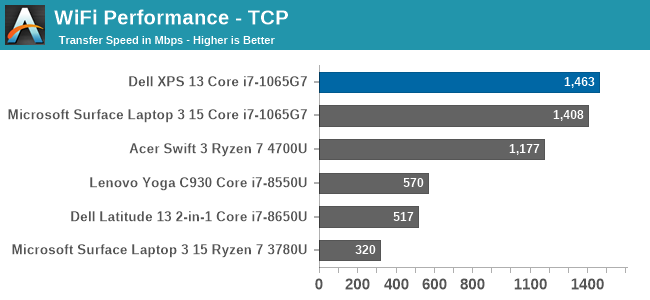
Performance is simply fantastic, and ever since Killer was able to base their network cards on Intel wireless, the stability concerns appear to be a forgotten memory. There was not a single time that the laptop had any issues with its network connection during any of the testing. That was certainly not the case on some of the older Qualcomm-based Killer products.
Audio
Dell offers Waves MaxxAudio Pro stereo speakers, at 2.5 Watts peak each, which are outfitted on the bottom of the laptops right on the edge of the device.
Sound quality is a bit on the tinny side, with not a lot of low end at all. The speaker setup does get quite loud though, with 83 dB(A) measured one inch over the trackpad at maximum volume. There was little to no distortion at peak volume either.
The dual-microphone array is found on the very top of the bezel, which would allow it to work with the device closed. It is a great way to hide the holes, with only the 2.25 mm 720p webcam showing in the bezel itself.
Thermals
Dell outfits the XPS 13 with dual fans and a single heatpipe to cool the 15-Watt Thermal Design Power of the Core processor under the hood. They have added hidden exhaust vents in the hinge, to allow more airflow without compromising the looks. There is also a layer of GORE thermal insulation under the keyboard, which helps keep that portion cool to the touch even under load.
To see how the XPS 13 performs under load, it was run at 100% for an extended period while monitoring the device.
This graph tells an interesting story, unlike most laptops we see. First, Dell has gone absolutely crazy with the PL2 level on the XPS 13, with a peak measurement of a whopping 42 Watts. But, that is not sustainable in a 13-inch laptop, and the CPU throttles in PL2 until it reaches the PL1 limit, which is right at 15 Watts in the XPS 13’s most performant mode. Most of the notebooks we have tested tend to allow a PL1 level above this, with maybe 20-21 Watts as a constant, but Dell clamps to 15 Watts, then spikes back up when the thermals allow, so we see this see-saw effect of the device running between 15 and 30 Watts. This is similar to how the XPS 13 2-in-1 behaved, and it would be nice to see the company address this with a more consistent power delivery under sustained load.
Over the duration of the test, the device averaged 18 Watts of draw, with an average CPU temperature of 80°C, with the four cores running at 2100 MHz. During this extended run, the noise level was very restrained, only hitting around 44 dB(A) measured about one inch over the trackpad. The GORE thermal insulation also did its job, with the keyboard deck remaining cool.
Software
Dell’s included software suite is a very polished set of applications, allowing the user to quickly get the device set up, adjusted, and of course, contact support. As with most manufacturers, they include a utility to get the latest updates, called Dell Update, and that includes some maintenance utilities as well.
Dell’s Power Manager software allows you to change the power profile, as well as adjust the battery charging. The Thermal Management tab allows you to pick a fan and CPU profile, or leave it as the default Optimzed setting which works well for most scenarios.
Dell offers a plethora of battery options to maintain and extend the life of the battery. Out of the box, it comes in an “Adaptive” setting which learns your usage patterns and tries to keep the battery at a good state of charge, but you can override that to keep the battery always at 100% charge in case you need it, or if you mostly use it on AC you can set it to keep the battery to a lower level of charge to prolong its life.
The days of laptops being saddles with an almost unending array of shareware and trial software seem to be mostly over, and even though Dell included Norton with the XPS 13, it can easily be removed if necessary.



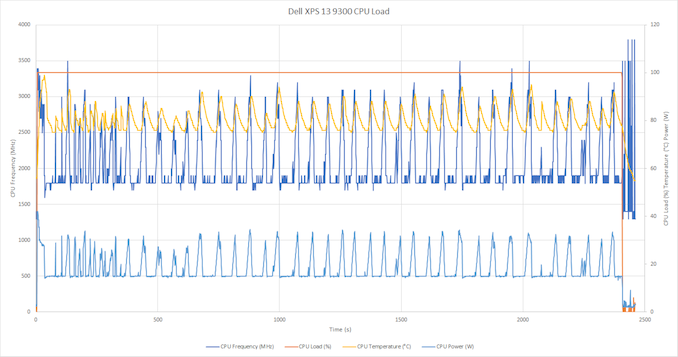

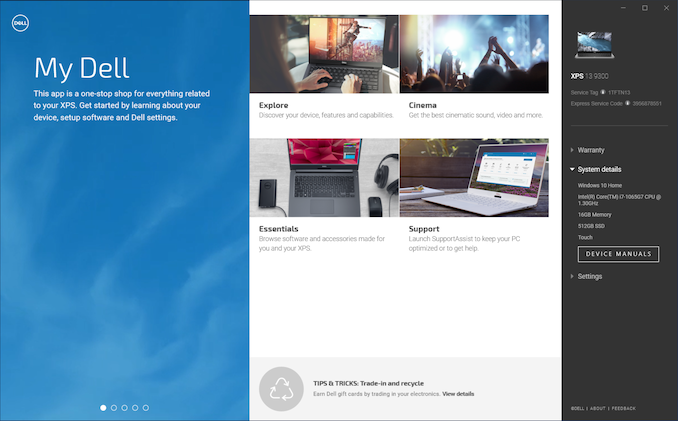
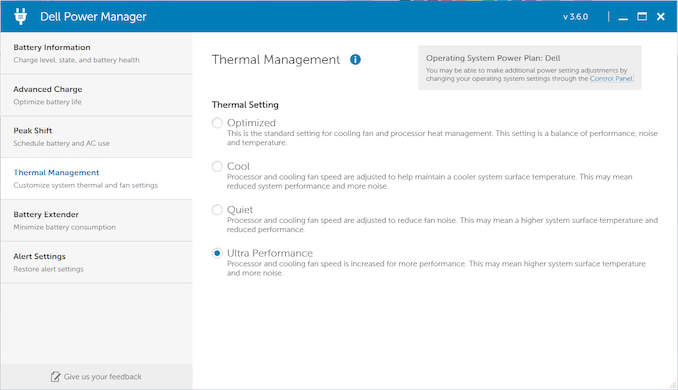
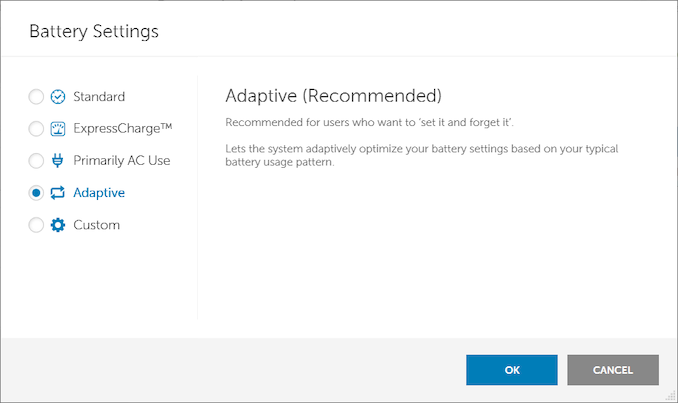








224 Comments
View All Comments
III-V - Thursday, July 16, 2020 - link
16:10? I thought those had gone extinct.Good to hear they haven't.
nwrigley - Thursday, July 16, 2020 - link
I don't know how anyone who has ever used 16:10 would not prefer it.nathanddrews - Thursday, July 16, 2020 - link
Did you know you can run 16:10 resolutions on any 16:9 monitor by applying pillarboxing?rrinker - Thursday, July 16, 2020 - link
Not. When your display is 1080, you aren't going to be able to display 1200 vertical. You can display a 16:20 ASPECT RATIO by pillarboxing, but the point is the extra lines without sacrificing the width. Far more practical to display 16:9 1920x1080 content on a screen with a 16:10 1920x1200 screen which, as mentioned, allows the controls to be displayed without overlaying the content. For technical work, it allows the remote desktop to display at 1920x1080 while still seeing your local task bar, not constant minimizing and maximizing to go back and forth.philehidiot - Thursday, July 16, 2020 - link
I've used 16:10 and 16:9 and I don't prefer 1080 lines over 1200 but that's a significant difference in resolution and I don't think it's a fair apples to apples comparison.I'm currently on 4K which handily drops nicely to 1080 for gaming when the GPU struggles. I was kind of hoping for four 1080 monitors in one but it hasn't worked out that way. I've now got a small 7" touchscreen to go below it which takes out Youtube videos or spotify controls quite nicely.
lazarpandar - Friday, July 17, 2020 - link
Wow what a great idea to use less of the available screen space.... *eyeroll*Byte - Friday, July 17, 2020 - link
So you don't know anyone over 15 years old?Samus - Thursday, July 16, 2020 - link
I'm still rocking HP Dreamcolor LP2480zx's just because they're decent\inexpensive 16:10 monitors. I don't get the appeal of 16:9 widescreen for a work PC, and the cake is when you have TWO 16:10 monitors side-by-side. I also feel 16:10 is more appropriate for 'some' games where the vertical height is a huge advantage.It's so strange this format died under non-existent consumer demand for an 'entertainment' aspect ratio, opposed to production aspect ratio.
CooliPi - Friday, July 17, 2020 - link
I'm still rocking on a "Big Bertha" of the time, Viewsonic VP2290b (essentially an IBM T221) via two DVI links. 3840x2400 resolution. I'm in a desperate search for a monitor with the same or higher vertical resolution.The vertical height REALLY matters for content creation.
It has 135W power consumption (at 24Hz) but I love it. Mind you, for CAD work, the higher the DPI, the better - so its relatively small diagonal dimension is actually a win here.
Have I had some spare time, I'd test it with Raspberry Pi 4 in a dual monitor setup - two stripes forming one screen. Should be possible, it has two HDMI outputs.
If you guys had some clue where to look for a 16:10 (or even 1:1 !) 4k monitor, let me know please.
puetzk - Friday, July 17, 2020 - link
There's the Eizo FlexScan-EV2730QFX (1920x1920), that arguably taller since you'd likely run it 1:1 rather than HiDPI scaling.or the 4200 x 2800 (3:2) RX1270 if money is absolutely no object (it's a "medical device" line, so if you have to ask...)