The ASUS Maximus VIII Impact Z170 ROG Mini-ITX Motherboard Review
by Ian Cutress on December 29, 2015 9:00 AM ESTASUS Maximus VIII Impact Z170 ROG BIOS
For users well accustomed to BIOS layout, it makes sense when a company uses the same basic libraries throughout their product stack. It makes sense for time and development, and there can be some leeway in customization for different types of products. So this is what I mean when I say that users who are familiar with ASUS’ main line of motherboards (the -Pro, the -A, the -Deluxe and other) will also understand what goes on with ROG. There are differences, and the first two to notice are the color scheme moving red but also that the BIOS enters straight into advanced mode, bypassing EZ mode.
But let us step back a bit, and move to EZ mode. For users who want to deal only in EZ mode, there is a setting which forces it as the default BIOS entry point.
Similar to other EZ modes we have seen from ASUS, this one gives details on the motherboard name, the BIOS version, the CPU installed, the speed of the CPU, the amount of memory installed, a graph of CPU temperature over time (useful if you’ve ever forgot to plug in the CPU fan… oops), the CPU voltage, the motherboard chipset temperature the speed the memory is running at, a per-DRAM slot label of what memory is installed, a per-SATA port label of what drives are installed, a quick button for XMP, a quick button for RST, a per-fan rundown of fan speeds, a diagram of the fan power control for the CPU fan, a quick button to customize the fan profiles, an EZ system tuning list for quick updating, and a boot priority list. Pretty much 90% of what you want a motherboard for, especially if you are the family computer guy fixing it and it is hidden in a pile of dust.
Pressing F11 brings up the EZ Tuning Wizard to help users get some basic overclocking and RAID controls.
The EZ Wizard asks a couple of questions, such as what the system is used for (gaming or daily tasks/media consumption), what cooling is installed (stock cooler, tower cooler, liquid cooling, unknown), and then uses a lookup table and attempts to apply a sufficient overclock. It beats many ‘set it and see’ overclocking tools on other motherboards purely on user experience, even if results are similar.
Here for example I chose Daily Computing with a Stock Cooler, and it offered a 10% overclock for the i7-6700K (moving from 4.0 GHz to 4.4 GHz) and no chance in the DRAM (DDR4-2133), then asked to enable it.
For the EZ RAID option, this makes the task of implementing RST on Intel configured RAID ports easier by providing a step-by-step guide.
Also on the EZ Mode page we have access to quick fan controls under Q-Fan:
The system will allow each fan to be configured either by PWM or DC controls where possible, and offers four presets (standard, silent, turbo, full speed) as well as manual control of a multi-point fan gradient. On the left hand side is the ‘Optimize All’ option, which provides per-fan tuning.
Moving back into Advanced Mode, and similar to previous motherboards ASUS is offering a My Favorites menu to allow users who have specific settings they want to tweak (typically overclockers), then options can be added here. For the Z170 platform, ASUS is now pre-filling the My Favorites menu with a number of options they feel are best suited for overclocking, such as core ratios, base frequency, DRAM multiplier, voltages and power options.
For the main glut of overclocking options though, the Extreme Tweaker menu has them all.
A wider range of CPU overclocking options are exposed on this first set of screens, with additional menu options for DRAM, power management and ‘extreme tweaking’. For users with the LN2 header enabled, more obscure options are also offered. However, the first option at the top is relatively interesting as a set of overclocking presets:
The majority of these are for extreme overclockers, but the Gamers’ OC profile is one we have tested in the OC section (along with the TPU options). The Gamers’ OC gives a 48/47/46/45 multiplier overclock with 1.425 volts set in the BIOS with LLC at Level 7. On our test bed with our #3 CPU, this passed our tests.
Similarly in the DRAM section, we also get a list of presets for extreme overclocking:
Most of these require knowledge into the memory you have, and are typically used by those close to ASUS’ in-house overclocking team.
Moving away from overclocking, and the Advanced menu holds most of the typical motherboard options for enabling/disabling controllers, organizing storage controls, C-states and USB configuration. I think the best bit about this is the SMART information screen.
Similar to OS tools to read SMART data, here we get information about power-on hours, power cycles and drive temperature. This sort of information tool is slowly moving into BIOSes of all the manufacturers, which is a good thing to see.
Next up in the BIOS is the monitoring tools, which also doubles as the place for manual fan controls without the graph.
As the Impact has several additional temperature sensor headers onboard for additional thermistors, these can be added and configured here as well.
The Q-Fan control in text looks similar to other fan control software, and allows for separate fan header adjustment in DC or PWM mode.
Boot override and CSM controls are found in the Boot Menu, which also has the option for Above 4G Decoding if anyone wants to pair the motherboard with a MIC.
The last set of features for the BIOS are in the Tool menu.
ASUS has updated its EZ Flash tool to generation 3, allowing it to also probe an online server for an updated BIOS version, which is similar to what ASRock does. Secure Erase still features in the ROG BIOSes, as well as overclocking profiles, SPD information and GPU information. The thing missing from ASUS’ repertoire is a Board Explorer mode, similar to what ASRock and MSI have, which shows a diagram of the motherboard and what is installed in each port. As a method of showing if certain DRAM modules are not detected, or SATA drives not found, it provides a good user experience for most users (though one could argue that the various lists around the BIOS already do this, though they are not currently in one place).


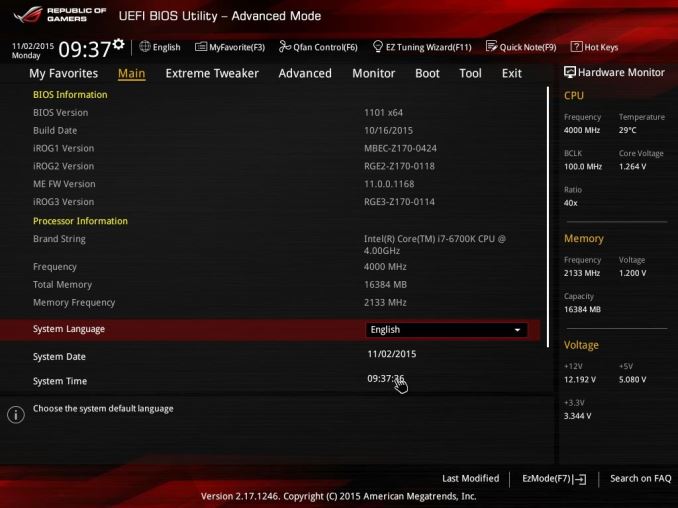
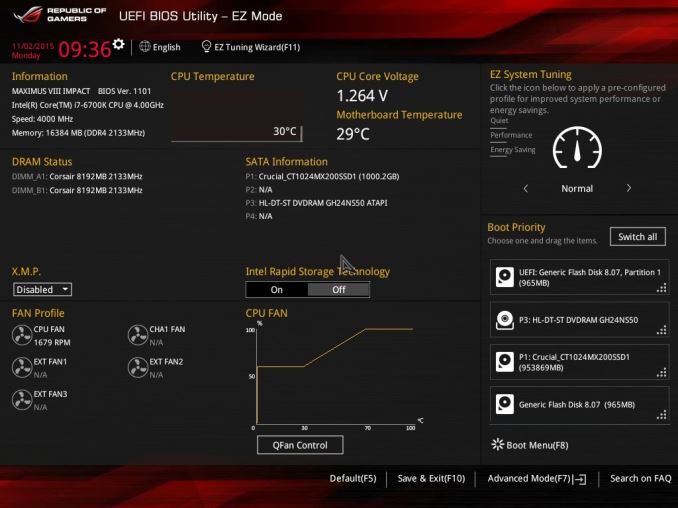
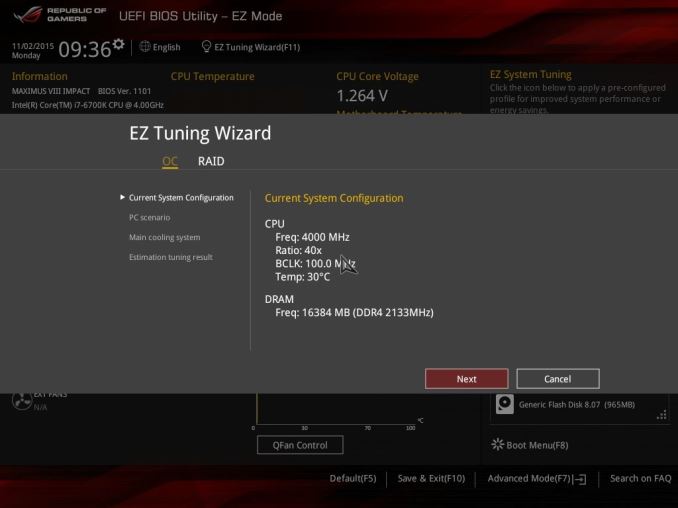
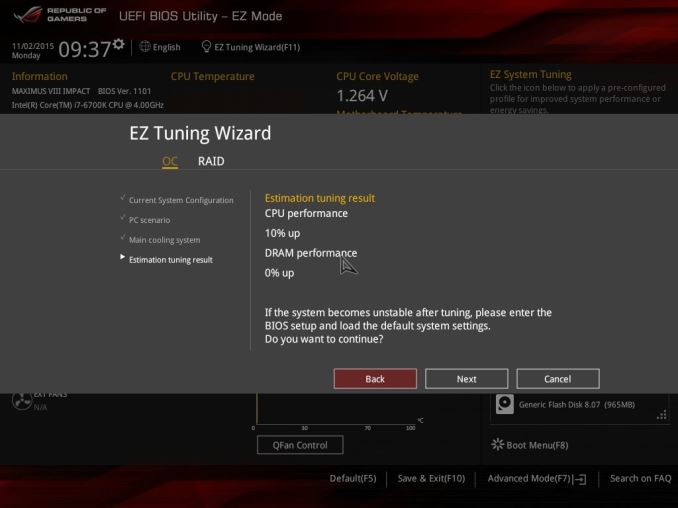
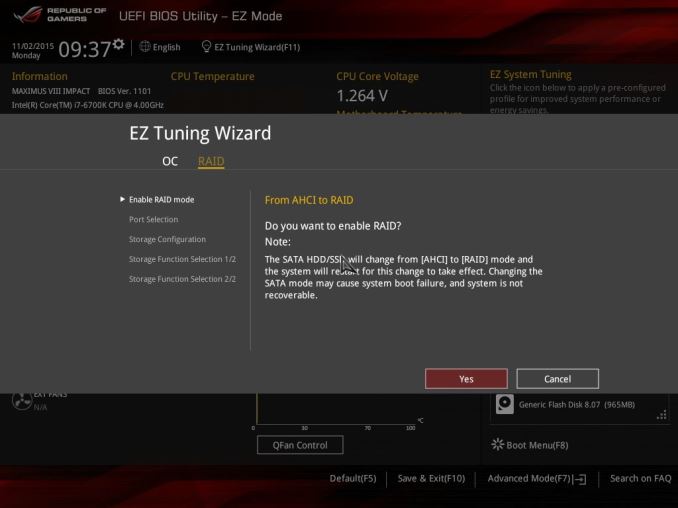
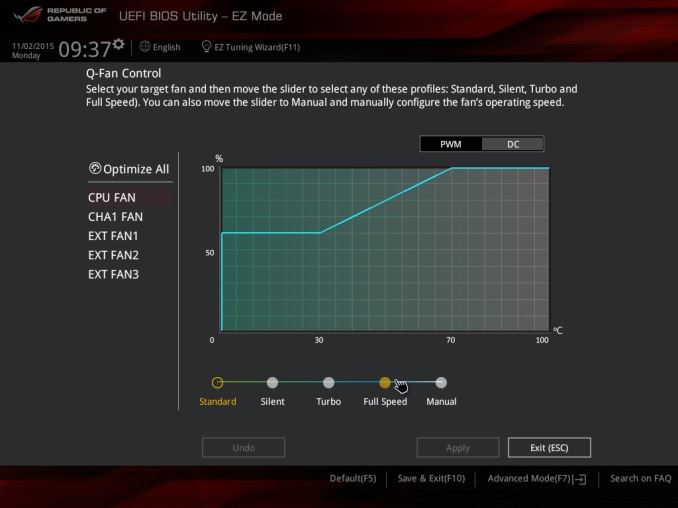
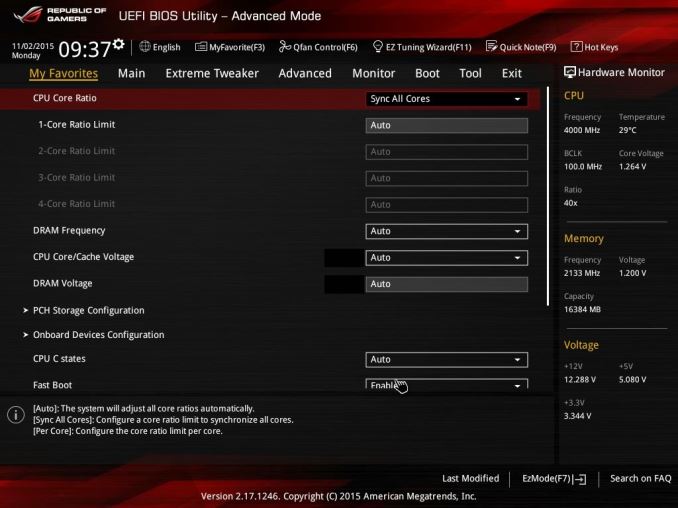
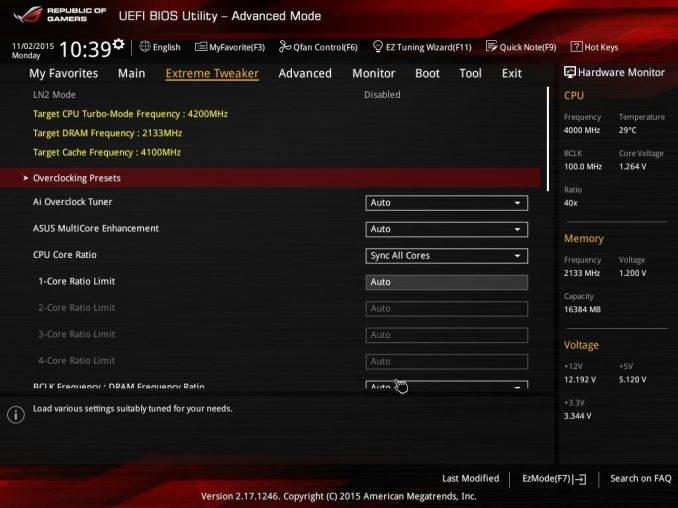
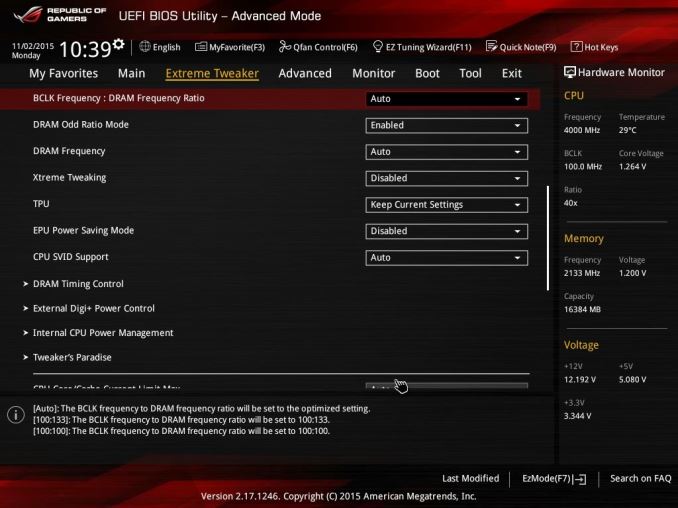
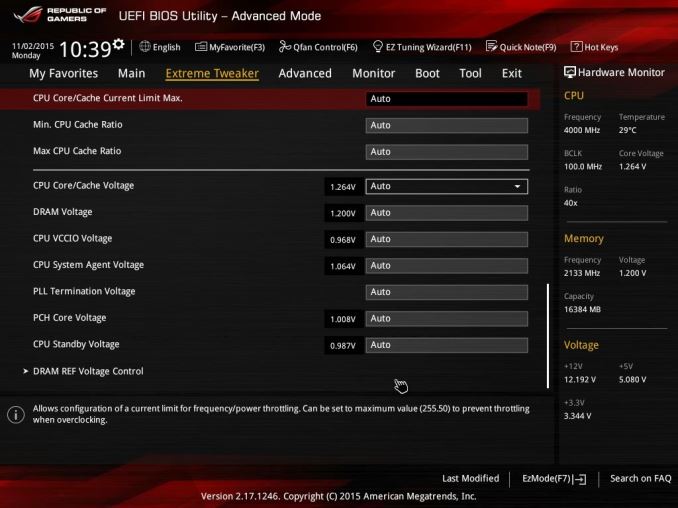
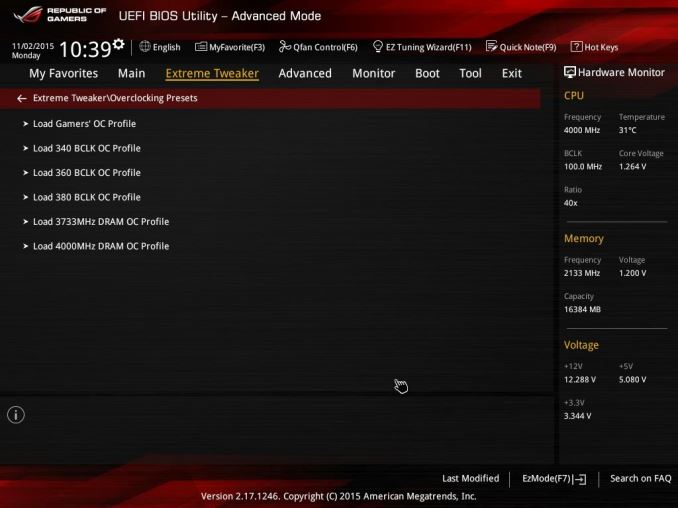
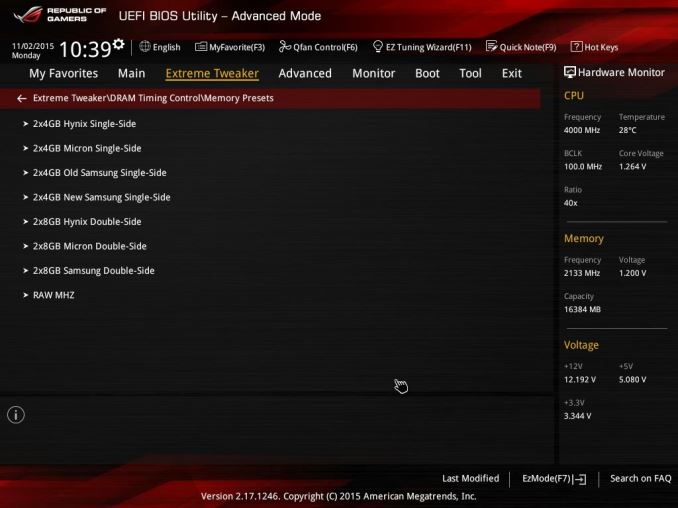
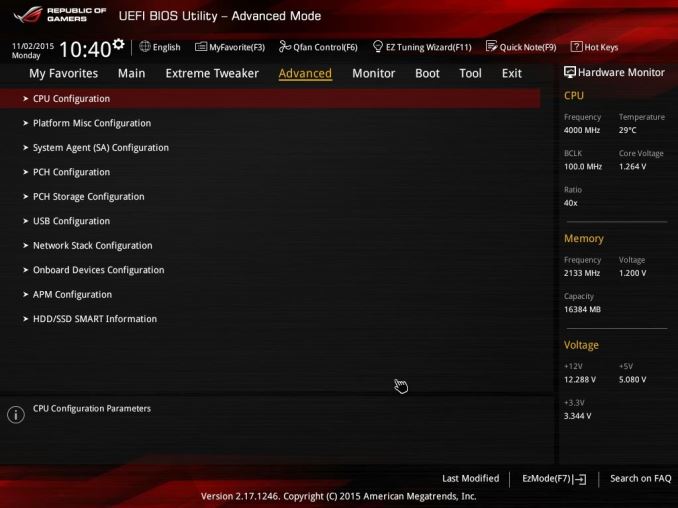
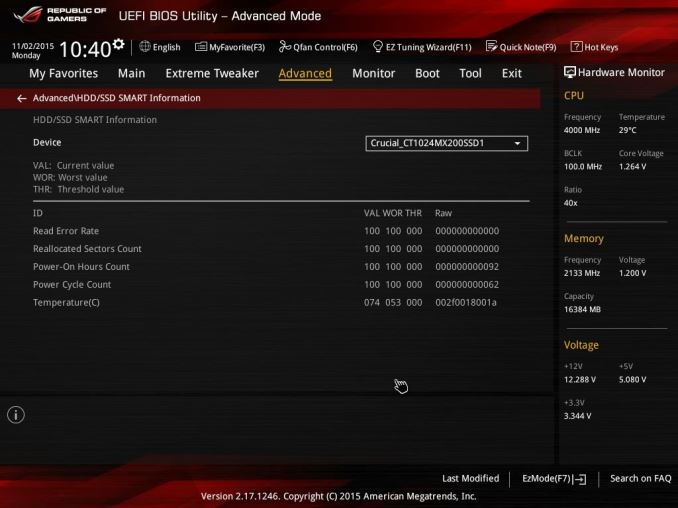
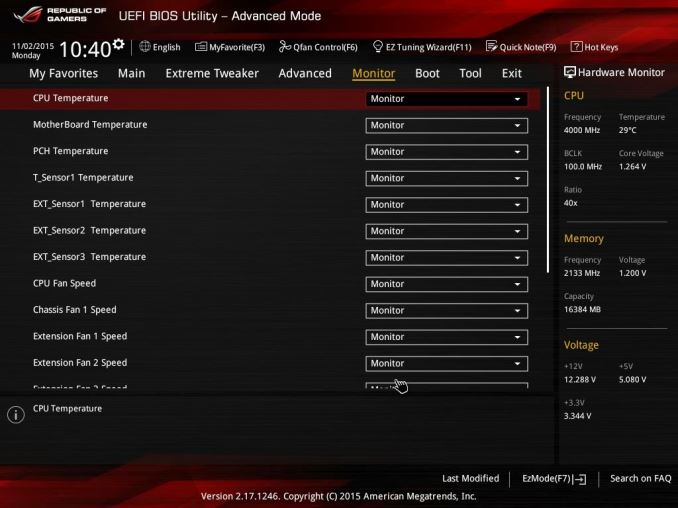
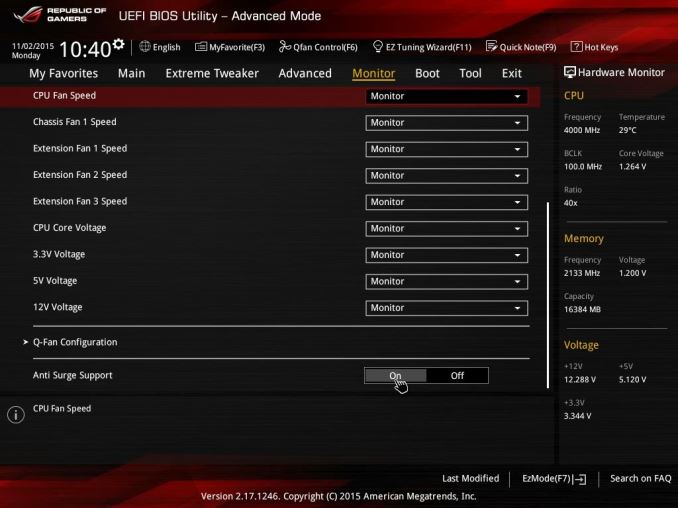
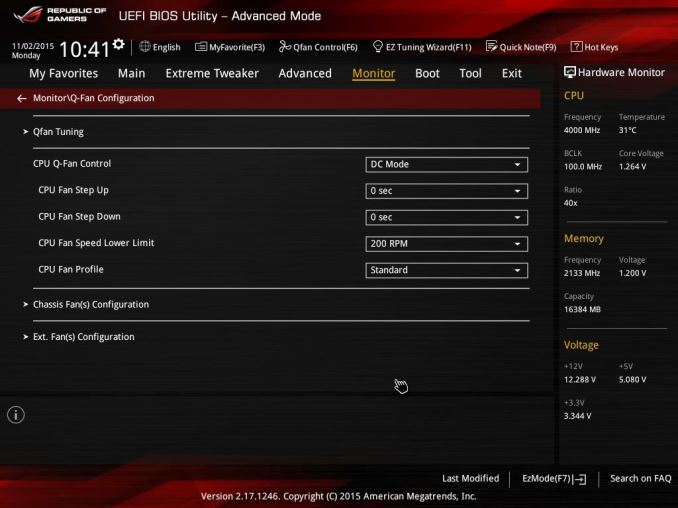
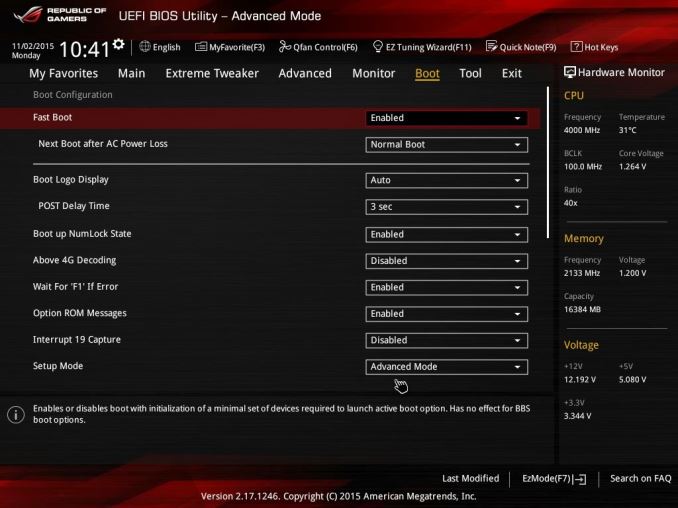
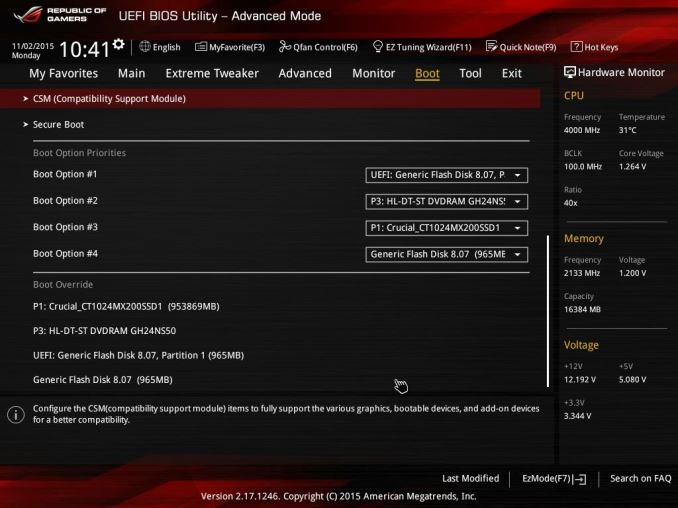
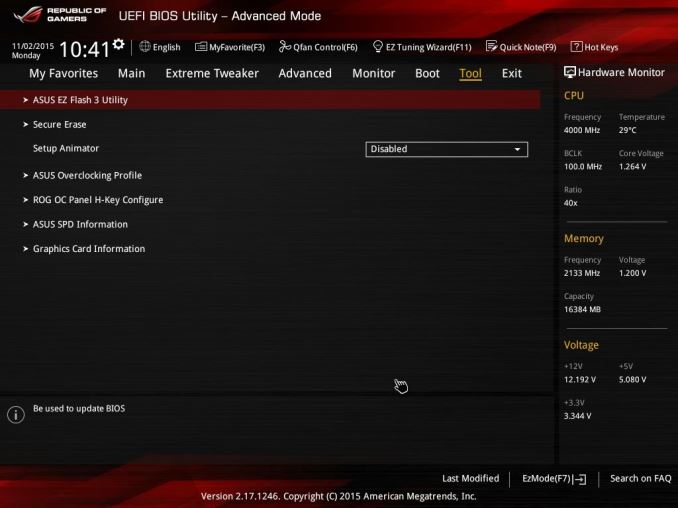














42 Comments
View All Comments
jasonelmore - Wednesday, December 30, 2015 - link
take out the sound card then, and install a high end xonar one. it's removable.edzieba - Tuesday, December 29, 2015 - link
m.2 is the glaring omission here for an ITX board. SFF PC's (the whole point of ITX) benefit more from m.2 than u.2, and m.2 to u.2 adapter boards are readily available. u.2 to m.2 adapters are not currently available (or even announced), and would introduce cable spaghetti due to the need for a power injector along with the actual adapter.Great_Scott - Tuesday, December 29, 2015 - link
While an M.2 slot is a great idea and a strange omission, the sound solution is more glaring.WTH is a RealTek solution being used here? Given the price of the board, a XONAR-branded solution makes a lot more sense.
Vatharian - Wednesday, December 30, 2015 - link
Xonar is a C-Media rebrand. Still I'd like it more. Or IDT+decent Wolfsons...Flunk - Tuesday, December 29, 2015 - link
Missing M.2 does make this less attractive than some of the other offerings on the market. This is a surprising omission considering the Maximus VII Impact has one. I may be in the minority, but I can't see a reason for the onboard Wi-Fi, if you're building a high-priced gaming machine wired ethernet is a requirement. The LED and buttons on the back are pretty useless too. If you're running without a case they could be anywhere on the board and if you're running with a case you don't need the buttons.ciparis - Tuesday, January 12, 2016 - link
"if you're building a high-priced gaming machine wired ethernet is a requirement."An expensive gaming machine that lives in the living room (a big reason for going mini-ITX to begin with) might well have to rely on wifi. A good 802.11ac implementation is no slouch.
DanNeely - Tuesday, December 29, 2015 - link
What's the power output limit for the USB3.1 C port? The new power delivery spec allows up to 5A at 5, 12, or 20V; but I find it unlikely that desktop systems would provide the maximum possible power; so what the port can output needs to be added to the review somewhere. (If for no other reason, the hardware to make 20V power would take up a decent amount of space.)FelixDraconis - Tuesday, December 29, 2015 - link
This is totally not a big deal, as I can still extract useful information from your review.However, I found the text of it to be confusing and riddled with typos and grammatical errors. This seems like a good opportunity for you to improve in the coming year.
All over the place you use the wrong word, as if you're relying on spell check and not reading what you write.
For example:
- The analogy of Senior/Sophomore/Freshman was baffling when applied to motherboards. Is this the age of the motherboard - that somehow a Freshman motherboard is newer (younger)? Or do Senior motherboards have more features? Interlacing this with a bunch of meaningless marketing terms makes it incomprehensible. You could have taken this text out and sorted the 100-Series list directly below by whatever buckets you were considering.
- "Overal, the nature of Skylake makes our CPUs"... What 'nature' of Skylake? You don't specify. So, I have to decipher it and figure you mean 'Skylake as a whole'. This is redundant nonsense. Overall is also redundant. Also, Skylake IS the CPU. Just say 'Skylake gets 4.5 GHz'. Less is better.
- "To read specifically about the Z170 chip/platform and the specifications therein, our deep dive into what it is can be found at this link." - This isn't wrong, but is so flowery that it feels like you're padding out the words. Just say "To read more about the Z170 chipset, our deep dive is here." (If you really want to say link, I understand, but most of the rest are junk words that confuse.) Also, the Z170 is the chipset. Not the chip or the platform.
- "The overclocking methodology from ASUS comes in several formats." - I know what you're trying to say, but this is awkward. It's as if someone was running directly through google translate.
- "For manual overclocks, based on the information gathered from previous testing, starts off at a nominal voltage" - Manual overclocks, based on previous testing, start off at a nominal voltage.
I could go on, but that's your job! Hopefully this makes you sit back, go 'whoa', and then feel inspired to go on a studying rampage. :D
Your words, more than anything, indicate to people your value. I mean that outside of reviews. You'll be writing resumes and blogs and who knows what else your whole life. Once you get the writing down, join us at Toastmasters for the public speaking. ;)
okashira - Tuesday, December 29, 2015 - link
Oh please, most of what you point out is a matter of opinion and personal preference only. The wording isn't perfect, but at least he's doing something of value... not toastmasters, ugh.jasonelmore - Tuesday, December 29, 2015 - link
these are tech geeks trying to be writers. Most writers in the tech blog business never obtained a college diploma. Even if they do have one, they probably majored in CIS or some standard business degree.Your right, it would not hurt for them to take a few Comp classes, if they are trying to be leaders in their field.