The Apple iPad Pro Review
by Ryan Smith, Joshua Ho & Brandon Chester on January 22, 2016 8:10 AM ESTSmart Keyboard
The other half of what makes the iPad Pro worth talking about is the Smart Keyboard. For those that are unfamiliar with how this keyboard works, in essence it’s really a flip cover that happens to hide a keyboard inside of it. This is yet another thing I mentioned that the iPad really needed to improve its potential as a productivity tool.
I’m going to go ahead and spoil this section by saying that while the Smart Keyboard is worthwhile if you’re typing out more than a paragraph, this feels like one of the clunkier aspects of the iPad Pro.
However, the important question is how I got to that conclusion. Going over the user experience of the keyboard is a pretty simple matter. Attaching the cover to the tablet works the same way it always does, which is accomplished by placing the edge of the cover onto the edge of the tablet which also contains the Smart Connector. There are some strong magnets that help with alignment here, and provide the positive pressure needed to ensure that the data and power pins of the Smart Connector are firmly connected to the keyboard.
Once the cover is connected, setting up the keyboard is done by folding it out and doing some origami until the tablet is docked into the right place on the keyboard, which has a noticeable notch to it. Aligning this despite the strong magnets does take some work, as it seems that unless the cover is setup correctly the keyboard isn’t enabled at all.
If you’re trying for precision, I would say that there’s roughly a 4-5 second time delay from the moment that you decide that you need to use the keyboard to actually using it. In addition to this time delay, the keyboard is rather precarious and is basically only stable when you’re using it on a table. While gravity can keep the whole setup somewhat stable on your lap when the display is leaning backwards, if the display starts leaning forwards there’s really nothing stopping it from collapsing and detaching from the cover, as while the magnets are strong enough to hold the tablet in a static state, they aren’t strong enough to hold the tablet if there’s the additional force of decelerating the tablet as it falls. As a result, the angles that the keyboard and tablet can hold relative to each other is fixed.
To be fair, once the keyboard is set up and it’s in a stable position, typing on the tablet is a great experience. The Surface Pro 3 was decent in my experience, but the touchpad with its lack of strong palm rejection made for some frustrating experiences. In this respect, the iPad Pro does a lot better, to the extent that I didn’t have any trouble doing things like typing up long forum posts or various sections of this review. Key travel is short, but there’s good haptic feedback and the layout of the keyboard doesn’t have any strange issues that seem to happen so often to so many tablet keyboards. Something like the Pixel C just doesn’t even compare here, especially because due to the use of Bluetooth it’s absolutely useless in an apartment or any remotely dense environment where the 2.4 GHz spectrum is crowded to the point that it approaches being unusable.
However, despite this significant setup time for the keyboard cover, pretty much the only value for the keyboard cover is text input. Due to the ergonomics of a near-vertical touch screen it’s really not something that can be used for extended periods of time as once you’re done with text input to comfortably use the touch screen you really need to break down the keyboard and revert it back to a simple tablet.
I’ve spent a lot of time thinking about the conundrum of the keyboard when it comes to these tablets, and honestly I don’t think anyone has figured out the right way of doing things yet. I think the Pixel C in form is a step in the right direction, but the execution is unfortunate to say the least. The iPad Pro touchscreen keyboard has the size to allow for touch typing, but the utter lack of position feedback makes it difficult to know where to keep your hands and because touching the display means inputting a character it’s necessary to awkwardly keep your hands right above the glass of the display. The heart of the issue here is that it’s necessary to have an input method where it’s easy to keep your fingers resting on the home row of the keyboard, with clear haptic feedback for input and some indication of where the keys are. It’s also necessary to make sure that this keyboard is easily accessible when it’s needed but quickly stowed away when it isn’t.
I can’t help but wonder whether the better solution here would be something like Lenovo’s Yoga Pro design, but with a different method of execution. Instead of making the two halves a single unit, the keyboard portion should be easily and quickly detached with the smart connector held within the hinge. Rather than a traditional laptop keyboard, something more like the current Smart Keyboard would make a lot of sense. However, I suspect that in doing this a traditional flip cover would no longer make sense as the keyboard would really become an integral part of the user experience once properly integrated. We can talk about how touch-only is a faster and more convenient experience, but this really only applies to navigation as while I can type at about 40 words per minute without issue on a phone or tablet trying to reach 100 words per minute is hard to say the least.
Overall, I should make it clear that the iPad Pro’s Smart Keyboard is not a bad keyboard by any means. When I’m able to just focus on typing, the user experience far exceeds pretty much anything else I’ve tried in the industry. The problem is that as the Smart Keyboard starts to approach the point where I can actually use it, I start to really notice all of the flaws that the implementation has. In this case, the two major issues that really need to be solved here are speed to deploy/stow and lap stability. While a lot has been made of the iPad Pro’s inability to have adjustable viewing angles realistically it only needs two viewing angles, similar to how the Smart Cover only has two viewing angles. If the Smart Keyboard can feel like it appears and disappears almost instantly and can be used without a table effectively, it would probably be the ideal solution to the keyboard problem that tablets face.


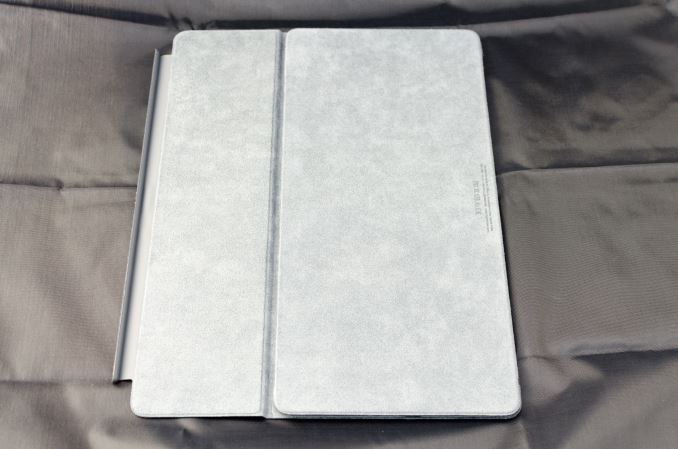












408 Comments
View All Comments
ghostbit - Friday, January 22, 2016 - link
I like iPads as thin clients.wolfemane - Friday, January 22, 2016 - link
The article was a great read and very thorough. Thank you Joshua Ho, Brandon Chester & Ryan Smith. I look forward to the next article!nrencoret - Saturday, January 23, 2016 - link
It seems cliché in Apple product reviews to mention bias, but this article fits the cliché quite well.The selective comparisons with other tablets are alarming. As others pointed out, no other product with a stylus has been thoroughly reviewed. A bare mention of the SP3 pen is all we get whilst all of the cons explored in the stylus section have no counterpoint as to how strong Surface tablets (and even Samsung devices) are at note taking (the exporting woes with the iPad come to mind). Even more troubling is the keyboard section where anyone who has decent tech knowledge knows how big of an improvement is the SP4 keyboard just to have it conveniently ignored in the conversation. The section is even worse when one considers the lack of angle adjustments, stability issues and cumbersome setup of the iPad keyboard are compared to the SP. Not to say a thing about the lack of mouse input which makes the whole desktop use uncomfortable. Finally the bland treatment given to the charge time of the tablet is inexcusable.
On the plus side, the SOC section is impeccable.
But the overall falling (as with all of Joshua's Apple writings) is a self-fulfilling prophecy: he likes the iPad and excuses or dismisses the the product's failings and conveniently never discusses what other products+software do better. Happy you like your iPad and you've written a good essay as to why its a good device for you, but this, a professional unbiased review its not.
10101010 - Saturday, January 23, 2016 - link
As a Note 8 and 12.2 owner, I can say the "exporting woes" of the iPad Pro are absolutely trivial in comparison. Samsung completely fumbled building a pen app ecosystem. This will not be the case with the iPad Pro.When it comes to the Surface Pro, we need to talk about how Windows is a broken platform and few developers want to write apps for it anymore. Even Microsoft's own developers don't like Windows anymore and are writing their latest software for other platforms using open source frameworks such as Electron.
Let's not forget to mention that the Surface Pro hardware, firmware, and drivers are so flaky that there is "SurfaceGate":
https://www.thurrott.com/mobile/microsoft-surface/...
And we also have the endless "whack-a-mole" adventure that is trying to maintain some semblance of data privacy/security with Windows 10 and its factory installed malware and forced updates.
One could on. You know, so things are more "professionally unbiased".
royalcrown - Sunday, January 31, 2016 - link
Thank you, for I am racing this on a Note 12.2 now. The S Pens have good hardware but their size sucks and the apps for them are too dumbed down or too many steps just to take simple notes.name99 - Saturday, January 23, 2016 - link
Hmm. For a team that is supposedly so blindly in love with Apple, they seem remarkably ignorant about how to actually DO things. For example, here's how you export those Pencil written notes:you install an iOS app called PrinterPro https://readdle.com/products/printerpro OR
https://itunes.apple.com/us/app/printer-pro-print-...
This installs a share sheet into iOS which allows you to "print" to a variety of real or virtual printers. One of these virtual printers is, of course, a PDF printer which just create a PDF file.
THIS sort of thing is why Apple folks get so irritated with Windows/Linux folks. You keep claiming that something or other cannot be done (on OSX or iOS) but 95% of the time your actual complaint is "I don't know how to do ... on OSX/iOS; therefore obviously it can't be done because I know everything in the universe about computing". There's more than one way to do things, folks, and just because the Windows way is some weird voodoo of "install a driver; go into some dialog that hasn't been updated since Windows 95; change three settings in the registry; now you can create PDFs" doesn't mean that iOS makes you do the same thing if you want to create PDFs.
Share sheets are the generic inter-app communication mechanism for iOS, and anyone who was actually familiar with the platform would immediately think that this was the sort of place to look to solve the problem.
As for Printer Pro being "unsupported". Well, my version is actually free because Apple liked the product so much they sponsored it being free on the app store for two weeks or so. I don't think they're likely to yank it from the store...
Should this be part of the OS? Well, plenty of thing should be part of every OS. How long did it take WINDOWS to get a Print to PDF option?...
My guess is that at some point it will be wrapped into the standard iOS bundle of features, but that right now Apple have higher priorities, and the third party solution works very well without the sorts of security, stability, or power concerns that might compel Apple to move other features into the base OS more rapidly.
royalcrown - Sunday, January 31, 2016 - link
True, but it'seems stupid in this day of very common WiFi printers that you can'take just install an app from the app store that is from the printer manufacturer that allows IOS to print directly (No Airprint nonsense). How a out the fact that it took until IOS 8 or 9 to attach a PDF to an email.I like both companies and use both, but this is the kind of stupid crap that apple does that gives haters a "Foot in the door". It's why I switched out my IPad 3 for a Note at the time.
bitbank - Saturday, January 23, 2016 - link
Small correction to your comparison of ARM to x86 ISA: you said "By comparison, the ARM ISA has no direct equivalent to this instruction. Any instruction like leal/leaq is going to take multiple instructions.". This is incorrect. ARM with its 3-operand instructions usually takes fewer instructions compared to Intel. In this case, there is a single instruction which is more powerful than the Intel equivalent -> ADD R1,R2,R3,LSL #2. This is effectively R1 = R2 + 4*R3. The barrel shifter and 3-operand instructions mean you can do more work than the Intel ISA allows. Individual ARM instructions are on average longer than Intel instructions, but you usually need fewer of them to accomplish the same task.JoshHo - Saturday, January 23, 2016 - link
Fiora Aeterna has also helpfully pointed this out. I've since updated the article to resolve this inaccuracy and use a (hopefully) better example.name99 - Sunday, January 24, 2016 - link
We can be more precise about this. Experiments have been done about the density of code and it is a fact that ARM-v8 is very slightly DENSER than x64 code. ARM-v7 was slightly less dense than 32-bit x86 code.The barrel shifter is not relevant to ARM-v8 (neither is predication). What is relevant is a very cleverly designed ISA that actually exploits what we've learned about usual code patterns over the past 30 years or so. So ARM has load and store register pair, or just enough predication-like instructions (CSEL and the concatenated branch conditions), or a way to distinguish between instructions that do and don't set branch conditions, or an encoding of literals that is, as matter of empirical reality, substantially denser than a flat encoding. All these make for a substantially denser ISA than the traditional load-store type ISA of something like MIPS or POWER.