Dell U3014 LCD Review
by Chris Heinonen on April 15, 2013 2:00 PM ESTThe Dell U3014 is rated for 350 cd/m2 on the spec sheet, but I found the most I could get it to produce was 315 cd/m2. It would likely produce more if you were to push the contrast all the way to the maximum, but doing so clips the top whites, so all your highlights suddenly become a single shade instead of distinct. It might make the numbers look worse, but not allowing clipping makes for an honest number, and 315 cd/m2 is what the U3014 can do. With the backlight at the minimum, it drops down to only 45 cd/m2 of light, which is good. That gives you lots of room to work with, and most users will be fine with these levels.
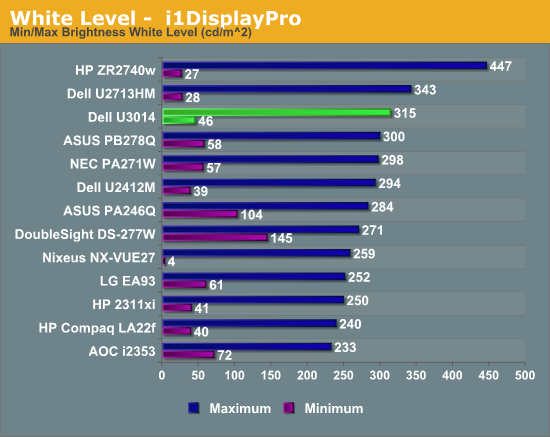
Black levels with the backlight at maximum are 0.357 cd/m2, and that drops down to 0.052 cd/m2 at minimum backlight. Dell offers a dynamic backlight on their displays where a pure black screen totally disables the backlights, giving you “infinite” contrast, but that option is disabled in the most color-accurate modes. It also seems be an all-or-nothing approach, and not one where you can selectively enable and disable part of the edge lighting. I’m not a fan of dynamic backlighting unless you have a full backlit LED array, where you can enable and disable it for parts of the screen at once, and find they are usually just tricks to make their contrast numbers seem better than they are. Dell is honest and gives you real and dynamic numbers in their specs, though.
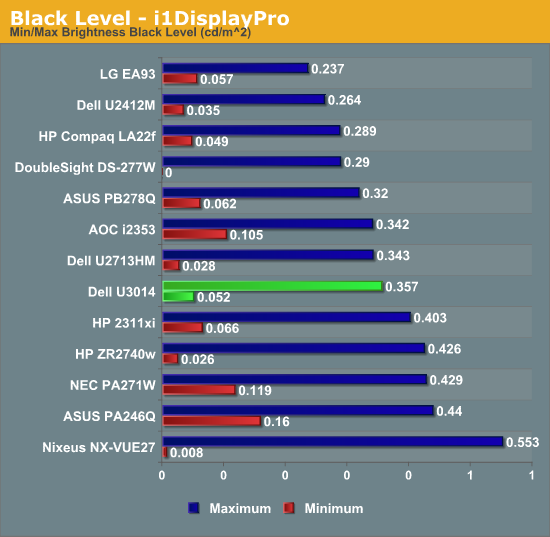
These numbers wind up giving us a contrast ratio in the area of around 900:1. This is maintained from 0-100 percent on the backlight intensity, so it’s an honest 900:1 contrast ratio from the Dell U3014. There are some recent displays that have hit closer to 1,100:1 but these numbers are still quite good overall, and maintaining it across the whole range of brightness is ideal.
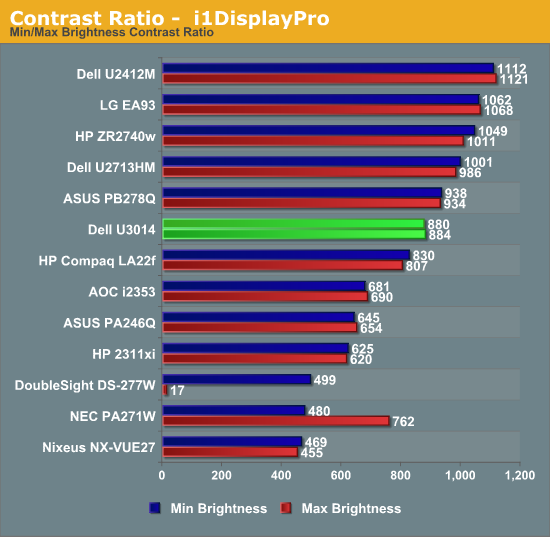
This is a decent start for the U3014, but the real question for me is if they can keep the colors accurate in all color spaces with that new G-B LED backlight system.










84 Comments
View All Comments
airmantharp - Monday, April 15, 2013 - link
We have four, and they're all 'responsive', but don't go labeling them as 'ergonomic'. Still, since you rarely perform complex settings adjustments after initial setup, they're probably a better choice for longevity over cheap mechanical buttons that may wear out.cheinonen - Monday, April 15, 2013 - link
I didn't test the U3011, but the U2713HM and other Dells that I have tested have had the actual buttons, which I love. I wish they kept it that way, looks be damned.p05esto - Monday, April 15, 2013 - link
Yea, I have the U2713HM and like the phyiscal buttons. I hate all the "touch" controls companies try to shove down our throats. Nothing beats pyysically raised buttons with tactical feedback when pushed. This goes for just about any gadget. Cameras with touchscreens are soooo useless for example.chubbypanda - Monday, April 15, 2013 - link
Aging Dell U2410 also has touch buttons (with motion detection) and real power on/off button. Kind of annoying, but it's bearable. Looks better than physical buttons on U2412M of course (the overall design is better actually).blau808 - Monday, April 15, 2013 - link
I have/had the U3014 and the U2410. The U3014's touch sensitive buttons are anything but. Sometimes it takes 2 or 3 touches to get it to activate whereas on my U2410 I never had a problem with the touch sensitivity. So they changed something that put them a step back from their previous solutions it seems.blau808 - Monday, April 15, 2013 - link
I recently purchased one of these and am now in the process of sending it back. While changing any of the preset mode (game, multimedia, etc) the monitor turns to severe static and artifacting. In standard preset mode, the reds seem to flash on and off turning the screen a bluish tinge before flashing back to normal. I am truly disappointed and keep telling myself thats what I get for being an early adopter. Hopefully the next panel I get wont be a dud.CSMR - Monday, April 15, 2013 - link
Excellent to see continued progress in monitors.One question is why the review focused more on sRGB and AdobeRGB modes than Standard? The usual advice is to always have the monitor on Standard and let Windows do all the color conversion.
cheinonen - Tuesday, April 16, 2013 - link
If you use Standard mode, you aren't certain what the gamut that its using is (probably a larger one than sRGB), and then you're dependent on Windows to manage colors, which means you need to have both an accurate ICC profile, and every application to be ICC aware. sRGB will force the monitor to use the proper gamut for 99% of things (very little properly uses AdobeRGB, but for those people that need it, it's essential) and you don't need to have Windows and the applications be ICC aware.CSMR - Tuesday, April 16, 2013 - link
Getting this monitor and using sRGB would be a real waste. People who buy monitors like this know that they want a wide gamut and precise calibration. Yes there are some applications that are not color aware and give wrong colors on a calibrated monitor, but 1. these applications are not color critical or else they would be ICC aware, and 2. the gamut would be right as that is done via a global setting (LUT) in the graphics driver.cheinonen - Thursday, April 18, 2013 - link
And that's why there are multiple calibration modes available that you can save, as well as included software that will switch the display between those modes when working in the correct application. So if Photoshop requires AdobeRGB and Premiere needs sRGB, you can have the monitor switch on-the-fly between those two.Of course, if the included calibration software worked better, so you could have more accurately calibrated modes saved to the CAL1 and CAL2 presets, that feature would work even better.