Microsoft Surface Pro Review
by Anand Lal Shimpi on February 5, 2013 9:00 PM ESTSurface Pro as a Tablet
If you can get over the bulk, Surface Pro is easily the fastest tablet on the market today. Apple has done a great job of making relatively slow hardware feel very fast with iOS, but Surface Pro brute forces its way to the top. Web pages load quicker than on any ARM based tablet and multitasking is just awesome on the device. This is where the power of Intel’s Core microarchitecture really comes into play.
Since the introduction of the 3rd generation iPad with Retina Display several folks have pointed out to me that UI frame rate isn’t always so smooth on the device. I personally never noticed because I found that most of the competition was even worse, so it always seemed relatively smooth to me. After playing with Surface Pro however and going back to even the 4th gen iPad all of the sudden frame rate stutters are much more noticeable. Playing around with Bing maps on Surface Pro vs. RT is like night and day. Even if you compare scrolling and zoom performance to native iOS maps on the iPad 4, Surface Pro wins out.
Scrolling in web pages, application install time, file copy time, everything is just significantly faster on Surface Pro than on any competing tablet. Oh, and it boots (from full power off) in less than 10 seconds. It’s really the combination of the great CPU performance and fast SSD that deliver the responsiveness of the Surface Pro.
We’re still lacking good cross-platform performance tests, but there are a few browser based benchmarks that I can use to highlight just how much faster Surface Pro is compared to anything ARM based on the market today:
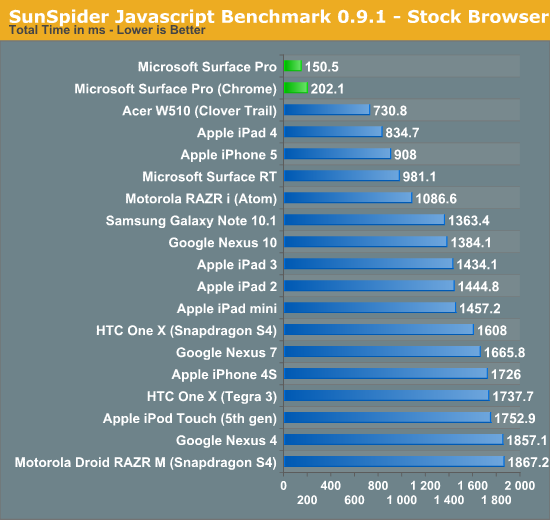
SunSpider is our tried and true quick js benchmark, and here we see huge scaling as we move to Intel's Core i5. Regardless of browser used you're seeing a significant improvement in performance that directly translates to faster web page load times.
Moving on we have Kraken, a seriously heavy javascript benchmark built by Mozilla. Kraken focuses on forward looking applications that are potentially too slow to run in modern browsers today. The result is much longer run times than anything we've seen thus far, and a very CPU heavy benchmark:
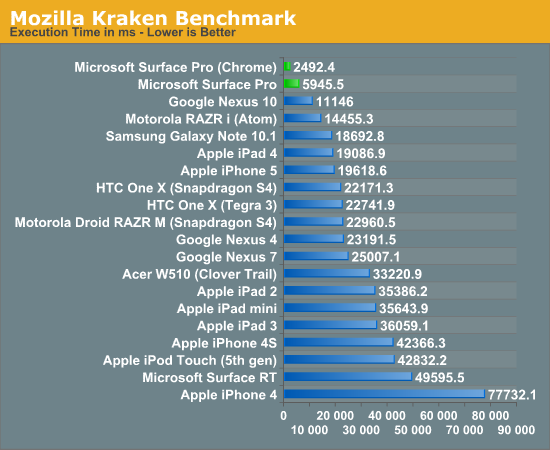
Even when handcuffed by modern IE10 you're looking at almost twice the performance of the Nexus 10. Level the playing field with Chrome as a browser and now Surface Pro completes the test in a bit more than 1/8 of the time of the iPad 4, or 1/4 of the time of the Nexus 10.
Surface Pro manages to deliver almost 5x the performance of the iPad 4 here.
We have one last web-based benchmark: WebXPRT by Principled Technologies (PT). WebXPRT measures performance in four HTML5/js workloads:
Photo Effects: Measures the time to apply effects to a set of six photos. The filters are Sharpen, Emboss, and Glow. WebXPRT applies each filter to two photos. This test uses HTML5 Canvas 2D and JavaScript.
Face Detect: Measures the average time to check for human faces in a photo. WebXPRT runs this test on five photos and uses the average time to calculate the final result. This test uses HTML5 Canvas 2D to get access to photo data. The detection algorithm is implemented in JavaScript.
Stocks Dashboard: Measures the time to calculate financial indicators of a stock based on historical data and display the result in a dashboard. The calculations are done in JavaScript, and the calculated stocks data is displayed using HTML tables and Canvas 2D.
Offline Notes: Measures the time to store notes securely in the browser's HTML5 local storage and display recent entries. This test uses using AES for security.
We're reporting the overall score after all tests have been run:
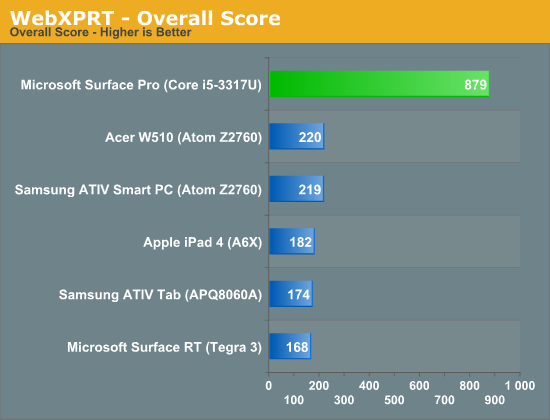
Next up are another set of benchmarks from PT, but unlike the WebXPRT suite these tests don't run in a browser. Once again we're looking at performance in a handful of tasks designed to stress the CPU. Here the performance advantage continues to be quite significant. While Surface RT and the other Windows RT/8 devices still feel a bit sluggish, I have no performance complaints whatsoever about Surface Pro:
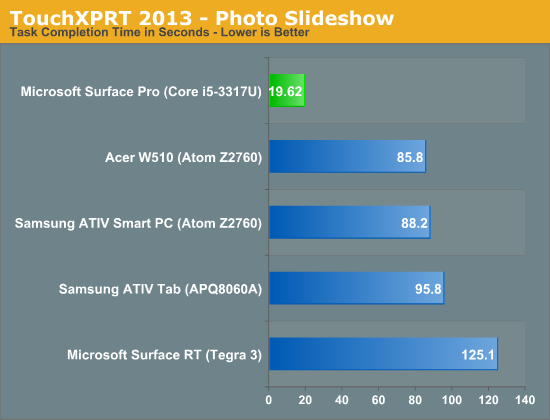
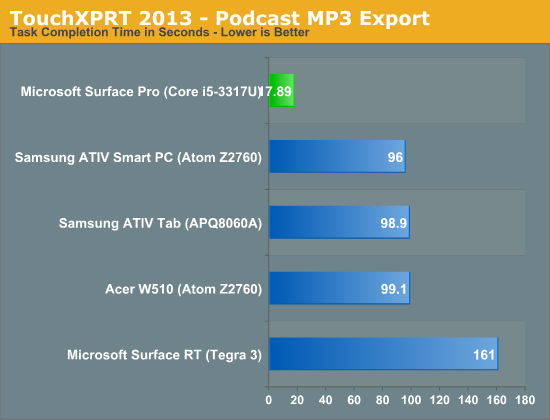
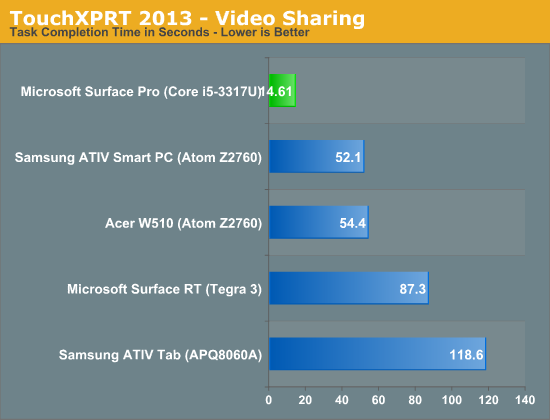
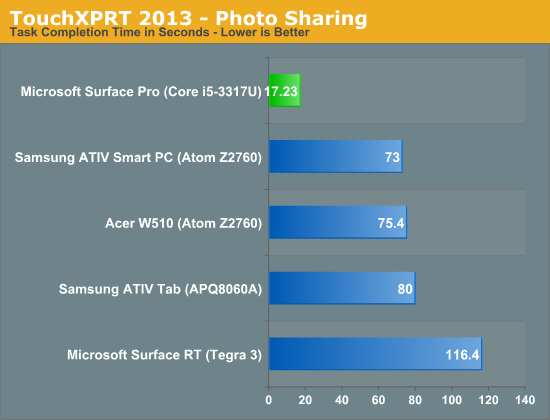
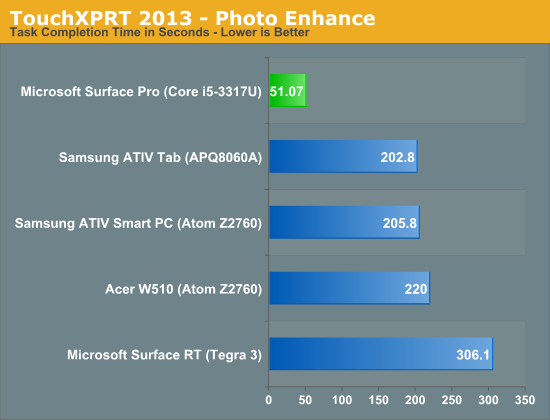
If I had any complaints about using Surface Pro as a tablet outside of weight, they’d be about Windows 8. There are still far too many bugs and quirks in the OS that just don’t make sense. I’ve outlined some of my issues with Windows 8 before. I think the UI works just fine for a tablet, it’s just the unfinished touches that need attention. For example, having to gesture in modern IE10 before being able to switch between tabs seems silly.
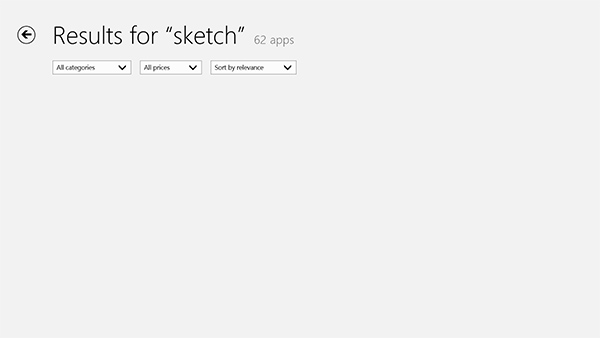
This still happens way too often in the Windows Store, no indication of what's going on just a blank screen
On the bug-front, all too often I’ll wake up the system only to have the lock screen upside down. And despite all of the extra performance under the hood, the time from when you hit the power/lock button to when something appears on the screen is just longer than on an iPad or Android tablet. We’re not talking several seconds, but it’s still noticeably longer.










228 Comments
View All Comments
faizoff - Tuesday, February 5, 2013 - link
This hits pretty much all the expectations I had for this device. I've accepted the price point as a fair price, if you search for a device with a 1080 screen resolution on a touchscreen the pro would be a cheaper option.My curiosity however is the usability of 1080 resolution on a 10.6" screen. Is it difficult to touch and use? I guess trying it out in store would be the best place to find out.
Anand Lal Shimpi - Wednesday, February 6, 2013 - link
I didn't have any usability issues with the 1080p 10.6-inch display. In modern UI everything is optimized for touch with big touch targets. On the desktop, the 150% DPI scaling helps eliminate any issues in apps that properly support DPI scaling. It's the apps that don't where there's a problem.Take care,
Anand
faizoff - Wednesday, February 6, 2013 - link
Thats good to know. I should've probably mentioned I was concerned with the touch usability on the desktop more than Modern UI. Thanks for the answer.faizoff - Wednesday, February 6, 2013 - link
I normally don't set the DPI to 150% on my windows desktop. I just set it to 150% on my win 8 pro VM and on desktop mode Chrome looks quite blurry.Just like you mentioned those programs that dont scale in higher DPI will suffer.
jeffkibuule - Wednesday, February 6, 2013 - link
It's not designed for touch and probably never will be. Microsoft can make some adjustments to touch target sizes without visually changing anything but ultimately if you want to have any accuracy in a desktop environment, you'll want to use the stylus.GTRagnarok - Wednesday, February 6, 2013 - link
Third page: "Type Cover will set you back $119 while Touch Cover is $129"You have the price switched around.
Netscorer - Wednesday, February 6, 2013 - link
This is a very comprehensive review that is long on technical details and very short on actual usability of the Surface Pro. Sometimes Anand gets too enamored with charts, while forgetting that most folks want just first hand experience.There is very brief mentioning of working in legacy UI and regular programs, with no mentioning of how easy (or, rather difficult) it is to navigate interface with your fingers (and no mouse tracking support for stylus is a show stopper as you can't use it to replace your mouse). I wish, Anand would use one of the programs (like Chrome) and tried some of the more popular web sites (Google+, YouTube) and let us know if he was able to get even 50% hit with his fingers on the small buttons that pepper the screen. There is not even a mentioning of the atrocious virtual keyboard for non-metro apps. Windows scaling is simply not working how it should on the device of this type, yet we get a very diplomatic two sentence non-commital response.
Tap dancing around storage issue is another breaking point. 128GB is not only recommended, it is the minimum that people should consider. $899 64GB storage option leaves only 23GB left even before user installs anything (ANYTHING!) on the device. Add to this Office, inevitable restore points and huge MS regular updates, few photo or video editing programs and you won't have space left for anything else but some small documents. No music, no video, no Steam, no nothing. And we are talking about using this as a laptop substitute?
faizoff - Wednesday, February 6, 2013 - link
From my experience this is usually the type of review done for any device here on Anandtech. Doesn't surprise me much.I too would like more info on actual usage on the desktop but as such those can be easy or difficult per user.
I'm curious how you know that windows scaling is not working on a device of this type. Or is that just your opinion?
althaz - Wednesday, February 6, 2013 - link
Are you sure you can't use your stylus as a mouse? I've read a couple of other reviews where this was explicitly mentioned as being possible (and comments on how well it works).faizoff - Wednesday, February 6, 2013 - link
Was watching the video review on The Verge and they show the stylus being used like a mouse pointer briefly dragging tiles around. Still not sure how the stylus can be used on the desktop mode in terms of scrolling the page,etc...