The Dell XPS 13 (9300) Review: Return of the King
by Brett Howse on July 16, 2020 10:00 AM ESTWireless
Dell offers two wireless radio options for the XPS 13, and both are Killer-branded. The default wireless card is the Killer Wi-Fi 6 AX1650, which is a 2x2:2 wireless solution based on the excellent Intel AX200. If somehow you missed it, Intel recently acquired Rivet Networks, so the Killer brand should continue to provide the performance and stability of the Intel adapters for the foreseeable future. Dell also lists a second Killer AX500 Wi-Fi 6 option, but this Killer product is based on the Qualcomm 6390 Wi-Fi 6 chipset. Since Killer has been acquired, that part may not be around for much longer. Our review unit features the Intel-based AX1650.
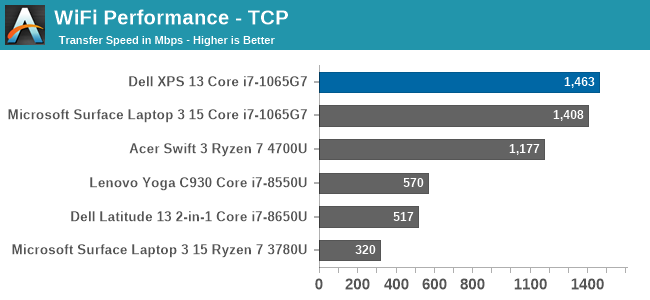
Performance is simply fantastic, and ever since Killer was able to base their network cards on Intel wireless, the stability concerns appear to be a forgotten memory. There was not a single time that the laptop had any issues with its network connection during any of the testing. That was certainly not the case on some of the older Qualcomm-based Killer products.
Audio
Dell offers Waves MaxxAudio Pro stereo speakers, at 2.5 Watts peak each, which are outfitted on the bottom of the laptops right on the edge of the device.
Sound quality is a bit on the tinny side, with not a lot of low end at all. The speaker setup does get quite loud though, with 83 dB(A) measured one inch over the trackpad at maximum volume. There was little to no distortion at peak volume either.
The dual-microphone array is found on the very top of the bezel, which would allow it to work with the device closed. It is a great way to hide the holes, with only the 2.25 mm 720p webcam showing in the bezel itself.
Thermals
Dell outfits the XPS 13 with dual fans and a single heatpipe to cool the 15-Watt Thermal Design Power of the Core processor under the hood. They have added hidden exhaust vents in the hinge, to allow more airflow without compromising the looks. There is also a layer of GORE thermal insulation under the keyboard, which helps keep that portion cool to the touch even under load.
To see how the XPS 13 performs under load, it was run at 100% for an extended period while monitoring the device.
This graph tells an interesting story, unlike most laptops we see. First, Dell has gone absolutely crazy with the PL2 level on the XPS 13, with a peak measurement of a whopping 42 Watts. But, that is not sustainable in a 13-inch laptop, and the CPU throttles in PL2 until it reaches the PL1 limit, which is right at 15 Watts in the XPS 13’s most performant mode. Most of the notebooks we have tested tend to allow a PL1 level above this, with maybe 20-21 Watts as a constant, but Dell clamps to 15 Watts, then spikes back up when the thermals allow, so we see this see-saw effect of the device running between 15 and 30 Watts. This is similar to how the XPS 13 2-in-1 behaved, and it would be nice to see the company address this with a more consistent power delivery under sustained load.
Over the duration of the test, the device averaged 18 Watts of draw, with an average CPU temperature of 80°C, with the four cores running at 2100 MHz. During this extended run, the noise level was very restrained, only hitting around 44 dB(A) measured about one inch over the trackpad. The GORE thermal insulation also did its job, with the keyboard deck remaining cool.
Software
Dell’s included software suite is a very polished set of applications, allowing the user to quickly get the device set up, adjusted, and of course, contact support. As with most manufacturers, they include a utility to get the latest updates, called Dell Update, and that includes some maintenance utilities as well.
Dell’s Power Manager software allows you to change the power profile, as well as adjust the battery charging. The Thermal Management tab allows you to pick a fan and CPU profile, or leave it as the default Optimzed setting which works well for most scenarios.
Dell offers a plethora of battery options to maintain and extend the life of the battery. Out of the box, it comes in an “Adaptive” setting which learns your usage patterns and tries to keep the battery at a good state of charge, but you can override that to keep the battery always at 100% charge in case you need it, or if you mostly use it on AC you can set it to keep the battery to a lower level of charge to prolong its life.
The days of laptops being saddles with an almost unending array of shareware and trial software seem to be mostly over, and even though Dell included Norton with the XPS 13, it can easily be removed if necessary.



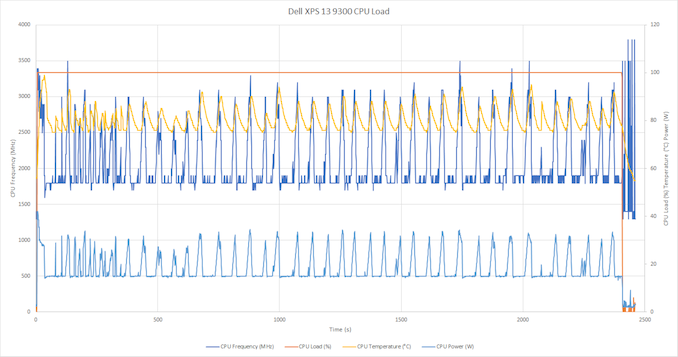

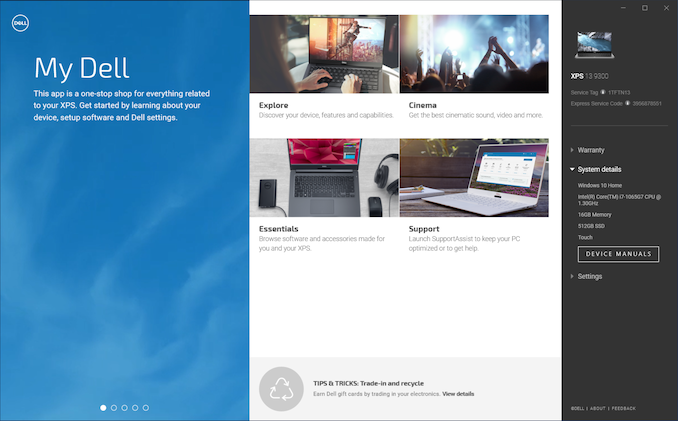
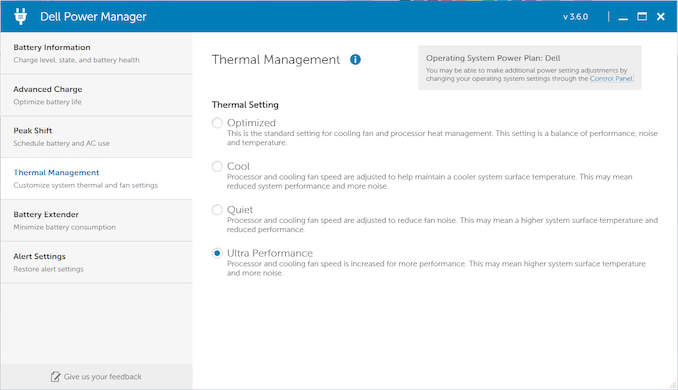
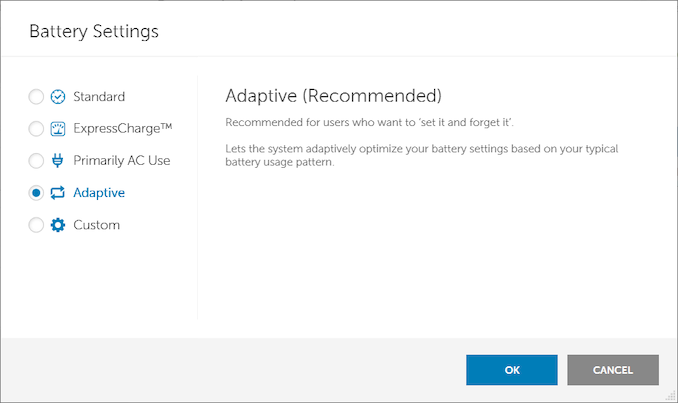








224 Comments
View All Comments
edved - Saturday, July 18, 2020 - link
I rec'd this Dell i7 with 16GB yesterday on the 16th and saw this review! Excellent write-up. Thanks for putting in the time & effort. Certainly reassures my purchase. It replaced a 5 yr old XPS 13.Pixelpusher6 - Sunday, July 19, 2020 - link
I've currently started looking for a new laptop. I'm leaning towards the Ryzen mobiles. One thing I've noticed though is the disappointing RAM options. For my use I need a minimum of 16GB. Using Win10 at work I'm averaging around 12-15GBs of usage, at home it is usually less around 7-10GB unless gaming. I don't understand why OEMs feel the need to solder RAM - do SODIMM slots really take up more space? The laptop I'm replacing is an older laptop that has a 24GB cache ssd soldered on which is failing, (in addition to a 512GB 860evo) and as a result Windows install hangs up, so I can only run Ubuntu. I love this laptop but I need to run Windows. What if you have soldered RAM and it fails outside of warranty?ajp_anton - Sunday, July 19, 2020 - link
I've had this laptop for 5 months and actually have lots of problems with it that Dell just refuses to fix. Their answer to all of the following is that it's "by design".- Custom charging. If you set the charging to stop at, say, 80% or 90% (to prolong the life of the battery), reach the desired level (so that it stops charging), and then stress the CPU, the charging will continuously start and stop at a 1-5 second interval. Because of this, the charging light at the front of the laptop will keep turning on and off, which is very annoying in a dark room.
- Every time the battery starts charging, the screen's backlight will flicker for one second, like there's some instability with switching from battery power to AC. This combined with the issue above makes the custom charging level pretty useless.
- When Panel Self Refresh is turn on (in Intel's settings), the screen will randomly insert black frames once or every 10mins to 10 hours. It's very random. Solution is to just turn off PSR.
- The fans will run when nothing in the laptop is above 60 degrees C. Once they turn on, they will keep spinning for a while even if everything cools down to under 50 degrees C. My experience with the laptop is that the fans just keep running almost all the time when just browsing the web. My cooling setting is set to "quiet".
- Mayor problems with sleep mode. The laptop occasionally wakes up and just loads up the CPU and overheats everything to 100 degrees C when inside my backpack. I've had to hack Windows to re-enable S3 sleep (instead of modern sleep). Since Dell can't handle "Modern standby" correctly, they could at least have a BIOS option to disable to altogether (in fact they have an option to disable S3), so the user wouldn't have to hack-enable it with Windows.
- Home and End button placement is horrible. I've asked to enable Fn+left and Fn+right in a BIOS update, as they used to be in older XPS laptops, and the technician thought it was a good idea, but there's nothing he could do because people higher-up didn't want this.
ajp_anton - Sunday, July 19, 2020 - link
Though in spite of all of these problems, I still like this laptop, and I don't know of a better one. The 16:10 screen alone makes this an obvious choice, and I just have to learn to live with (and work around) all the other issues.nfriedly - Sunday, July 19, 2020 - link
I love the idea controlling charging in software to extend the longevity of the battery!I'm not sure how you could feasibly report this, but I'd like to know how much difference it makes after a few years of use. Does Dell make any claims?
ajp_anton - Sunday, July 19, 2020 - link
There are problems with this particular laptop's custom charging. Read my comment above yours, the first two points.I've used this feature in an older XPS laptop (max charge at 80% except for long flights and such), the Skylake version, which is ~4 years old. It's been in pretty much constant use on-the-go, and battery wear is at 1%.
vermaden - Monday, July 20, 2020 - link
Just get Chuwi Aerobook 13 instead.Bigger and better keyboard (along with more keys) and also TWO USB A 3.x ports and USB C port.
... and it costs about $450 new.
This Dell XPS 13 looks lame to say the least with these only two USB-C ports ...
ajp_anton - Monday, July 20, 2020 - link
Um, what?A Skylake-Y CPU with max turbo at 2.2GHz? That's your alternative to a 4-core Ice Lake? And possibly the slowest iGPU in existence, compared to one of the fastest. 1920x1080 screen. The speakers are "bad, even by laptop standards". And despite the extremely slow and low-power CPU, battery life is also bad.
Yeah, totally comparable.
velanapontinha - Monday, July 20, 2020 - link
If only this was bases on a Ryzen 4700u...Smell This - Monday, July 20, 2020 - link
Well ... Duh!
;- )
Down With The King, Dell