The Dell XPS 13 (9300) Review: Return of the King
by Brett Howse on July 16, 2020 10:00 AM ESTBattery Life
One area that the XPS line has historically done very well was in battery life. This has been a combination of Dell building very efficient devices, as well as providing above-average battery capacities. For the 2020 XPS 13, Dell is offering a 52 Wh battery, which is somewhat smaller than they have in previous models. We shall see what kind of an impact that has on the overall runtime of this notebook. To fairly compare models, all devices are tested with the display brightness set to 200 nits.
Web Battery Life
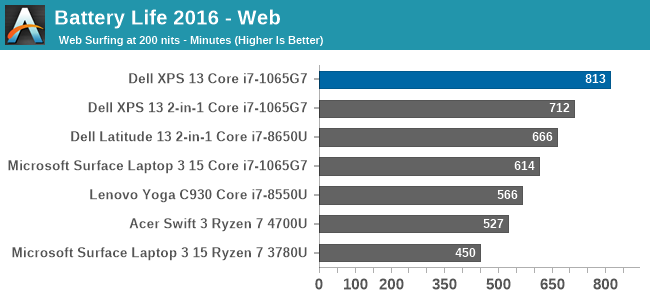
Dell starts out strong with an excellent result on our web battery life test. It managed to achieve over 13.5 hours of runtime on this fairly demanding web workload.
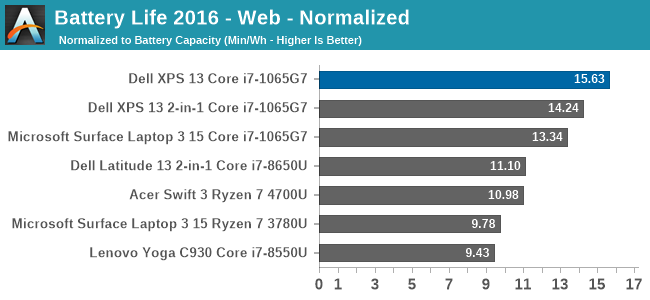
The normalized result removes the battery size from the equation so we can get a clearer picture on overall device efficiency, and we can see why the XPS 13 has lost none of its amazing battery life despite Dell shrinking the battery capacity. Dell continues to lead the field here, at least with the 1920x1200 display that we reviewed. Certainly the higher-resolution, wide-gamut 3840x2400 panel would impact this result significantly.
PCMark 10 Modern Office Battery
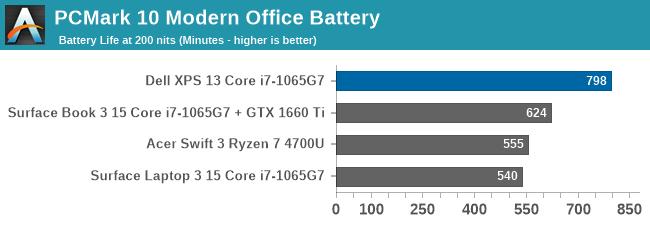
A new benchmark added to the stable is the PCMark 10 Modern Office Battery test, which runs through several common office scenarios on a ten-minute loop. If a device is able to finish the tasks quicker, it gets to idle for a higher percentage of the ten-minute test loop, so efficiency is important, but performance also plays a factor. The XPS 13 once again achieved a very strong result, almost matching the web runtime.
Movie Playback
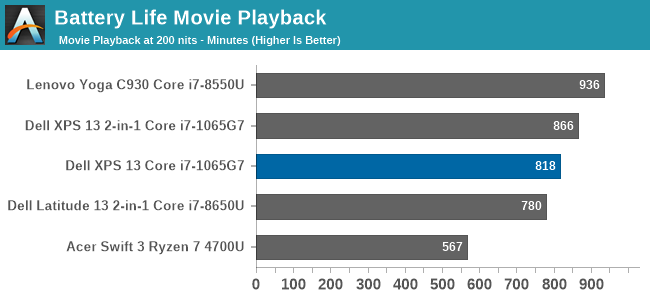
On the movie playback we generally see devices offer even more battery life than the other tests, but the XPS 13 showed such platform efficiency in the previous results that it was not able to extend that much here, but it is still a very strong result.
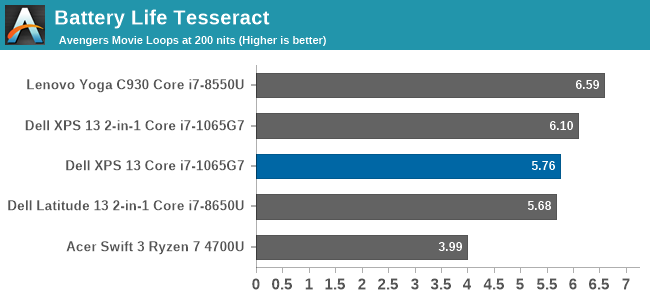
Breaking the movie playback into number of times you can play a very long movie, the XPS 13 almost achieves six complete playbacks of The Avengers before shutting down.
Charge Time
Dell ships a 45-Watt AC adapter with the XPS 13, which charges over a USB-C connector. Since there are Thunderbolt 3 ports on both sides of the notebook, it allows you to charge from whatever side is most convenient, which can help with cable management and is always a nice bonus.
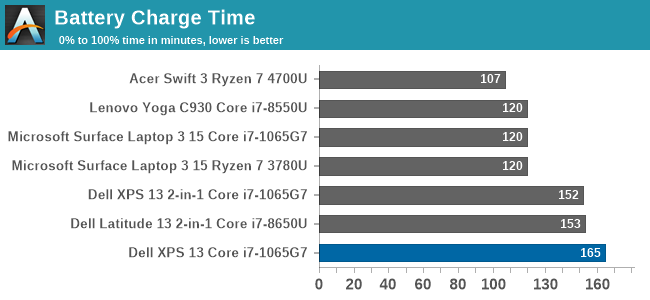
The small charger is plenty to run the notebook, but the charge rate is not spectacular. Luckily, the excellent battery life does mitigate this. Dell does offer an ExpressCharge option which will charge the battery to 80% in one hour and fully charge in two hours, however the user has to specifically choose this if they desire it using the Dell Power Manager software.










224 Comments
View All Comments
edved - Saturday, July 18, 2020 - link
I rec'd this Dell i7 with 16GB yesterday on the 16th and saw this review! Excellent write-up. Thanks for putting in the time & effort. Certainly reassures my purchase. It replaced a 5 yr old XPS 13.Pixelpusher6 - Sunday, July 19, 2020 - link
I've currently started looking for a new laptop. I'm leaning towards the Ryzen mobiles. One thing I've noticed though is the disappointing RAM options. For my use I need a minimum of 16GB. Using Win10 at work I'm averaging around 12-15GBs of usage, at home it is usually less around 7-10GB unless gaming. I don't understand why OEMs feel the need to solder RAM - do SODIMM slots really take up more space? The laptop I'm replacing is an older laptop that has a 24GB cache ssd soldered on which is failing, (in addition to a 512GB 860evo) and as a result Windows install hangs up, so I can only run Ubuntu. I love this laptop but I need to run Windows. What if you have soldered RAM and it fails outside of warranty?ajp_anton - Sunday, July 19, 2020 - link
I've had this laptop for 5 months and actually have lots of problems with it that Dell just refuses to fix. Their answer to all of the following is that it's "by design".- Custom charging. If you set the charging to stop at, say, 80% or 90% (to prolong the life of the battery), reach the desired level (so that it stops charging), and then stress the CPU, the charging will continuously start and stop at a 1-5 second interval. Because of this, the charging light at the front of the laptop will keep turning on and off, which is very annoying in a dark room.
- Every time the battery starts charging, the screen's backlight will flicker for one second, like there's some instability with switching from battery power to AC. This combined with the issue above makes the custom charging level pretty useless.
- When Panel Self Refresh is turn on (in Intel's settings), the screen will randomly insert black frames once or every 10mins to 10 hours. It's very random. Solution is to just turn off PSR.
- The fans will run when nothing in the laptop is above 60 degrees C. Once they turn on, they will keep spinning for a while even if everything cools down to under 50 degrees C. My experience with the laptop is that the fans just keep running almost all the time when just browsing the web. My cooling setting is set to "quiet".
- Mayor problems with sleep mode. The laptop occasionally wakes up and just loads up the CPU and overheats everything to 100 degrees C when inside my backpack. I've had to hack Windows to re-enable S3 sleep (instead of modern sleep). Since Dell can't handle "Modern standby" correctly, they could at least have a BIOS option to disable to altogether (in fact they have an option to disable S3), so the user wouldn't have to hack-enable it with Windows.
- Home and End button placement is horrible. I've asked to enable Fn+left and Fn+right in a BIOS update, as they used to be in older XPS laptops, and the technician thought it was a good idea, but there's nothing he could do because people higher-up didn't want this.
ajp_anton - Sunday, July 19, 2020 - link
Though in spite of all of these problems, I still like this laptop, and I don't know of a better one. The 16:10 screen alone makes this an obvious choice, and I just have to learn to live with (and work around) all the other issues.nfriedly - Sunday, July 19, 2020 - link
I love the idea controlling charging in software to extend the longevity of the battery!I'm not sure how you could feasibly report this, but I'd like to know how much difference it makes after a few years of use. Does Dell make any claims?
ajp_anton - Sunday, July 19, 2020 - link
There are problems with this particular laptop's custom charging. Read my comment above yours, the first two points.I've used this feature in an older XPS laptop (max charge at 80% except for long flights and such), the Skylake version, which is ~4 years old. It's been in pretty much constant use on-the-go, and battery wear is at 1%.
vermaden - Monday, July 20, 2020 - link
Just get Chuwi Aerobook 13 instead.Bigger and better keyboard (along with more keys) and also TWO USB A 3.x ports and USB C port.
... and it costs about $450 new.
This Dell XPS 13 looks lame to say the least with these only two USB-C ports ...
ajp_anton - Monday, July 20, 2020 - link
Um, what?A Skylake-Y CPU with max turbo at 2.2GHz? That's your alternative to a 4-core Ice Lake? And possibly the slowest iGPU in existence, compared to one of the fastest. 1920x1080 screen. The speakers are "bad, even by laptop standards". And despite the extremely slow and low-power CPU, battery life is also bad.
Yeah, totally comparable.
velanapontinha - Monday, July 20, 2020 - link
If only this was bases on a Ryzen 4700u...Smell This - Monday, July 20, 2020 - link
Well ... Duh!
;- )
Down With The King, Dell