The Dell XPS 13 (9300) Review: Return of the King
by Brett Howse on July 16, 2020 10:00 AM ESTDisplay Analysis
Dell’s move back to 16:10 on their XPS laptop display panels is likely a welcome change for almost all prospective buyers. The PC industry aggressively moved to 16:9 with the rise of HD televisions, and while the 16:9 aspect ratio is still the default for most PC gaming and media consumption, most productivity tasks will enjoy the slightly taller display. Going to 16:10 instead of 3:2 like we have seen on Microsoft’s Surface lineup is also a nice compromise between productivity and consumption.
Dell is offering both 1920x1200 and 3840x2400 display offerings, which is in-line with what they’ve been doing with the XPS 13 lineup since at least 2015. For 2020 though, there is an optional touch digitizer on the lower resolution display, whereas in the past Dell only included touch with the higher-resolution panel. Both displays offer Dolby Vision processing and Eyesafe technology to reduce blue light transmission.
The 1920x1200 panel is a standard sRGB display, rated at 500 nits of brightness. Meanwhile the 3840x2400 panel has a much wider color gamut – offering 90% of the P3 color space – and is HDR 400 certified as well.
Dell sampled us the lower-resolution panel for review, but as with any Windows-based notebook with wider than sRGB gamut coverage, it is still a 'buyer beware' situation. Windows 10 does not offer the best color management system, and since almost all content and programs are designed around sRGB, if you opt for the wider-gamut display colors will be blown out unless you are using an application that specifically supports color management. For most people, the sRGB panel is the better option, not only because the 1920x1200 13.4-inch display still provides a reasonable 170 pixels-per-inch and much better battery life, but also because Windows still deals with wide-gamut and HDR poorly.
One area where Dell needs to be commended though is in their use of anti-glare coatings on their XPS displays. This has been one area that no PC manufacturer has really put much effort in, but Dell offers a 0.65% reflectivity rating on their coating, and it makes a big difference in day-to-day usage, especially in a bright room or outdoors.
To see how the XPS 13 display performs, it was tested using the Portrait Displays CalMAN software suite, using a custom workflow. Brightness and contrast were measured with the X-Rite i1Display Pro colorimeter, and color accuracy measurements were done with the X-Rite i1Pro2 spectrophotometer.
Brightness and Contrast
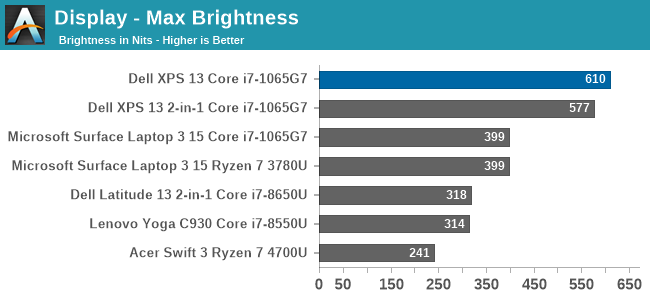
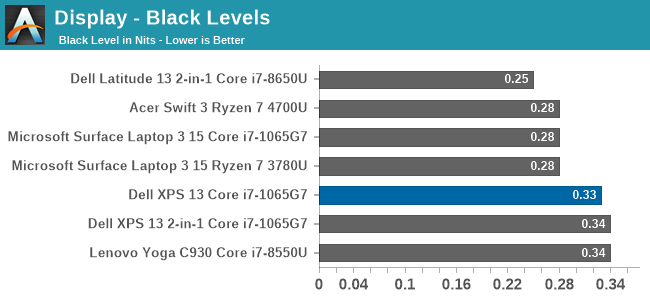
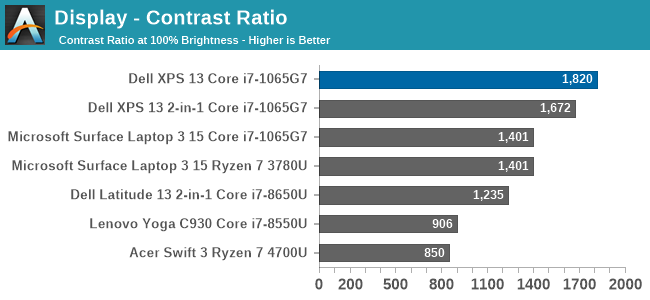
Despite the 500-nit rating, the XPS 13 managed to achieve a very impressive 610 nits of brightness. Coupled with the excellent anti-reflective coatings, the XPS 13 is easily one of the best notebooks for any bright location. The contrast ration of over 1800:1 was also top-notch.
Grayscale
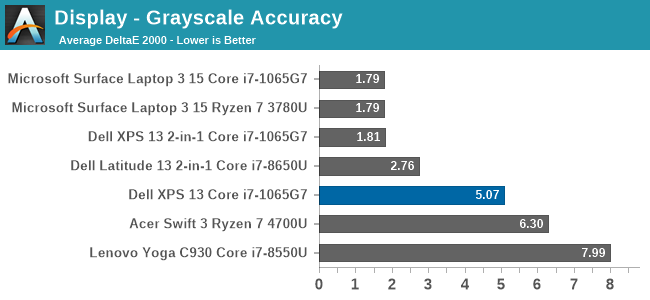
Despite the XPS 13 including an ICC profile, the review unit offered very poor grayscale performance, which was a disappointment after the XPS 13 2-in-1 we reviewed in November had such great results. Dell is likely using a batch-calibration process, rather than tuning each panel individually, which is a shame.
Gamut
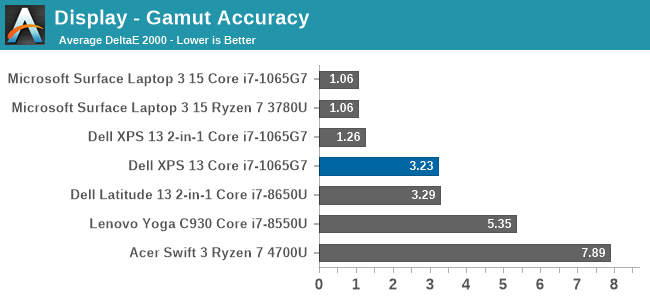
Grayscale aside, the color gamut results show a much better outcome, with really only Cyan having much in the way of color error. The display nicely hits sRGB primary and secondary color points, although does pull a bit to the green end, especially on Cyan.
Saturation
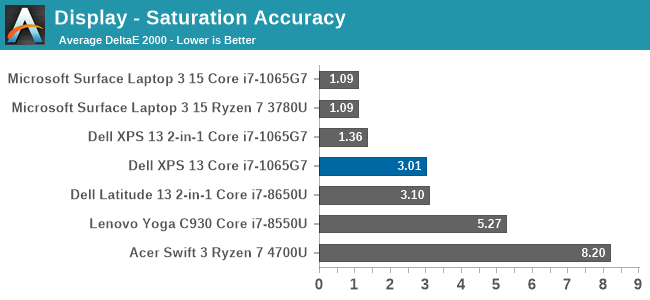
Gamut tests the sRGB color space at the 100% levels, but for the saturation test each primary and secondary color is tested in 4-bit steps from 0% to 100%. Really, other than the Cyan errors, the XPS 13’s color accuracy on these sweeps is quite good, just missing the 3.0 DeltaE threshold.
Gretag Macbeth
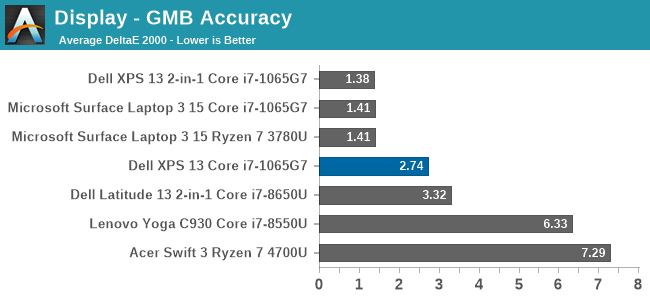
The Gretag Macbeth colorchecker tests many colors, not just the primary and secondary colors, and includes the important skin tones. To be considered accurate, all of the color tests on the DeltaE 2000 scale should be under the yellow line, and for the most part that is the case. The grayscales and the most impacted, which isn’t surprising with how inaccurate the grayscale was on this unit, with only a few colors over the 3.0 error level.
Colorchecker
The colorcheck swatch provides a relative look at how the display performs. The colors on the bottom half of the swatch are the targeted colors, and the top half is what the XPS 13 was able to provide. This is a relative result, because any error in your own display would impact this swatch.
For the most part, the color accuracy of the XPS 13 is very good, with mostly only grayscale errors. The bad news is that Dell did include an ICC profile to address this, but it had little to no impact on the grayscale. Meanwhile the good news is that since most of the errors are grayscale, if you owned your own calibration tools, the XPS 13 could be adjusted to give a reasonable result. But as a premium device, it would be nice to see Dell extend the calibration to every panel.


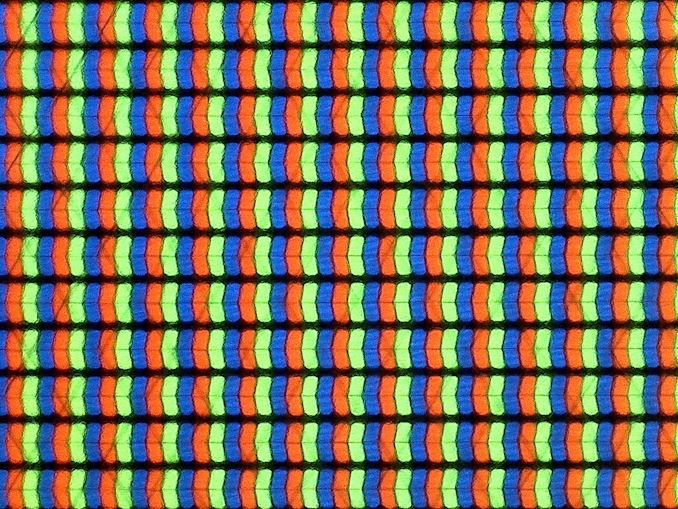
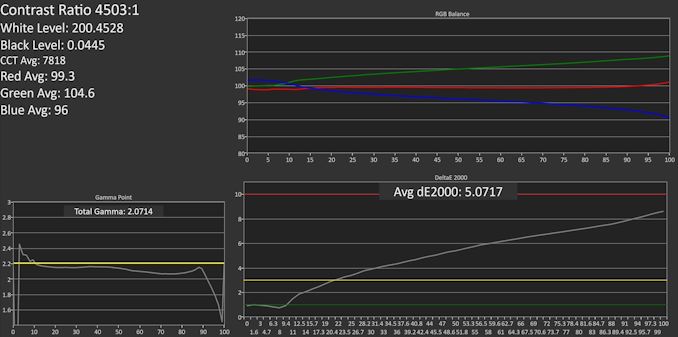
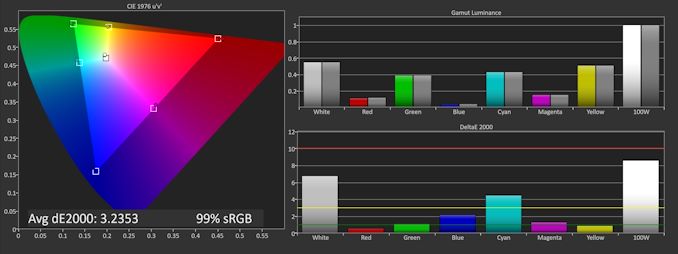
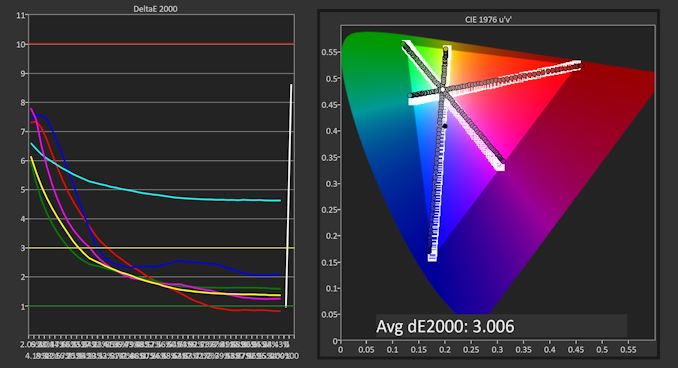
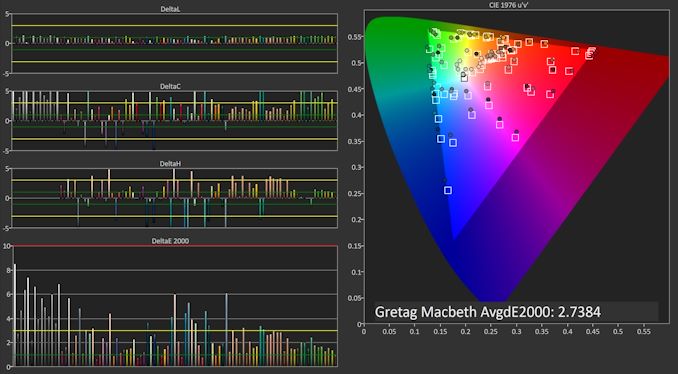









224 Comments
View All Comments
Gigaplex - Sunday, July 19, 2020 - link
I'm a programmer, but I rarely use the laptop keyboard. I plug it into a dock and use a desktop keyboard.TEAMSWITCHER - Sunday, July 19, 2020 - link
So .. you agree with me?mjz_5 - Friday, July 17, 2020 - link
I hope they fixed the Bluetooth. I can’t move three feet away when trying to listen to music on my 2016 XPS 13”. Same headphone on my iPhone, I can go all over the house.Tunnah - Friday, July 17, 2020 - link
I used to say "unless it's Intel I'm not gonna bother", am now just realising with the latest AMD mobile chipsets, I've firmly swung in the other direction. It feels almost daft to go with Intel nowadays considering what AMD are putting out. I'd love one of these with new Ryzen in itisthisavailable - Friday, July 17, 2020 - link
This "king" is overrated. Surface Laptop is miles better at a lower price. The i3 and i5 versions of xps are useless because they are G1. 4gb ram version is, again, useless. It's not even a $1000 laptop.hanselltc - Friday, July 17, 2020 - link
The lack of Ryzen here means there are sub 600 dollar laptops running laps around this when any resemblance of stress is present. Makes this a lot less attractive.Deders - Friday, July 17, 2020 - link
Not sure why people still say windows 10 still handles HDR poorly, have they tried it since the HDR update? Apps look fine to me, everything looks fantastic (if a little bright)trenzterra - Friday, July 17, 2020 - link
I had the XPS 9300 for a couple months before deciding to sell it. There are some issues with this laptop which wasn't highlighted in this review:- The display is really bright and all, but I had issues with screen colour uniformity -- on my set, there were two vertical "bars" where the colour had a little bit of green tint to it, noticeable on white or grey backgrounds. I had my display replaced twice before getting a decent one. After the lockdown was lifted, I went to look at display units in shops and it appears many of the Full HD and 4K sets had the same issue. Perhaps it's my eyes, or maybe panel lottery is particularly bad on this laptop.
- For some reason, my microSD card kept getting stuck in the slot (slot seemed misaligned or something, causing the spring mechanism to get stuck). In the end, I had to get a replacement laptop from Dell.
- The current firmware, 1.0.11 (and the previous, 1.0.10), has issues outputting video with certain USB-C to HDMI adapters. This has been going on for two months with no fix in sight, despite bringing it up to Dell's attention: https://www.dell.com/community/XPS/XPS-13-9300-BIO... . Further, users are also reporting issues connecting to certain LG and Samsung USB-C/ TB3 monitors (issue reported at launch but no fix yet -- apparently, you need to plug a separate power cable into the laptop and then plug the LG/ Samsung monitor into the other port just to get it to work, notwithstanding that the Samsung/ LG monitors are supposed to do PD passthrough). TB3/ PD support is really buggy on the XPS 9300 at the moment, and I wonder if they will ever get it fixed.
- If you have the Fast Startup option disabled (which is essentially hibernation in a different form), or restart the laptop, the laptop takes about 1min to startup, even on a whooping fast SSD. No fix in sight despite a 10-page+ long thread on the Dell forums: https://www.dell.com/community/XPS/Bug-New-XPS-13-...
- The laptop gets hot very easily at the palmrest area. I think this is a byproduct of the carbon fibre palmrest which kinda traps heat.
Overall, I found the laptop to be of rather good build quality and very good to look at. However, the flaws and lack of after-sales support (in terms of fixing BIOS/ firmware issues) from Dell has left me somewhat disappointed and I decided to cut my losses and sold it. Now I'm holding out for Renoir options...
trenzterra - Friday, July 17, 2020 - link
To clarify on the boot times, the laptop gets stuck on the Dell "loading" logo for about 40 seconds, even on a fresh install without bloatware. It seems like a BIOS bug (where something is being stuck) more than anything else, but since Fast Startup is left enabled by default (I prefer to disable it to reduce unnecessary writes to the SSD), Dell doesn't seem keen to fix it.Spunjji - Monday, July 20, 2020 - link
These issues remind me of most of Dell's high-end releases since at least 2008. Shame :/