The Dell XPS 13 (9300) Review: Return of the King
by Brett Howse on July 16, 2020 10:00 AM ESTDisplay Analysis
Dell’s move back to 16:10 on their XPS laptop display panels is likely a welcome change for almost all prospective buyers. The PC industry aggressively moved to 16:9 with the rise of HD televisions, and while the 16:9 aspect ratio is still the default for most PC gaming and media consumption, most productivity tasks will enjoy the slightly taller display. Going to 16:10 instead of 3:2 like we have seen on Microsoft’s Surface lineup is also a nice compromise between productivity and consumption.
Dell is offering both 1920x1200 and 3840x2400 display offerings, which is in-line with what they’ve been doing with the XPS 13 lineup since at least 2015. For 2020 though, there is an optional touch digitizer on the lower resolution display, whereas in the past Dell only included touch with the higher-resolution panel. Both displays offer Dolby Vision processing and Eyesafe technology to reduce blue light transmission.
The 1920x1200 panel is a standard sRGB display, rated at 500 nits of brightness. Meanwhile the 3840x2400 panel has a much wider color gamut – offering 90% of the P3 color space – and is HDR 400 certified as well.
Dell sampled us the lower-resolution panel for review, but as with any Windows-based notebook with wider than sRGB gamut coverage, it is still a 'buyer beware' situation. Windows 10 does not offer the best color management system, and since almost all content and programs are designed around sRGB, if you opt for the wider-gamut display colors will be blown out unless you are using an application that specifically supports color management. For most people, the sRGB panel is the better option, not only because the 1920x1200 13.4-inch display still provides a reasonable 170 pixels-per-inch and much better battery life, but also because Windows still deals with wide-gamut and HDR poorly.
One area where Dell needs to be commended though is in their use of anti-glare coatings on their XPS displays. This has been one area that no PC manufacturer has really put much effort in, but Dell offers a 0.65% reflectivity rating on their coating, and it makes a big difference in day-to-day usage, especially in a bright room or outdoors.
To see how the XPS 13 display performs, it was tested using the Portrait Displays CalMAN software suite, using a custom workflow. Brightness and contrast were measured with the X-Rite i1Display Pro colorimeter, and color accuracy measurements were done with the X-Rite i1Pro2 spectrophotometer.
Brightness and Contrast
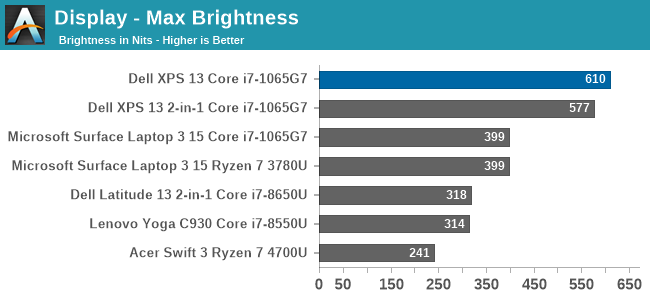
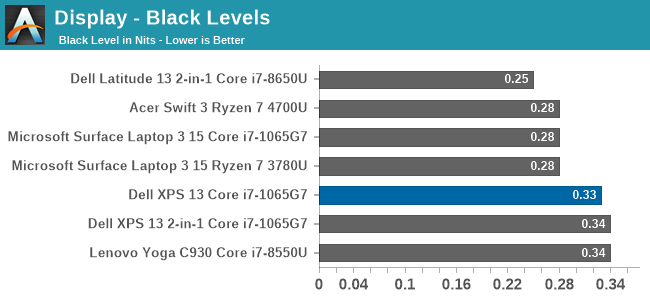
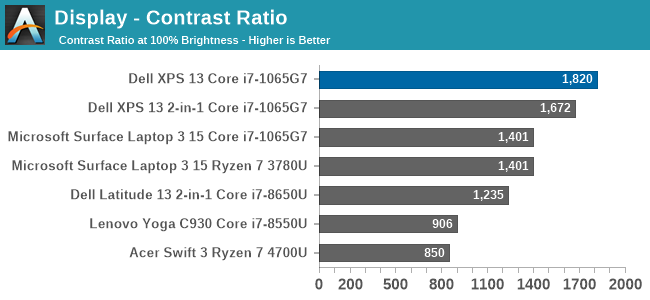
Despite the 500-nit rating, the XPS 13 managed to achieve a very impressive 610 nits of brightness. Coupled with the excellent anti-reflective coatings, the XPS 13 is easily one of the best notebooks for any bright location. The contrast ration of over 1800:1 was also top-notch.
Grayscale
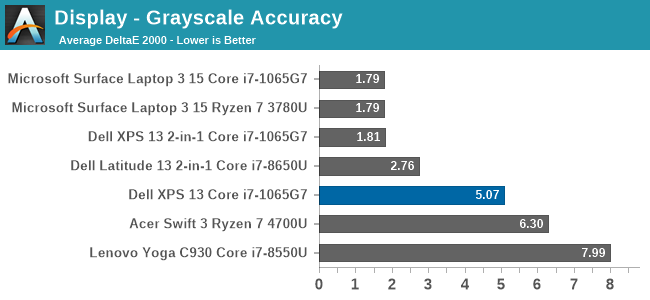
Despite the XPS 13 including an ICC profile, the review unit offered very poor grayscale performance, which was a disappointment after the XPS 13 2-in-1 we reviewed in November had such great results. Dell is likely using a batch-calibration process, rather than tuning each panel individually, which is a shame.
Gamut
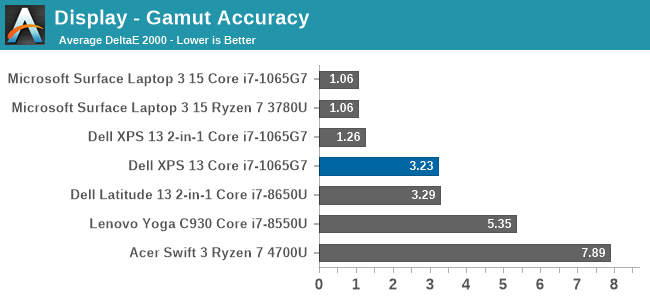
Grayscale aside, the color gamut results show a much better outcome, with really only Cyan having much in the way of color error. The display nicely hits sRGB primary and secondary color points, although does pull a bit to the green end, especially on Cyan.
Saturation
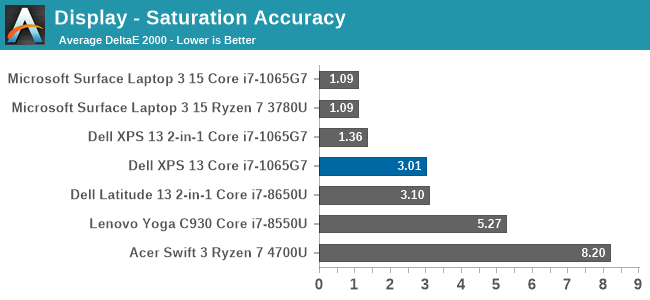
Gamut tests the sRGB color space at the 100% levels, but for the saturation test each primary and secondary color is tested in 4-bit steps from 0% to 100%. Really, other than the Cyan errors, the XPS 13’s color accuracy on these sweeps is quite good, just missing the 3.0 DeltaE threshold.
Gretag Macbeth
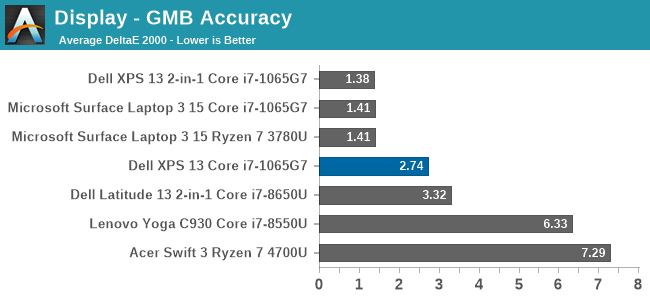
The Gretag Macbeth colorchecker tests many colors, not just the primary and secondary colors, and includes the important skin tones. To be considered accurate, all of the color tests on the DeltaE 2000 scale should be under the yellow line, and for the most part that is the case. The grayscales and the most impacted, which isn’t surprising with how inaccurate the grayscale was on this unit, with only a few colors over the 3.0 error level.
Colorchecker
The colorcheck swatch provides a relative look at how the display performs. The colors on the bottom half of the swatch are the targeted colors, and the top half is what the XPS 13 was able to provide. This is a relative result, because any error in your own display would impact this swatch.
For the most part, the color accuracy of the XPS 13 is very good, with mostly only grayscale errors. The bad news is that Dell did include an ICC profile to address this, but it had little to no impact on the grayscale. Meanwhile the good news is that since most of the errors are grayscale, if you owned your own calibration tools, the XPS 13 could be adjusted to give a reasonable result. But as a premium device, it would be nice to see Dell extend the calibration to every panel.


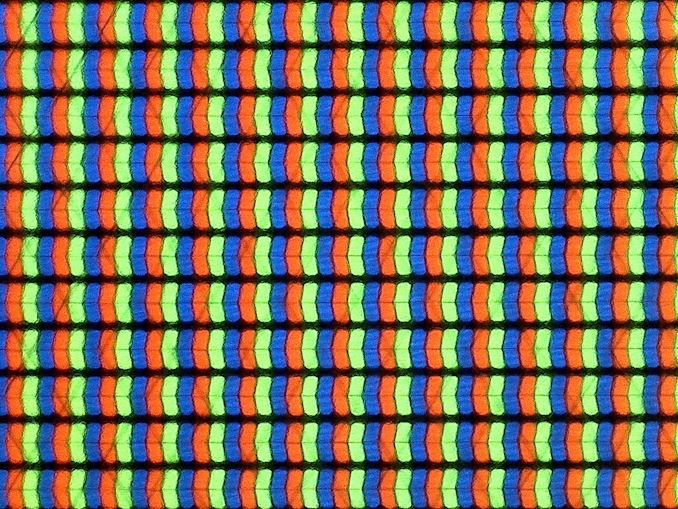
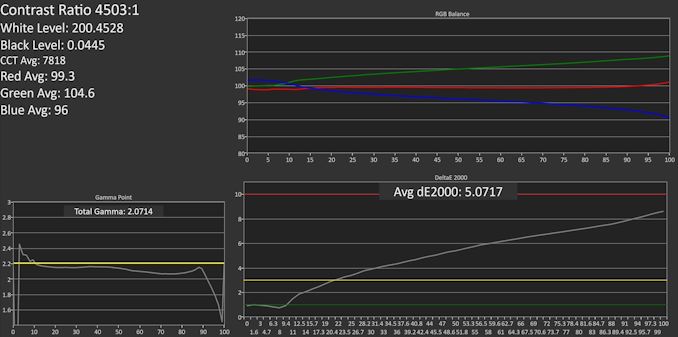
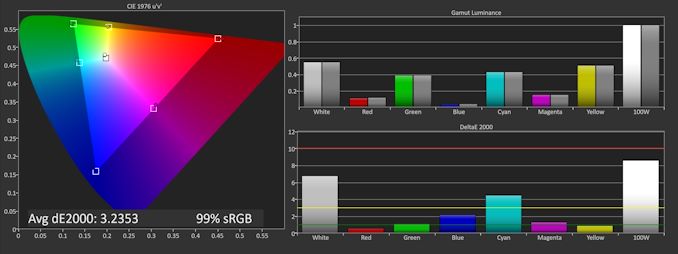
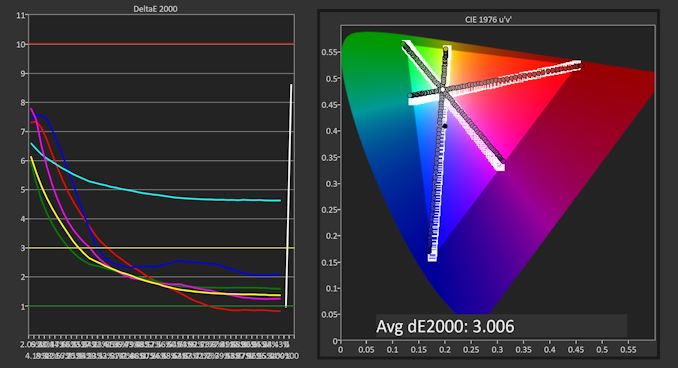
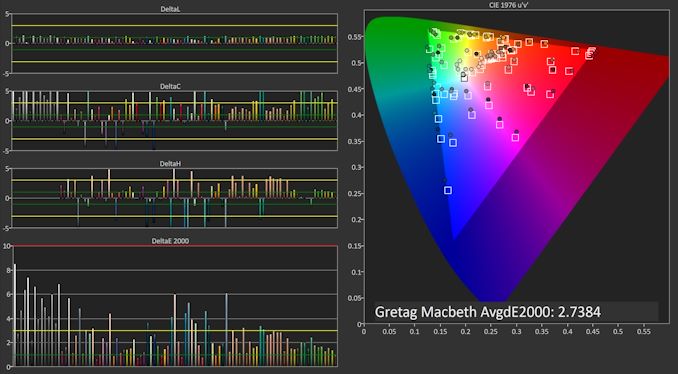









224 Comments
View All Comments
Alistair - Thursday, July 16, 2020 - link
I own a XPS15 which had two main problems. Crappy Wifi chip (swap out for new Intel one, fixed) and bad cooling (can't fix, it is amazing how low my clock speeds went during gaming, buy a Ryzen 4700 Asus laptop and it is almost twice as fast because of thermals and better cooling). Mostly I want an XPS13 with AMD inside and I'll give it another shot. My $3000 XPS15 sits doing nothing, beaten by my $1500 Asus Ryzen 4000 laptop. G15.Shmee - Friday, July 17, 2020 - link
I looked at this, and I am very disappointed with anything soldered, means NON-upgradeable. Also lack of a separate GPU is also a problem. I am happy with my older, 15" MSI with the 7700HQ and GTX 1060. And upgradeable SATA 2.5" / m.2 drives, currently running an Adata SX8200 and a Samsung 850 Evo. I also have 2 SODIMM slots, can add another 16GB in if needed.Arbie - Friday, July 17, 2020 - link
My XPS13 had constant thermal problems that took months to "fix" - when I finally got rid of some Intel management software AND undervolted the CPU. At last the fan stopped cycling up and down just at idle, with the CPU at 70 degC. What a nightmare and so many hours wasted. Now I read in the comments here that undervolting is being disabled in Intel updates!I won't even consider another XPS13 unless it's AMD.
Spunjji - Friday, July 17, 2020 - link
I had this issue with my first-gen Infinity-Edge Broadwell XPS13. That combined with the "contrast boosting" display-dimming feature that couldn't be disabled made it useless for what I bought it for (mobile photo editing). I got rid of it in the end.Mikad - Friday, July 17, 2020 - link
Regarding the battery life & performance. It would be interesting to see how much you lose performance if you're running the laptop without the power cord.I have a somewhat bad feeling that the latest generation of laptops have a better battery life than the previous generations mainly because the laptops slow down their CPUs more than they used to.
If we take Surface Book 2 as an example (not a new laptop but still). The CPU automatically works with lower speeds when it is unplugged. AND it is not possible to get the full speed out from the machine, no matter how you change Windows' power settings.
Brett Howse - Friday, July 17, 2020 - link
That actually sounds like a good basis for an article. Windows 10 has added a lot of power management settings which can adjust the power levels of the CPU with just a slider. Can't promise anything right away but if I have time I'll look into this.zepi - Friday, July 17, 2020 - link
From what kind of USB-C chargers does this charge from? Does it charge from 9V 2A PD-charger or just complains that charger is not powerful enough? How about some 20V 2A or whatever else there might be?alexdi - Friday, July 17, 2020 - link
Lovely chassis. Not enough to make up for the wrong CPU and the lack of a 1600p screen. I don’t want battery-sucking 4K in a 13” laptop, but I also don’t want to see pixels on my small fonts.TEAMSWITCHER - Friday, July 17, 2020 - link
There is a big problem with these devices.. The focus on thin bezels has had a negative impact on the palm rest area. It's so tiny now that the typing experience isn't very good. I suppose if you don't use it that much - it's bearable. But for heavy keyboarders ... like programmers ... I would recommend the Dell XPS 15 or 16" MacBook Pro instead. They only costs a few dollars more, but deliver a much better experience all around.Spunjji - Friday, July 17, 2020 - link
The USP of the Dell was always that it's a 13" display in a 12"-sized chassis, so the palm-rest should really be judged as such. There are a few 14"-in-13"-chassis devices out there (LG Gram 14, Matebook D, Swift 5 14) if you need more room.