The Microsoft Surface Book 3 (15-Inch) Review: A Refreshing Dip Into Ice Lake
by Brett Howse on June 3, 2020 9:00 AM ESTBattery Life
One of the advantages of the Surface Book design is that it offers up a significant amount of space for battery cells, with around 22 Wh in the tablet, and another 63 Wh in the base, adding up to 85 Wh total capacity. But battery capacity is only part of the equation, with platform efficiency also being as important.
To test the battery life of the Surface Book 3, the display was set to 200 nits, and the total time was measured to discharge a 100% charged device in a couple of scenarios. We’ve dropped our old light test, since the workload was almost an idle time for modern devices, and will now be testing our heavy web workload, movie playback, and new to this review, the PCMark 10 Modern Office Battery life test.
Web Battery
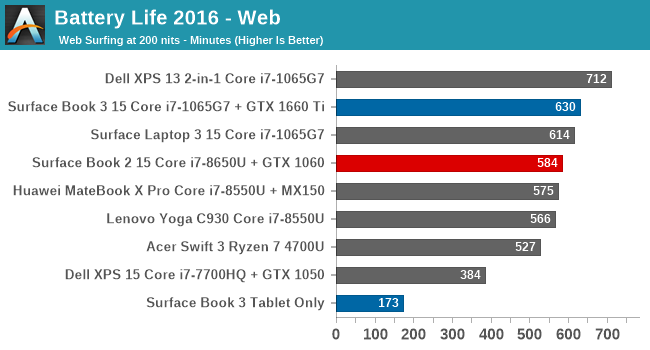
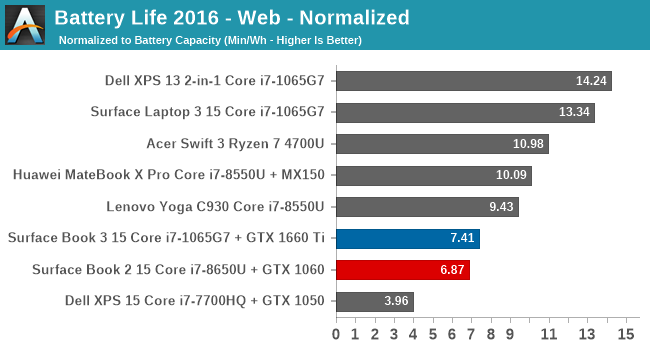
The extra battery capacity certainly helps the Surface Book 3 maintain all-day battery life. Despite the large, high-resolution display, the Surface Book 3 offers particularly good battery life at 10.5 hours on this test. It achieved 46 minutes more runtime than the Surface Book 2, and since they both share the same display, likely points to the efficiency gains of the new Ice Lake processor under load. There are devices that can achieve longer battery life, but since so much of the power draw is the display, they tend to have much lower power 1920x1080 offerings.
Movie Playback
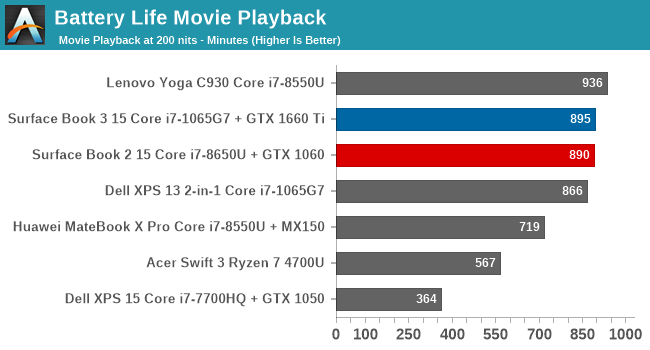
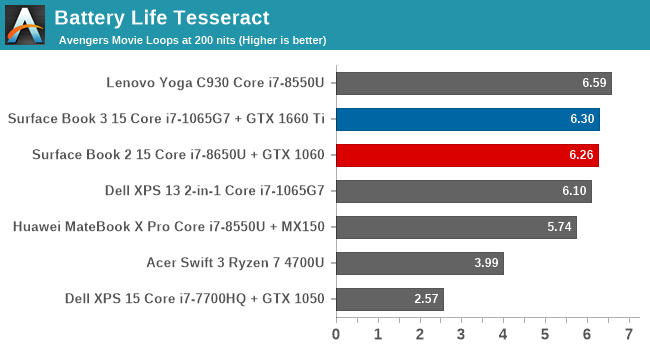
Movie playback tends to be one of the best ways to achieve battery life, since the video decode is offloaded to fixed-function hardware in the media block which can be very efficient. The Surface Book 3 achieves almost 15 hours of battery life in this test, outperforming the previous model by five minutes. Very impressive.
PCMark 10 Modern Office
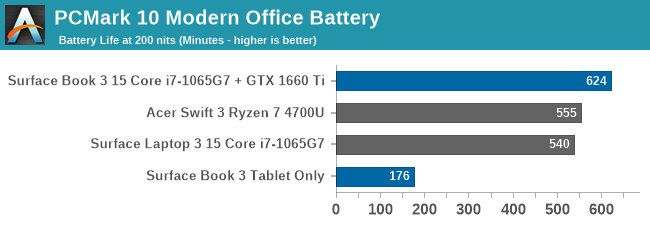
Adding in a new test means we unfortunately don’t have the backlog of data from previous devices, so for now please accept this smaller comparison. The large battery once again does what it intended, offering almost 10.5 hours here as well. The Modern Office battery test runs three scenarios, each at ten minutes in length. If a device finishes the test sooner, it will idle until the ten minutes is up, so faster devices will be able to get into the “hurry up and wait” stage which should be a benefit in this test.
Platform Power
The big 15-inch high-resolution display accounts for a big chunk of the Surface Book 3's power draw. With the display at the same 200 nits brightness we test at, measured power draw of the system was around 6.5 Watts, but with the display off, idle power draw dropped to as low as 650 mW, which is very impressive. Microsoft has certainly done their homework. That means the display accounts for almost six watts of draw at 200 nits. High DPI has its price, and that is battery life.
Also of note, the Surface Book 3 will disable the discrete GPU if the battery falls below a certain percentage, which seems to be around 8-10% charge. This was confirmed as by-design, and the NVIDIA GPU will no longer show up in device manager until the device is charged and rebootted.
Charge Time
Microsoft includes a 127-Watt AC adapter with the new Surface Book 3, which will prevent it from discharging under load like the previous model could, but as with most devices, the amount of power you put into the battery is never that high. If you need to charge the laptop on the go, it can also be charged over the USB-C connector, although you won’t achieve the power provided by the included adapter.
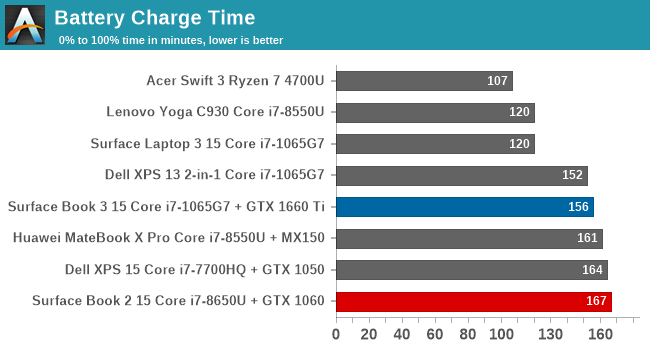
Interestingly, with the batteries split into two sections, you would think Microsoft would be able to charge the Surface Book quicker than most other devices, but they are pretty conservative with the power going back into the battery, likely to increase battery longevity. As such, charging from empty still takes over 2.5 hours.










125 Comments
View All Comments
TheinsanegamerN - Tuesday, June 9, 2020 - link
WOOOOOSHSpunjji - Thursday, June 4, 2020 - link
I haven't ever had a work laptop with a screen resolution higher than 1080p. Your comment is invalid.Deicidium369 - Friday, June 5, 2020 - link
Our previous Dell 13 2-in-1 had the 4K screen - utterly unusable - opted for the 1920x1200 in the new 13 2-in-1s. much more usableschujj07 - Thursday, June 4, 2020 - link
While high resolution screens are nice, in the end you wind up with the equivalent space of 1080p because of DPI scaling. I have a 13.3" laptop with a 3200x1800 screen. I run it at 1080p to reduce GPU load and without DPI scaling everything is too small. Before you say I just need glasses, I have 20/10 vision.cpufrost - Thursday, June 4, 2020 - link
Scaling is fine. I'm typing this on a Dell XPS 13 9370 with 3840x2160 screen scaled to 250%. The text is super crisp like typeset quality. Lower resolution displays make the text look horrible like I'm trying to read a newspaper through a screen door.Spunjji - Friday, June 5, 2020 - link
Yeah I'm never sure what's going on when people bag on Windows scaling. It's been usable since 8.1 and probably the best in the industry since 10. I run my 4K displays at 200% for a nice balance between screen real estate and text clarity.Some apps still don't like it - for some reason people blame Windows, not the apps.
schujj07 - Friday, June 5, 2020 - link
I'm not ragging on Windows scaling. I was just stating that as soon as you use 250% DPI scaling you get rid of all of the extra screen real estate that you get from the higher resolution. Even at 1080p with a 15" monitor the text is nice and crisp. Granted if you have a junk monitor it won't matter. For example a 15" screen at 1080p has a PPI of 146.86, that is higher than the PPI of my 34" 1440p ultrawide. That is also equal to the PPI of a 30" 4k screen.watzupken - Wednesday, June 3, 2020 - link
I don't disagree there is little reason to go for a high end ultrabook/ slim laptops nowadays. However PC manufacturers still reserve higher end components, i.e. monitor, bigger battery, etc... So I think it really depends on your needs. In terms of performance, I feel there is little difference whether its low, mid or high end, since cooling is sorely lacking to give emphasis on a slim build.eastcoast_pete - Wednesday, June 3, 2020 - link
The split of the CPU and GPU into display/tablet (CPU) and keyboard (dGPU) is actually one of the smarter design elements of the Surface Pro, as that alleviates some of that "too much heat in not enough space". However, one of those in 15" with a Ryzen 4700 or 4800u even without the dGPU would be what I'd like to see, especially for less money. If one could then add the dGPU later on to the keyboard part, it could even provide an upgrade path.
s.yu - Thursday, June 4, 2020 - link
Technically you should be correct, but according to this guy(the author) even a 2060 is "a bit too much" for this 15" device. He seems so wrong on the whole GPU picture I don't know where to start.