The ASUS Pro WS X570-Ace Review: x8x8x8 with No RGB
by Gavin Bonshor on August 12, 2019 9:00 AM ESTOverclocking Ryzen 3000
Experience with the ASUS Pro X570-Ace
The expected overclocking potential prior to the launch of the Ryzen 3000 series hasn't lived up to all the hype that was surrounding it. Regardless of this, the limitations could be in the new 7 nm manufacturing process, the use of the chiplet design, or the very high temperature that these processors run at when overclocked. It remains to be seen in the next revision whether or not the clock speeds will be more fruitful for what enthusiasts expect, but when overclocking the Ryzen 3000 processors, premium cooling methods such as high-end AIOs and custom water cooling is needed.
Overclocking our Ryzen 7 3700X using the ASUS Pro WS X570-Ace via the firmware was easy without much pomp and show. All of the overclocking options including both the CPU, memory, voltage and power settings can be found within the Ai Tweaker section. Users can either opt to use the basic overclocking functions within the AI Suite 3 software or use the acclaimed Ryzen Master overclocking software which as far as AMD overclocking goes, works very well. When overclocking the memory on ASUS branded AMD motherboards, what is more commonly known as X.M.P is called D.O.C.P; this is the exact same thing, no difference, just a different naming structure.
The power-related settings can be found under the External Digi+ Power Control menu, with options for variables such as Load-Line Calibration which is useful for eliminating VDroop on the CPU VCore, VDDSoC settings, and enabling or disabling spread spectrum. There are no real overclocking presets to select from and that's okay given that this model is more for professional users, but there are three performance enhancer settings to select from.
Overclocking Methodology
Our standard overclocking methodology is as follows. We select the automatic overclock options and test for stability with POV-Ray and OCCT to simulate high-end workloads. These stability tests aim to catch any immediate causes for memory or CPU errors.
For manual overclocks, based on the information gathered from the previous testing, starts off at a nominal voltage and CPU multiplier, and the multiplier is increased until the stability tests are failed. The CPU voltage is increased gradually until the stability tests are passed, and the process repeated until the motherboard reduces the multiplier automatically (due to safety protocol) or the CPU temperature reaches a stupidly high level (105ºC+). Our testbed is not in a case, which should push overclocks higher with fresher (cooler) air.
Overclocking Results
The ASUS Pro WS X570-Ace has a capable 12+2 phase power delivery running in 6+1 configuration with an ASP1405I which operates at 6+1. While running the manual overclock testing, we noticed very little VDroop once we ran 3.7 GHz at 1.250 V and above, all the way to 4.3 GHz at 1.375V. This shows that the automatic LLC setting runs pretty much spot on in our testing which means that what voltage is set in the firmware, is the voltage that our Ryzen 7 3700X ran at when under full load.
Performance in our POV-Ray testing from 3.6 GHz to 4.3 GHz showed a consistent increase in performance, and the ASUS Pro WS X570-Ace managed to push our Ryzen 7 3700X to its limitations of 4.3 GHz at 1.375 V. We did go for 4.4 GHz, but even with 1.550 V on the CPU VCore which for the record is way too much, it still wasn't any more stable.
When using the three levels of performance enhancement profiles, we found that they pumped a similar amount of CPU VCore voltage (around 1.375-1.384 V), but it didn't quite match up to the performance in POV-Ray than our manually overclocked 4.3 GHz with 1.375 V. All three profiles we're actually similar to just enabling Precision Boost Overdrive in terms of temperatures, POV-Ray performance and power draw; these are more PBO focused enhancements as opposed to overclocking profiles.


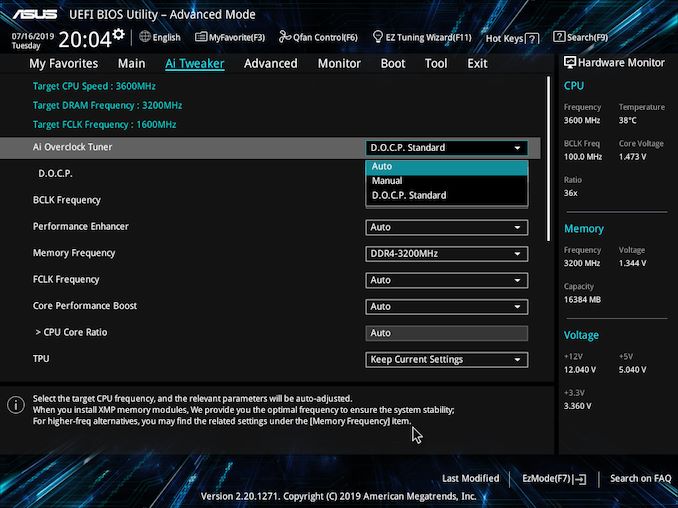
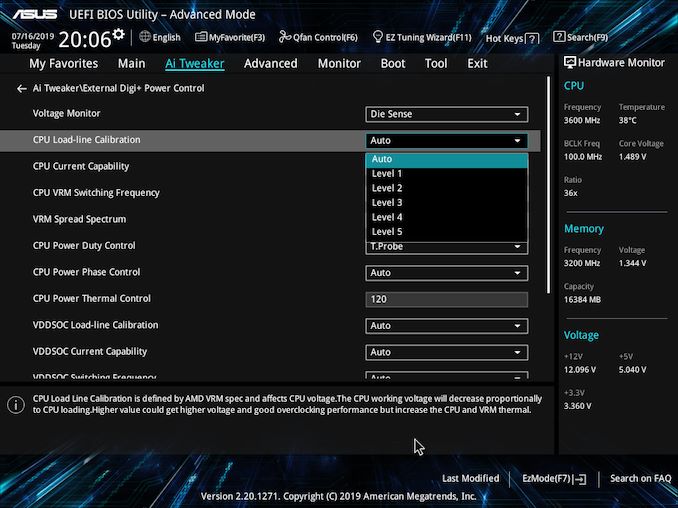
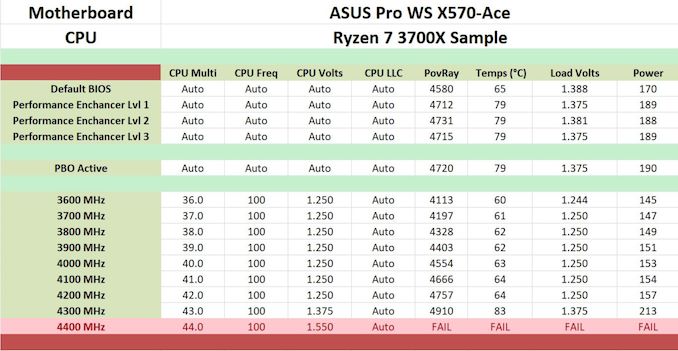








110 Comments
View All Comments
AntonErtl - Tuesday, August 13, 2019 - link
Thank you for the review.I find the >10% performance differences between the boards on some benchmarks surprising. Do you have any idea what is causing that? Are these benchmarks RAM-bandwidth limited, PCIe-limited, or do the slower boards drive the CPU with more voltage for the same clock rate, resulting in lower clock rate at the power limit? Or something else?
mblataric - Tuesday, August 13, 2019 - link
Since this is workstation oriented, it would be nice to see how it works with Windows Server 2019 perhaps with Ryzen 3900X CPU which os more suited for this board.I am looking to build new virtualisation host and I would like to run WS 2019 as on OS, instead of Windows 10 (which just updates way to frequently to be used for my scenario).
quantumshadow44 - Tuesday, August 13, 2019 - link
no default 10GbE = failzzing123 - Tuesday, August 13, 2019 - link
+1rrinker - Tuesday, August 13, 2019 - link
Almost was thinking it's time to go back to Asus. No RGB! Hooray! But only 4 SATA ports? Well, so much for that... I'm looking to rebuild my server, M.2 for the OS drive, SATA for my storage drives, but I need way more than 4 ports. Intel NIC is a plus, wish BOTH of them were, instead of one Realtek.CityZ - Tuesday, August 13, 2019 - link
If you just need lots of SATA ports, but don't need lots of speed, you can use a SATA port multiplier. With 5x multipliers, you could hook up 20 SATA drives. This is good for archive storage drives.rrinker - Wednesday, August 14, 2019 - link
Needs to be fast enough to stream a couple of 1080 streams, tops. Unless there is an (unlikely) massive drop in large capacity SSD prices in the next couple of months, the bulk with be spinny disk, with a pair of SSDs for fast cache (the storage software I use supports this), and SSD for the OS drive (I'd use the M.2 slots on this MB). Many f the others I've looked at might have 8 SATA ports, but use one M.2 and you lose TWO SATA ports, use the second M.2 and you lose another SATA - so not much better off. Current server as a 2 port SATA PCI card. 10Gbe would be nice but I don;t have a 10Gbe switch, 2 of the same 1Gbe would be fine for basic teaming.StoltHD - Friday, July 10, 2020 - link
for approx 100USD you can buy a U.2 to M.2 NVME adapter, one U.2 cable and a NVME m.2 to 5 port SATA 3.0 adapter, giving you 5 ports (multiplier) on the U.2 port (Or you can buy a NVME m.2 to 4-port SATA adapter ...And if you can also add a NVME to SATA to the second M.2 slot ... thats 10 sata ports.
I do not know yet of the motherboard sata chip support sata multiplier but if it does, you can add 4 multipliers to those to and get 20 sata ports on thos 4, if you set up a ZFS system correct, you will get near the speed of 4x sata-6 ... or you can use the second (2x pci-e 4) for cache ...
The second M.2 runs a little over half speed on a pci-e v3 ssd, so it should be usefull for cache ...
WatcherCK - Tuesday, August 13, 2019 - link
Can someone explain how the ECC support for Ryzon Pro works? Do you need a Pro cpu to be able to fully utilize ECC, from what I understand the Pro cpus are more for OEMs to be used in business grade machines...would a standard Ryzen CPU still work?With 3 PCIe slots you could do alot with it, NAS or virtualization and for less than what a threadripper system would cost... Just not available in NZ :(
zzing123 - Tuesday, August 13, 2019 - link
No, all Ryzen (except maybe the really low-end/mobile ones) support ECC. The only thing you need to look for is the motherboard and DIMMs.