The ASUS Pro WS X570-Ace Review: x8x8x8 with No RGB
by Gavin Bonshor on August 12, 2019 9:00 AM ESTBIOS
The ASUS Pro WS X570-Ace is using the more professional focused UEFI BIOS Utility with white and turquoise text on a black background. Its GUI and overall look are uniformed with two different modes available for users to select between; the EZ and advanced mode. This can be done by pressing the F7 key, with the advanced mode opening up a large selection of options for users to customize, including all of the overclocking sections available in the Ai Tweaker section.
Entering the firmware for the first time brings up the EZ mode which has a basic array of customizable options and provides easy access to some of the core functions of the BIOS. In the top left corner is a basic information panel which stretches down to the bottom which includes the motherboards model number, the firmware version being used, the processor installed including its core clock speed, and the amount of system memory including its current frequency. In the center are the current CPU temperature, the current CPU Core voltage and the motherboard temperature. Directly below this is a storage information panel which even lists USB flash drives which are installed into the rear panel USB ports. There's a CPU fan speed graph and below it is a Q-Fan Control utility. On the right-hand side is an EZ System Tuning profile selector and a Boot Priority order which users can click and drag to change the default booting order.
Accessing the Q-Fan Control utility can be done from both the EZ and Advanced modes of the firmware and allows users to customize the fan profile of individual fan headers, or selecting between the four pre-defined fan profiles. Each of the six fan headers can be individually controlled, or optimized in a group based on a look-up table within the firmware; the CPU fan and Opt CPU fan are linked together.
Within the Ai Tweaker section is all of the CPU and memory overclocking settings, as well as all the power-related options. There are options for altering the CPU Core frequency, base block frequency, and for users looking to make the use of AMD's Infinity Fabric, users can even alter this for better memory overclocking performance via the FCLK Frequency setting. Users may note that ASUS uses D.O.C.P and not the usual X.M.P memory overclocking profiles; these are the same thing and it's just the ASUS term for this. Along the right-hand side of the advanced mode is a hardware monitor which lists information such as CPU Core frequency, the base clock frequency, CPU Core Voltage, current CPU temperature, with current memory and voltage settings located below this. The maximum values for CPU Core Frequency, CPU VCore voltage, DRAM frequency and FCLK frequency are as follows:
- Maximum CPU Core Frequency = 6.375 GHz
- Maximum CPU VCore = 1.70 V
- Maximum DRAM Frequency = 6000 MHz
- Maximum Infinity Fabric/FCLK Frequency = 3000 MHz
We should point out that just because you can set these values, it doesn't mean the system will work.
As the ASUS Pro WS X570-Ace is targeting professional users, there are plenty of options in the firmware for networking support. The inclusion of the Realtek RTL8117 Gigabit NIC allows users to use the ASUS Control Center Express software which gives remote access and a variety of functions. Users can enable or disable this function, although its the only X570 motherboard to currently offer this feature.
The ASUS Pro WS X570-Ace officially supports ECC memory (not just in non-ECC mode) and as a result, the firmware is equipped with relevant options for scrubbing, linking, and memory addressing. The support for ECC memory comes down to whether or not the processor supports it and some motherboard models do allow ECC memory to be used, but this is the first model so far we've seen that officially supports ECC memory in ECC mode.
For professional users looking to create a remote accessible X570 based workstation, the ASUS Pro WS X570-Ace firmware seems equipped for the job. Not just for professional use, the overclocking options on offer are more than enough to eek every last MHz out of the processor and memory, with the inclusion of the networking and ECC memory options setting this model apart from the rest. The ASUS UEFI BIOS utility firmware itself feels very responsive, is stable, and is effectively laid out with plenty of settings for users to sink their teeth into.
Software
With all the focus being on its professional-level properties, the ASUS Pro WS X570-Ace doesn't encumber users with lots of irrelevant gaming-centric software, instead it focuses its attention on the ASUS Control Center Express application, and useful AI Suite 3 software.
The ASUS Control Center Express application is a watered-down version of its fully licenced professional ASUS Control Center software and offers users an entry-level point to server deployments, including VMWare. This works hand in hand with the Realtek RTL8117 Gigabit NIC and uses it as a controller and access point. Users can access the WS X570-Ace remotely through the RTL8117 NIC and also allows users to change BIOS settings, reset and switch the system off, as well as performance operating system installations across multiple clients.
Looking into the ASUS Ai Suite 3 software, users can overclock their processors with limited options available including CPU Core Voltage, CPU SoC Voltage, and CPU Core Frequency. For users looking for a more comprehensive overclocking tool, the Ryzen Master Overclocking utility works wonders, although overclocking from the firmware has always been, and always will be the recommended method from myself personally. Users can also use the EZ Update section to keep drivers and software up-to-date, although the ASUS Control Center Express application does need to be downloaded and installed separately from the ASUS website.
Even though there isn't much in the way of software to go through, the ASUS Control Center Express software is the pick of the bunch. Users looking to customize and tweak the Realtek ALC1200S HD audio codec are required to download the software from the Windows Store, which we have noted in numerous motherboard reviews this year.


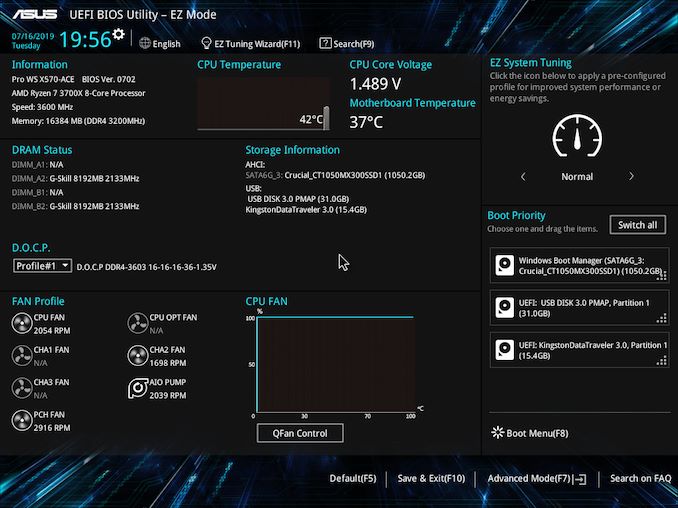
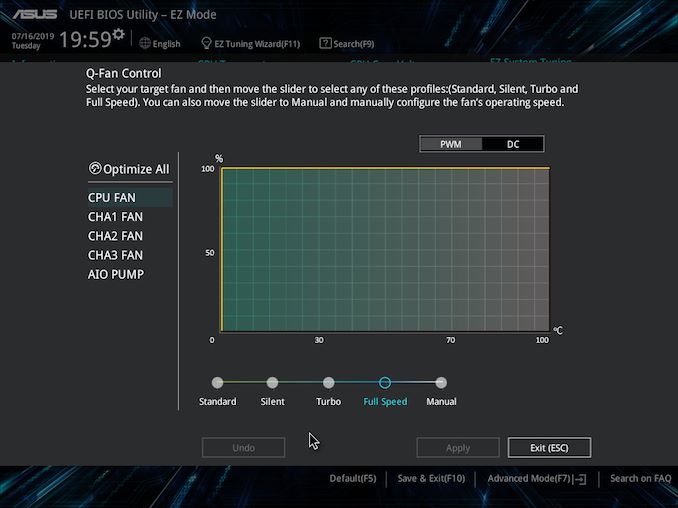
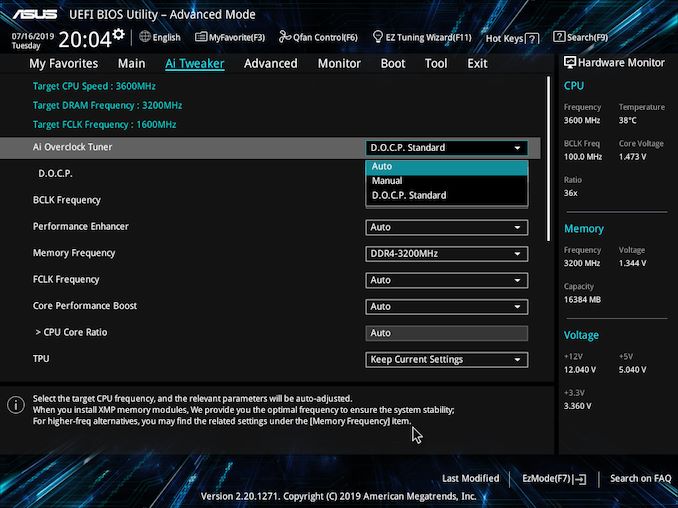
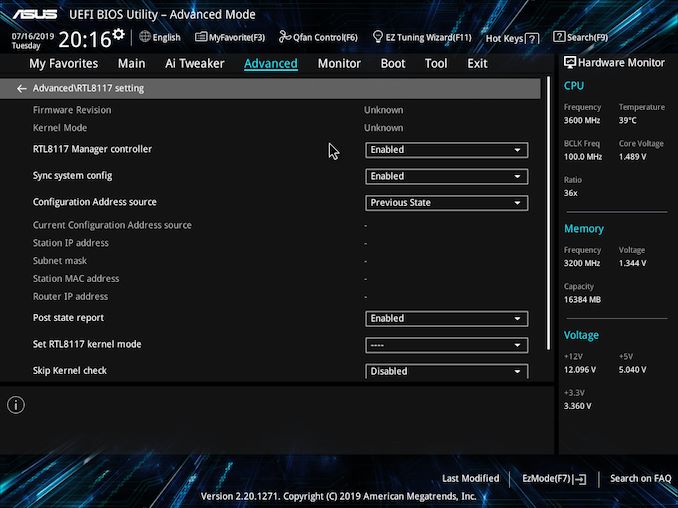
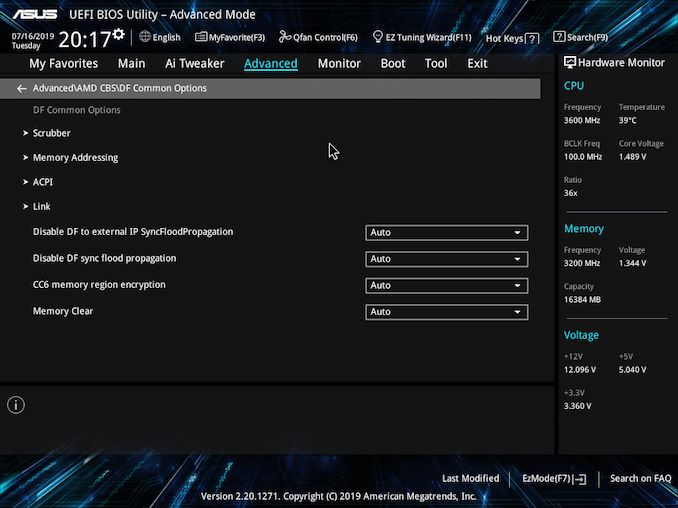






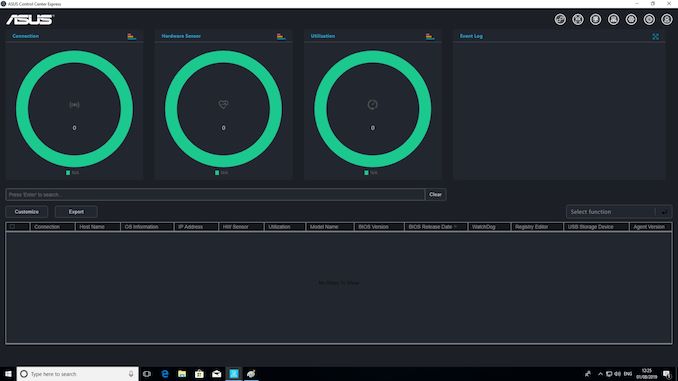















110 Comments
View All Comments
AntonErtl - Tuesday, August 13, 2019 - link
Thank you for the review.I find the >10% performance differences between the boards on some benchmarks surprising. Do you have any idea what is causing that? Are these benchmarks RAM-bandwidth limited, PCIe-limited, or do the slower boards drive the CPU with more voltage for the same clock rate, resulting in lower clock rate at the power limit? Or something else?
mblataric - Tuesday, August 13, 2019 - link
Since this is workstation oriented, it would be nice to see how it works with Windows Server 2019 perhaps with Ryzen 3900X CPU which os more suited for this board.I am looking to build new virtualisation host and I would like to run WS 2019 as on OS, instead of Windows 10 (which just updates way to frequently to be used for my scenario).
quantumshadow44 - Tuesday, August 13, 2019 - link
no default 10GbE = failzzing123 - Tuesday, August 13, 2019 - link
+1rrinker - Tuesday, August 13, 2019 - link
Almost was thinking it's time to go back to Asus. No RGB! Hooray! But only 4 SATA ports? Well, so much for that... I'm looking to rebuild my server, M.2 for the OS drive, SATA for my storage drives, but I need way more than 4 ports. Intel NIC is a plus, wish BOTH of them were, instead of one Realtek.CityZ - Tuesday, August 13, 2019 - link
If you just need lots of SATA ports, but don't need lots of speed, you can use a SATA port multiplier. With 5x multipliers, you could hook up 20 SATA drives. This is good for archive storage drives.rrinker - Wednesday, August 14, 2019 - link
Needs to be fast enough to stream a couple of 1080 streams, tops. Unless there is an (unlikely) massive drop in large capacity SSD prices in the next couple of months, the bulk with be spinny disk, with a pair of SSDs for fast cache (the storage software I use supports this), and SSD for the OS drive (I'd use the M.2 slots on this MB). Many f the others I've looked at might have 8 SATA ports, but use one M.2 and you lose TWO SATA ports, use the second M.2 and you lose another SATA - so not much better off. Current server as a 2 port SATA PCI card. 10Gbe would be nice but I don;t have a 10Gbe switch, 2 of the same 1Gbe would be fine for basic teaming.StoltHD - Friday, July 10, 2020 - link
for approx 100USD you can buy a U.2 to M.2 NVME adapter, one U.2 cable and a NVME m.2 to 5 port SATA 3.0 adapter, giving you 5 ports (multiplier) on the U.2 port (Or you can buy a NVME m.2 to 4-port SATA adapter ...And if you can also add a NVME to SATA to the second M.2 slot ... thats 10 sata ports.
I do not know yet of the motherboard sata chip support sata multiplier but if it does, you can add 4 multipliers to those to and get 20 sata ports on thos 4, if you set up a ZFS system correct, you will get near the speed of 4x sata-6 ... or you can use the second (2x pci-e 4) for cache ...
The second M.2 runs a little over half speed on a pci-e v3 ssd, so it should be usefull for cache ...
WatcherCK - Tuesday, August 13, 2019 - link
Can someone explain how the ECC support for Ryzon Pro works? Do you need a Pro cpu to be able to fully utilize ECC, from what I understand the Pro cpus are more for OEMs to be used in business grade machines...would a standard Ryzen CPU still work?With 3 PCIe slots you could do alot with it, NAS or virtualization and for less than what a threadripper system would cost... Just not available in NZ :(
zzing123 - Tuesday, August 13, 2019 - link
No, all Ryzen (except maybe the really low-end/mobile ones) support ECC. The only thing you need to look for is the motherboard and DIMMs.