The ASUS Pro WS X570-Ace Review: x8x8x8 with No RGB
by Gavin Bonshor on August 12, 2019 9:00 AM ESTOverclocking Ryzen 3000
Experience with the ASUS Pro X570-Ace
The expected overclocking potential prior to the launch of the Ryzen 3000 series hasn't lived up to all the hype that was surrounding it. Regardless of this, the limitations could be in the new 7 nm manufacturing process, the use of the chiplet design, or the very high temperature that these processors run at when overclocked. It remains to be seen in the next revision whether or not the clock speeds will be more fruitful for what enthusiasts expect, but when overclocking the Ryzen 3000 processors, premium cooling methods such as high-end AIOs and custom water cooling is needed.
Overclocking our Ryzen 7 3700X using the ASUS Pro WS X570-Ace via the firmware was easy without much pomp and show. All of the overclocking options including both the CPU, memory, voltage and power settings can be found within the Ai Tweaker section. Users can either opt to use the basic overclocking functions within the AI Suite 3 software or use the acclaimed Ryzen Master overclocking software which as far as AMD overclocking goes, works very well. When overclocking the memory on ASUS branded AMD motherboards, what is more commonly known as X.M.P is called D.O.C.P; this is the exact same thing, no difference, just a different naming structure.
The power-related settings can be found under the External Digi+ Power Control menu, with options for variables such as Load-Line Calibration which is useful for eliminating VDroop on the CPU VCore, VDDSoC settings, and enabling or disabling spread spectrum. There are no real overclocking presets to select from and that's okay given that this model is more for professional users, but there are three performance enhancer settings to select from.
Overclocking Methodology
Our standard overclocking methodology is as follows. We select the automatic overclock options and test for stability with POV-Ray and OCCT to simulate high-end workloads. These stability tests aim to catch any immediate causes for memory or CPU errors.
For manual overclocks, based on the information gathered from the previous testing, starts off at a nominal voltage and CPU multiplier, and the multiplier is increased until the stability tests are failed. The CPU voltage is increased gradually until the stability tests are passed, and the process repeated until the motherboard reduces the multiplier automatically (due to safety protocol) or the CPU temperature reaches a stupidly high level (105ºC+). Our testbed is not in a case, which should push overclocks higher with fresher (cooler) air.
Overclocking Results
The ASUS Pro WS X570-Ace has a capable 12+2 phase power delivery running in 6+1 configuration with an ASP1405I which operates at 6+1. While running the manual overclock testing, we noticed very little VDroop once we ran 3.7 GHz at 1.250 V and above, all the way to 4.3 GHz at 1.375V. This shows that the automatic LLC setting runs pretty much spot on in our testing which means that what voltage is set in the firmware, is the voltage that our Ryzen 7 3700X ran at when under full load.
Performance in our POV-Ray testing from 3.6 GHz to 4.3 GHz showed a consistent increase in performance, and the ASUS Pro WS X570-Ace managed to push our Ryzen 7 3700X to its limitations of 4.3 GHz at 1.375 V. We did go for 4.4 GHz, but even with 1.550 V on the CPU VCore which for the record is way too much, it still wasn't any more stable.
When using the three levels of performance enhancement profiles, we found that they pumped a similar amount of CPU VCore voltage (around 1.375-1.384 V), but it didn't quite match up to the performance in POV-Ray than our manually overclocked 4.3 GHz with 1.375 V. All three profiles we're actually similar to just enabling Precision Boost Overdrive in terms of temperatures, POV-Ray performance and power draw; these are more PBO focused enhancements as opposed to overclocking profiles.


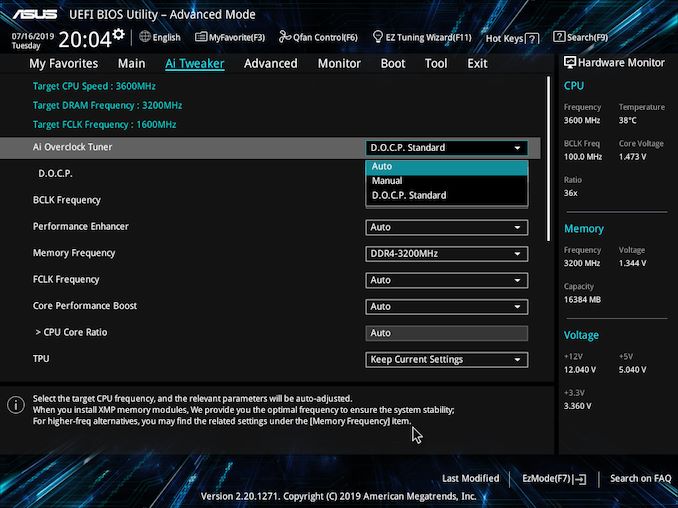
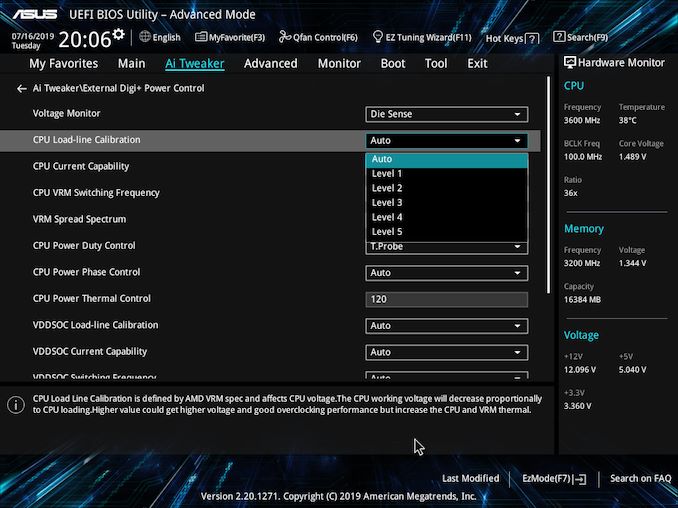
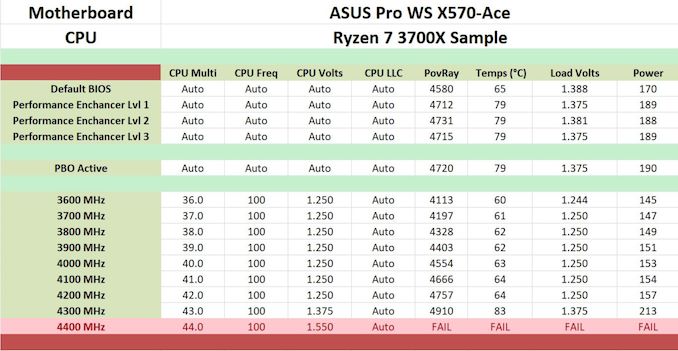








110 Comments
View All Comments
shabby - Monday, August 12, 2019 - link
I agree, the difference between $200 and $400 boards is slim. The extra power/vrm features aren't needed since all cpus hit a 4.3ghz wall, 10gbe should be standard here.1_rick - Monday, August 12, 2019 - link
I bought one of these a couple days after launch and it came with a code for 20% off a custom cable order at CableMod.funks - Monday, August 12, 2019 - link
PCIE Bottlenecked out of the box.Target: Hypothetical 4K -> 8K Video Editing workstation station (using Davinci Resolve)..
Wants:
2 - x8 lanes PCIE 3.0 Video Cards - Primary and Secondary X16 slots
x4 lanes NVME PCIE 4.0 (OS / Application Drive) - Primary M2 slot
x4 lanes NVME PCIE 4.0 (Data / Scratch Drive) - Secondary M2 slot (hanging off chipset)
x4 lanes PCIE 2.0 (10 Gigabit NIC) - Tertiary x16 slot (hanging off chipset)
PCIE 4.0 NVME x4 drives already exist out in the wild, so if you plug one of those on the secondary M2 slot (Data Drive), and happen to plug in a 10 GB PCIE 2.0 x4 card on the third mechanical PCIEx16 slot - then you are bottle necking already as both are trying to go through the PCIE 4.0 x4 link between the chipset and the CPU. For 4K -> 8K Video Editing using a shared file server (connected via 10 Gigabit NIC) along with the DATA drive (secondary M2 running at PCIE 4.0 x4) as a scratch disk - there's a bottle neck. Davinci Resolve for example can use multiple video cards (so primary and secondary PCIEx16 slot will be at 8x each populated with a video card). Primary M2 slot can be used with PCIE 4.0 NVME for OS / Application Data.
It's like buying a network switch without adequate switching capability for the number of ports exposed. I guess it's why TR4 ain't obsolete.
cygnus1 - Monday, August 12, 2019 - link
I'd say it's fine. You're just building it wrong. I'd suggest putting the scratch disk on the x4 NVMe slot and your boot/app drive on the x2 slot. Scratch disk needs throughput a lot more than the app/boot disk. PCIe 4.0 x4 is overkill for a disk if it's just boot and apps, x2 is fine. The lesser number of channels does not reduce IOPs capabilities and that's more important than bandwidth on the boot/app disk.funks - Monday, August 12, 2019 - link
For the price you pay on these boards, shouldn't have to compromise.BTW, what's up with the dual LAN ports on these boards? People planning on setting up their machines as a router or something? Those two PCIE lanes (One for Realtek LAN - RTL8117 , and one for Intel LAN - I211-AT should have been connected to an Aquantia 10 Gigabit NIC instead.
2 - PCIE 3.0 lanes have about 2 GB/sec of bandwidth, plenty for a 10 Gigabit ethernet
cygnus1 - Monday, August 12, 2019 - link
So, realistically this has 1 real NIC. The RTL NIC is the remote management controller, aka a BMC. I myself really wouldn't put that on a network that gets exposed to the internetkobblestown - Monday, August 12, 2019 - link
I fail to see why would anyone choose this instead of a Threadripper board. I bought the Asrock X399 Professional Gaming (stupid name!) one year ago for 350 UK pounds and TR 1920X for the same price. The board has 10G ethernet + plus 2 1G intel ones (plus WiFi but who uses that for real work), 8 memory slots with ECC support, two 16x and 2 8x PCIe slots plus three M.2 slots. No compromises. It even has a serial port (so you can configure Linux with serial console support and log in over that from, say, an RPi). I don't miss anything I see here.ibejohn818 - Monday, August 12, 2019 - link
Really liked Asus x99 WS boards. However, this feels like a girl with a stuffed bra and fake id... you take her home and realize you can't go all-the-way :(.I hope they put together an x399 WS board for TR3 release and I'm looking forward to seeing the TR3 yields and if slim yields are going to raise the prices on the top of the line sku's
Lord of the Bored - Monday, August 12, 2019 - link
But without the lights, how will you know it is working?The_Assimilator - Tuesday, August 13, 2019 - link
What utter trash. No front USB 3.2, no 10GbE, only 7 rear USB ports. "Workstation" used to mean "no frills and tons of features", Asus has changed that to "has no RGB and costs double the price of better-featured boards".