The AMD 2nd Gen Ryzen Deep Dive: The 2700X, 2700, 2600X, and 2600 Tested
by Ian Cutress on April 19, 2018 9:00 AM ESTStoreMI: The Way To A Faster JBOD
When AMD launched the Ryzen APUs earlier this year, one of the minor side-announcements was that AMD was promoting software called FuzeDrive, from Enmotus. For an extra $20, this software could be yours. For the new Ryzen-2000 series desktop processors and X470 platform, this software is now branded as part of AMD’s software stack, and can be downloaded for free from the AMD website under the StoreMI branding.
The Benefits of a Cache
The principle for StoreMI is that a user can take a mid-range system, powered by a slow drive, and add a small but fast drive to increase the speed of the most frequently accessed files. The software creates a storage ‘tier’ between the fast drive and the slow drive, giving the user a single drive with the combined capacity of the two drives, while the software implements pattern recognition to understand which files can be placed on the fast drive and help with acceleration.
Tiered storage is not new – it is used in many storage-focused enterprise systems backed by very complex software. Fast storage is small expensive, while content is typically large: content delivery networks (CDNs), like Netflix or Steam, will use tiered storage and caching such that the most frequency accessed films or games will come from storage that is both near to the user and from the fastest possible location.
In a modern computer, the fastest storage is the onboard memory / DRAM. This is where files and programs are loaded to when the processor needs to access the data or keep data close for the lifetime of the software. In recent years certain enthusiasts have used RAMDisks, creating a drive using the onboard memory, to act as a fast repository. The only downside is that the data is lost on restart as the data held in DRAM is volatile (or not persistent).
A modern enthusiast machine is likely to have some sort of solid-state drive (SSD) based on NAND flash – either a drive connected via the PCIe lanes as super-fast storage, or connected through a SATA port. These users often have a mechanical hard-drive, based on spinning platters of rust, as a backup for bulk storage, commonly referred to as a hard-disk drive (HDD), and the speed is limited to how the system reads from a drive that spins at 7200 or 5400 times per second. Many machines still ship with HDDs as their primary and bulk storage, much to the dismay of users that notice the immediate user experience benefit of an SSD.
With StoreMI, a user can take any configuration of PCIe SSD, SATA SSD, or HDD, and implement them into a tiered storage drive. The combined single drive will have the capacity of all the drives in the tier, and the software will manage which data should be moved around into the fast storage drive. This process is gradual, and the software will take time to learn which files are the most important – this will mean that the effect will not be immediately noticeable, but after the third or fourth time that software or a game has been loaded, the system should have a good idea.
The StoreMI tool also allows the user to add up to 2GB of onboard memory into the storage tier. This process does not add additional capacity to the tier, but the DRAM acts as the fastest cache and will hold copies of the data held on other drives such that data is not lost. As mentioned above, as onboard memory is volatile, the speed up information will be lost on restart. In our discussions with AMD, they felt that 2GB was a good amount of memory for this DRAM cache: due to the way the software works, the company said that a large cache showed no tangible benefit. It also allows systems with only 8GB of total system memory to take advantage of the software.
Configurations
Unlike the caching technology behind Intel’s RST (which has only recently supported caching on non-Boot drives), AMD’s StoreMI can be used at any time in the lifecycle of the system. For any user that wants to delay the purchase of an SSD NVMe or SSD SATA storage drive, or delay to buy a bigger drive, they can do so and implement it into the tiered storage at a later date.
StoreMI can support almost any configuration requested, either on a Boot drive or on a data drive. For a Boot drive, AMD recommends installing the operating system on the higher capacity slower drive first, such that the HDD, and adding a blank SSD as the fast tier, although the reverse is also possible for users that want to add the larger drive later (there may be additional steps to the process). The only difference is that the software is likely to move a lot of data around at the beginning.
Configurations that are suggested for StoreMI are:
- HDD + DRAM
- HDD + SATA SSD
- HDD + SATA SSD + DRAM
- HDD + NVMe SSD
- HDD + NVMe SSD + DRAM
- SATA SSD + DRAM
- SATA SSD + NVMe SSD + DRAM
- NVMe SSD + DRAM
The biggest noticeable improvement should occur in configuration 4, when an NVMe SSD is paired with a mechanical HDD.
AMD states that if a tier reaches across from native chipset to controller based SATA ports, the software is likely to move files related to hibernation over to the drive on the native SATA ports for stability; this process might take up to 30 minutes.
Users can also remove drives from the tiered storage, if there is enough space to put all the data on the drive that stays in the tier. The removed drive will be left with zero data, and can be removed from the system or used for other things.
The Big Limitation: 256 GB on the Fast Tier
A point not mentioned in our initial briefings when FuzeDrive was launched alongside the APUs, but repeated sufficiently in the StoreMI User Guide, is that AMD’s bulk licensing deal with Enmotus means that the faster drive in the tier can only be up to 256GB in size.
When adding a drive larger than 256GB as the fast tier, the system will partition the blank drive automatically, offering the extra capacity as a separate drive letter on its own.
When adding a large HDD as the slow tier to an SSD boot drive, this is only a problem if the SSD is bigger than 256. Users in this circumstance will be required to migrate the operating system (using other software) from the SSD to the HDD first, then boot the system using the HDD and add the (now blank) SSD as a fast tier.
Some users might see this as a big deal – adding a 3TB HDD slow drive to a 512GB SSD-based boot drive shouldn’t have to be this complicated. However in this circumstance it might be suggested that the drives be kept separate, and items like the Steam folder are manually bifurcated into two locations with the favorite games on the sizeable SSD. However StoreMI is geared more towards systems that would naturally only have a large HDD in them to begin with – adding in a small fast SSD, say 64GB-128GB, is the intended use case here.
The Failure Rate: Downsides of a JBOD
Most options for combining drives in an array involve an element of speed (reading data across many drives at once) or protection against failures (data is replicated, or a parity bit is introduced), and usually storage array options combine both, trading failure protection for speed or vice-versa. For users involved in storing files, one of the options for combining drives is known as a JBOD, or ‘just a bunch of disks’. A JBOD offers neither speed nor failure protection.
A JBOD array does one thing: it combines the drives into the array to appear as one contiguous file space, and it treats it as such. Putting eight 10 TB drives into a JBOD will appear as an 80 TB drive in a system. However, it does not read from or write to the drives simultaneously – it will purely write data in a sequential manner and read the data from the drive that has it. As a result, it is still only as fast as a single drive, but if one of the drives in the JBOD array fails, the array is broken and the array is lost. Without specialist tools, all the data is lot from the whole array as well, and the data on that specific drive is almost certainly gone. If a single drive has an average failure rate, an eight drive array is expected to fail eight times as frequently as it relies on every drive being in workable condition.
What StoreMI does in this context is that it suffers from the same lack of protection from drive failures. There is no mechanism by which the data is protected if one drive in the tier fails – if one drive in the tier fails, the data across all the drives is lost. If the boot drive is a bargain SSD using low quality NAND, or the hard drive is old, then losing the data across both drives is a real possibility.
Initially I thought this was a significant issue. If a user was to put 10 drives into the tier, for example, it could spell disaster. The significance was muted however, when I learned of the 256 GB fast tier size limit, as it means that most users are likely to only pair two drives into a tier. AMD’s response to the threat of failure was to say that users should expect to keep backups regardless, and no specific comment was made based on the increased failure rate of a two-drive tier compared to a single drive. Because StoreMI moves data around from SSD to HDD, there could be additional concern as the software could write more data to the SSD over time than a casual user might do if it was just the boot drive, causing the NAND to wear out quicker. Neither AMD nor AnandTech see this as much of an issue, given that modern MLC and TLC SSDs are very good at managing bad data blocks and have overprovisioning built in.
Benchmarks!?
At present we haven’t had time to directly test StoreMI, having focused on other projects and upcoming events. If we get time, we will have a new article on StoreMI.


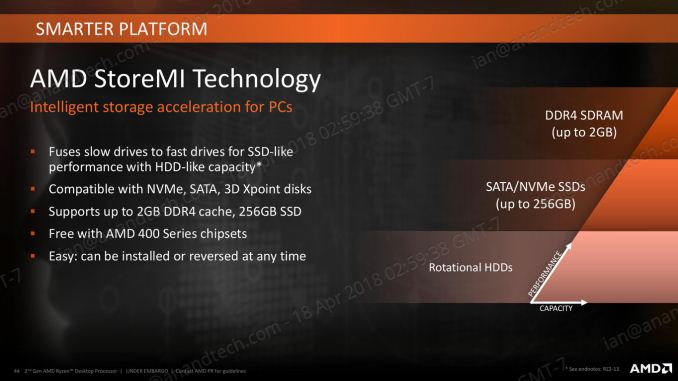









545 Comments
View All Comments
FaultierSid - Wednesday, April 25, 2018 - link
The question is if testing a CPU at 4K Gaming does make much sense. At 4K the bottleneck is the GPU, not the CPU, especially since they tested with a 1080 and not a 1080TI.It is not a coincidence that the cpus all are showing roundabout the same fps in the 4K tests. Civilization seems to be easier on the GPU and shows 8700K in the lead, all other games show almost same fps for all 4 tested CPUs. Thats because the fps is limited by GPU in that case, not by the CPU.
You might want to bring up the point that if you are Gaming in 4K and at highest settings, it doesn't make sense for you to look at 1080p benchmarks. And right now this might make sense, but not in a couple years when you upgrade your GPU to a faster model and the games are not GPU bottlenecked anymore. Then where you now see 60fps you might see 100 fps with an 8700K and only 80fps with the Ryzen 2600X.
Basically, testing CPUs in Gaming at a resolution that stresses out the GPU so much that the performance of the CPU becomes almost irrelevant is not the right way to judge the Gaming Performance of a CPU.
If your point is that at the time you purchase a new GPU you will also purchase a new CPU, then this might not affect you, and you decide to pick the 2700X over an 8700K because of all the advantages in other areas.
But in general, we have to admit, the crown of "best gaming CPU" is (sadly) still in Intel's Corner.
mapesdhs - Monday, May 14, 2018 - link
If all you're doing is gaming at 4K then yes, in most titles thebottleneck will be the GPU, but this is not always the case. These days live streaming on Twitch is becoming popular, and for that it really does help to have more cores; the load is pushed back onto the CPU, even when the player sees smooth updates (the viewer side experience can be bad instead). GN has done some good tests on this. Plus, some games are more reliant on CPU power for various reasons, especially the use of outdated threading mechanisms. And in time, newer games will take better advantage of more cores, especially due the compatibility with consoles.jjj - Wednesday, April 25, 2018 - link
So what was wrong, was it HPET crippling Intel or does Intel have some kind of issue with 4 channels memory?Ryan Smith - Wednesday, April 25, 2018 - link
The former.risa2000 - Thursday, April 26, 2018 - link
Can you explain a bit HPET crippling? I was looking around Google, but did not find anything really conclusive.Uxot - Wednesday, April 25, 2018 - link
So...i have 2666mhz RAM...RAM support for 2700X says 2933...what does that mean ? is 2933 the lowest ram compatibility ? FML if i cant go with 2700X bcz of ram.. -_-Maxiking - Thursday, April 26, 2018 - link
It refers to the highest OFFICIALLY supported frequency by the chipset on your mobo. You should be able to run RAM with higher clocks than 2933 but they might be issues. Because Ryzen memory support sucks. For higher clocked rams, I would check it they are on the QVL, so that way, you can be sure, they were tested with your mobo and no issues will arrise.2666mhz RAM will run without any issue on your system.
johnsmith222 - Thursday, April 26, 2018 - link
Make sure you have the newest bios update, AGESA 1.0.0.2a seems to improve memory compatibility too. My crappy kingston 2400 cl17 now works fine at 3000 cl15 1.36V. I'll try 3200 at 1.38V later.Uxot - Wednesday, April 25, 2018 - link
Ok...my comment got deleted for NO REASON...Gideon - Thursday, April 26, 2018 - link
Good work tracking down the timing issues! I know that this review is still WIP, but just noticed that the "Power Analysis" block has a "fsfasd" written right after it, that probably isn't needed :)