The AMD 2nd Gen Ryzen Deep Dive: The 2700X, 2700, 2600X, and 2600 Tested
by Ian Cutress on April 19, 2018 9:00 AM ESTStoreMI: The Way To A Faster JBOD
When AMD launched the Ryzen APUs earlier this year, one of the minor side-announcements was that AMD was promoting software called FuzeDrive, from Enmotus. For an extra $20, this software could be yours. For the new Ryzen-2000 series desktop processors and X470 platform, this software is now branded as part of AMD’s software stack, and can be downloaded for free from the AMD website under the StoreMI branding.
The Benefits of a Cache
The principle for StoreMI is that a user can take a mid-range system, powered by a slow drive, and add a small but fast drive to increase the speed of the most frequently accessed files. The software creates a storage ‘tier’ between the fast drive and the slow drive, giving the user a single drive with the combined capacity of the two drives, while the software implements pattern recognition to understand which files can be placed on the fast drive and help with acceleration.
Tiered storage is not new – it is used in many storage-focused enterprise systems backed by very complex software. Fast storage is small expensive, while content is typically large: content delivery networks (CDNs), like Netflix or Steam, will use tiered storage and caching such that the most frequency accessed films or games will come from storage that is both near to the user and from the fastest possible location.
In a modern computer, the fastest storage is the onboard memory / DRAM. This is where files and programs are loaded to when the processor needs to access the data or keep data close for the lifetime of the software. In recent years certain enthusiasts have used RAMDisks, creating a drive using the onboard memory, to act as a fast repository. The only downside is that the data is lost on restart as the data held in DRAM is volatile (or not persistent).
A modern enthusiast machine is likely to have some sort of solid-state drive (SSD) based on NAND flash – either a drive connected via the PCIe lanes as super-fast storage, or connected through a SATA port. These users often have a mechanical hard-drive, based on spinning platters of rust, as a backup for bulk storage, commonly referred to as a hard-disk drive (HDD), and the speed is limited to how the system reads from a drive that spins at 7200 or 5400 times per second. Many machines still ship with HDDs as their primary and bulk storage, much to the dismay of users that notice the immediate user experience benefit of an SSD.
With StoreMI, a user can take any configuration of PCIe SSD, SATA SSD, or HDD, and implement them into a tiered storage drive. The combined single drive will have the capacity of all the drives in the tier, and the software will manage which data should be moved around into the fast storage drive. This process is gradual, and the software will take time to learn which files are the most important – this will mean that the effect will not be immediately noticeable, but after the third or fourth time that software or a game has been loaded, the system should have a good idea.
The StoreMI tool also allows the user to add up to 2GB of onboard memory into the storage tier. This process does not add additional capacity to the tier, but the DRAM acts as the fastest cache and will hold copies of the data held on other drives such that data is not lost. As mentioned above, as onboard memory is volatile, the speed up information will be lost on restart. In our discussions with AMD, they felt that 2GB was a good amount of memory for this DRAM cache: due to the way the software works, the company said that a large cache showed no tangible benefit. It also allows systems with only 8GB of total system memory to take advantage of the software.
Configurations
Unlike the caching technology behind Intel’s RST (which has only recently supported caching on non-Boot drives), AMD’s StoreMI can be used at any time in the lifecycle of the system. For any user that wants to delay the purchase of an SSD NVMe or SSD SATA storage drive, or delay to buy a bigger drive, they can do so and implement it into the tiered storage at a later date.
StoreMI can support almost any configuration requested, either on a Boot drive or on a data drive. For a Boot drive, AMD recommends installing the operating system on the higher capacity slower drive first, such that the HDD, and adding a blank SSD as the fast tier, although the reverse is also possible for users that want to add the larger drive later (there may be additional steps to the process). The only difference is that the software is likely to move a lot of data around at the beginning.
Configurations that are suggested for StoreMI are:
- HDD + DRAM
- HDD + SATA SSD
- HDD + SATA SSD + DRAM
- HDD + NVMe SSD
- HDD + NVMe SSD + DRAM
- SATA SSD + DRAM
- SATA SSD + NVMe SSD + DRAM
- NVMe SSD + DRAM
The biggest noticeable improvement should occur in configuration 4, when an NVMe SSD is paired with a mechanical HDD.
AMD states that if a tier reaches across from native chipset to controller based SATA ports, the software is likely to move files related to hibernation over to the drive on the native SATA ports for stability; this process might take up to 30 minutes.
Users can also remove drives from the tiered storage, if there is enough space to put all the data on the drive that stays in the tier. The removed drive will be left with zero data, and can be removed from the system or used for other things.
The Big Limitation: 256 GB on the Fast Tier
A point not mentioned in our initial briefings when FuzeDrive was launched alongside the APUs, but repeated sufficiently in the StoreMI User Guide, is that AMD’s bulk licensing deal with Enmotus means that the faster drive in the tier can only be up to 256GB in size.
When adding a drive larger than 256GB as the fast tier, the system will partition the blank drive automatically, offering the extra capacity as a separate drive letter on its own.
When adding a large HDD as the slow tier to an SSD boot drive, this is only a problem if the SSD is bigger than 256. Users in this circumstance will be required to migrate the operating system (using other software) from the SSD to the HDD first, then boot the system using the HDD and add the (now blank) SSD as a fast tier.
Some users might see this as a big deal – adding a 3TB HDD slow drive to a 512GB SSD-based boot drive shouldn’t have to be this complicated. However in this circumstance it might be suggested that the drives be kept separate, and items like the Steam folder are manually bifurcated into two locations with the favorite games on the sizeable SSD. However StoreMI is geared more towards systems that would naturally only have a large HDD in them to begin with – adding in a small fast SSD, say 64GB-128GB, is the intended use case here.
The Failure Rate: Downsides of a JBOD
Most options for combining drives in an array involve an element of speed (reading data across many drives at once) or protection against failures (data is replicated, or a parity bit is introduced), and usually storage array options combine both, trading failure protection for speed or vice-versa. For users involved in storing files, one of the options for combining drives is known as a JBOD, or ‘just a bunch of disks’. A JBOD offers neither speed nor failure protection.
A JBOD array does one thing: it combines the drives into the array to appear as one contiguous file space, and it treats it as such. Putting eight 10 TB drives into a JBOD will appear as an 80 TB drive in a system. However, it does not read from or write to the drives simultaneously – it will purely write data in a sequential manner and read the data from the drive that has it. As a result, it is still only as fast as a single drive, but if one of the drives in the JBOD array fails, the array is broken and the array is lost. Without specialist tools, all the data is lot from the whole array as well, and the data on that specific drive is almost certainly gone. If a single drive has an average failure rate, an eight drive array is expected to fail eight times as frequently as it relies on every drive being in workable condition.
What StoreMI does in this context is that it suffers from the same lack of protection from drive failures. There is no mechanism by which the data is protected if one drive in the tier fails – if one drive in the tier fails, the data across all the drives is lost. If the boot drive is a bargain SSD using low quality NAND, or the hard drive is old, then losing the data across both drives is a real possibility.
Initially I thought this was a significant issue. If a user was to put 10 drives into the tier, for example, it could spell disaster. The significance was muted however, when I learned of the 256 GB fast tier size limit, as it means that most users are likely to only pair two drives into a tier. AMD’s response to the threat of failure was to say that users should expect to keep backups regardless, and no specific comment was made based on the increased failure rate of a two-drive tier compared to a single drive. Because StoreMI moves data around from SSD to HDD, there could be additional concern as the software could write more data to the SSD over time than a casual user might do if it was just the boot drive, causing the NAND to wear out quicker. Neither AMD nor AnandTech see this as much of an issue, given that modern MLC and TLC SSDs are very good at managing bad data blocks and have overprovisioning built in.
Benchmarks!?
At present we haven’t had time to directly test StoreMI, having focused on other projects and upcoming events. If we get time, we will have a new article on StoreMI.


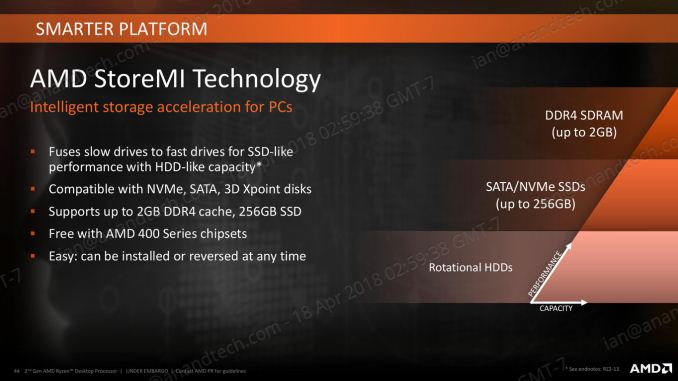









545 Comments
View All Comments
DisoRDeR4 - Thursday, April 19, 2018 - link
Thanks for the review, but I noticed a minor error -- your AMD Ryzen Cache Clocks graph on the 3rd page shows data for the 2700X, but in the preceding text it is referred to as the 2800X.IGTrading - Thursday, April 19, 2018 - link
AMD wins all gaming benchmarks, hands down and does this at a real 105W TDP.In my opinion, it is not fair to say that Intel "wins" the single threaded scenarios as long as we see clearly that the 8700 and the 8700K have the "multi-core enhancement" activated and the motherboard allows them to draw 120W on a regular basis, like your own graphs show.
Allow AMD's Ryzen to draw 120W max and auto-overclock and only the would we have a fair comparison.
In the end, I guess that all those that bought the 7700K and the 8700K "for gaming" are now very pissed off.
The former have a 100% dead/un-upgradeable platform while the latter spent a ton of money on a platform that was more expensive, consumes more power and will surely be rendered un-upgradeable soon by Intel :) while AMD already rendered it obsolete (from the "best of the best" POV) or at least the X370+8700K is now the clear second-best in 99% of the tests @ the same power consumption while losing all price/performance comparisons.
IMHO ... allowing the 8700 & 8700K to draw 120W instead of 65W / 95W and allowing auto-overclocking while the AMD Ryzen is not tested with equivalent settings is maybe the only thing that needs to be improved with regards to the fairness of this review.
Thank you for your work Ian!
Luckz - Monday, April 23, 2018 - link
The 2700X draws so much more than its fake on-paper TDP it's not funny. With XFR2 and PB2 of course.PBO can add even more.
Ninjawithagun - Thursday, April 19, 2018 - link
Incorrect comparison. Why does every review keep making the same mistake?? It has nothing to do with price. Comparing like CPU architectures is the only logical course of action. 6 core/12 thread vs 8 core/16 thread makes no sense. Comparing the Intel 8700K 6 core/12 thread @ $347 to the AMD 2600X 6 core/12 thread @ $229.99 makes the most sense here. Once the proper math is done, AMD destroys Intel in performance vs. cost, especially when you game at any resolution higher than 1080P. The GPU becomes the bottleneck at that point, negating any IPC benefits of the Intel CPUs. I know this how? Simple. I also own a 8700K gaming PC ;-)SmCaudata - Thursday, April 19, 2018 - link
I'd like to see more scatterplots with performance versus cost. Also, total cost (MB+CPU+cooler if needed) would be ideal. Even an overall average of 99th percentile 4k scores in gaming (one chart) would be interesting.... hmmm maybe a project for the afternoon.Luckz - Monday, April 23, 2018 - link
The English-language version of the Tomshardware review has a million plots on the last page (14). 4K is complete irrelevant for plotting though since you're GPU-limited there.Krysto - Thursday, April 19, 2018 - link
Wrong. Performance at a given price level is absolutely a metric chip buyers care about - if not the MOST important metric.People usually think "Okay, I have this $300 budget for a CPU, which is the best CPU I can get for that money?" - It's irrelevant whether one has 4 cores or 8 cores or 16 cores. They will get the best CPU for the money, regardless of cores and threads.
Compared core vs core or thread vs thread is just a synthetic and academic comparison. People don't actually buy based on that kind of thinking. If X chip has 15% better gaming performance than the Y chip for the same amount of money, they'll get the X chip, regardless of cores, threads, caches, and whatnot.
Ninjawithagun - Thursday, April 19, 2018 - link
Incorrect. Cost vs. Cost is only one of many factors to consider, but is not a main one, especially if the competition has a processor of equal quality for much less cost. Comparing an Intel 6 core/12 thread CPU to an AMD 8 cores/16 thread CPU makes absolutely no sense if you are measuring cost vs. performance. Your argument makes no sense, sorry.fallaha56 - Thursday, April 19, 2018 - link
Ok by your rationale we should compare Threadripper to 8700k tooNinjawithagun - Thursday, April 19, 2018 - link
Now you are just being stupid.