The Microsoft Surface Book 2 (15-Inch) Review: Second Time's The Charm
by Brett Howse on December 21, 2017 8:00 AM EST- Posted in
- Laptops
- Microsoft
- Surface
- Pascal
- Surface Book
- Kaby Lake Refresh
Display Analysis
One area where Microsoft has consistently outperformed the competition is in the display department. They continue to be the only major PC maker to hardware calibrate their displays at the factory, across the entire product lineup. It wasn’t always the case, but starting with the Surface 3, all Surface devices are now calibrated, and the Surface Book 2 is of course no exception.
The benefit of a hardware calibration over something you could do on your own is that you avoid issues with clipping the display to correct issues, and of course the other benefit is the display is the right color without any work involved by the end user.
For the Surface Book 2, the 13.5-inch model keeps the same 3000x2000 3:2 aspect ratio display as the original, and that’s not a bad thing, since it was arguably the best display we’ve tested in a notebook to date. For the larger 15-inch model, the aspect ratio stays the same, but you get a few more pixels at 3240x2160. The overall density is slightly less than the smaller Book, but the difference is small. The 13.5-inch model is 267 PPI, and the 15-inch model is 258 PPI.
Microsoft also has started to add some rudimentary color management tools for the end user, with selectable color profiles in the action center. They started this trend with the Surface Studio, which is the only Surface model to date which supports the wider color gamut of DCI-P3 and P3-D65, but it also has a profile for sRGB, which is what most of the web and applications use. While it would be nice to see P3-D65 gamut support on the other Surface devices as well, there are power implications of wider gamut LEDs, and the lack of a true color management system in Windows means it’s generally best to leave the system in sRGB mode anyway.
With both the new Surface Pro, and the Surface Book, to offer some of the P3-D65 benefits but with the constraints of a sRGB panel, Microsoft provides an Enhanced mode which offer mid-tones closer to P3-D65 without affecting skin tones. That gives you a bit more pop in the colors without blowing out skin tones, and is the default color mode on the Surface Book 2. It’s not the same as a true P3-D65 display by any means, but for people who feel sRGB is a bit too dull for them, it’s a way to keep those users happy as well.
To look at the Surface Book 2’s display characteristics, we utilize SpectraCal’s CalMAN suite, along with an X-Rite i1DisplayPro colorimeter for contrast and brightness readings, and the X-Rite i1Pro2 spectrophotometer for color accuracy.
Brightness and Contrast
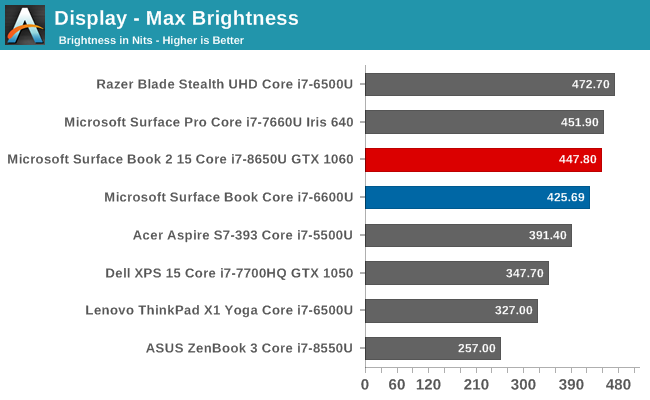
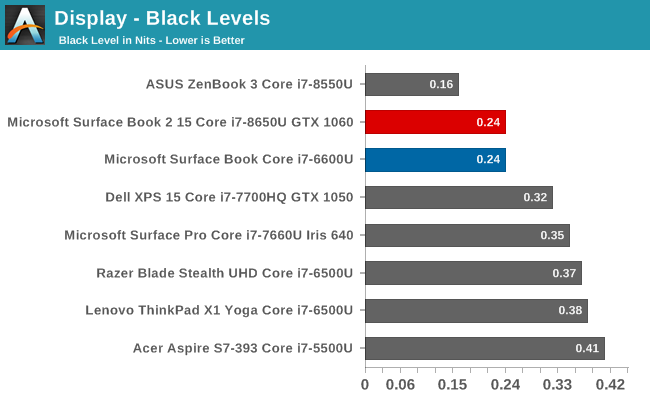
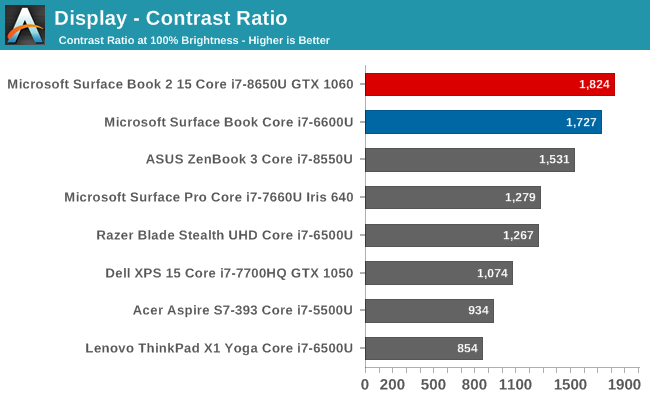
The larger Surface Book 2 gets plenty bright, and about 450 nits, which will help if using in a bright environment or outside. But despite these very bright whites, the black levels are still very solid, leading to excellent contrast. This was one of the best things about the original Surface Book, and the black levels really help out in video content.
For those that want to use the Surface Book 2 in a dim room, the display goes all the way down to 4 nits, so there is plenty of brightness range to find a level suitable for anyone.
Grayscale
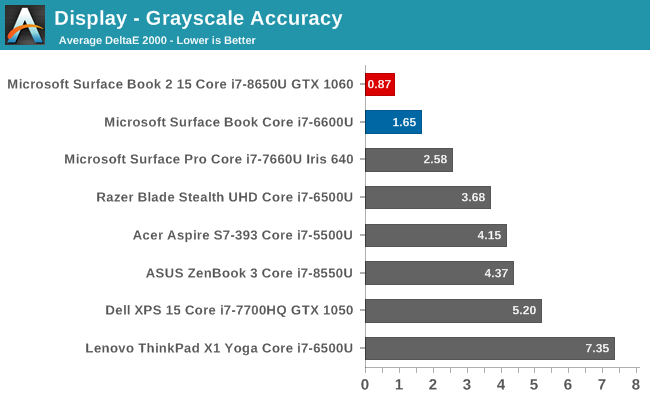
Thanks to the factory calibration, the Surface Book 2 offers exceptional grayscale results. The overall dE2000 is by far the best we’ve ever tested. The gamma levels stay pretty close to the 2.2 level, as they should. Unlike some devices where great grayscale on the black levels helps drive the average down for poor grayscale at 100% white, the Surface Book 2 is almost perfect across the entire range, with no level exceeding a dE2000 of 2.0. The white point is perfect as well.
Gamut

The gamut results mirror the grayscale, in that they are almost perfect for both the primary and secondary colors. Only 100% blue is slightly off, which drags cyan off a bit as well, but the error levels are so small it would be difficult to detect them with the human eye.
Saturation
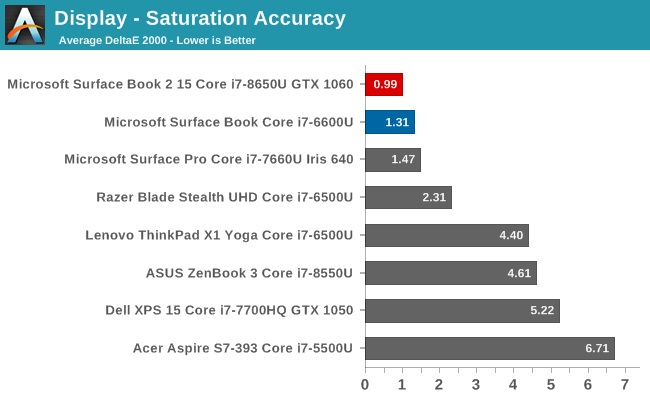
Rather than just test the 20% levels, we now do a full 4-bit step for saturation. The Surface Book 2 has an overall dE2000 level under 1 for this test, which is exceptional.
Gretag Macbeth
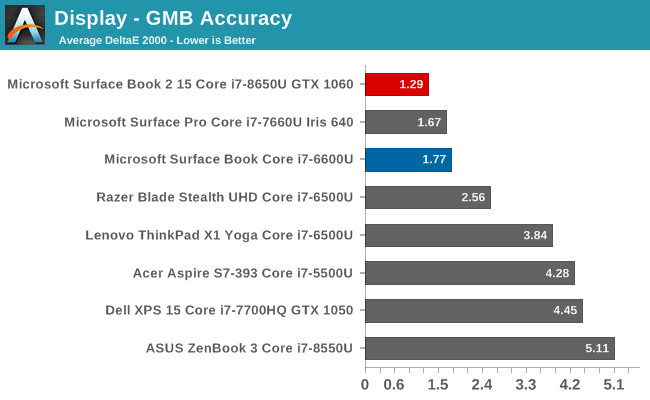
The Gretag Macbeth test covers far more colors, and is the most comprehensive test. It includes the important skin tones as well. The overall result for the Surface Book 2 is once again, fantastic. A few colors drift slightly, but very few even creep over the 2.0 error level.
In addition, we run a colorchecker test to provide a relative comparison of the correct color that should be displayed on the bottom, along with the color that is actually displayed on top. The result is relative though due to error levels in your own display, but you can see that the Surface Book 2 has white and color levels that are nearly perfect.
Enhanced Mode
Turning on Enhanced Mode changes the gamma and uses hardware to shift the colors for some colors, without affecting the skin tones.
You can see the gamma is off quite a bit compared to the 2.2 level it should hit, compared to the nearly perfect gamma in sRGB mode. The overall grayscale levels are still far better than practically any other notebook though.
The Gretag Macbeth shows off the effect on colors. The dE2000 level is much higher on certain colors, but the skin tones remain unchanged. But even so, with a GMB result under 2.0, even in enhanced mode the color accuracy is far better than almost any other notebook.
Display Conclusion
Microsoft continues to be the only major PC maker to color calibrate all of their devices, and the Surface Book 2 sets new levels for accuracy in a notebook. The display also has amazing contrast. It’s not difficult to add these together and say that the Surface Book 2 has the best display on any laptop.



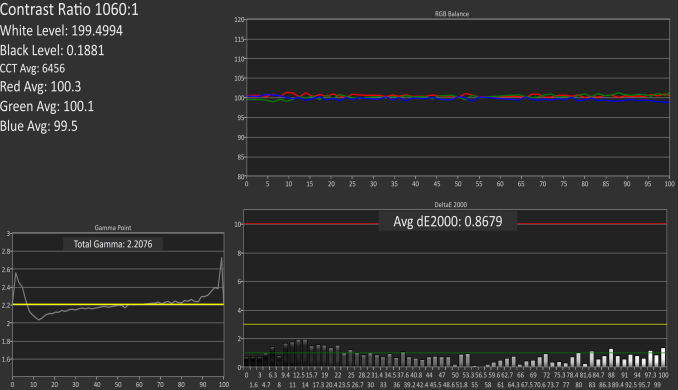
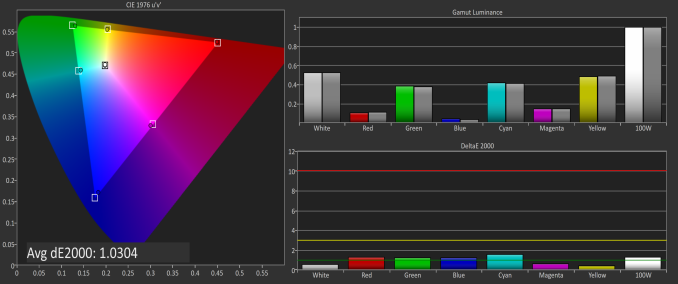
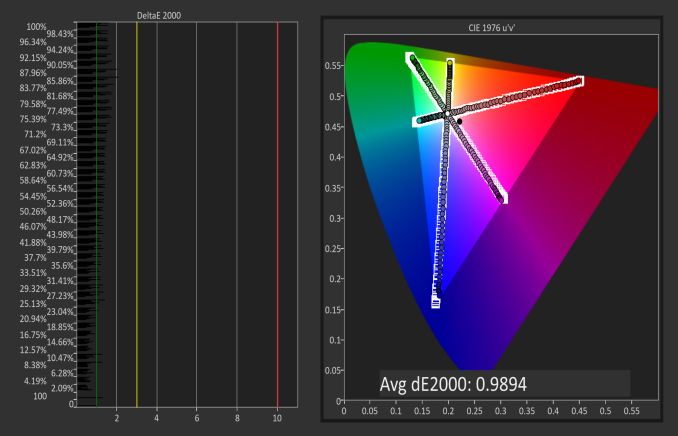


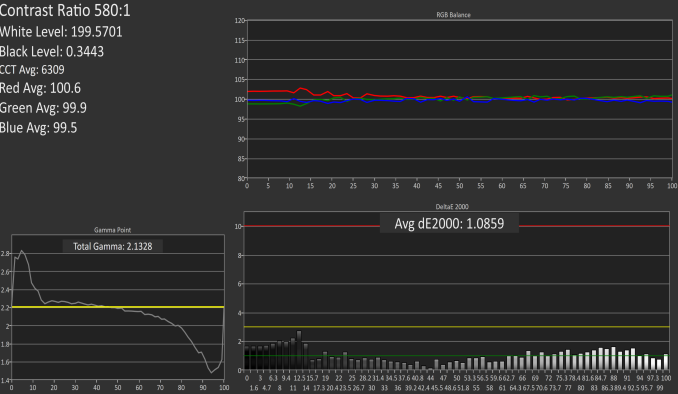
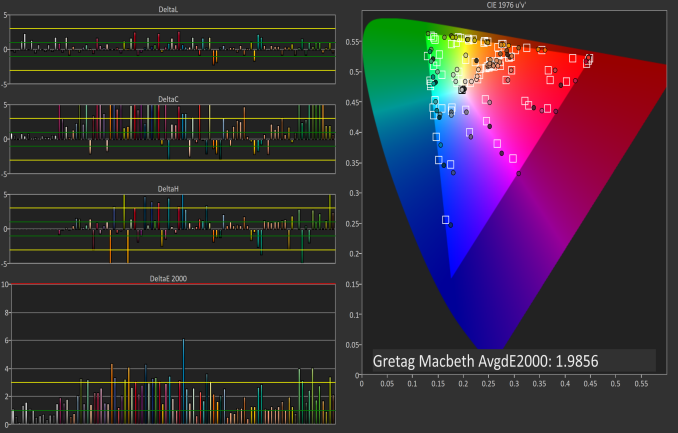








120 Comments
View All Comments
Azune - Thursday, December 21, 2017 - link
What i'd like to know is whether the screen will get yellow spots again if the tablet portion is used too much for writing.Since my SB Gen 1 + my replacement both had that problem after a few months.
mkozakewich - Thursday, December 21, 2017 - link
You don't need as much pressure on the pen, so I'd recommend just setting it as soft as possible and using it lightly. Most people press really hard on the screen, and that's always problematic. I remember seeing iPhone display models at mobile kiosks, and the screens would ripple under my touch because they'd sustained so much force.Azune - Saturday, December 23, 2017 - link
The part of the screen that i'm writing on is perfectly fine. The edges on the screen, where i am resting my hand, are the problem. Personally i think that the screen isn't reinforced properly for long term writing, to keep the weight of the screen lower.I don't know how to fix that, but personally i think its isn't acceptable for a 1500$+ device to break with its intended usecase after only a few months.
Da W - Thursday, December 21, 2017 - link
Been looking at Surface Pro stats in the charts and its a very potent tablet indeed, even compared to this monster of a notebook.djayjp - Thursday, December 21, 2017 - link
Beware:"Despite the power supply replacement, I was still able to get the Surface Book 2 to drain battery even when connected to the wall."
https://www.google.ca/amp/s/www.theverge.com/platf...
Brett Howse - Thursday, December 21, 2017 - link
I went over this several times in the review.anactoraaron - Thursday, December 21, 2017 - link
"Our review unit was equipped with a Samsung PM961...." while retail units will be equipped with an inferior toshiba ssd :PBrett Howse - Thursday, December 21, 2017 - link
That was slightly different, and while component swapping happens, it was the Toshiba SSD that was a faster MLC one in some of the early units. This is a TLC drive but Samsung has gotten very good with TLC in the last couple of years.anactoraaron - Thursday, December 21, 2017 - link
I would have liked to see a thermal report using something that maxed cpu usage, instead of what was presented. Your Rise of the Tomb Raider graph is great for evaluating the gpu temps and cooling performance for gaming.What about tasks that professionals use that max CPU usage? When the cpu on my 1st surface book was maxed (converting color checked raw images to jpg) the fan was very loud and the processor reached 96c (as reported by Intel XTU). That right there made me pack it up immediately and return it.
If you have a decice aimed at professionals who need and will fully use the calibrated display and don't have a way to properly cool various use cases that professionals may need you have an even more niche product.
What was most disappointing about the SB1 was that the fan even at 100% didn't seem to move any air anywhere! Cpu at 100% and 96c and I couldn't feel any air moving in or out across the entire tablet section. What was the fan doing? Just adding noise?
If I buy a product like this, for professional use, at this price point, longevity being cut short due to exdended high temps cannot be acceptable.
Any chance you can test the cpu cooling ability doing a demanding task for only the cpu? Preferably something that will max all cores 90-100% sustained?
Brett Howse - Thursday, December 21, 2017 - link
Hi. Yes I just ran Handbrake doing a CPU encode for 30 minutes. In best performance, the device will allow up to 20W on the CPU sustained which leads to temps around 95°C. It peaks at 100 which is the max for the chip right when the task starts since the PL allows up to 30W of power initially.It never goes over 100 though but if you were very concerned about that, you can leave it in Best Battery Life mode and the temp never exceeds the 60s even at a full 15W sustained load.
Over the weekend I'll try to add a chart showing this.