A Look At QD Vision's Color IQ And The Philips 276E6 Monitor: Quantum Dots for Wider Color Gamuts
by Brandon Chester on April 28, 2016 8:00 AM EST- Posted in
- Monitors
- Philips
- Quantum Dot
- QD Vision
Color Management
Readers may be wondering why I didn't run the Philips 276E6 through our sRGB test bench. The story behind that is a long one, and to tell it I need to first go over some aspects of how color management works, and how the 276E6 exposes a number of problems with color management on current computers.
Color management isn't discussed very often. In my view, there are three reasons behind this. The first is the fact that most consumers have been using displays that don't even meet the sRGB gamut for many years now, and so there wasn't much need to discuss color management in a display-related context. The second is the fact that Windows computer manufacturers have only really started bothering to calibrate their displays within the last two years or so, and prior to that time color management almost didn't matter because you were getting a severely inaccurate sub-sRGB display that wouldn't show anything accurately regardless of what gamut content was made for. The third reason is simply that color management should just work, and it should be invisible to the user. In some contexts, this is true, such as how an operating system manages color conversions between RGB and CMYK when printing. When it comes to displays, the issue can be much more complicated.
Before moving ahead it's important to make sure that the basics regarding color management are clear to anyone who hasn't encountered it before. Put simply, color management is the process of transforming image data between different standards for displaying color. As I mentioned above, an application of this that many people encounter every day without knowing it is the transformation of an image from an additive RGB color space, to a subtractive CMYK color space which printers use. Essentially every operating system handles this without issue, but the same cannot be said about managing different color standards for displays.
For the purposes of this article it's sufficient to just consider sRGB and Adobe RGB. sRGB is the current standard for all images and graphics displayed on the web, while Adobe RGB is a color space developed by Adobe which extends the green primary of the sRGB color space. Both of these standards define various characteristics about how color should be displayed, including the color gamut, gamma function, white point, luminance, and black level. The Adobe RGB gamut is significantly larger than the sRGB gamut in its reproduction of green and cyan shades, which is why monitors that support it are referred to as wide gamut displays.
Having a display with a different color gamut than that of the one used on the web can pose significant problems. It's up to the operating system, its frameworks and APIs, and the apps built on top of them to properly handle the mapping of content made for the sRGB color space to the monitor's wider color space. To help with this, displays should provide an ICC profile, which is a file that describes information about the monitor's color characteristics. With a proper ICC profile, the system's color management framework will know the specifics of the monitor's gamut, along with the gamma ramps to be loaded into the GPU's lookup table to provide corrections. It's worth going over the process of applying these in Windows and OS X.
Windows makes the task of setting an ICC profile quite confusing for the average user. To do so, one has to open the Windows Color Management settings, which is still part of the legacy control panel rather than being integrated into the new Settings application that has existed since Windows 8 launched. In the case of the Philips 276E6, you'd expect that you could simply select the default monitor profile, click "Use my display settings", and you'd have every application managing color properly.
Unfortunately, the process I described above won't change anything about your display's output. For starters, simply checking that box doesn't actually do anything regardless of what profile you've selected, despite the fact that it explicitly says the box enables the settings you've chosen. For whatever reason, you then need to click on the advanced tab, and then click on the button to change the system defaults. From there, you're then brought to what appears to be the screen you began on, but in this case you're managing the default settings for the system which will apply to all users. From here, you should check the box that enables the use of Windows display calibration, which will actually enable the settings you changed in the first window.
On OS X, the process involves going to the color tab of the display settings page and clicking on the profile you want to use. This instantly sets the profile across the OS. I tend to lean toward the OS X implementation as being the simpler one, as clicking on one thing is simpler than having to navigate a number of menus, toggle checkboxes with inaccurate descriptions, and eventually resort to finding a guide on Google such as this one to figure out how to load an ICC profile properly. In my experience the color management at the OS level in Windows is notoriously unreliable as well, with Direct3D applications being able to load whatever they want into the GPU's LUT if they run fullscreen, and the ICC's LUT often not loading again even after exiting, which requires trying to force it to load by toggling it on and off or just rebooting the entire computer.
Fortunately, there are a number of third party applications to handle the loading of ICC profiles on Windows, which have mainly been created to address the problems with the built in functionality. Users who profile their display with CalMAN will likely opt for SpectraCal's CalMAN Client 3 to manage profiles, and there are many free programs like Color Sustainer and CPKeeper which work reliably and often can reload on a timed basis which allows settings to be properly restored after being overwritten by the bad behavior of most game developers.


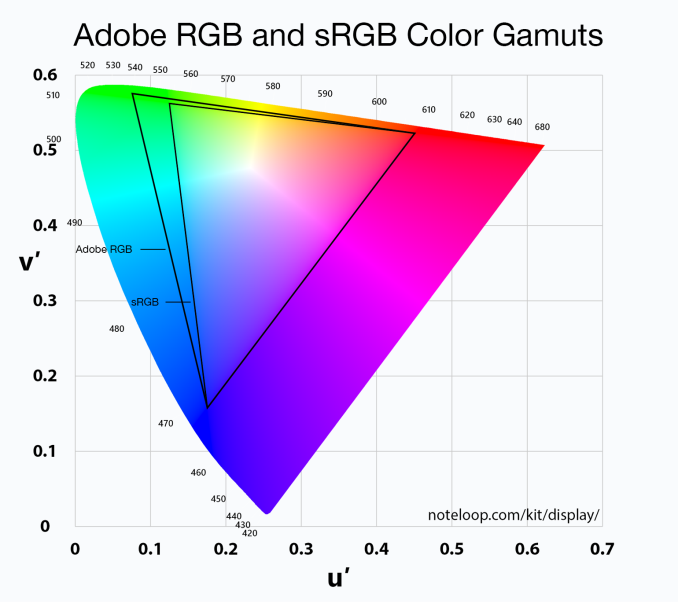

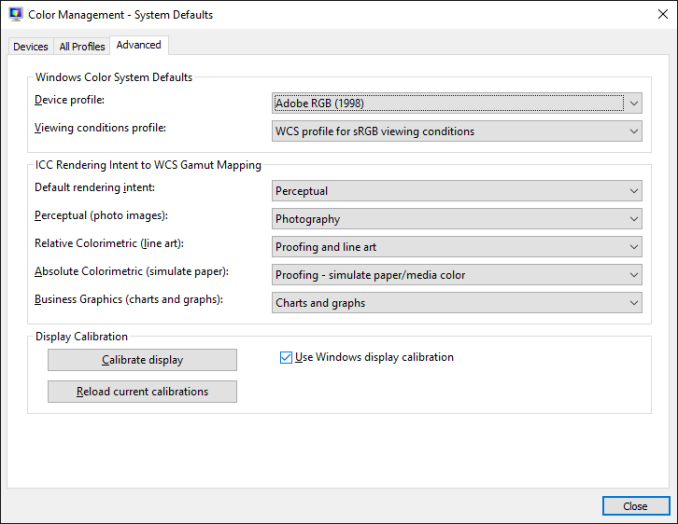
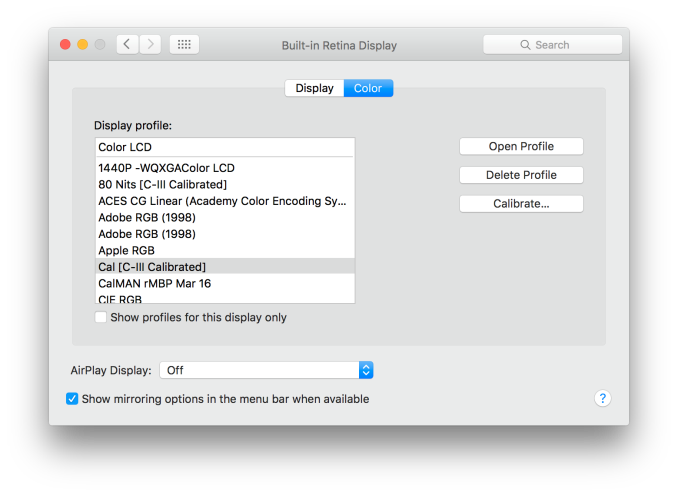








51 Comments
View All Comments
willis936 - Friday, April 29, 2016 - link
I'm skeptical of your first claim without seeing data.As for the second that's why packages lime dispcalgui exist.
Brandon Chester - Friday, April 29, 2016 - link
Again, that doesn't help the fact that software needs to support it. I think you're confusing greyscale calibration and color management here. If there was some easy way to fix color management across all Windows programs this would not be such a long standing issue.UrQuan3 - Thursday, May 12, 2016 - link
"Cheap colorimeters are so inaccurate that they're basically useless."I'm going to have to go with willis936 on your first comment. It sounds rather like someone driving a Ferrari saying that a Mustang has so little horsepower it is useless. To the average car owner, they're both godlike. In practice, a little $100-200 colorimeter makes a large improvement on almost any monitor. Expensive calibration for expensive monitors. Of course, use the best gear when doing a review.
I wonder how you would review calibration tools? That does not sound easy.
Pork@III - Thursday, April 28, 2016 - link
Too bad against full cover CCFLAzurael - Friday, April 29, 2016 - link
It's possible to get a 27" 2K display for $300 equivalent in Europe... I've got a Hannspree HQ271HPG which even with VAT is £200. I wouldn't say it's the best thing in the world (stuck with HDMI 1.4 & DL-DVI and hiding >1cm behind a piece of glass) but it is IPS, it calibrated up nicely (to sRGB) and the backlight consistency is much better than most cheap monitors on my sample (although it does have a bit of bleed visible at the very edges on a totally black screen.)Gunbuster - Friday, April 29, 2016 - link
I know it's a cheap monitor but dear lord, did they have to make the bezel so chunky that it looks like a 22" in photos?Haravikk - Friday, April 29, 2016 - link
Why does this include a VGA port?I'd also much prefer down-facing ports, and some kind of cable management, monitors that don't include these always confuse me.
zodiacfml - Saturday, April 30, 2016 - link
Thanks for always including a tutorial and in-depth look of color management. I quite understand the challenges of the industry.You are correct that Philips should be applauded for taking the first step as this will take time to improve as OLED/AMOLED of Samsung has improved throughout the years. For now, the Philips seems useful for increasing saturation/vividness of content for entertainment.
Questions:
1) Isn't better for Philips to target a higher color space despite coming short for now (as conversion from a bigger space to smaller seems straightforward)? The Adobe RGB doesn't improve from the sRGB space in the "reds" where the most benefit from quantum dots can be had. I believe this primary color should be given attention as content to show this is widely available in photos such as flowers, sunsets, and red sports cars. I have seen too many red subjects looking flat like plastic.
2) How does color spaces Rec. 2020 and Pro Photo RGB relate to each other? They seem to have the same coverage but obviously for different applications.
zodiacfml - Saturday, April 30, 2016 - link
I did some reading and found the problem already which is color bit depth. What are the currently supported bit depths supported by video cards and monitors?Oxford Guy - Monday, May 2, 2016 - link
AdobeRGB is obsolete.