A Look At QD Vision's Color IQ And The Philips 276E6 Monitor: Quantum Dots for Wider Color Gamuts
by Brandon Chester on April 28, 2016 8:00 AM EST- Posted in
- Monitors
- Philips
- Quantum Dot
- QD Vision
Color Management
Readers may be wondering why I didn't run the Philips 276E6 through our sRGB test bench. The story behind that is a long one, and to tell it I need to first go over some aspects of how color management works, and how the 276E6 exposes a number of problems with color management on current computers.
Color management isn't discussed very often. In my view, there are three reasons behind this. The first is the fact that most consumers have been using displays that don't even meet the sRGB gamut for many years now, and so there wasn't much need to discuss color management in a display-related context. The second is the fact that Windows computer manufacturers have only really started bothering to calibrate their displays within the last two years or so, and prior to that time color management almost didn't matter because you were getting a severely inaccurate sub-sRGB display that wouldn't show anything accurately regardless of what gamut content was made for. The third reason is simply that color management should just work, and it should be invisible to the user. In some contexts, this is true, such as how an operating system manages color conversions between RGB and CMYK when printing. When it comes to displays, the issue can be much more complicated.
Before moving ahead it's important to make sure that the basics regarding color management are clear to anyone who hasn't encountered it before. Put simply, color management is the process of transforming image data between different standards for displaying color. As I mentioned above, an application of this that many people encounter every day without knowing it is the transformation of an image from an additive RGB color space, to a subtractive CMYK color space which printers use. Essentially every operating system handles this without issue, but the same cannot be said about managing different color standards for displays.
For the purposes of this article it's sufficient to just consider sRGB and Adobe RGB. sRGB is the current standard for all images and graphics displayed on the web, while Adobe RGB is a color space developed by Adobe which extends the green primary of the sRGB color space. Both of these standards define various characteristics about how color should be displayed, including the color gamut, gamma function, white point, luminance, and black level. The Adobe RGB gamut is significantly larger than the sRGB gamut in its reproduction of green and cyan shades, which is why monitors that support it are referred to as wide gamut displays.
Having a display with a different color gamut than that of the one used on the web can pose significant problems. It's up to the operating system, its frameworks and APIs, and the apps built on top of them to properly handle the mapping of content made for the sRGB color space to the monitor's wider color space. To help with this, displays should provide an ICC profile, which is a file that describes information about the monitor's color characteristics. With a proper ICC profile, the system's color management framework will know the specifics of the monitor's gamut, along with the gamma ramps to be loaded into the GPU's lookup table to provide corrections. It's worth going over the process of applying these in Windows and OS X.
Windows makes the task of setting an ICC profile quite confusing for the average user. To do so, one has to open the Windows Color Management settings, which is still part of the legacy control panel rather than being integrated into the new Settings application that has existed since Windows 8 launched. In the case of the Philips 276E6, you'd expect that you could simply select the default monitor profile, click "Use my display settings", and you'd have every application managing color properly.
Unfortunately, the process I described above won't change anything about your display's output. For starters, simply checking that box doesn't actually do anything regardless of what profile you've selected, despite the fact that it explicitly says the box enables the settings you've chosen. For whatever reason, you then need to click on the advanced tab, and then click on the button to change the system defaults. From there, you're then brought to what appears to be the screen you began on, but in this case you're managing the default settings for the system which will apply to all users. From here, you should check the box that enables the use of Windows display calibration, which will actually enable the settings you changed in the first window.
On OS X, the process involves going to the color tab of the display settings page and clicking on the profile you want to use. This instantly sets the profile across the OS. I tend to lean toward the OS X implementation as being the simpler one, as clicking on one thing is simpler than having to navigate a number of menus, toggle checkboxes with inaccurate descriptions, and eventually resort to finding a guide on Google such as this one to figure out how to load an ICC profile properly. In my experience the color management at the OS level in Windows is notoriously unreliable as well, with Direct3D applications being able to load whatever they want into the GPU's LUT if they run fullscreen, and the ICC's LUT often not loading again even after exiting, which requires trying to force it to load by toggling it on and off or just rebooting the entire computer.
Fortunately, there are a number of third party applications to handle the loading of ICC profiles on Windows, which have mainly been created to address the problems with the built in functionality. Users who profile their display with CalMAN will likely opt for SpectraCal's CalMAN Client 3 to manage profiles, and there are many free programs like Color Sustainer and CPKeeper which work reliably and often can reload on a timed basis which allows settings to be properly restored after being overwritten by the bad behavior of most game developers.


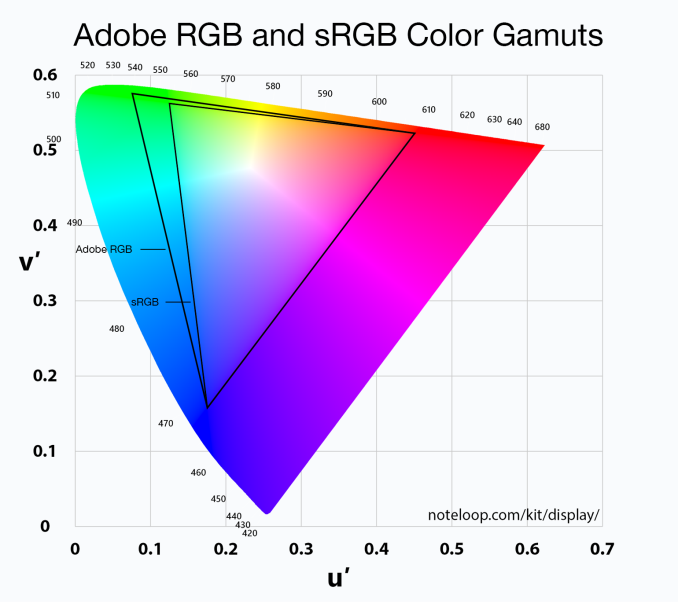

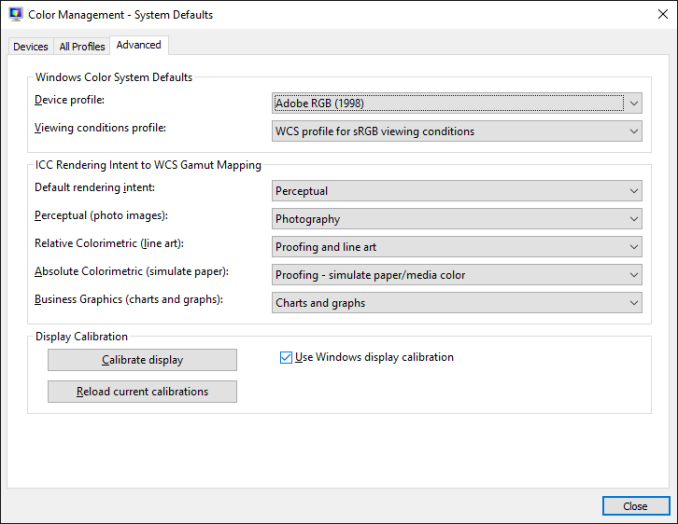
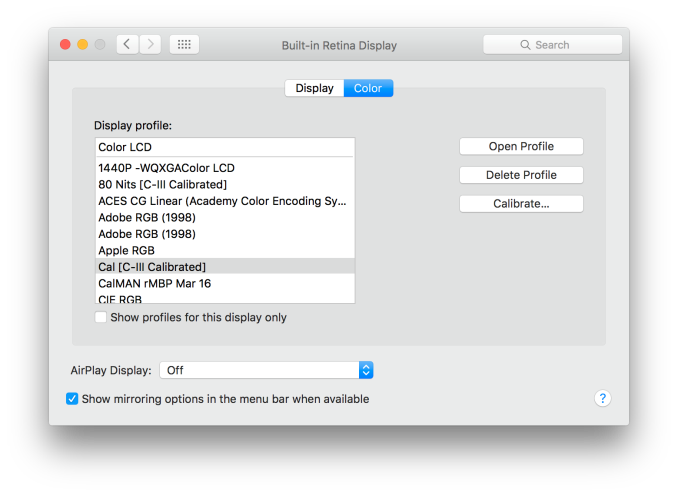








51 Comments
View All Comments
Guspaz - Friday, April 29, 2016 - link
The U2711 was a high-end monitor, and so one of the advertised features was that Dell individually calibrated every monitor at the factory. They included with each monitor a custom calibration report that had the deltaE and such things, with graphs and whatnot. Dell provided a generic ICC profile file for the monitor, so I would imagine that the monitor itself was calibrated so that the ICC profile would match the physical monitor.If I pick option 2 (monitor set to sRGB, Windows set to ICC profile), then how does Windows know that the monitor is expecting the input to be in the sRGB colour space?
Brandon Chester - Friday, April 29, 2016 - link
To the best of my knowledge Dell's factory calibration is at the internal LUT level so you can plug it into any device and have it be accurate (the best type of calibration). The ICC is probably just something generic and I doubt it contains a VCGT for the GPU.I would choose "option 4", which is to say, just leave the OS color management alone because Dell has been playing this game long enough to know that the Windows CMM doesn't work, has made your monitor usable in sRGB without having to mess with it, and given you the option to turn on Adobe RGB when you open Lightroom or some other program.
jlabelle2 - Wednesday, May 4, 2016 - link
- If I pick option 2 (monitor set to sRGB, Windows set to ICC profile), then how does Windows know that the monitor is expecting the input to be in the sRGB colour space? -Option 2 is Option 4 with a display ICC calibration. If you are using a color managed application, it reads embedded profile and therefore will display correctly. On most of the case where it is not color managed (wall paper, Edge, modern Windows app...), the assumption is that you would use sRGB content anyway (web, pictures you received..).
The ICC display profile ensure that you are correcting the latest inaccuracy from the Dell screen compared to sRGB color space (as, even out of the box, calibrated by Dell, it is not perfect).
If you have no calibration probe, your best bet is option 4.
jlabelle - Friday, April 29, 2016 - link
- On my Mac I just set the ICC profile and everything works immediately and perfectly. -For record, it does because ...it does not really take advantage of the wide gamut in your case !
Spunjji - Thursday, April 28, 2016 - link
"for photographers and other professionals... the relatively low resolution poses less of a problem"Higher pixel density is actually huge asset - you can get a better idea of critical image sharpness without zooming in, and getting above 1080p is a massive help for getting more working area between all the toolbars.
So really, having wide gamut /and/ high pixel density would be great. Hopefully they get on that! :)
Brandon Chester - Thursday, April 28, 2016 - link
I definitely agree. Anyone who has done photo editing on a 4K or 5K display can attest to the improvement. I just meant that relative to someone who writes word documents all day, the lower resolution is probably less of an issue.Spunjji - Thursday, April 28, 2016 - link
If I could edit, I'd add thanks for the article - it was a fascinating read and I was certainly not aware that Apple had such a commanding lead in colour calibration support. Food for thought.jlabelle - Friday, April 29, 2016 - link
- I was certainly not aware that Apple had such a commanding lead in colour calibration support. Food for thought.-Let's be honest, having a less confusing way of setting once your display ICC profile (which anyway is done automatically by the software coming with your calibration probe) is NOT having a commanding lead in color calibration support. That is a silly statement.
willis936 - Thursday, April 28, 2016 - link
I'm seeing a lot of gripes about windows color management. Doesn't argyllcms take care of that? Anyone shelling out for wide gamut should also spend the $50 for a cheap colorimeter.Brandon Chester - Thursday, April 28, 2016 - link
1. Cheap colorimeters are so inaccurate that they're basically useless.2. Argyll doesn't solve any of the problems. You need your OS, its frameworks, and its applications to all understand color management and work with the CMM. ArgyllCMS is basically a tool for profiling and creating ICC profiles, it can't make software understand and utilize them.