A Look At OS X Yosemite And iOS 8.1
by Brandon Chester on October 27, 2014 8:00 AM ESTContinuity
By far the most exciting features that Apple has created this year are part of continuity. Continuity is essentially an umbrella term for all the features that allow iOS and OS X devices to work together. Apple has always had some degree of integration and commonality, but continuity is really the first time Apple has really taken advantage of the ecosystems they have created and brought customers into. The key word there is ecosystems. Going forward, the power of a product and service ecosystem is going to be a key point of differentiation between companies that make their own software and those that piggyback off of another platform.
Unfortunately, users who only have a single device or have products spread out across many companies and operating systems are unable to take advantage of these sorts of features. The topic of platform lock-in is a complicated one and could spawn a whole article in itself, so I won't go into detail with it. What Apple users need to know about continuity is they need to have two or more supported devices. The heavily connected continuity features like Handoff and Airdrop will require Bluetooth 4.0 support which limits devices on the OS X side to Macs released in the last few years. Apple has also disabled Handoff on the 2011 MacBook Airs and 2011 Mac Mini despite their support for Bluetooth 4.0. iOS users will need an iPhone 5 or later, iPad 4th generation / Mini 1 or later, or the iPod Touch 5th generation. Like with Airdrop, the iPad 3 is left out when it comes to Handoff support, but it does support SMS and Call Forwarding.
Handoff
Handoff is the big star of the show when it comes to leveraging the power of an ecosystem and controlling the software on every device you sell. It allows you to start tasks on one device and continue them on another, provided the application supports it. As of right now the list is as follows, but it will continue to expand with both Apple's applications and third party ones from developers implementing Handoff into apps that have versions for both OS X and iOS.
- Safari
- Contacts
- Calendar
- Reminders
- Maps
- Messages
- Pages
- Numbers
- Keynote
The way Handoff works depends on which direction you're going. As you can see above, when transitioning from an iOS device to a Mac an icon will appear on the side of the dock which will show the currently active application on the iOS device if it supports Handoff. I don't have multiple devices to test this, but I would assume a second icon appears if two iOS devices are close and have open applications that support Handoff.
Going from OS X to iOS or from one iOS device to another has two ways of handing off an application. The first is via the lock screen, where an icon will appear in the bottom left corner of the display. Swiping upward will take you to the spot in the application open on your other device. It should be noted that if you have a passcode or Touch ID enabled you will still need to authenticate before it takes you to the app. The second method is from the app switcher, where any application waiting to be handed off will appear to the left of the homescreen.
Once you know how to use Handoff, it's very simple and can be quite useful. Tapping on the Handoff section on your iOS or OS X device brings you into the exact spot in the application you were working in on another device. With applications like Pages and Keynote it even remembers your cursor position and current selection which means you can literally begin to type a word on one device and finish it on the other without having to go to where you were on that page. SMS Forwarding in iOS 8.1 also resolves the issues with Handoffs that involved transitioning from Messages on an iPhone to another device when inside an SMS thread which previously would not have existed on the other device.
Instant Hotspot
Instant hotspot is one of those small but thoughtful features that may seem like a novelty but can actually prove to be quite helpful and convenient. All it is is the ability to tether to your iPhone or cellular iPad to your Mac without ever having to configure it, or put in a password, or even take it out of your bag or pocket. The feature uses Bluetooth 4.0 for discovery and makes sure that both devices are connected to the same iCloud account. Selecting the device automatically enables the Personal Hotspot feature, and disconnecting automatically turns it off to conserve battery life.
This is a really great feature for MacBook users in an area where there's no WiFi available. There's no need to take out your phone, navigate through Settings to the Personal Hotspot option, enable it, and then connect on your computer. Everything you need is right there in the WiFi menu, along with information about your device's reception and battery life so you can decide if you have the necessary battery charge and signal.
Calls On Your Mac and iPad
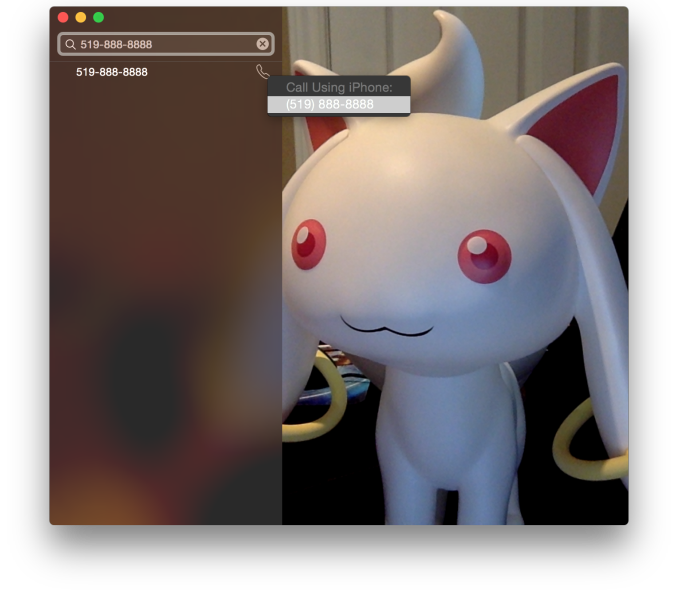 Using a Mac or an iPad for phone calls has a few more requirements than SMS, due to the greater speed required to audio compared to text. Both devices must be connected to the same WiFi network, and signed into the same Apple ID. To enable the feature the user must enable the iPhone Cellular Calls toggle in the FaceTime section of the iPhone settings application. It may seem odd that this setting is stored in the FaceTime menu rather than the Phone menu, but this is because of how Apple has integrated the feature into the FaceTime applications on the iPad and on OS X rather than building a separate Phone application. This works well and on the iPad there are no glaring issues. On OS X there is one oversight, which is that there is no dialer available to the user once a call has been made which prevents the use of extensions, or navigating menus without picking up your iPhone to do so.
Using a Mac or an iPad for phone calls has a few more requirements than SMS, due to the greater speed required to audio compared to text. Both devices must be connected to the same WiFi network, and signed into the same Apple ID. To enable the feature the user must enable the iPhone Cellular Calls toggle in the FaceTime section of the iPhone settings application. It may seem odd that this setting is stored in the FaceTime menu rather than the Phone menu, but this is because of how Apple has integrated the feature into the FaceTime applications on the iPad and on OS X rather than building a separate Phone application. This works well and on the iPad there are no glaring issues. On OS X there is one oversight, which is that there is no dialer available to the user once a call has been made which prevents the use of extensions, or navigating menus without picking up your iPhone to do so.
There are lots of reasons why a user would want to disable the cellular call support on their devices. For example, having your computer or iPad ring isn't really necessary if you have an iPhone dock on your desk. Disabling the feature on an iPad is as simple as disabling the switch in the FaceTime section of the Settings application. It's a bit more hidden on OS X. Users will have to open FaceTime, and then disable it from the Preferences menu for FaceTime that is accessible from the menu bar.
For those who do want it enabled, I've found that in practice the feature works, and it works well. I haven't encountered any issues with audio quality or delays. I don't receive many phone calls, but when I do I find myself answering them from my computer rather than my phone. However, I still make outgoing calls from my iPhone. Making phone calls from the computer will likely require more behaviour adaptation than receiving them because of the notification you receive with incoming calls. Having an actual dialer would help too.
SMS Forwarding
SMS Forwarding was a long desired feature. Having iMessages sync between devices has always been a great feature, but SMS was left out which meant that conversations with non-Apple users were confined to the iPhone. With OS X Yosemite and iOS 8.1, Apple has enabled the ability to send and receive SMS messages across all of your Apple devices. Enabling it is fairly simple. The Messages section of the Settings application has a new subsection called Text Message Forwarding. Inside is a list of all devices associated with your Apple ID, and flipping the slider on one brings up a keyboard and an input field with instructions to enter the code that will be displayed on that respective device. Once this is complete, SMS message support will be enabled on that device. Below is an image of the security code displayed in the Messages app on OS X when enabling SMS Forwarding.
Contrary to what you may read from other sources, SMS Forwarding does not require devices to be on the same WiFi network or to have Bluetooth enabled. To test this, I disabled Bluetooth on a computer running OS X Yosemite, and connected it to a WiFi network. I also took an iPhone 6 and disabled both Bluetooth and WiFi. I then went very far out of both WiFi and Bluetooth range. I sent a text message and then promptly switched off the iPhone. When I had returned to my room, the SMS message was displayed in the OS X messages app, which means it had to have been transferred by another method.
So what is the method of transfer? Well, there is one requirement to use SMS Forwarding. A device must have iMessage enabled. This confirms my suspicions from the original iOS 8 review that the feature works by sending iMessages silently to and from the iPhone, and SMS messages are then sent to the proper phone number.
This is honestly the most sensible way to go about implementing this sort of feature. Leveraging iMessage means that Apple can avoid having synchronization issues with the SMS messages. A system where messages were transmitted over a Bluetooth LE or WiFi direct connection would mean that any SMS messages sent or received when not in proximity to the iPad or Mac would not show up on those devices. It would be a poor user experience.
Once your setup is complete, you're ready to go. SMS messages can be sent and receives in the Messages app. All phone numbers not associated with iMessage will now default to an SMS message thread, and threads that contain both SMS messages and iMessages will now display both in the same style as the iPhone. This is definitely my favorite feature in iOS 8.1 and Yosemite, because it lets me respond to SMS messages without interrupting my workflow.



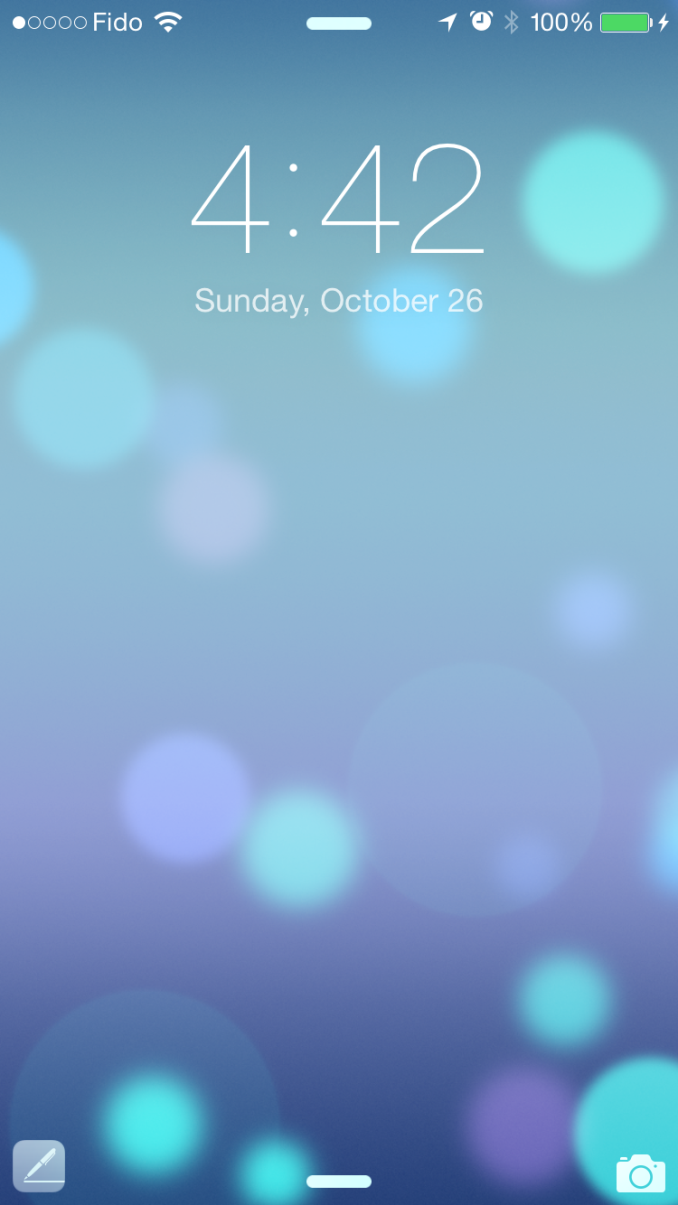
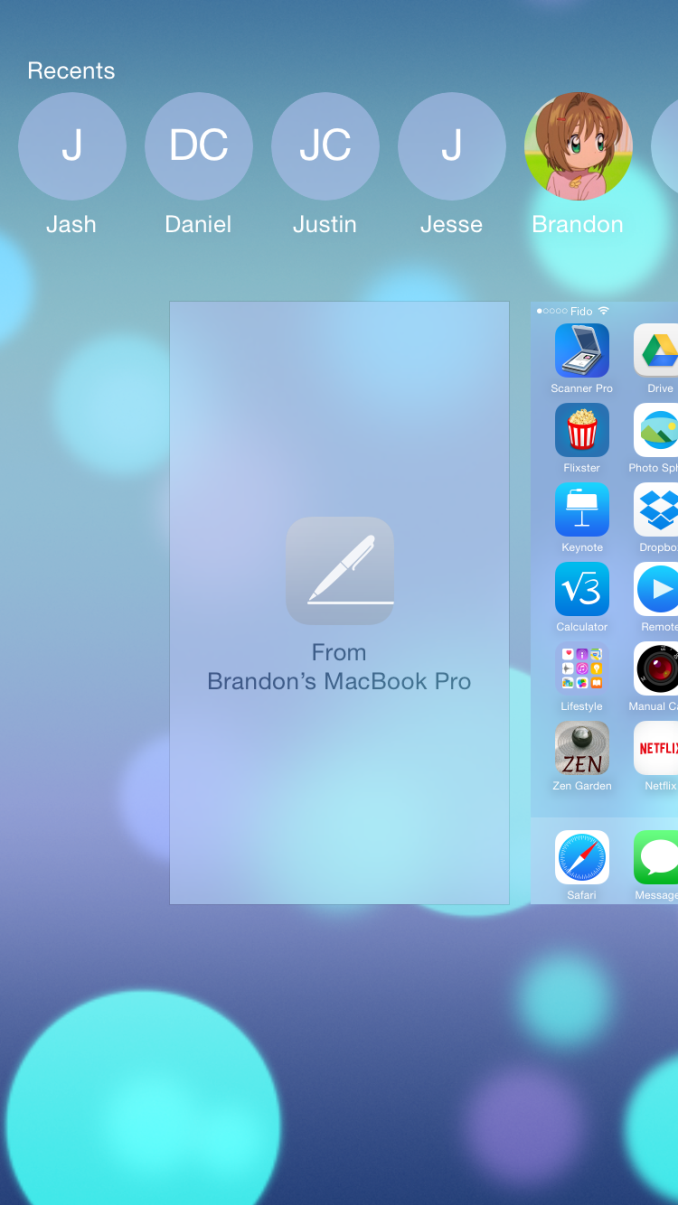
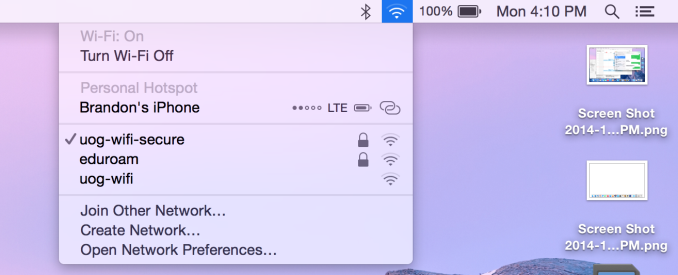
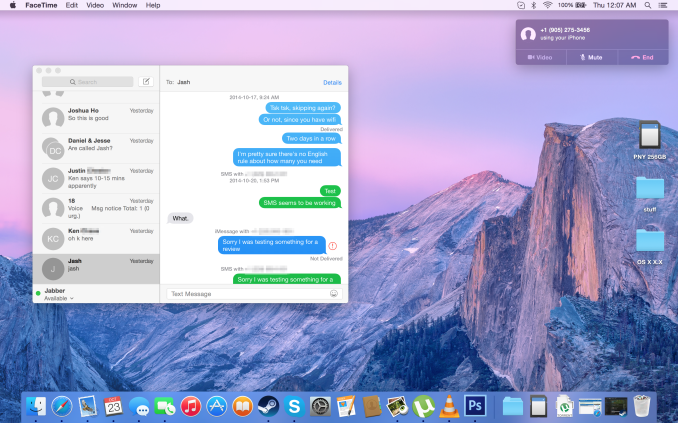
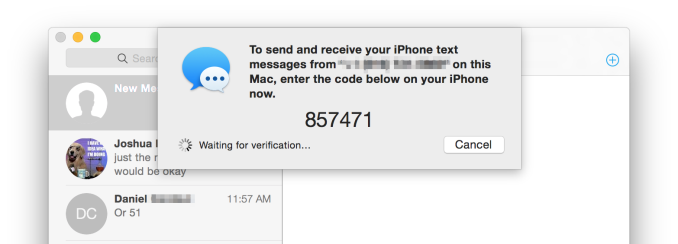








173 Comments
View All Comments
SirPerro - Monday, October 27, 2014 - link
As a long term OSX power user and a long term Android power user I feel constantly dissapointed by OSX updates.I certainly understand Apple efforts to unify their experiences and make them consistent under the same ecosystem. That's good for their business.
Unfortunately I'm on a situation where OSX for me is more a handicap than something I'd like to pay for, and that's something which is reinforced on every single release.
I fear that after 13 years my current MacBook Pro from 2012 will be my last Apple product. I will not use a system which is focused to my grandma and obfuscates all the advanced features under complex bash commands in an effort to make them not available to the users. I will not buy a 2K laptop with soldered RAM and battery, let alone the stupid joke the new iMac is.
I'm sad, because OS X has been my main driver for some many years. But I'm not buying the Apple ecosystem, and apparently that's all that Apple wants to sell now.
tim851 - Monday, October 27, 2014 - link
What advanced features are obfuscated in 10.10 that weren't in 10.8?And what kind of power user is afraid of bash?
SirPerro - Monday, October 27, 2014 - link
Multi monitor is painful, and basically all the controls other than raising/lowering brightess/volume and activating trackpad gestures are taken as "advance" features and completely obfuscatedI'm not afraid of bash in any way. But there are many things that should have a UI purely for convenience. Apple doesn't build that because they treat their consumers as if they were idiots.
"It simply works" ... "and if not, just go find the solution in stackoverflow because we're not providing that info to you"
blackcrayon - Monday, October 27, 2014 - link
You're not going to disprove statements like "it simply works" by saying things like "multi monitor is painful". HOW exactly? As with Mavericks some people like it better if they turn off "Displays have separate spaces" in the Mission Control system preference. I personally like the new way better, so I'm wondering where the "pain" is.darwinosx - Monday, October 27, 2014 - link
You are "bashing" a product you clearly know nothing about so I really doubt you are an experienced user as pretty much everything you said is wrong. Try Windows or Linux. Bye.techconc - Tuesday, October 28, 2014 - link
When people make vague arguments and are not able to provide specifics, they come off as a troll. I'd like to think this isn't the case, but based on the comments provided, SirPerro is apparently just trolling. That's sad.If there is a specific issue, state your case and others will help you solve your problem. At this point, I doubt there is any such problem to speak of.
JimK85 - Saturday, November 1, 2014 - link
Here are some annoyances in OSX versus windows or Linux:1. Minimal Right-Click Context Menu. More clicking around to do things like simply creating a new folder
2. Wonky max/min window controls. Why cant I just maximize a window with "one" click
3. Far more extensive customization of task bars, toolbars in windows and linux versus the pretty dock and menus in OSX that are mostly "static".
4. Natively having the ability to rename multiple files with ease in windows is pretty handy.
5. Many apps in OSX cant do half screen windows...Why? In the windows/linux world any windowed app can be resized (this was a mistake Microsoft made with windows 8 which they are fixing in Win 10. )
I could go on but this isnt intended to be a bash OSX post. I'm sure we could list things about OSX that cant be done in windows or linux. I just find features I prefer are limited in OSX.
EnzoFX - Saturday, November 1, 2014 - link
1. Minimal? Apps can enhance right-click just as they do with Windows. Furthermore, what about shortcuts? I find OS X's shortcuts way more intuitive. I rarely use right-click because I can do most things with one click or a shortcut.2. Wonky? You clearly don't understand the intent of the "maximize" button, nevertheless if it's not for you, I can get that. But I wouldn't call it a con right away.
3. Uhm there are just as many apps that enhance the dock and menubar. I'd argue better ones over Win.
4. Renaming multiple files? Are you kidding me? OS X does this too you know.
I'm just gonna stop, you clearly haven't used the OS enough.
JimK85 - Sunday, November 2, 2014 - link
Some of these things are not native in OSX. You have to do it with a batch file or get an add on.osxandwindows - Wednesday, October 7, 2015 - link
I had all of this things sense OS X 10.6