Microsoft Surface Review
by Anand Lal Shimpi on October 23, 2012 9:01 PM EST- Posted in
- Tablets
- Microsoft
- Mobile
- Surface
- Windows RT
A Plethora of Ports and Storage Options
One area where Surface is a significant departure from the iPad is in its IO and expansion. The iPad features a single dock (and soon to be Lightning) connector, while Surface looks more like a laptop (or Android tablet) when it comes to IO.
There’s no port for syncing, you get content onto Surface via WiFi or a more traditional method. Surface has a single USB 2.0 port on the right side of the device. You can plug almost anything you want into this port, including USB storage devices of course. Behind the kickstand is a single microSD card slot, giving you another option for expansion.
On the left edge of the device there’s a micro-HDMI out port that can be paired with a Microsoft made VGA or HDMI dongle (both dongles have a 22-degree connector on them to mate flush with Surface). I tested HDMI output with Microsoft's dongle and unfortunately the result wasn't very good. The 1080p output had a lot of issues with scaling quality (as you can see from the shot below) and there was a lot of tearing on the screen with a big impact on UI frame rate. I reached out to Microsoft for an explanation but have yet to hear anything.
Finally there’s a standard 1/8” headphone jack along the top of the device.
Power delivery comes via a custom magnetic connector along the lower right side of Surface.
Given that the internal storage is an eMMC solution, performance from the microSD slot with a good card should be fairly comparable. In practice I could read and write a large sequential file at roughly 10.5 MB/s using a SanDisk microSD card.
Copying from a fast USB stick to Surface’s internal storage gave me transfer rates closer to 17MB/s. There are a few vendors for Windows 8/RT eMMC devices, I’ll be paying close attention over the coming weeks to figure out who makes the best. I know Microsoft and Intel (among others) have been playing close attention to the eMMC providers with hopes of weeding out those that deliver honestly unacceptable performance.
While doing background file IO I didn’t notice any of the stalling/pausing that we’ve seen on some of the more recent Android tablets.
Update: Many have asked about how much storage is taken up by the Windows + Office 2013 installs. The screenshot below shows the directory size for both C:\Windows and C:\Program Files, the latter is where the Office15 install files are included (and yes winword.exe is still the Word executable).
You're looking at roughly 6.47GB for Windows RT and then another 830MB for Office for a grand total of around 7.3GB.
USB Compatibility
Microsoft is particularly proud of its single USB 2.0 port on Surface. Although USB ports have been featured on several Android tablets, their support was typically limited to flash drives, keyboards and mice. With Windows RT, Microsoft wants to bring more of the traditional Windows experience to tablets. Had Surface been x86 based, you would be able to plug in virtually any USB peripheral and it would just work. As the first version of Surface is based on an ARM SoC, driver support is a little more limited but still pretty decent.
USB drives obviously work as you’d expect them to. Even SATA to USB adapters worked fine when plugged into Surface. Other smartphones and tablets also worked, although their level of support varied. For example, you can plug in the iPhone 5 and have it come up as a supported device for moving pictures to/from. However USB tethering is not supported by the class driver included in Windows RT. You can even plug an iPad into Surface and get the same level of support.
Printer support is pretty decent, although the Epson Workforce 910 I tried didn’t actually have specific driver support under RT. Although development for the desktop side of Windows is limited, manufacturers can supply Windows RT drivers to enable support for some more obscure devices. Unfortunately when it comes to those devices you’ll have to play the waiting game as there’s simply not a lot of third party Windows RT drivers available for download today.



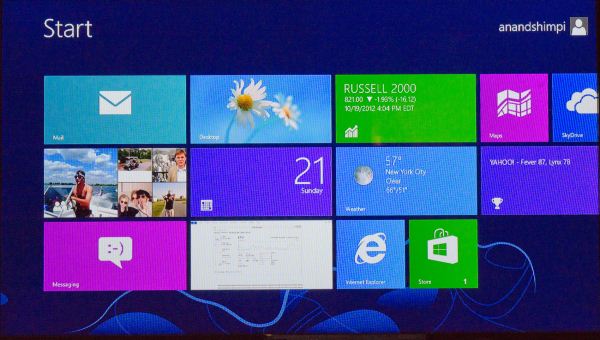


_575px.png)








235 Comments
View All Comments
enealDC - Tuesday, October 23, 2012 - link
Any takers??MonkeyPaw - Tuesday, October 23, 2012 - link
Early adopter = heartburn.daar - Tuesday, October 23, 2012 - link
Been using an Thinkpad X41 tablet for ages at work, will probably pick this up to replace it. I mean, this thing does have pen input yes? I didn't see much mention of it in the review. Missing a few benchmarks as well, which is kind of a shame as the Surface is the one of the most interesting computing device put out in the last while.Also would like to ask who makes the actual panel? I recall AT used to note this in reviews in the past but not as of late, I don't think I even saw mention of it in the iphone 5 review.
gardocki - Wednesday, October 24, 2012 - link
No pen input on the Surface RT, just on the Surface for Win 8 Pro, which will likely be about twice the cost and won't be released for another 90 daysgcoupe - Wednesday, October 24, 2012 - link
I don't think this is correct. If you look at the "Help me choose" document published by Microsoft, then they state that "Capacitive pens available for purchase".True, these aren't active pens, with pressure sensitivity, but as far as I'm aware, WinRT will have handwriting recognition.
It would be good to get some confirmation of this though, and a measure of whether it is as good as the handwriting recognition in Windows 8.
This Guy - Wednesday, October 24, 2012 - link
All capacitive touch screens work with capacitive pens. In my experience capacitive pens write like crayons.Running an older tablet with a worse input array I have perceived capacitive hand writting recognition on win 8 as being quicker and more accurate compared to win 7. That said, I still find it painfully slow compared to the on-screen keyboard.
So yes, Surface RT supports capacitive pens, but the experience of capacitive pens is generally so poor on other devices most people don't consider them as pen inputs.
nagi603 - Wednesday, October 24, 2012 - link
Capacitive pen compared to an active pen is like comparing a baby tricycle and a jet airplane. Not even in the same league. But unless you have tried something remotely like the latter, you won't even know that.Trust me as someone who has actually tried both and has been using a wacom pen for years: throw that capacitive pen out the window!
SleepyFE - Wednesday, October 24, 2012 - link
Most interesting computing device?????It's just a small laptop with all it's guts stuck in a poorly cooled space behind the screen.
owned66 - Thursday, October 25, 2012 - link
ummm .... ?this is windows RT
its using an ARM cpu
SleepyFE - Thursday, October 25, 2012 - link
I know it runs on ARM, does that not make it a laptop, is a server using ARM not a server?No matter how u spin it, it either a tablet (of which there are many and 99.9% use ARM) or it's a laptop with less power and less headroom (regarding cooling).
Thankfully a week laptop is at least sort of useful, but paying 100$ extra to get the keyboard? No thanks!!