The ASRock Z390 Taichi Review: Jack of All Trades, Master of None
by Gavin Bonshor on November 1, 2018 9:00 AM EST- Posted in
- Motherboards
- Intel
- ASRock
- Taichi
- Coffee Lake
- i7-8700K
- Z390
- Dual NIC
- Z390 Taichi
Overclocking
Experience with the ASRock Z390 Taichi
With more and more premium overclocking equipped motherboards in its stable, the Z390 chipset does have quite a lot to offer in the enhancement stakes.
The ASRock Z390 UEFI BIOS is packed with overclocking features and the most notable for enthusiasts is the ability to set up to a maximum of 1.8 V on the CPU VCore. Sure this is never going to be needed on ambient cooling, but it does show worth for extreme overclockers and boards that are suitable for that generally do well with adequate cooling and good silicon. The included BIOS was updated to the latest available, and this particular version does include five different CPU profiles for our i7-8700K processor which include individual profiles from 4.5 to 4.8 GHz and a final one for 5.0 GHz.
When changing the CPU VCore voltage manually it would set the CPU Load-Line Calibration to level 2 by default which provides tighter Vcore and more voltage when it's required. Like the Z370 Taichi, the auto setting on the ASRock Z390 Taichi defaults at level 5 with little voltage compensation; this isn't really needed unless the processor frequency is ramping up towards its limitation. Overclocking was painless with the UEFI BIOS on the Z390 Taichi and managed to push our i7-8700K sample to 5.0 GHz with relative ease.
Overclocking Methodology
Our standard overclocking methodology is as follows. We select the automatic overclock options and test for stability with POV-Ray and OCCT to simulate high-end workloads. These stability tests aim to catch any immediate causes for memory or CPU errors.
For manual overclocks, based on the information gathered from the previous testing, starts off at a nominal voltage and CPU multiplier, and the multiplier is increased until the stability tests are failed. The CPU voltage is increased gradually until the stability tests are passed, and the process repeated until the motherboard reduces the multiplier automatically (due to safety protocol) or the CPU temperature reaches a stupidly high level (90ºC+). Our test bed is not in a case, which should push overclocks higher with fresher (cooler) air.
Overclocking Results
The ASRock Z390 Taichi was more than capable of overclocking our i7-8700K sample to 5.0 GHz without any issues whatsoever. This overclock on an i7-8700K is considered quite average. The Z390 Taichi is more than capable of achieving further, but our chip ran into heat issues when trying to push further. At 5.1 GHz the i7-8700K needed 1.42 V to be stable and even then, it ran into a brick wall in terms of heat which slanted the POV-Ray score due to thermal throttling. The chip did seem to be relatively stable up until that moment, but the extra 46 watts incurred from increasing the CPU Vcore by 0.1 V was too much for the cooling to handle.
The preset overclocks from the ASRock EZ OC was disastrous with the maximum Turbo 5.0 GHz setting applying WAY too much voltage through our chip. This was recorded at around 1.52 V prior to crashing as it hit the maximum temperature almost instantly before the system was cut-out altogether. Even the Turbo 4.8 GHz setting was overkill with roughly the same voltage applied as our chip would try and go for 5.1 GHz. The Turbo 4.5 GHz setting applied the most reasonable amount of voltage with a load VCore recorded of 1.232 V under load which is more than acceptable. One thing that was picked up during the testing of the ASRock EZ OC profiles was the gradual decrease in POV-Ray performance; this started off fine at 4.5 GHz but for some reason, performance dipped drastically at 4.6 GHz and furthermore at 4.7 GHz.
Overclocking with the ASRock Z390 Taichi did prove fruitful and with a good piece of silicon, I don't see why this board wouldn't be capable of 5.2 GHz with a decent amount of voltage. More than likely a golden sample or a delidded i7-8700K, but with new 9th generation Intel Core i9-9900K using a better sTIM, albeit with reported pitfalls, it should still allow for good overclocks where adequate cooling is concerned.


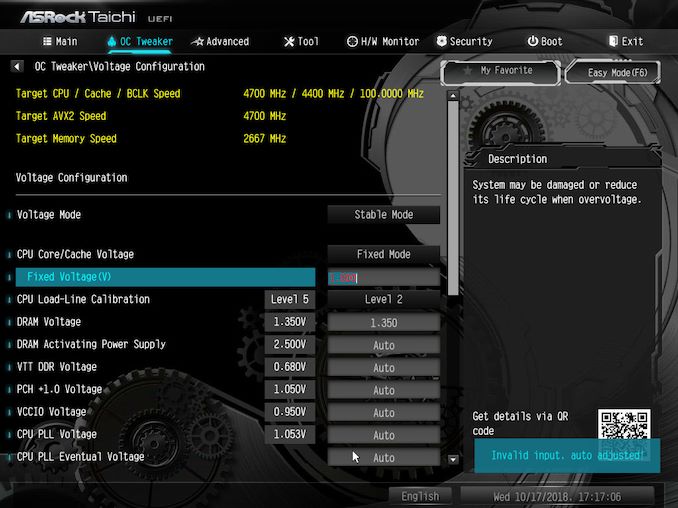
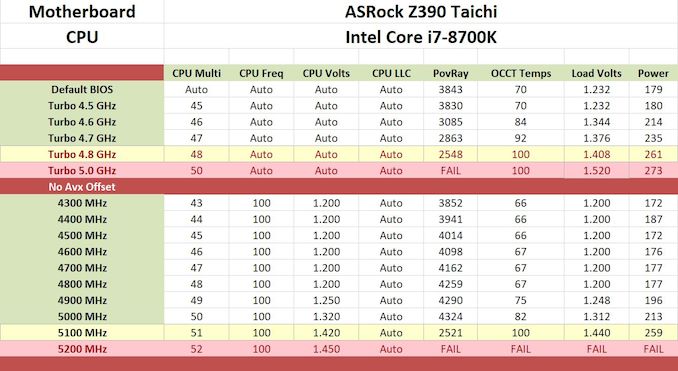








11 Comments
View All Comments
imaheadcase - Thursday, November 1, 2018 - link
I'm not a big fan of dark color connectors on motherboards. Its a pain when trying to connect them if in tight spot.gavbon - Thursday, November 1, 2018 - link
I can see your point! The trade off is having lighter ports which would stick out like a sore thumb; if in doubt, the torch on a phone is super handy! Again, I do see where you're coming from and you make a valid pointBeltonius - Thursday, November 1, 2018 - link
So, wait. Do all three M.2 ports (if populated with NVMe drives) disable SATA ports or does M2_2 only disable SATA ports if its populated with a SATA drive?The article is contradictory: "one M.2 shares bandwidth only when a SATA based drive is installed with one SATA port, so even if a user is using a PCIe 3.0 x4 capable drive in the slot, two associated SATA ports will be disabled regardless. The configuration is as follows:"
gavbon - Thursday, November 1, 2018 - link
If slot M.2_2 is using a PCIe drive, it doesn't disable the associated SATA port, only when a SATA drive is installed. The other M.2 ports will disable the shared SATA ports regardless of what's installed in them.DanNeely - Thursday, November 1, 2018 - link
Assuming the same HSIO layout as Z370:The first m2 can block between 0 and 2 SATA ports depending on how other IO lanes are configured.
The second M2 will block 2 SATA ports.
The third M2 slot can't do SATA, and won't block any sata drives.
https://www.tweaktown.com/image.php?image=imagescd...
gavbon - Thursday, November 1, 2018 - link
The official specifications state:"*M2_1, SATA3_0 and SATA3_1 share lanes. If either one of them is in use, the others will be disabled.
If M2_2 is occupied by a SATA-type M.2 device, SATA3_3 will be disabled.
M2_3, SATA3_4 and SATA3_5 share lanes. If either one of them is in use, the others will be disabled."
M.2_2 allows use of a PCIe SSD without disabling any SATA ports. I don't have the Z390 HSIO layout to hand (in pub currently), but all three of the M.2 slots on this board can use SATA drives at the cost of give SATA ports.
Beltonius - Thursday, November 1, 2018 - link
Okay, cool. That was my reading from other research, but the article wasn't clear.Dug - Thursday, November 1, 2018 - link
I really wish we could get some in site to the sub components of motherboards. Things like, what's the performance of the m.2 slots when all 3 are configured? How about usb transfer speed tests. Some sound testing? Wi-fi tests. Any issues with dual nic's and teaming?So much more to a motherboard than overclocking.
Alexandrus - Thursday, November 1, 2018 - link
Vice-versa, not visa-versa, learn your Latin or stop using it all together.gavbon - Thursday, November 1, 2018 - link
Apologies, an obvious brain drop there. Will edit when I get home.