The ASUS X99-E-10G WS Motherboard Review: 10GBase-T Networking with Intel’s X550-AT2
by Ian Cutress on November 7, 2016 9:00 AM EST- Posted in
- Motherboards
- Intel
- Asus
- 10G Ethernet
- X99
- 10GBase-T
- X99-E-10G WS
- X550
- X550-AT2
ASUS X99-E-10G WS BIOS
Part of this BIOS overview mirrors that of our ASUS X99-A review and recent 100-series reviews due to the extreme similarity in options, aesthetics and features.
The ASUS BIOS for X99 is on parity with Z170, given the unified nature of the brand message. The main difference will be catering for the X99 specific features, such as eight DIMMs and the dual AHCI controllers in the chipset. While I would assume that very few users are upgrading from Z170 to X99, those that coming from the 9-series or 8-series motherboards should feel at home as the ASUS BIOS at this stage is a continual evolution, rather than jumping from one interface to another. Users coming from the latest X79 builds will notice a slight change towards something more user friendly. First screen up is the EZ mode:
Due to the increased info placed in this first screen, the font size has been reduced slightly, especially when detailing all the DRAM and SATA slots ports that are connected. In this front screen we are told the name of the motherboard, the CPU used, the speed of the CPU, where the DRAM is populated and how much, only with the speed and options for XMP. The CPU and motherboard temperatures are here, with the CPU getting a graph in real time showing how the temperature changes. Voltages and fan speeds are here as well, with a point-to-point graph showing the fan profile of the CPU fan. On the right hand size is an EZ System Tuning icon for performance or energy saving modes as well as a Boot Priority list. On the top of the screen is an option for the EZ Tuning Wizard.
For the fan profiles, selecting QFan Control allows the user to adjust the three point fan gradient:
Each of the fan headers can be controlled by in either DC or PWM mode, with several presets at the bottom and a choice of fan headers on the right. This is ASUS’ most interactive BIOS fan control system within a BIOS to date, however I would suggest a an add-ons: text showing the current fan speed of the fan selected along with the temperature associated with that fan. There is an optimize all feature, which does per-fan testing to find the right fan profiles for each.
The EZ Tuning Wizard at the top is the new auto tuning mechanism in the BIOS to apply overclocks. As with other ASUS chipsets, this system detects the current outlay, asks what cooling is being used and what the system is for, and then goes back into its internal database to suggest an overclock. This overclock can then be applied automatically:
So here the system is suggesting a 26% overclock, from 3.0 GHz to 3.8 GHz when I selected that I had tower cooling. The reason why the system asks about different types of intended use should come down to single core turbo modes – users interested more in day-to-day responsiveness will want a high single-core turbo, whereas gamers and media editors will want all the cores boosted to the maximum.
Alongside the EZ Mode, the ASUS BIOS offers its characteristic Advanced Mode:
Options here are a little more in-depth and clinical, although ASUS has taken on board suggestions and added both an information section at the bottom and a list of information on the right hand side telling the user what the current state is. Users jumping into X99 from very old systems might be interested in the My Favorites menu, which allows users to select certain options from the BIOS for a custom menu interface or use ASUS’ defaults for easier manual overclocking.
My Favorites is aimed more at overclockers than anything else, allowing these enthusiasts access to frequent settings while bypassing others that are present but might not make a difference in line with the overclocking skill of the individual.
ASUS still keeps the full-fat overclocking menu on hand, giving a full set of options for CPU, DRAM, DIGI+ Power, voltages and power management.
The Advanced Menu gives the usual array of CPU, PCH and Onboard Devices set of configuration menus. A few changes from previous platforms are worth mentioning, such as individual core selection for overclockers:
Because not all cores are created equal, the new topology allows users to select specific cores for frequency records.
The onboard devices configuration menu gives the option for adjusting the bandwidth between the controllers onboard that share data paths:
This is particularly pertinent if a user wants to manually switch between M.2 and U.2, or adjust some of the PCIe bandwidth.
The Monitor tab gives all the temperature and fan speed data, along with options for the fan headers in a less-interactive but classic implementation:
Users can select different modes for each header (PWM or DC), different preset profiles (Standard, Silent, Turbo), adjust which temperature sensor is relevant or adjust a two point gradient manually. The QFan Tuning option provides insight into the workings of each fan by detecting the low-end dead points.
The rest of the BIOS is the standard array of booting options, fast boot options, BIOS flashing tools, OC profiles and SPD information. There is one last feature to mention, the GPU Post screen:
This shows each of the PCIe slots, what is installed and at what speed they are running. Interestingly on our test BIOS it didn’t detect the R7 240 graphics card.
Secure Erase, to restore SSDs to their factory state, is now part of the high-end channel line, previously being an ROG exclusive feature.
There is one aspect where ASUS is lagging behind the other manufacturers, although GPU Post is part of the way there. ASRock and MSI now implement a ‘Board Explorer’ type function that shows a 2D representation of the motherboard and tells the user what is installed at each point. ASUS should think about this going forward.


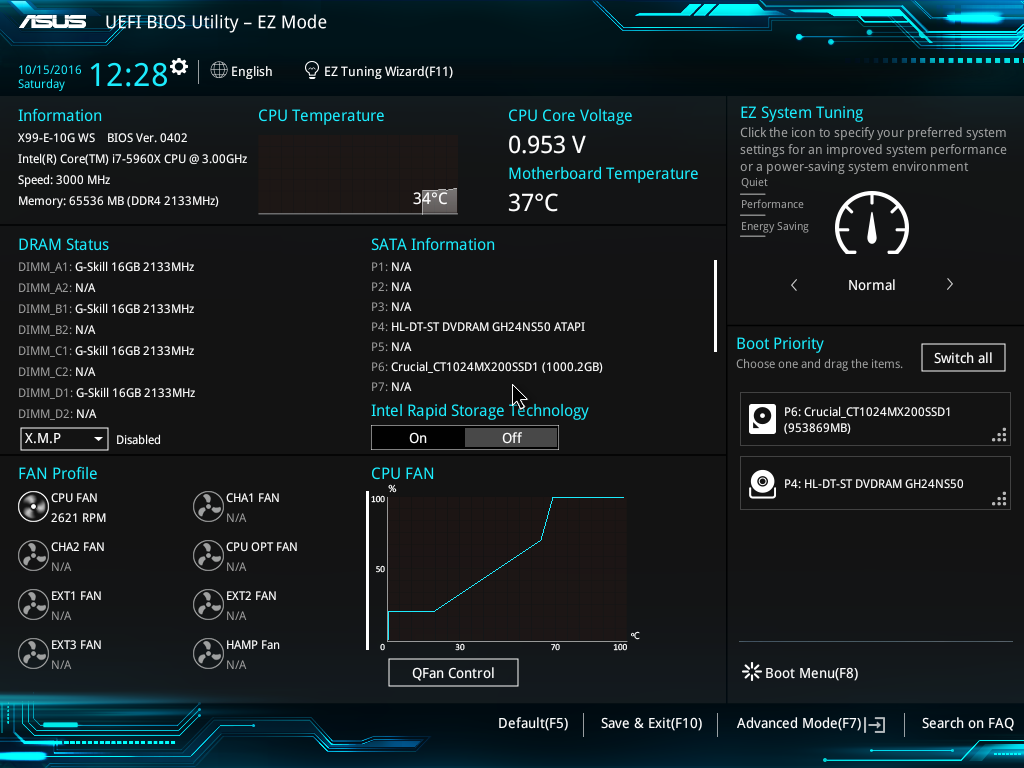
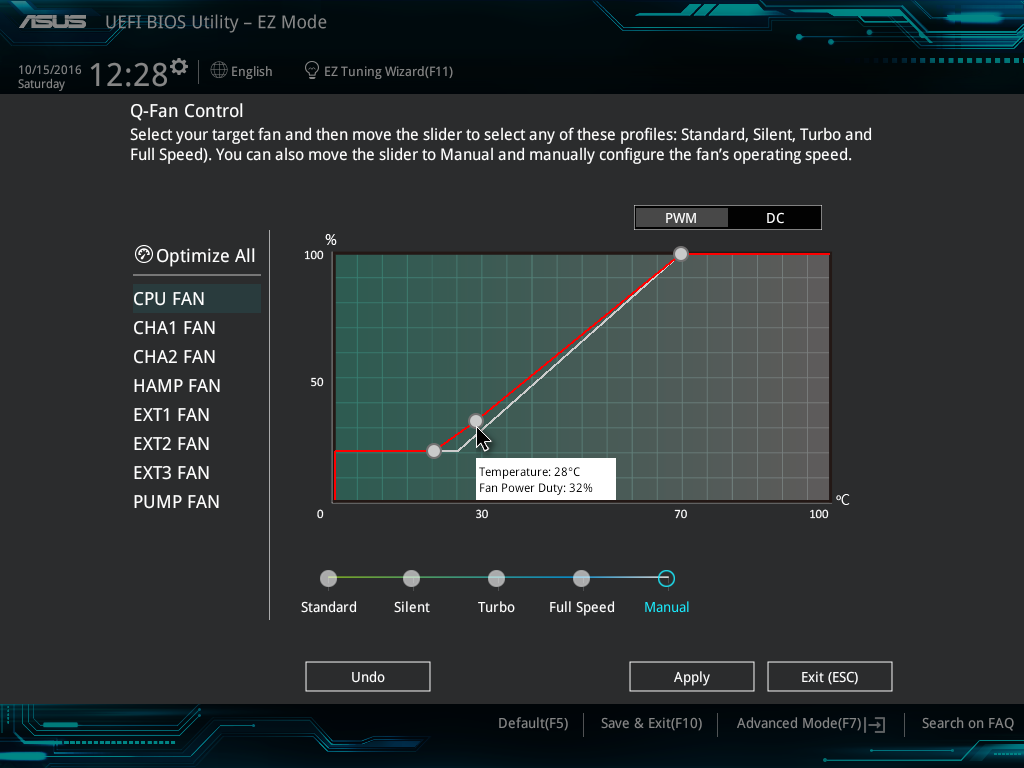
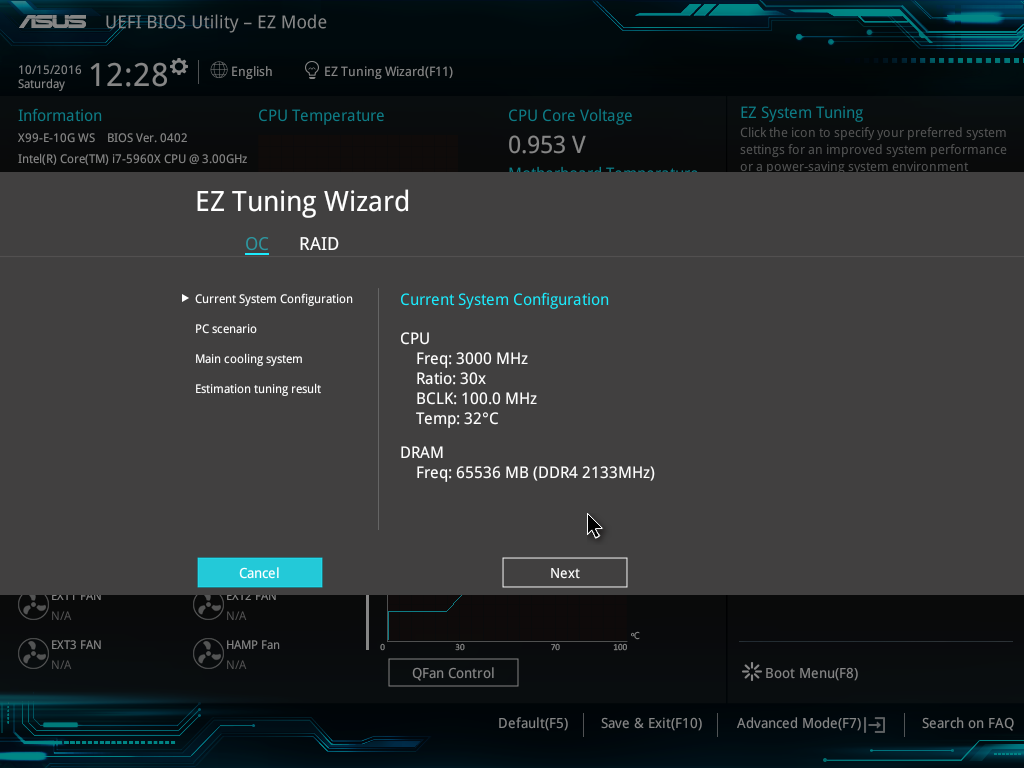
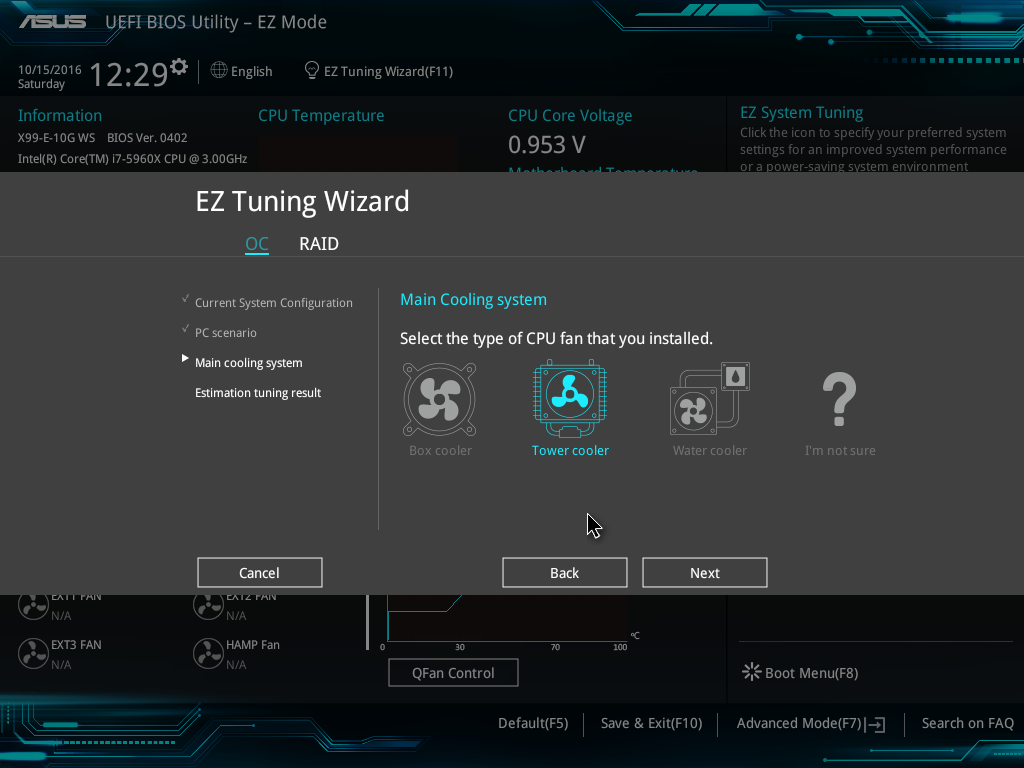
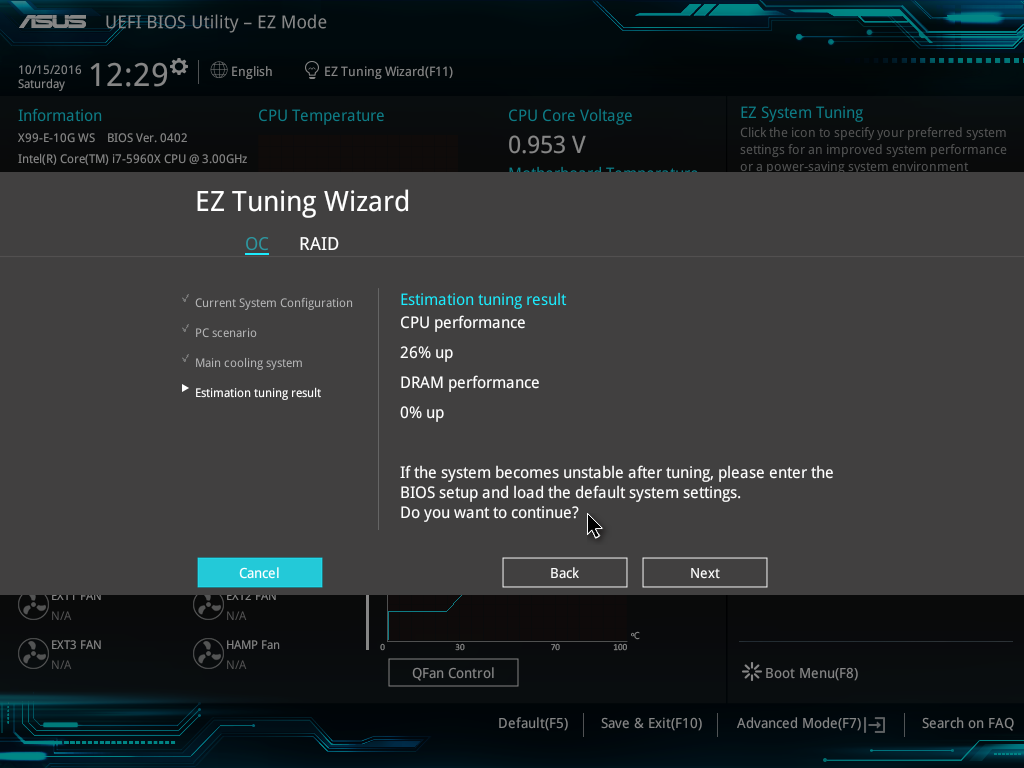

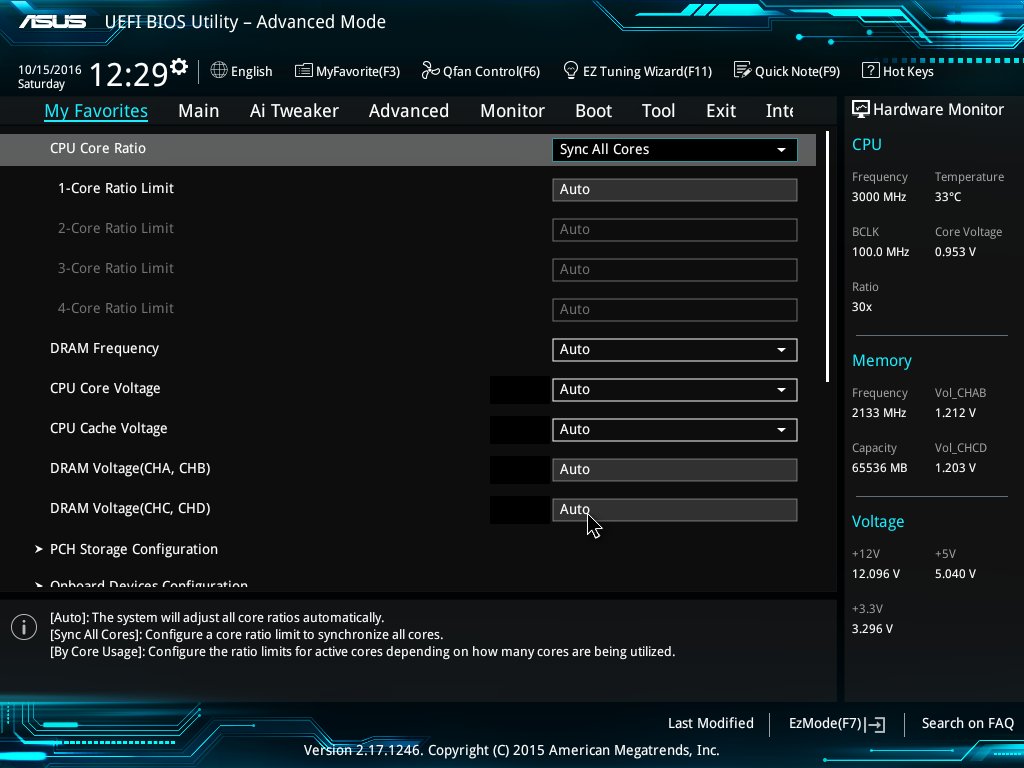
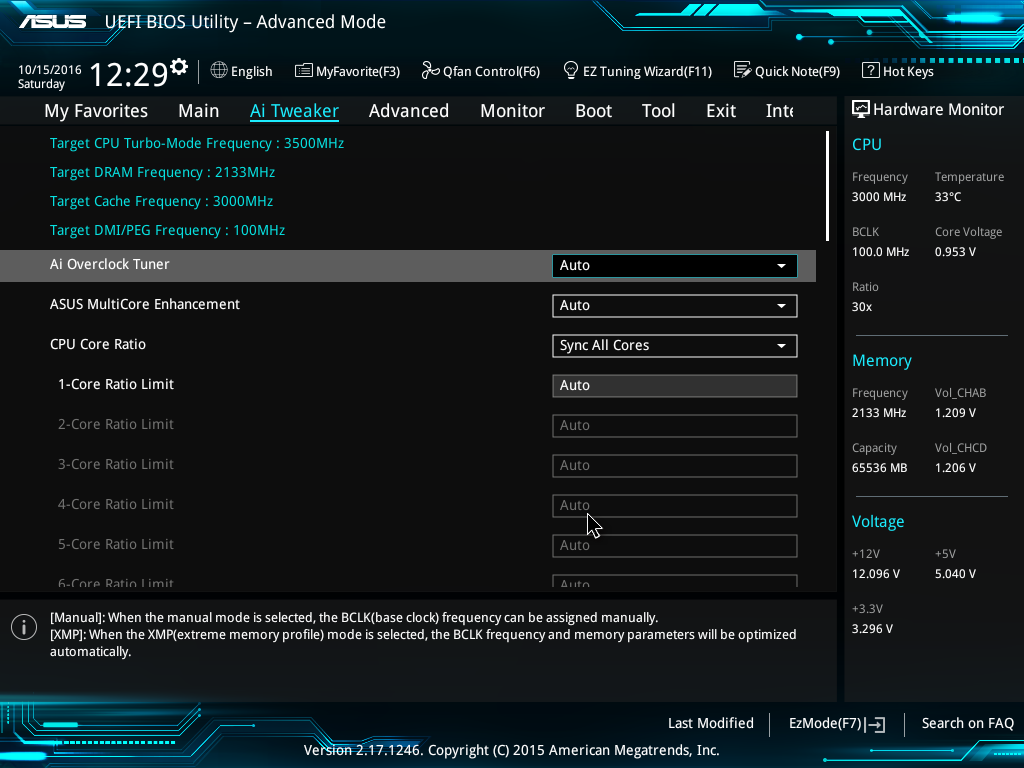
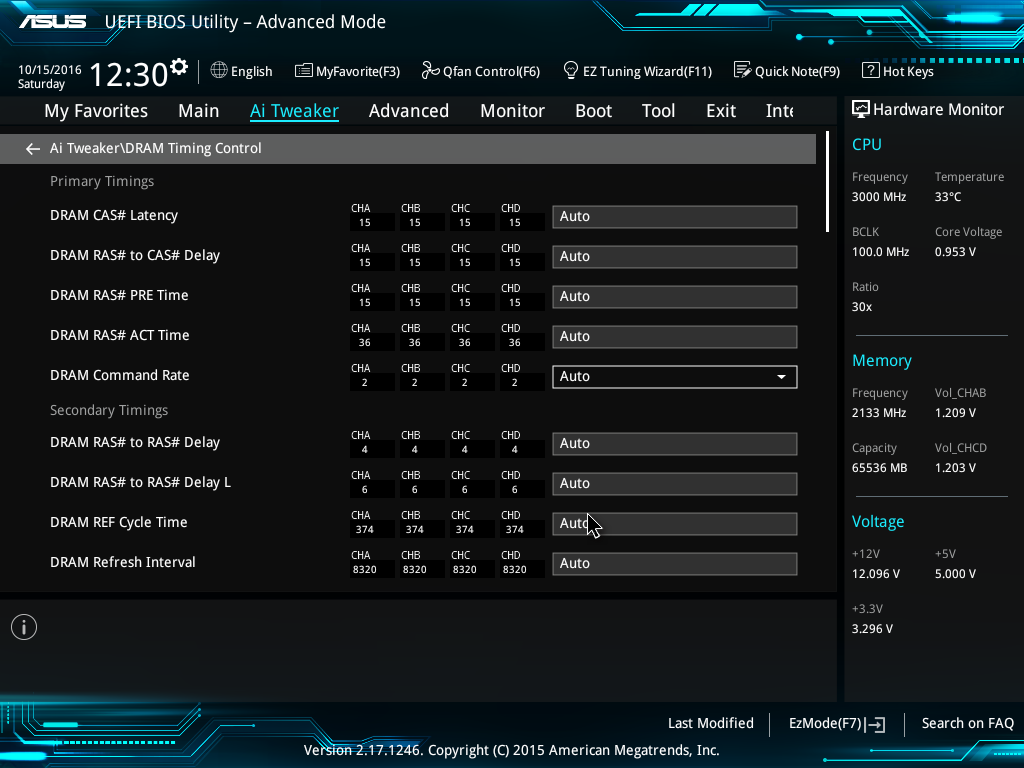
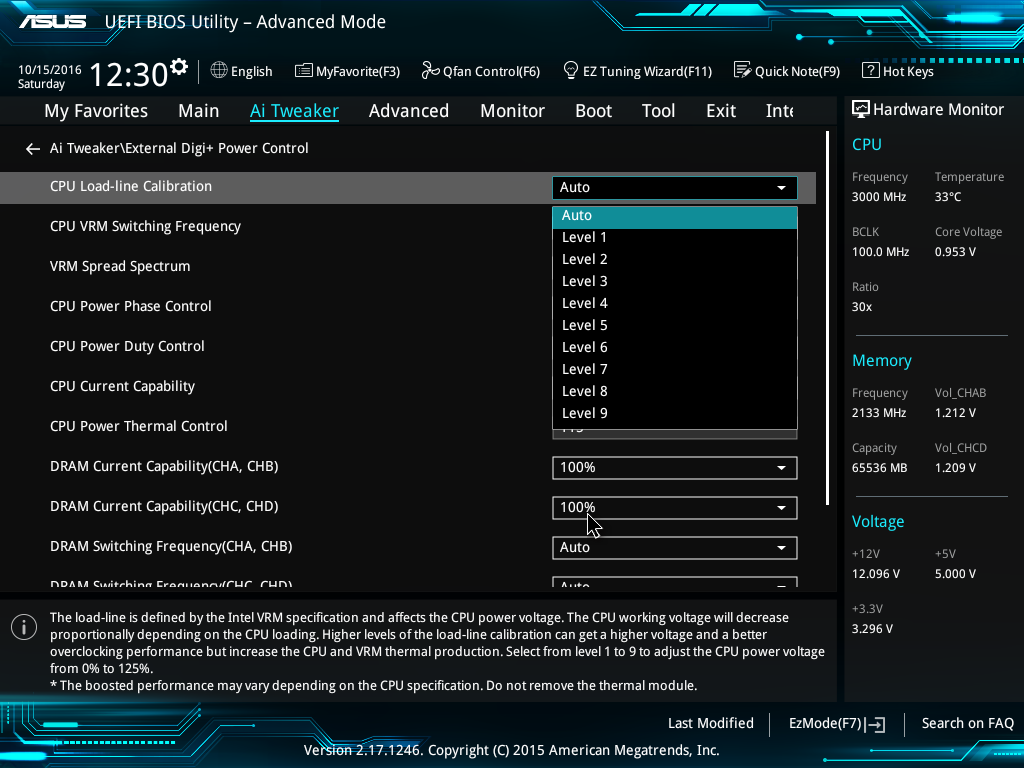
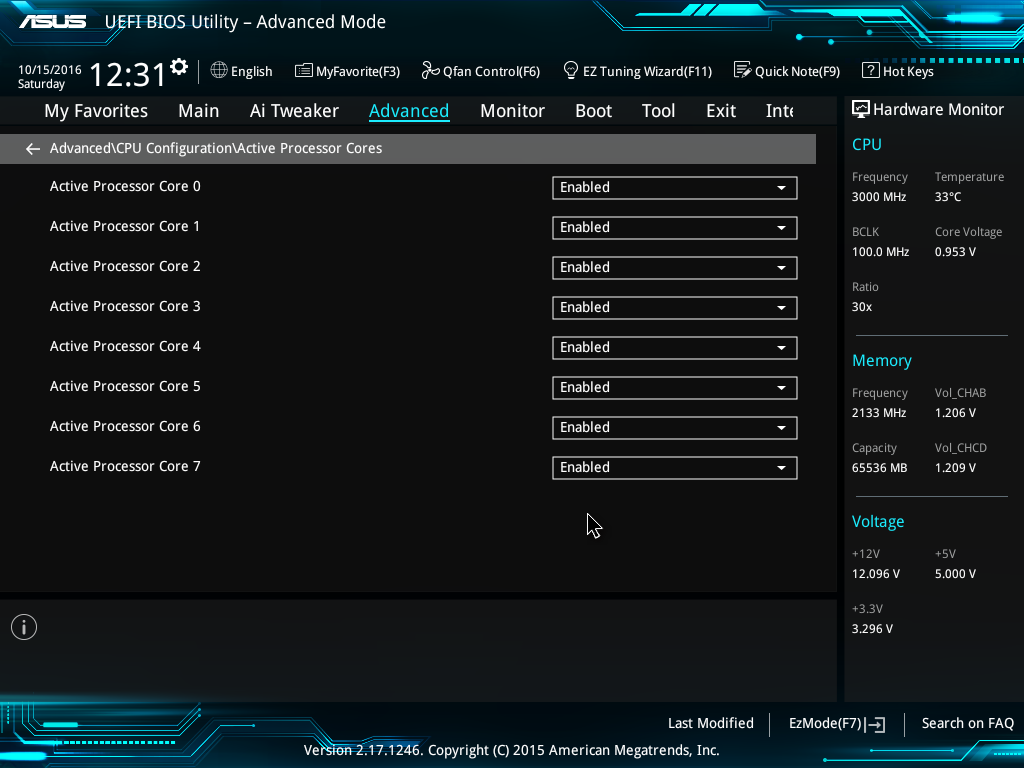
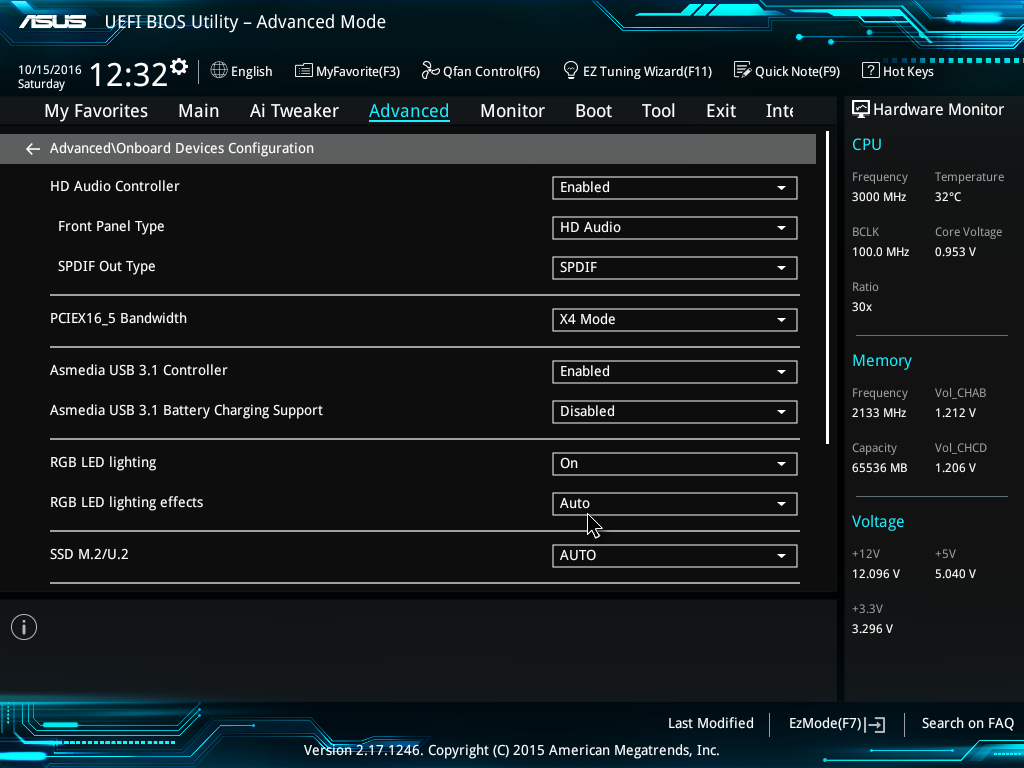
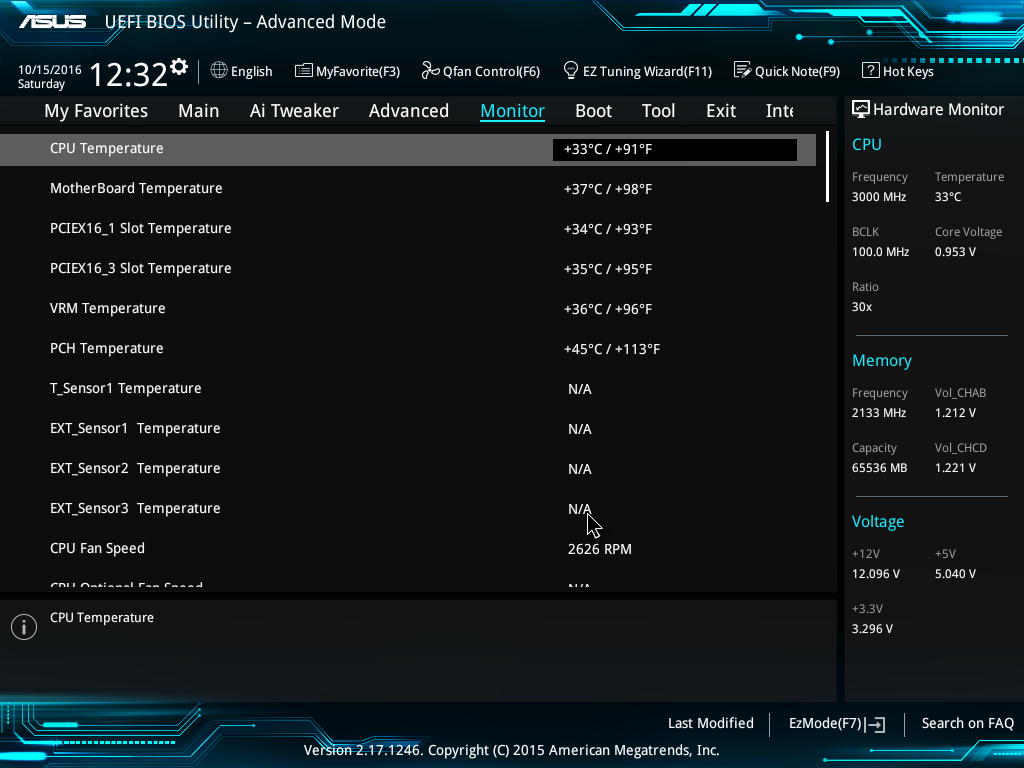
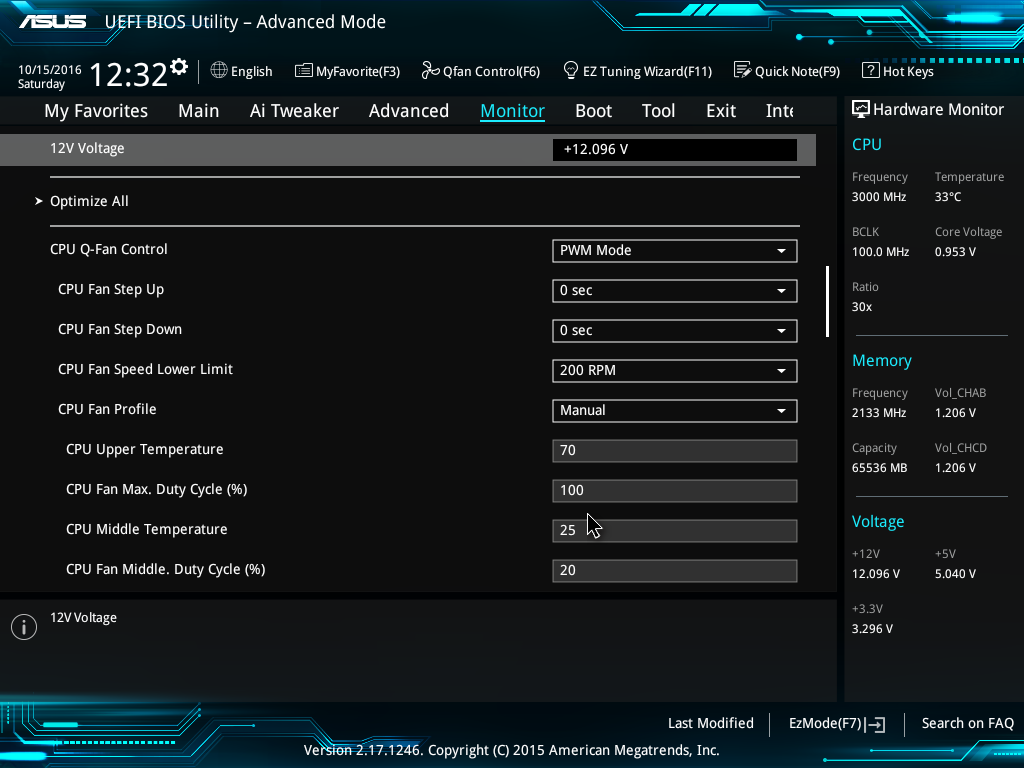
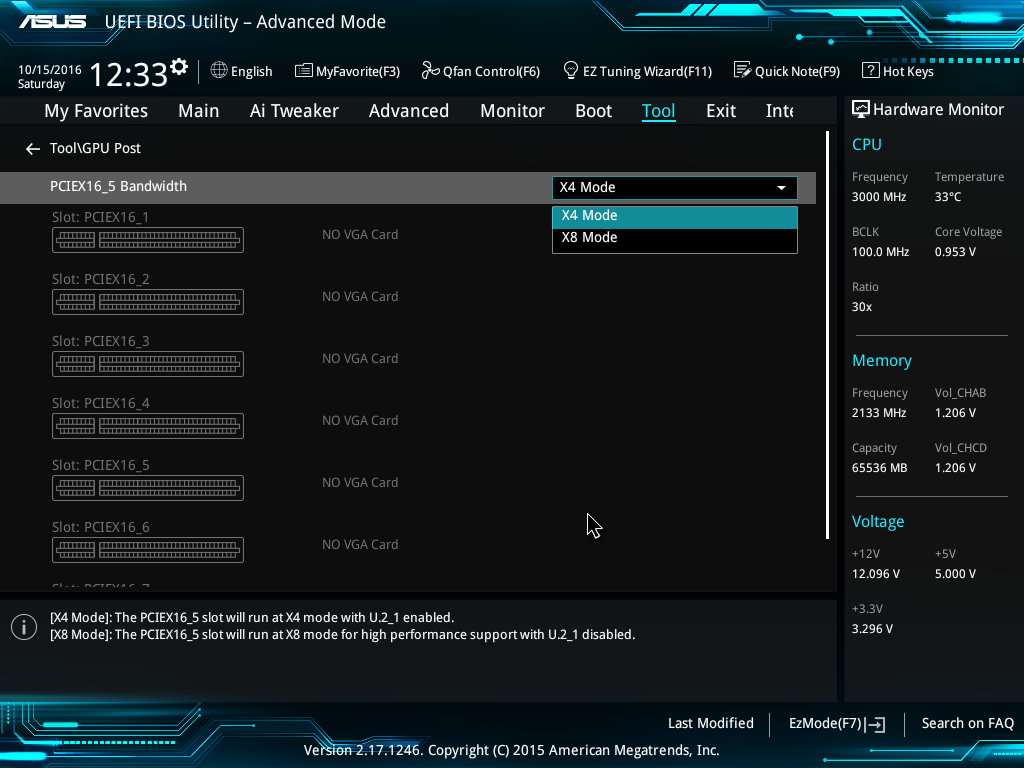
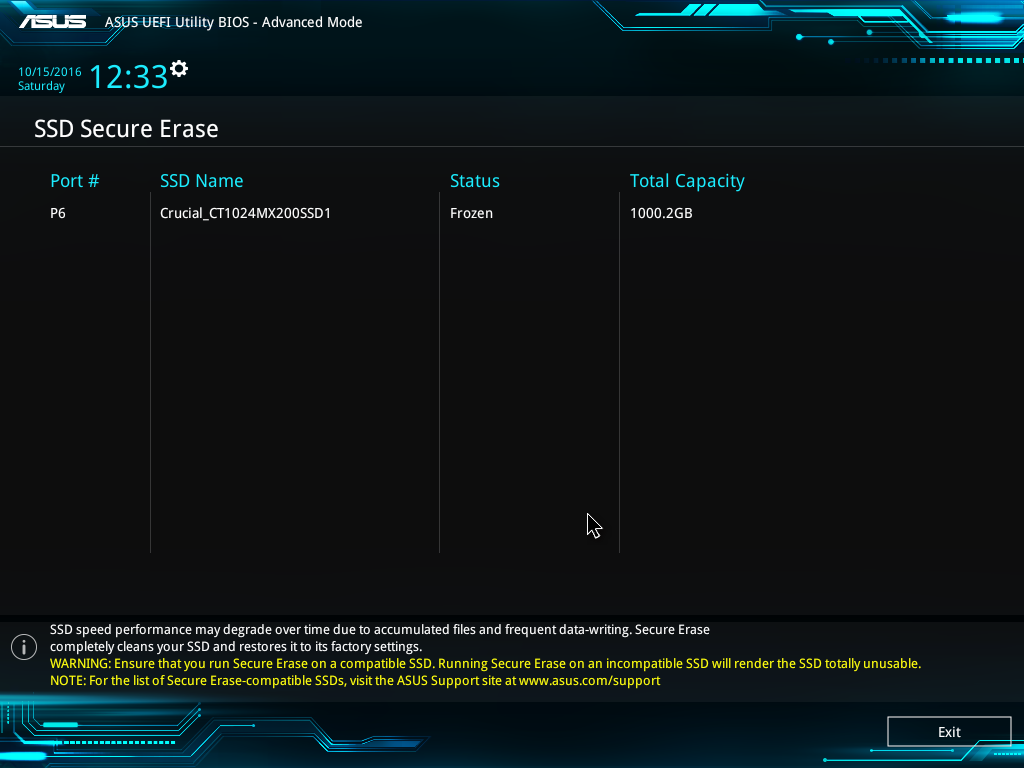














63 Comments
View All Comments
maglito - Monday, November 7, 2016 - link
Article is missing references to XeonD with integrated 10Gbps networking in a much lower power envelope (Supermicro and ASRock Rack have great solutions). Also switches from Mikrotik ( CRS226-24G-2S+RM ) and Ubiquiti ( EdgeSwitch ES‑16‑XG ).dsumanik - Monday, November 7, 2016 - link
Fair enough, but one thing this article is NOT missing is better multi GPU testing, thank you Ian.In this day and age It is important to test every aspect of the board, not take the mfg's word for it or you wind up being a part of thier beta test.
Then when the bugs occur and sales slow, the bios team gets allocated to the more popular boards And you wait in limbo -sometimes permanently- for fixes
Gadgety - Monday, November 7, 2016 - link
I agree.prisonerX - Monday, November 7, 2016 - link
The XeonD has 10G MACs, which are not the particularly power hungry part of 10G ethernet, it's the PHY block, and in particular 10GBase-T which is the power hog. XeonD doesn't implement those.BillR - Tuesday, November 8, 2016 - link
Correct, the PHY is where the bulk of the power is used. I would expect the performance between the XeonD and the X550 to be similar since they use the same basic Ethernet MAC block logic. I would be a bit leery of using another LAN solution though, the Intel solution has been pretty rock solid. A problem I rarely have to think about is the best problem of all.ltcommanderdata - Monday, November 7, 2016 - link
You mentioned PCIe switches add a little bit of overhead which isn't a problem for graphics cards, but is the small added latency likely to be a concern for more sensitive applications like audio cards? Or is it better to use PCIe slots that are not on the PCIe switch for those?Also is there any sense yet on a time-to-market schedule for 2.5G/5G ethernet controllers and when motherboards and routers will start showing up with them?
TheinsanegamerN - Monday, November 7, 2016 - link
My guess is never. Outside of a very specific niche, nobody needs more then 1Gbps.JoeyJoJo123 - Monday, November 7, 2016 - link
>My guess is never, nobody needs HD. The human eye can't see past 640x480 interlaced.Eden-K121D - Monday, November 7, 2016 - link
nah 320X240 is the maxprisonerX - Monday, November 7, 2016 - link
640K should be enough for anyone.