Windows 10 Anniversary Update: The Road To Redstone
by Brett Howse on August 2, 2016 8:00 AM EST- Posted in
- Operating Systems
- Microsoft
- Windows 10
Hey Cortana, Remind Me to Explain Windows Ink
Cortana
Microsoft’s digital personal assistant has been updated as well. The most obvious change is that Cortana can now be accessed on the lock screen. If you’re not too worried about others seeing the lock screen, such as on a home PC, you can even have Cortana access your calendar and email on the lock screen. If you enable voice control with “Hey Cortana” you could even ask Cortana to play a song from across the room. It’s a nice feature, but on a PC it may not be that useful. On a tablet or mobile device, it might get a bit more use.
Perhaps the biggest updates with Cortana is just how much Microsoft has expanded the reach. While Cortana began as a feature of Windows Phone, Microsoft now offers it as a downloadable app on Android and iOS as well. That makes a lot of sense considering how the mobile smartphone game has played out, and gives Windows 10 users the ability to have reminders across their devices.
Speaking of across device abilities, Cortana can now send notifications from a smartphone to the PC. You can even reply to SMS messages on the PC using Cortana, which is pretty handy.
One other change has certainly caused some confusion prior to the release. The ability to turn Cortana off completely has been removed from the update, as well as the ability to assign a different browser/search engine via the registry - from now on users will be limited to Edge and Bing. You can opt to sign out of Cortana to remove the personalized features, but Cortana will still be the default search in the taskbar. It’s a change in policy for sure. As always, you can adjust what Cortana knows about you at any time by using the Notebook, and if you sign out of Cortana you’ll get a non-personalized version.
Windows Ink
It’s fair to say that Microsoft has been a proponent of the stylus input on computers for a long time. Over the years, the capabilities of the inking support have grown, and when Windows 10 launched last year, inking was a first class input method, with the ability to use the pen to write on any dialog box, and more. With the Anniversary Update, they are taking it to the next level with Windows Ink.
Windows Ink is a one-stop shop where you can easily access all of your inking apps, like Sketchpad, Sticky Notes, and others. It’s also an easy way to discover more apps built for the pen, and you can configure the pen here as well. It’s a smart idea to help people use the pen to get more out of the experience.
They’ve also added more features to the inking experience, including a digital ruler. It’s one of those “wow that’s so obvious” additions to the pen input, and being digital it can be more than just a straight ruler. Microsoft showed off at Build a version of Adobe CS with a digital French Curve ruler. I’ve actually tried to use an actual ruler with a stylus before, and it’s a pretty frustrating experience. The digital version is much easier to use, and more adaptable.
Some of the inking is even integrated into Cortana, and now Cortana can automatically decipher hand-written sticky notes in the sticky notes app, and create reminders based on them. Sticky notes are still one of the skeuomorphic ideas, but for some people they are indispensable, even as a digital version.


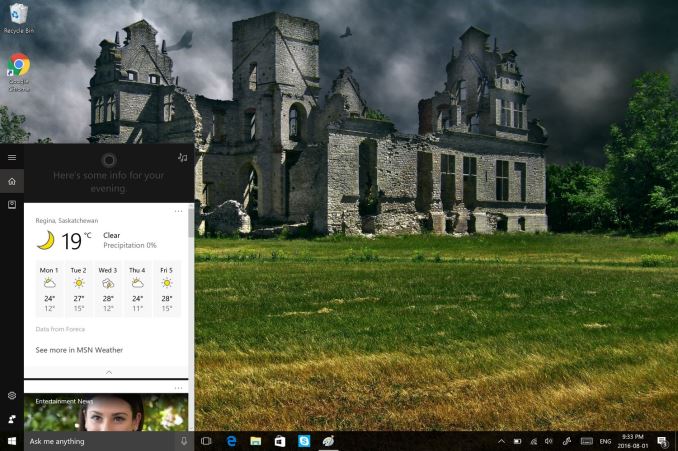
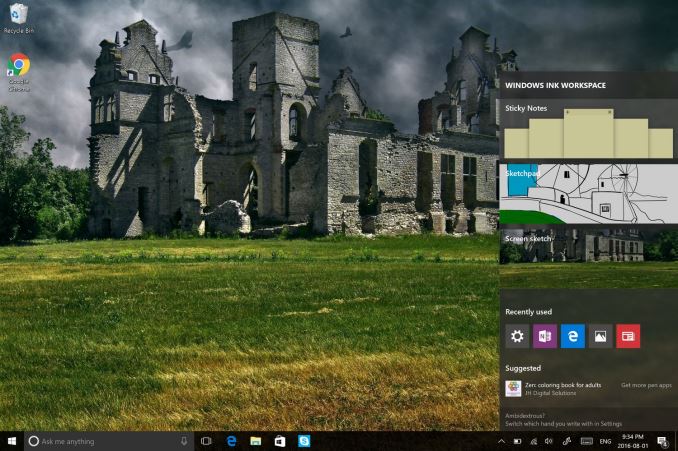








194 Comments
View All Comments
faizoff - Tuesday, August 2, 2016 - link
Most excited for edge extensions, hopefully the update rolls out soon to my PC.retrospooty - Tuesday, August 2, 2016 - link
Can I ask why? Not trolling you, just curious as to what you like about Edge. I found it pretty much "meh" and dont know anyone that uses it at all. Granted extensions will help it, but what would that give you over Chrome or any other browser that already has a huge extension library?mphuie - Tuesday, August 2, 2016 - link
If you have a laptop, Edge is a livesaver. Chrome is a huge battery hog. Granted, I still prefer Chrome on the desktop, but Edge is decent. Extensions would make it a whole lot better.retrospooty - Tuesday, August 2, 2016 - link
Thanks... That makes sense. I do have a T460s, but I really dont use it on battery a ton, usually docked in the office.Michael Bay - Tuesday, August 2, 2016 - link
Agreed. Anything beside Edge on tablet either works woefully slow or eats battery like it`s plugged in.Samus - Tuesday, August 2, 2016 - link
Edge is 2 faced for me. Even after following some how to's on performance tweaking Edge, it is inconsistently slow. Sometimes it's faster than anything, sometimes I can't even scroll smoothly.There is no doubt it uses less memory than especially chrome though. Chrome spreads itself across task manager like an infection, sometimes running 10 instances for 4 just tabs, no wonder android and chrome devices need so much RAM.
JimmiG - Tuesday, August 2, 2016 - link
I use Edge exclusively on my Atom-powered tablet. It's noticeably faster and smoother than the other browsers, and much more touch friendly. However on my desktop and laptop systems I use mostly Vivaldi.Alexvrb - Wednesday, August 3, 2016 - link
I'm glad they implemented swipe gestures like they had in IE on 8.x. Swiping for back/forward nav is so much easier on a tablet or hybrid.Alexvrb - Wednesday, August 3, 2016 - link
Edge is MUCH better on battery life. If you need Chromium and are using an untethered device, run Opera instead. Anyway with the new updates Edge seems even better overall, performance is better and it retains the same low memory usage and power efficiency. Heck with extensions I will have less cause to use anything else... even on the desktop. I'll keep FF around too though I think.powerarmour - Tuesday, August 2, 2016 - link
Chrome isn't a battery hog on a Chromebook... That's purely a 'Windows' thing.