HP Z27q Monitor Review: Aiming For More Pixels
by Brett Howse on December 22, 2015 8:00 AM ESTContrast and Brightness
Monitors for desktops don’t need the very high brightness of a tablet or smartphone, since they are used indoors. HP rates the Z27q as a 300 cd/m2 display, and I was able to hit almost exactly that at 296 cd/m2 which is plenty for indoor use. Minimum brightness was 50 cd/m2 so there is quite a bit of dynamic range there to find a suitable brightness for pretty much any office space.
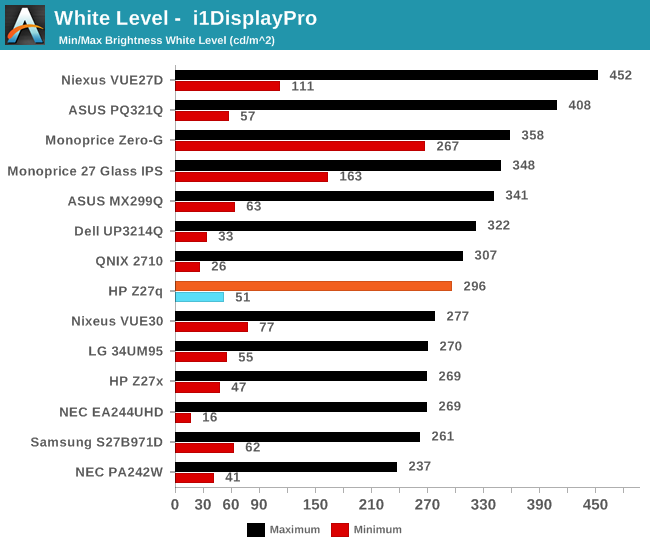
Black levels are pretty consistent with IPS desktop panels, but overall they are a bit too high. Techniques like photo-aligning the backlight and panel can bring some big gains in black levels, but HP is not using such a panel. As such, the overall black levels are less than amazing. Contrast is ultimately not as important as proper gamma for this type of display, but still it would be nice to see better in expensive desktop panels at this point since the technology is available.

This gives us a pretty paltry contrast ratio of 833:1, which is a long way from the 1800:1 seen in some tablets and notebooks. HP is clearly ok with this performance though since it matches the Z27x almost exactly.
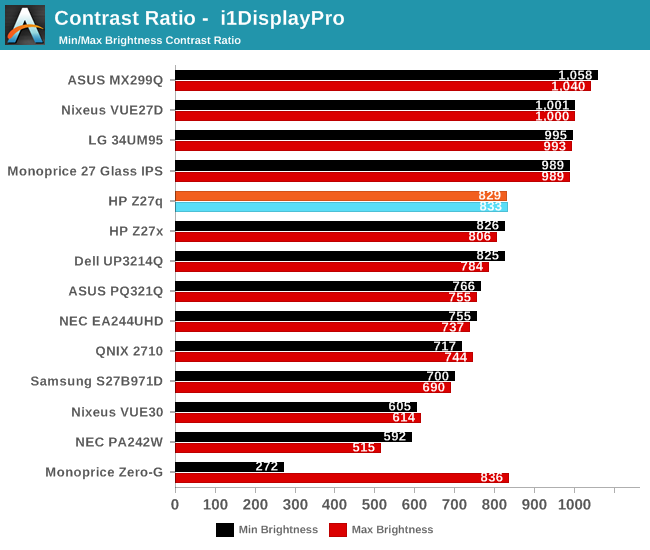
Ultimately even though this is a low price for a 5K monitor, it is still far from inexpensive. This is targeted more towards professionals who are after a better overall gamma curve and color accuracy, and consumers may want to stick to a more traditional panel with better contrast for things like watching movies.
Gamut Options
HP offers the very high gamut Z27x display, but the Z27q trades off that gamut for a higher resolution. Still, it can cover both sRGB and AdobeRGB (as well as Rec. 709) and there are built in options for picking the color gamut. The Z27q has a 14-bit LUT, but it is not user accessible, and is calibrated at the factory. Once dialed in, there is no way to adjust it after the fact, so people who are after the utmost in accuracy will likely have to spend a bit more.
Below you can see the gamut options for the Z27q. The additional gamut of AdobeRGB is easily achieved by this panel.
The built in calibration is quite impressive, with the Z27q nicely matching both the sRGB and AdobeRGB spaces with no issues. Some additional options would be nice though, especially DCI/P3, if only because the gamut is likely covered by this display anyway, but there is no way to set the panel to that range.


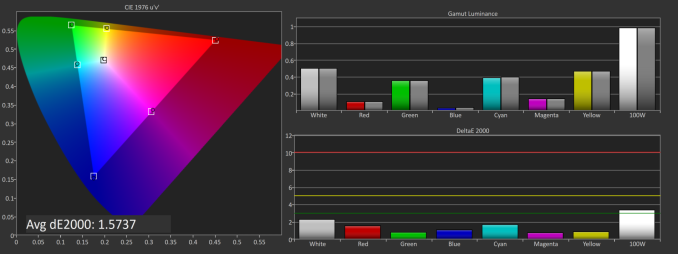
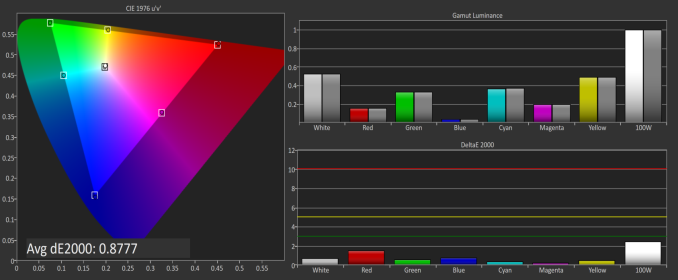








92 Comments
View All Comments
Murloc - Tuesday, December 22, 2015 - link
I think they are not centralized in one HQ so it isn't enough to have "someone" who's good at photography.brucek2 - Thursday, December 24, 2015 - link
I agree -- the cover photo is so unflattering that it is easily the strongest impression I am taking away from this review, and what I will remember most / the longest. Despite all the text that follows what this article has communicated most forcefully is that "this monitor is a piece of junk." It appears it arrived warped. Unless this is actually the case it is very unfair to the manufacturer.nathanddrews - Tuesday, December 22, 2015 - link
You should try out the new MadVR build with HDR LUT as part of your monitor reviews. 300 nits is a bit better than the standard 150/200nits of other monitors.CaedenV - Tuesday, December 22, 2015 - link
So are those extra 1000 pixels of height enough to cram in all of your UI in Adobe so you can edit 4K content while looking at native resolution? Heck at 4K 27" can you even see individual pixels when sitting a normal distance away from the monitor? I am sure that you can't with 5K! That's just ridiculous pixel density. I'm looking at moving to 4K myself and with my own measurements and distance from the screen I am looking at a 48" TV to get slightly higher pixel density without having the scaling issues of Windows... can't imaging how bad scaling would be on such a high res display!MrSpadge - Tuesday, December 22, 2015 - link
On my 25" DELL with 2560x1440 I can't see individual pixels, whereas at work my 24" 1920x1200 looks a bit gross in comparison, because verything is so large. From my point of view my DELL has pretty much the perfect resolution to (mostly) work without scaling.DanNeely - Tuesday, December 22, 2015 - link
I can't see the pixels on my 30" 2560x1600 monitor; but the text the 3200x1800 screen of my XPS13 is noticeably sharper due to the higher DPI. Next year's big tech buy for me will probably be a 31.5" 5k monitor.zeeBomb - Tuesday, December 22, 2015 - link
Damn...a monitor review? By Brett? Is this a fake review!?petteyg359 - Tuesday, December 22, 2015 - link
Why must they keep pushing huge screens? Give me 4k and 5k in 24" or less so I can actually fit two of them on my desk.ImSpartacus - Tuesday, December 22, 2015 - link
There are 24" 4k monitors, but you wouldn't want 5k at that size. You'd have to use non-integer scaling to make stuff readable.Murloc - Tuesday, December 22, 2015 - link
what's the point? Just use windows management software if you can't deal with one big screen.