HP Z27q Monitor Review: Aiming For More Pixels
by Brett Howse on December 22, 2015 8:00 AM ESTsRGB Calibration
Calibration of the monitor is done with SpectraCal’s CalMAN 5 suite. For contrast and brightness, the X-Rite i1DisplayPro colorimeter is used, but for the actual color accuracy readings we use the X-Rite i1Pro spectrophotometer. Pre-calibration measurements were done at 200 nits for sRGB with Gamma set to 2.2. In addition, the display is also calibrated for 80 nits.
Grayscale
Out of the box, the grayscale could use some work. The white point is a bit warm, gamma is too high near 100%, and there are error levels over 3 at a couple of the measurement points. Overall the dE is just 2.5, which is reasonable, but anyone wanting to use this display for professional work is going to need to calibrate it.
Saturation
The saturation numbers are much better, which is good since the LUT is not adjustable. Overall the dE is just 1.7, which is very good, and none of the individual tests had an error over 3. You can see that the sRGB gamut is nicely profiled.
GMB
Gretag Macbeth is the most comprehensive test, which goes outside of the standard gamut and saturation tests, and includes many other important colors such as flesh tones. Once again the Z27q is very accurate, with an overall score of just 1.41, which should be plenty accurate for most people. In fact, the grayscale is a part of this test, and it would have pulled the score up even higher. This is a very good result.
200 cd/m2 Calibrated
Next, we use the CalMAN software to calibrate the display. Since this display does not have an accessible LUT, the video card LUT is the only one able to be calibrated. This fixes pretty much just grayscale, but in this case that is the only thing that really needs work anyway.
Grayscale
Once calibrated, the grayscale is almost perfect. The gamma curve is much closer to where it should be, and the overall error level averages just 0.82. The 100% level is better, but still not perfect, but other than that the other results are very much improved. The white point is also fixed with calibration.
Saturation
The improved white point also has a nice impact on the saturation sweeps, with an overall average error level of just 0.73.
GMB
The Gretag Macbeth test also sees a nice improvement, going to an average error level of 0.93, which is fantastic. There were a couple of the colors which spiked close to dE of 3, but overall this is a very accurate panel once calibrated.
80 cd/m2 Calibrated
Since the average office space may not calibrate just at 200 nits, we also run through the tests again at 80 nits calibrated to see if the panel is as accurate with the backlight lowered.
Grayscale
There are no issues once calibrated at 80 nits. The average error rate is just 0.82 again, matching the 200 nit score. White point and gamma are very good as well, although there is a slight bump in gamma close to 100% white level.
Saturation
The saturation score has even improved at 80 nits, coming in at just 0.51 dE2000 average. Please pardon the graph – there is a bug with our workflow for the 80 nit level for saturation.
GMB
Once again we can sum up the Z27q as a very accurate display, once calibrated. The built in LUT for sRGB is very accurate, with the Gretag Macbeth average dE2000 of only 0.56. Considering you can’t calibrate the LUT on your own, it is even more important that HP gets it correct at the factory, and it appears that they have done their homework.
Relative Color Comparator - Correct on bottom, displayed on top
I don’t really find the inaccurate grayscale to be a big issue out of the box. Anyone purchasing the monitor for professional work is going to be calibrating it anyway. Prosumers who are after a 5K panel and don’t have the software or hardware to do calibration will likely be happy with the out of the box results too, since they are fine for most people.


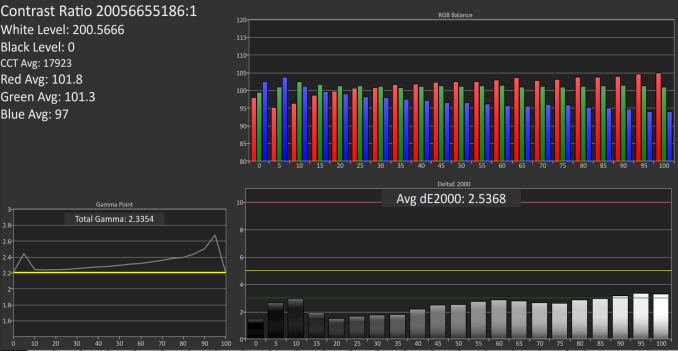
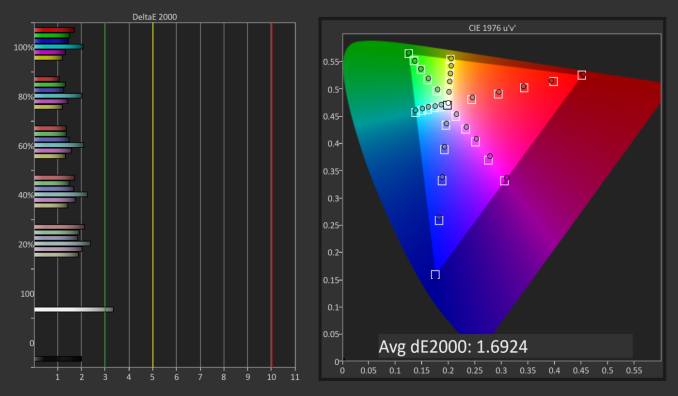
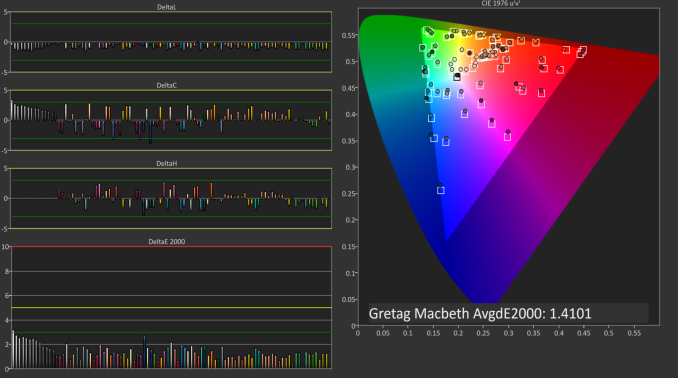
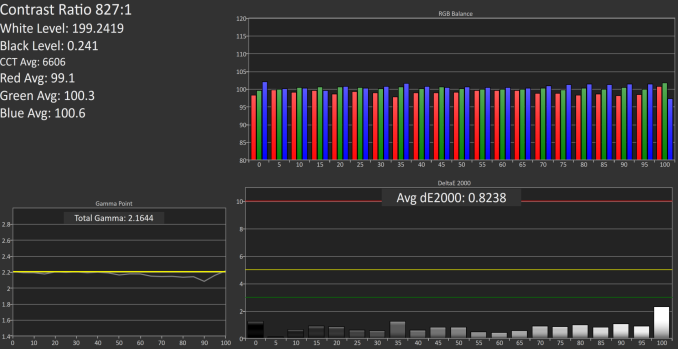
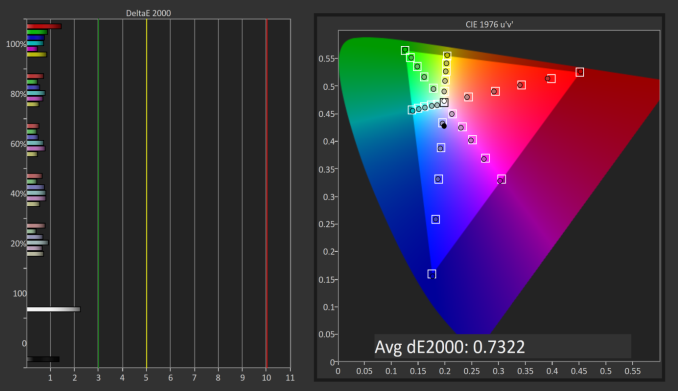
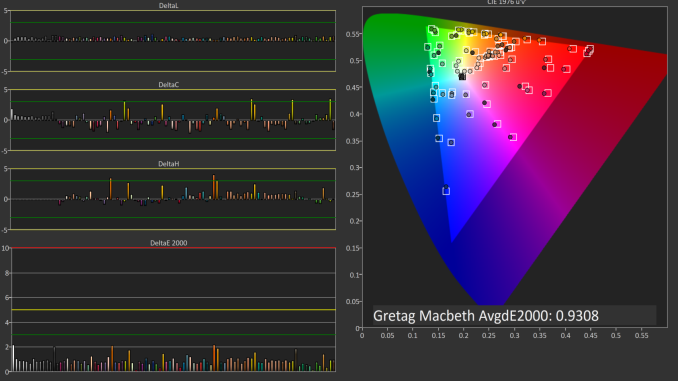
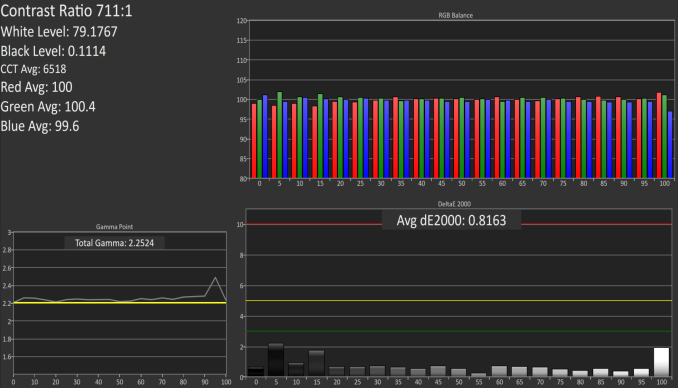
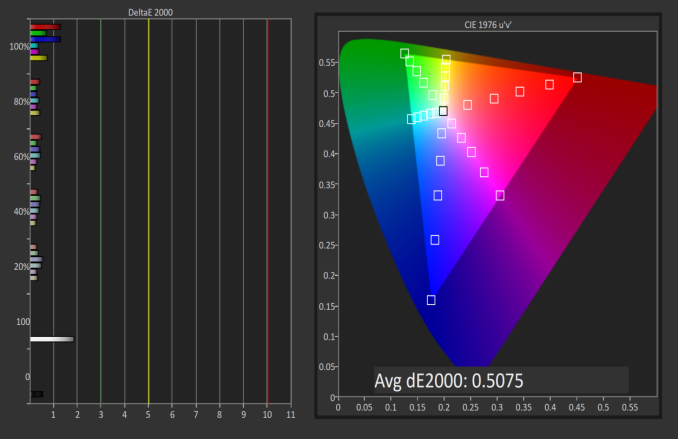
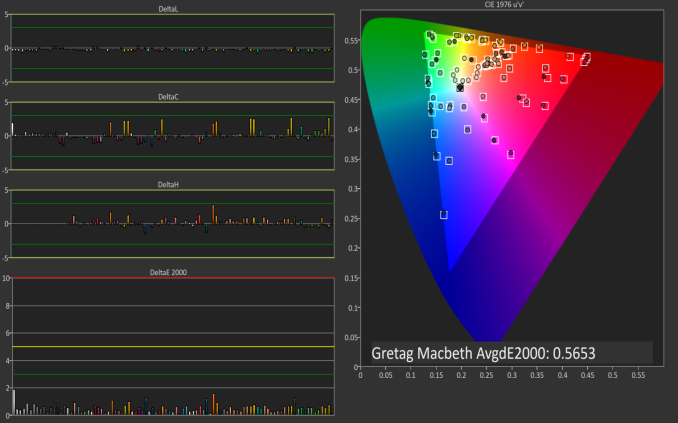










92 Comments
View All Comments
ImSpartacus - Tuesday, December 22, 2015 - link
And all those people look at their shiny 4k monitors and go, "well shit."It's good to see some 5k monitors hitting the market, even if there are some nagging issues like in this case.
xenol - Tuesday, December 22, 2015 - link
Not really. The PPI is too small to use at 1:1 at typical monitor viewing distances, leaving the effective resolution somewhere between 2560x1440 and 4K. 4K is barely on the edge where 27" is just too small to comfortably read at typical monitor viewing distances.It'd be going Nelson Muntz over someone who got a 1080p 5" smartphone and a 1440p 5" one came out.
ImSpartacus - Tuesday, December 22, 2015 - link
No one in their right mind would use such a monitor in default scaling. I thought it was commonly understood that you're supposed to set dpi scaling at about 200%. That's why the dimensions are literally doubled as compared to the classic 1440p for this 27" size.xenol - Tuesday, December 22, 2015 - link
Of course not, but the point is that at typical monitor viewing distances, 27" 4K is pretty much "Retina" quality. Going any further is kind of pointless, as I was trying to point out in my 1080p vs. 1440p smartphone example.It might be great for someone who does 4K video so they don't have to zoom in, and that's assuming the app is even usable at 1:1 scaling.
PixyMisa - Tuesday, December 22, 2015 - link
4K is close to "retina", but not quite. I have a 4K 28" monitor side-by-side with a 5K iMac, and there is a visible difference in some cases - text at certain sizes and weights is rendered more accurately at 5K.But it's not a huge difference, and if you're not overly fussed about typography and don't need the exact 200% scaling, 4K is already very nice.
Deelron - Tuesday, December 22, 2015 - link
Also if you're editing 4K video you can fit in on the screen at a 1:1 ratio and still have some room for tools on a 5k, which can be handy.hMunster - Wednesday, December 23, 2015 - link
You can't say "a resolution is retina" without specifying the size of the display. 4K is normal on 40", and retina on 20". 4K on 28" is some awkward in between where you need something like 150% scaling, rather than Apple's retina/HiDPI 200%.PixyMisa - Wednesday, December 23, 2015 - link
You also need to specify the distance - and the retina. And the type of detail being discussed, since there's an order of magnitude of difference between our visual acuity for colour in moving images and alignment of lines in a black and white image.bhtooefr - Saturday, December 26, 2015 - link
Technically, Apple's definition of "retina display" is 20/20 vision, unable to distinguish pixels, at typical viewing distance. (IIRC, they use 12" for the iPhone, 18" for the iPad, and probably 20" for the Macs.) That's 60 pixels per degree, or (as high as) 30 cycles per degree. But, you do need distance and pixels per inch to determine cycles per degree.OSHA preferred viewing distance to a computer monitor is 20-40". A 28" 4k monitor reaches Apple's retina standard at 43.7" away or further - outside of the allowable range.
Flunk - Tuesday, December 22, 2015 - link
200% scaling on a 27" 5K monitor would make everything pretty damn big. I'm running 200% scaling on my 15" 4K notebook.