The Apple iPad Pro Review
by Ryan Smith, Joshua Ho & Brandon Chester on January 22, 2016 8:10 AM ESTSmart Keyboard
The other half of what makes the iPad Pro worth talking about is the Smart Keyboard. For those that are unfamiliar with how this keyboard works, in essence it’s really a flip cover that happens to hide a keyboard inside of it. This is yet another thing I mentioned that the iPad really needed to improve its potential as a productivity tool.
I’m going to go ahead and spoil this section by saying that while the Smart Keyboard is worthwhile if you’re typing out more than a paragraph, this feels like one of the clunkier aspects of the iPad Pro.
However, the important question is how I got to that conclusion. Going over the user experience of the keyboard is a pretty simple matter. Attaching the cover to the tablet works the same way it always does, which is accomplished by placing the edge of the cover onto the edge of the tablet which also contains the Smart Connector. There are some strong magnets that help with alignment here, and provide the positive pressure needed to ensure that the data and power pins of the Smart Connector are firmly connected to the keyboard.
Once the cover is connected, setting up the keyboard is done by folding it out and doing some origami until the tablet is docked into the right place on the keyboard, which has a noticeable notch to it. Aligning this despite the strong magnets does take some work, as it seems that unless the cover is setup correctly the keyboard isn’t enabled at all.
If you’re trying for precision, I would say that there’s roughly a 4-5 second time delay from the moment that you decide that you need to use the keyboard to actually using it. In addition to this time delay, the keyboard is rather precarious and is basically only stable when you’re using it on a table. While gravity can keep the whole setup somewhat stable on your lap when the display is leaning backwards, if the display starts leaning forwards there’s really nothing stopping it from collapsing and detaching from the cover, as while the magnets are strong enough to hold the tablet in a static state, they aren’t strong enough to hold the tablet if there’s the additional force of decelerating the tablet as it falls. As a result, the angles that the keyboard and tablet can hold relative to each other is fixed.
To be fair, once the keyboard is set up and it’s in a stable position, typing on the tablet is a great experience. The Surface Pro 3 was decent in my experience, but the touchpad with its lack of strong palm rejection made for some frustrating experiences. In this respect, the iPad Pro does a lot better, to the extent that I didn’t have any trouble doing things like typing up long forum posts or various sections of this review. Key travel is short, but there’s good haptic feedback and the layout of the keyboard doesn’t have any strange issues that seem to happen so often to so many tablet keyboards. Something like the Pixel C just doesn’t even compare here, especially because due to the use of Bluetooth it’s absolutely useless in an apartment or any remotely dense environment where the 2.4 GHz spectrum is crowded to the point that it approaches being unusable.
However, despite this significant setup time for the keyboard cover, pretty much the only value for the keyboard cover is text input. Due to the ergonomics of a near-vertical touch screen it’s really not something that can be used for extended periods of time as once you’re done with text input to comfortably use the touch screen you really need to break down the keyboard and revert it back to a simple tablet.
I’ve spent a lot of time thinking about the conundrum of the keyboard when it comes to these tablets, and honestly I don’t think anyone has figured out the right way of doing things yet. I think the Pixel C in form is a step in the right direction, but the execution is unfortunate to say the least. The iPad Pro touchscreen keyboard has the size to allow for touch typing, but the utter lack of position feedback makes it difficult to know where to keep your hands and because touching the display means inputting a character it’s necessary to awkwardly keep your hands right above the glass of the display. The heart of the issue here is that it’s necessary to have an input method where it’s easy to keep your fingers resting on the home row of the keyboard, with clear haptic feedback for input and some indication of where the keys are. It’s also necessary to make sure that this keyboard is easily accessible when it’s needed but quickly stowed away when it isn’t.
I can’t help but wonder whether the better solution here would be something like Lenovo’s Yoga Pro design, but with a different method of execution. Instead of making the two halves a single unit, the keyboard portion should be easily and quickly detached with the smart connector held within the hinge. Rather than a traditional laptop keyboard, something more like the current Smart Keyboard would make a lot of sense. However, I suspect that in doing this a traditional flip cover would no longer make sense as the keyboard would really become an integral part of the user experience once properly integrated. We can talk about how touch-only is a faster and more convenient experience, but this really only applies to navigation as while I can type at about 40 words per minute without issue on a phone or tablet trying to reach 100 words per minute is hard to say the least.
Overall, I should make it clear that the iPad Pro’s Smart Keyboard is not a bad keyboard by any means. When I’m able to just focus on typing, the user experience far exceeds pretty much anything else I’ve tried in the industry. The problem is that as the Smart Keyboard starts to approach the point where I can actually use it, I start to really notice all of the flaws that the implementation has. In this case, the two major issues that really need to be solved here are speed to deploy/stow and lap stability. While a lot has been made of the iPad Pro’s inability to have adjustable viewing angles realistically it only needs two viewing angles, similar to how the Smart Cover only has two viewing angles. If the Smart Keyboard can feel like it appears and disappears almost instantly and can be used without a table effectively, it would probably be the ideal solution to the keyboard problem that tablets face.


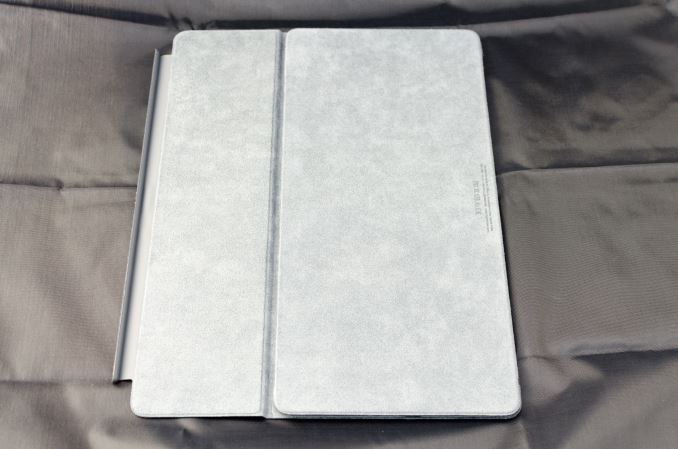












408 Comments
View All Comments
Constructor - Tuesday, January 26, 2016 - link
It's only by default that the Pencil can also work like a finger if the app doesn't use the extra APIs so all apps immediately work with the Pencil without having to change anything. But their developers can distinguish the Pencil if they want to.VictorBd - Tuesday, January 26, 2016 - link
@Constructor "Apple doesn't "disallow" anything!" I'll allow the broader community to debate the historical veracity of your point. I've just heard countless stories of Apple's approval / rejection process for apps for years. If Apple allows anything (by not "disallowing") as you say, all the better. Would love it to be true. It's just not been what I've been seeing and reading since the inception of the app store.My point was that, in my humble opinion, I don't believe there will never be a utility in the App Store that allows users to toggle touch off and on. This is now - for some of us - a desired feature in light of the appearance of the Apple Pencil on the market. But my estimate is that it just won't happen. You can argue that Apple won't allow it - or that too few would want it. Either way. But a small group (percentage wise) of pen tablet enthusiasts have learned to love having this capability on the Windows pen based platform. My experience with everyone who learns of it and tries it is "Wow" and once you use it, it is compelling.
I'd be ecstatic to be wrong on the idea of such an ability showing up on the Pro! I'd love to see it on the iPad Pro. We can only hope. It may convince me to buy one again and not return it. Perhaps I can overlook the limitations of using a mobile OS to do real work. Nah, probably not.
Regarding Procreate - I already said it's great that they've implemented what they have. My point about a toggle is distinct from your point about what Procreate has done. But it doesn't matter.
I'm not here to convince anyone - I was just sharing my experiences and insights.
Constructor - Tuesday, January 26, 2016 - link
@Constructor "Apple doesn't "disallow" anything!" I'll allow the broader community to debate the historical veracity of your point.This is just a bunch of nonsense. Using the special Pencil APIs is not only allowed, but even desired and encouraged. It is in no way an impediment to admission of an app to the App Store. If anything, it's an advantage!
My point was that, in my humble opinion, I don't believe there will never be a utility in the App Store that allows users to toggle touch off and on.
Of course there won't be such a switch, because that would be a really bad idea.
Among the most obvious issues with it would be that if you lost your Pencil or if it broke, you would not be able to toggle such a nonsensically global option off again – the device would be bricked, effectively! The only way around that would be some clumsy, half-baked workarounds again. Blergh!
The Pencil is excellent for drawing and for a small number of other uses, but general touch ID operation is not its forte. Trying to handle the general UI with it feels strange, it is generally slower and less intuitive and actual multi-touch is of course not supported at all.
Which leads back to the original point: The implementation in Procreate is exactly how it's supposed to be done: Both finger touch and the Pencil are supported (and at the same time!), but it's individually configurable what exactly they can be used for in this particular (drawing) app. That's the way it should be, and that also provides the maximum effectivity as well: In Procreate the distinction provides the advantages of both finger and Pencil use, not forcing the user to abandon one for the other.
Examples: Two- and three-finger-taps within the drawing area are used to signal undo and redo, respectively. Zoom is also done with two fingers. But drawing can still be restricted to the Pencil alone.
A global toggle switch would only produce additional limitations and inconveniences. it would not be a positive.
VictorBd - Tuesday, January 26, 2016 - link
To each his own.Gastec - Monday, January 25, 2016 - link
Only $1000 !? Sing me up, I'm excited to give my monthly wage to Apple.Constructor - Tuesday, January 26, 2016 - link
And who's forcing you to do that every month, if at all?Quite apart from varying incomes my iPad Pro will most likely serve me for several years. If I replace if after four years like I did with my iPad 3 (whose new owner still gets further update support from Apple) the cost per year will be around $250 or $21 per month. Most people can afford that without a problem, and many are paying more for more frequently replaced smartphones, just hidden in their pseudo-"subsidized" phone bill (which is actually just a credit payment plan plus a radio service charge).
I'm not saying that everybody should definitely get an iPad Pro (that's still a matter of needs and preferences), but given its likely useful longevity most people certainly could without breaking a sweat.
xthetenth - Monday, January 25, 2016 - link
"With the right software, I can easily see the iPad Pro completely displacing traditional note-taking in light of obvious advantages that would come with OCR and digitizing notes for easy search."This is true and has been for at least a year or two with the combination of a Surface and desktop OneNote, which does OCR, search indexing and even recording (tied to the notes so you can cue up the part of a lecture from when a particular note was made). I'd sell my spleen to send my SP4 back to myself as a college freshman.
digiguy - Monday, January 25, 2016 - link
If we just consider displacing pen and paper, while the ipad pro is lighter and larger than the SP4, but hasn't desktop Onenote, there is a much more interesting device for that, that was recently presented, the Dynapad, which is much lighter than both, but with a 12 inch screen, cheaper, and has full windows. Sure it has a CPU similar to the surface 3, rather than surface pro, but at that size and weight (lighter than even the 10.8 inches surface 3) it's the ideal device for note-taking.VictorBd - Tuesday, January 26, 2016 - link
The dynaPad (just delivered last Wednesday) provides an almost unbelievable note taking experience. Yes, the machine is underpowered, but it is worth it at this time to have a full windows 10 device that is fully loaded with production software and data - and is incredibly light and thin. It truly is the first to provide a real feel of a digital clipboard all while providing a full desktop OS. The Wacom AES pen has the best feel of anything on the market. And windows utilities allow for full control of the touch HID layer so that it can be on or off while using the pen. Simply amazing and ALL IN w pen and keyboard at $650.Can't wait to see how well Samsung's TabPro S performs in this company next month. Great times for new, light, pen-based tablets with full desktop OS's!
Fidelator - Monday, January 25, 2016 - link
The article spends a hell of a lot of time comparing this to irrelevant devices, you fail to put clear that this is the direct competition to the Surface Pro 4 of the same price tag, "I don't know why Apple decided to send a disgusting charger" come on, its cheaper.Considering the review is about getting work done why not compare its productivity to its proper competition, after all, they are charging the same price for less storage.
Windows 10 on tablets has its learning curve but after that it's a joy -most of the time, there are still rough edges, updates have been fixing those- but those are tradeoffs for the unparalleled functionality. Nothing that justifies calling the Surface a "Laptop that can double as a tablet" its actually the opposite, I'm not saying this was a bad review or that this is a bad device by any means, but I believe it to be necessary to expand on iOS's so called Pro features when compared to similarly priced devices, like, once again, The Surface Pro 4 TABLET, there is a proper tablet UI mode where you won't experience problems with small targets that need a mouse while still retaining a significant amount of productivity.
Just my 2 cents, I feel like the subject was barely touched in the final words, still, great analysis as usual, keep these up.