The Apple iPad Pro Review
by Ryan Smith, Joshua Ho & Brandon Chester on January 22, 2016 8:10 AM ESTApple Pencil
At this point it probably goes without saying that Apple Pencil has been one of the major points of focus for this tablet. With the iPad Air 2, I noted that a proper stylus and keyboard would go a long way towards making the iPad more productivity focused. It turns out that Apple’s solution to the stylus part of the equation is a custom design that they call the Apple Pencil.
As best as I can tell, this stylus is at least somewhat capacitive-based. If Apple’s marketing material is accurate, it mentions a change from the 120 Hz sampling rate of the capacitive touch screen in normal use to 240 Hz when the stylus is detected. In addition to simple touch, the stylus measures pressure, azimuth, and altitude. When discussing azimuth, we’re basically looking at the angle that the stylus makes with the plane of the display, while altitude is the angle that the stylus makes relative to the normal of the display.
Charging the stylus is pretty simple. Included in the box is a female to female Lightning connector, so you can use a Lightning to USB cable to charge the stylus with either an AC adapter or a powered USB port. Of course, there’s also the case where you’re trying to charge the device on the go, in which case the stylus can be charged directly from either the iPad Pro or an iPhone. A lot of people have pointed out that this is a rather inelegant method of dealing with charging on the go, but given that the primary method of charging is through a Lightning connector I don’t really see any other solution to this problem, especially without compromising the ergonomics that come with the current design. Charging the stylus happens quickly enough that I never felt that it was a limiting factor in usage.
Apple Pencil itself is a comfortable instrument to write with. Unlike most styluses on the market designed to fit in a tablet or smartphone the body has a sufficiently large diameter that gripping it isn’t difficult for extended periods of time. The pencil also has an uneven weight distribution, which means that it won’t roll off of tables, though not so uneven that it's noticeable in the hand. The one problem worth noting here is that Apple Pencil is glossy plastic. After extended use I noticed that finger oil and lint had a tendency to produce an uncomfortable sensation. A matte soft touch texture may make more sense here, but that would introduce additional issues with the finish wearing off with extended use.
Credits to Nina Ling and Cory Ye respectively
Of course, the important part here is writing with the stylus. Although I’ve already discussed the application of note taking in class before, in the time since my initial remarks on the iPad Pro I decided to do an entire project report on Apple Pencil in order to get a better feel for the stylus and its usability. This was done for a digital logic project in which we were required to draw out finite state machine diagrams, truth tables, block diagrams, and other portions of the design. I would estimate that over the course of this project, I spent at least 4 hours a day using the iPad Pro for 2-3 days.
One of the most immediate observations I had was that in some ways, the iPad Pro with Apple Pencil is far and away superior to pencil and paper. Even using the rather spartan Notes app this became clear. There were multiple cases throughout this project where a change that would have been difficult to make with pencil and paper was relatively simple to do so with Apple Pencil and the iPad Pro. For example, in cases where extra precision was needed it was possible to zoom in to erase a portion of text precisely. When an erasure was done poorly or on accident, reverting it was trivial as well. The project report, which eventually spanned 16 pages in length was synced to iCloud and was accessible from laptops and smartphones, which meant that it would be difficult, if not impossible to lose accidentally. It’s also noticeably more convenient to carry around an iPad Pro rather than a folder filled with paper. Along the same train of thought, drawing long truth tables with the straightedge function of the Notes app is much easier than carrying around a ruler everywhere. It was also great to have the project requirements and the notes application open side by side, which meant that there wasn’t a need to print out the project spec.
One notable problem that I did encounter with the Notes app is when the work I was doing spanned more than one page/sketch. An example of this would be cases where I would have to construct a state table based upon a state diagram that was sketched based upon the project requirements. If the state diagram was on a separate page, then I would simply have to switch back and forth between the two sketches or save the relevant sketch as an image to view in the gallery application, which felt a bit clunky.
The other issue, as it turns out, was getting the sketches off of the iPad Pro onto my laptop once I was ready to turn my work in. On the plus side, because all of my sketches were already digitized there was no need to locate a scanner and generate images or PDFs. However, the Notes app felt noticeably constrained in terms of export options. For example, there was no way of turning the 16 sketches I had drawn into a PDF on the device. I also discovered that as of iOS 9.2 attempting to save all sketches as images was broken as only 5 of the 16 sketches were saved to the gallery. Exporting the sketches by attaching them to an email was also unacceptable as the email export resolution was nowhere near native resolution. In the end, in order to get all of the sketches I had made off of the iPad in full resolution I had to manually select each sketch and save it to the gallery, before uploading all of the images to Dropbox. From my laptop, I could then put all of the images together into a PDF or some other acceptable format for submission.
However, despite these issues I found that the iPad Pro was remarkable for doing what very few tablets have really succeeded at. The iPad Pro actually feels comparable to pencil and paper to the extent that I never once felt like I wanted to go back to pencil and paper while doing the final project. Both the display and the stylus have sufficient resolution to the extent that precise work is easily achieved. The feel of the stylus feels like a good pen or pencil, without odd weight distribution problems.
Latency is also exceptionally low compared to most consumer solutions. Out of curiosity, I borrowed a Wacom Cintiq connected to a Macbook Air with an Intel i5 4250U CPU (Haswell 1.3/2.6 GHz) to do a basic latency comparison. Using Adobe Photoshop on the Wacom Cintiq and Adobe Photoshop Sketch on the iPad Pro and a high speed camera, I attempted to characterize latency by using a simple pen tool (3 px, full flow) by measuring the delta in time from when the pen was at a specific point and when inking reached the same point.
| Stylus Latency - iPad Pro vs. Wacom Cintiq | ||||
| iPad Pro (Photoshop Sketch) |
Wacom Cintiq (Photoshop) |
|||
| Latency | 49ms +/- 4ms (3 frames) |
116ms +/- 4ms (7 frames) |
||
After a few trials I measured an approximate latency for the iPad Pro of roughly 49ms or 3 frames of delay, while the Wacom Cintiq in this configuration had roughly 116ms or ~7 frames of delay. It’s worth mentioning here that the camera I used was recording at 240 FPS, so these figures could be off by around 4ms even before accounting for human error. Although the Cintiq 22 HD does have higher latency, I wouldn’t put too much into this as it’s likely that a more powerful computer driving the display would narrow, if not eliminate the gap entirely.
For reference, I estimated the Surface Pro 3 to have about 87 ms or 5-6 frames of delay, and the Surface Book to have about 69 ms or around 4 frames of delay. However, in the case of the Surface devices I was using Fresh Paint, which is a drawing application that isn't exactly comparable to Photoshop but is sufficient for comparison purposes. To give an idea for how much the application has an effect on latency, the Apple Notes app has roughly 38 ms or around 2 frames of latency from when the stylus tip passes over one point to when the inking reaches the same point.
While not strictly hardware, the software equation is really a critical part here as there are actual applications for the Apple Pencil which make it possible to use right now. An example of this would be OneNote, uMake, and Adobe Comp CC/Photoshop Sketch. Some of these applications work shockingly well like Photoshop Sketch, while something like OneNote feels relatively sparse by comparison as pretty much the only thing you can do with the stylus is draw simple lines with pressure sensitive thickness, with some automatic conversion of drawings to basic geometric shapes. With the right software, I can easily see the iPad Pro completely displacing traditional note-taking in light of obvious advantages that would come with OCR and digitizing notes for easy search.





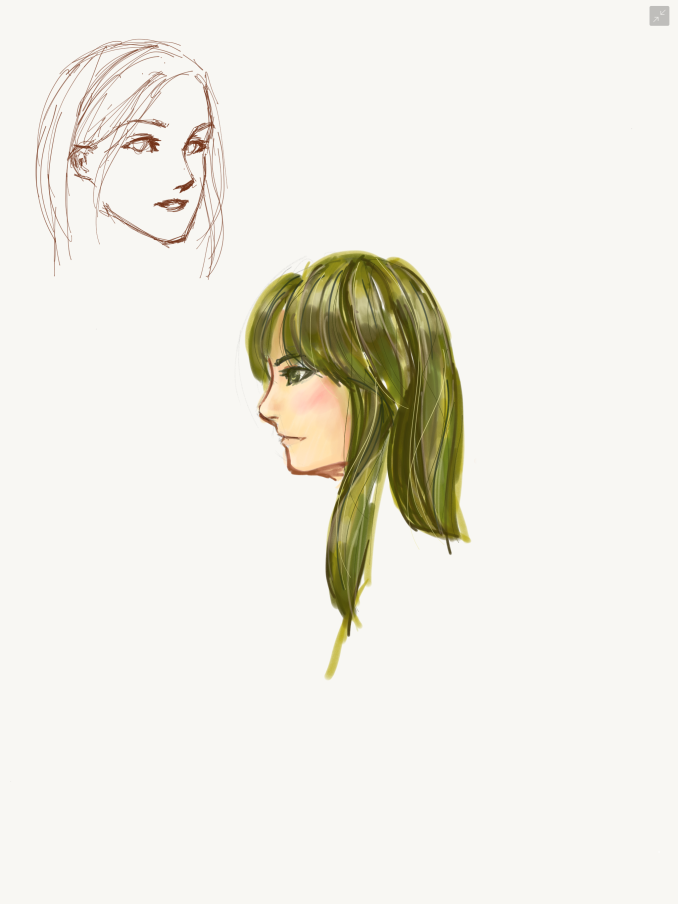
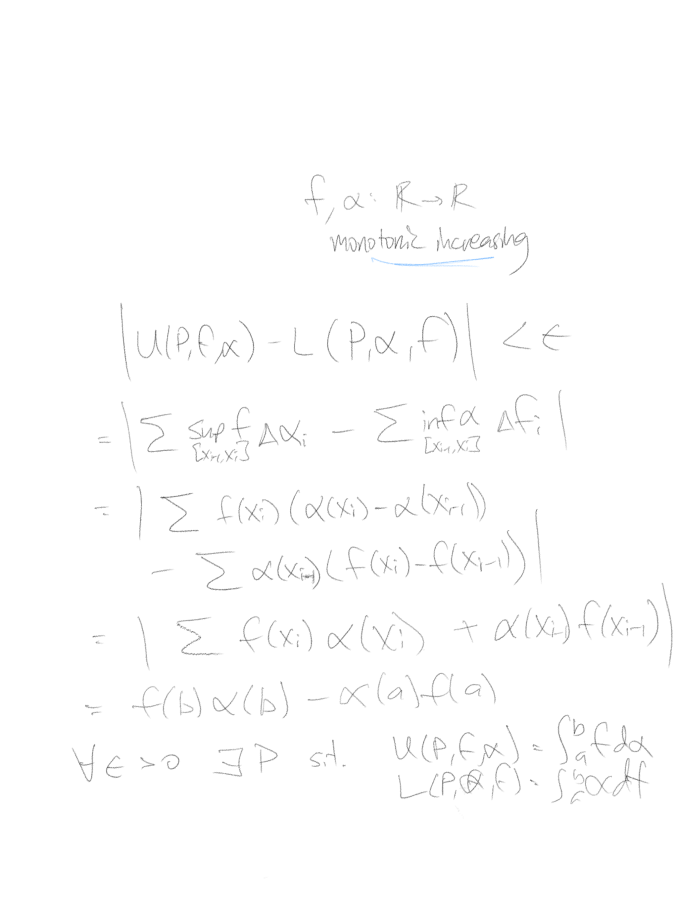
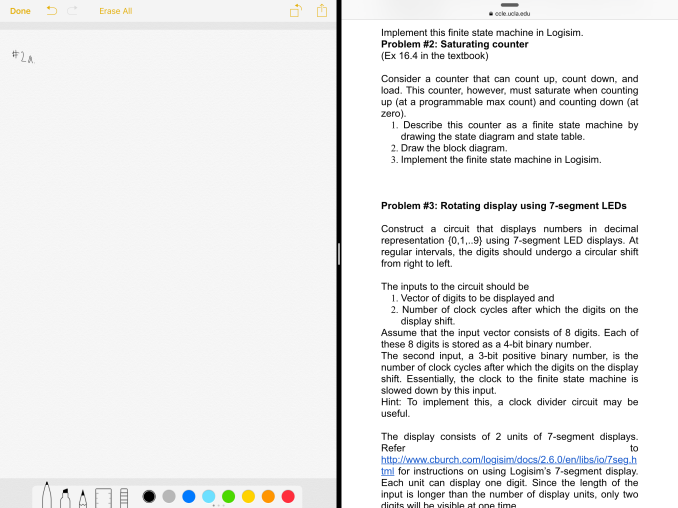
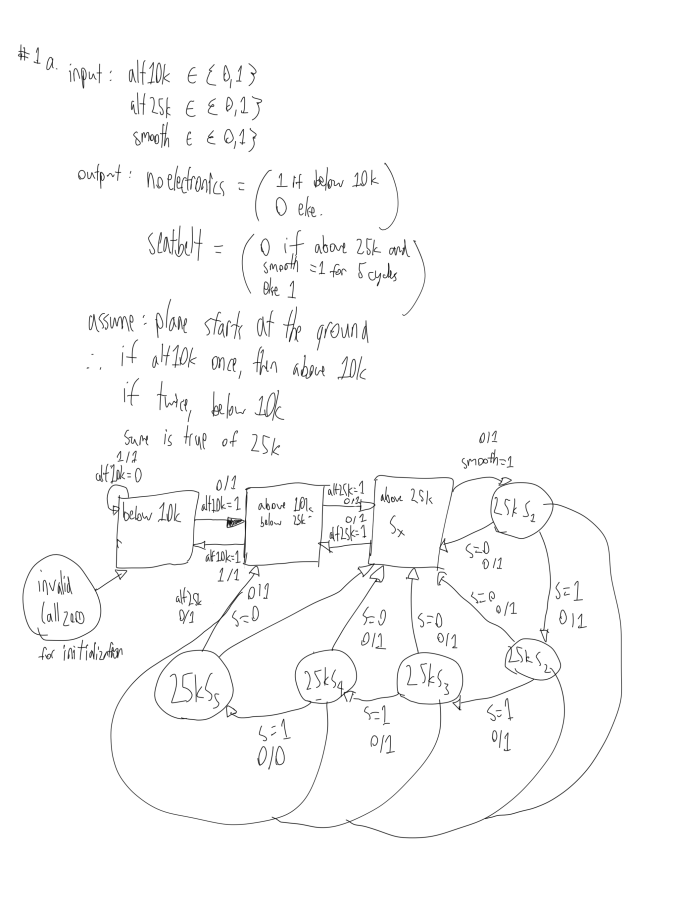
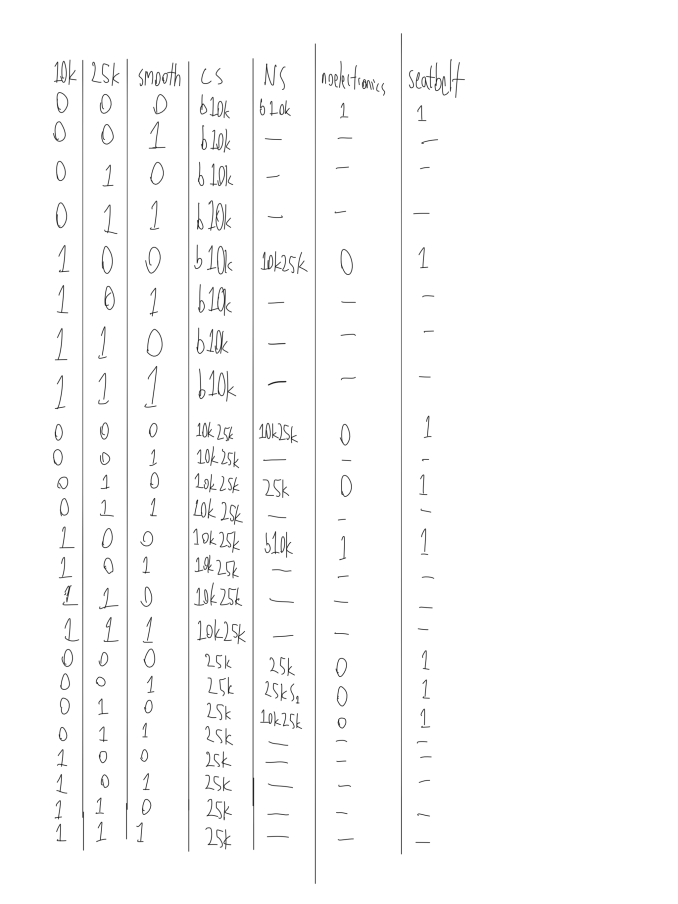
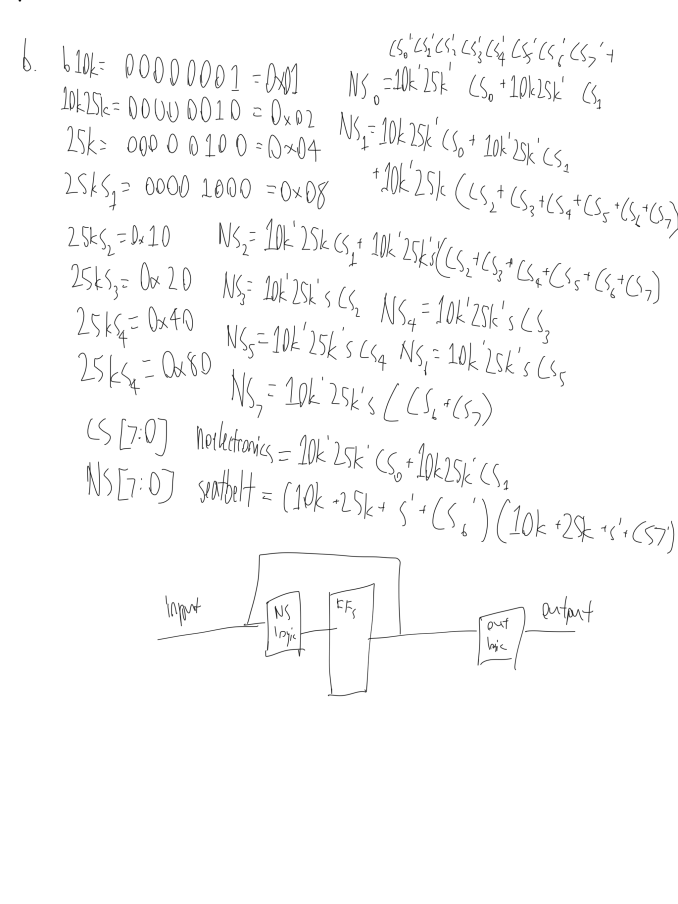
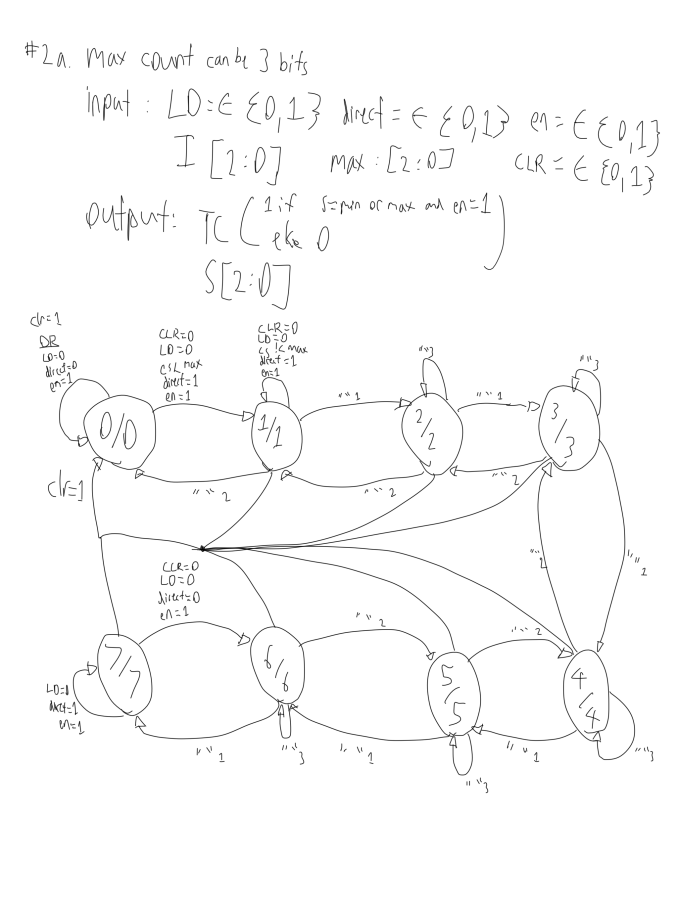
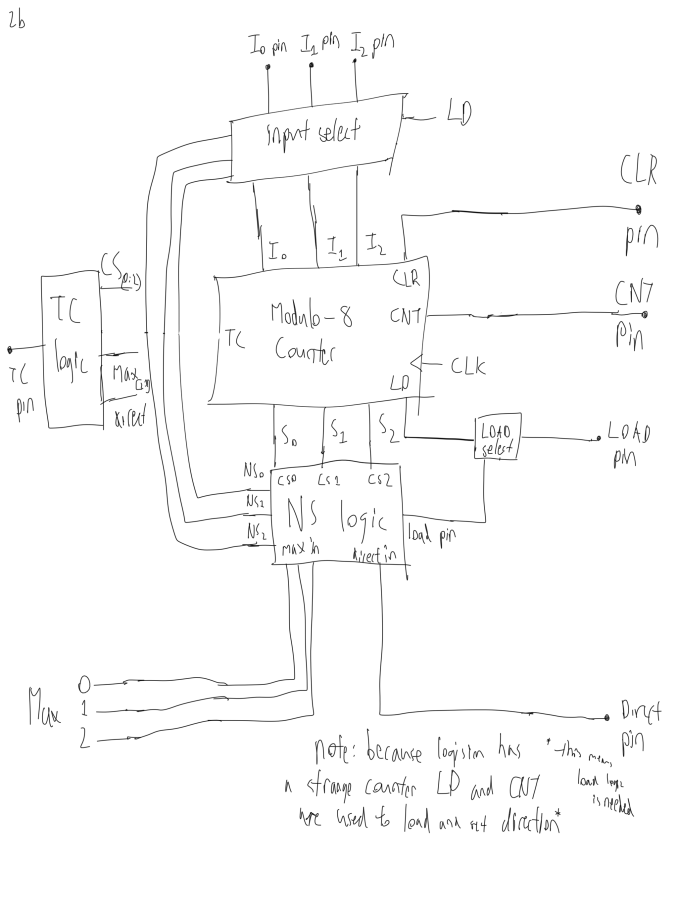
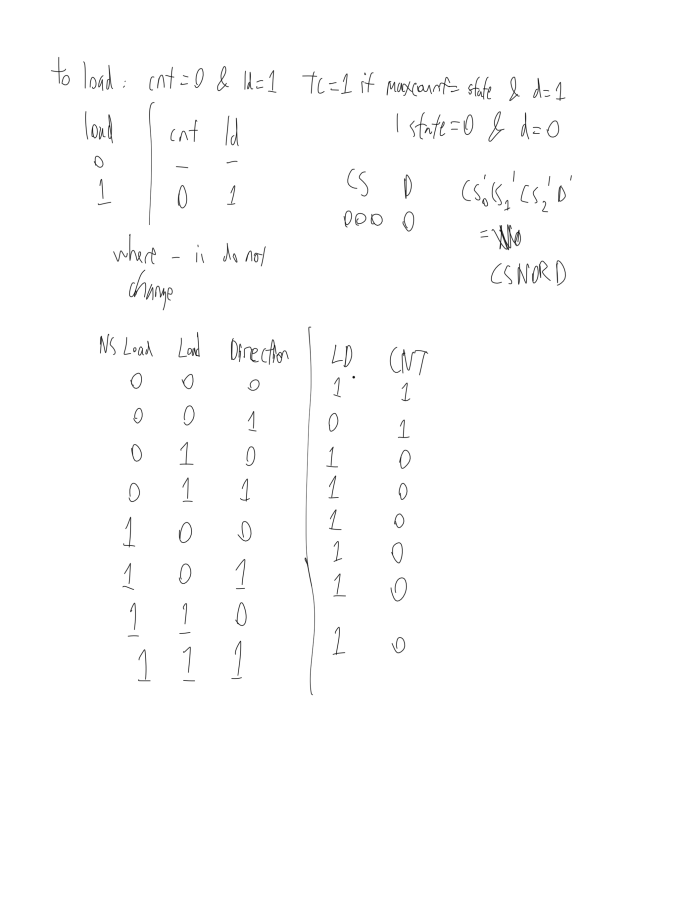
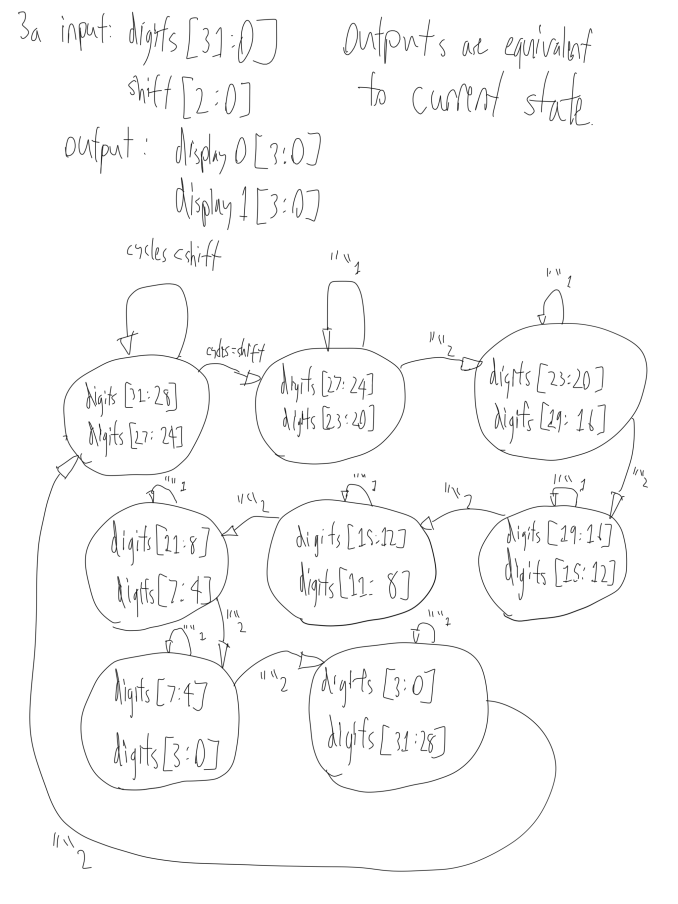
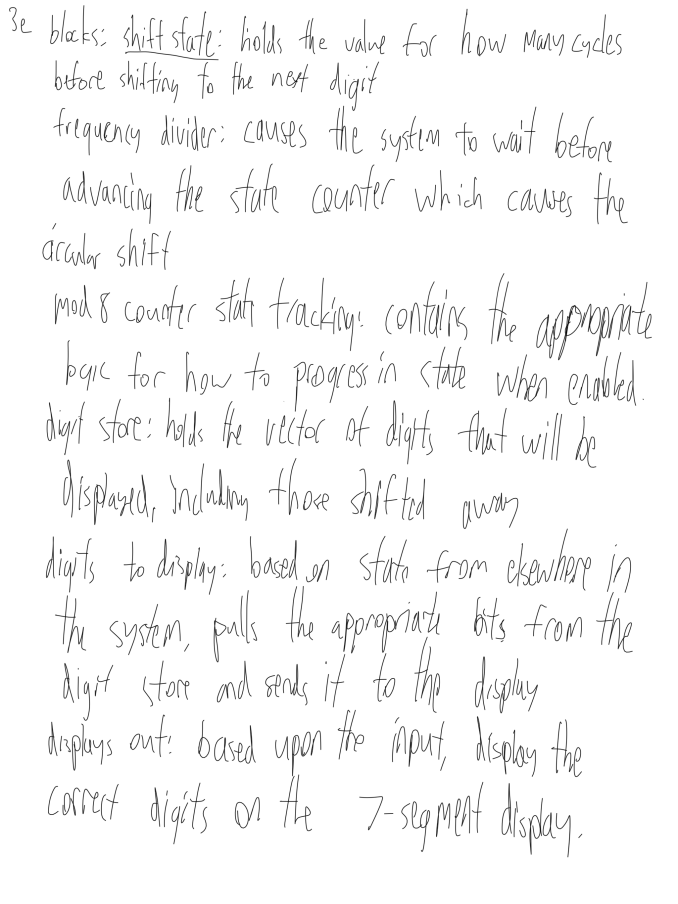
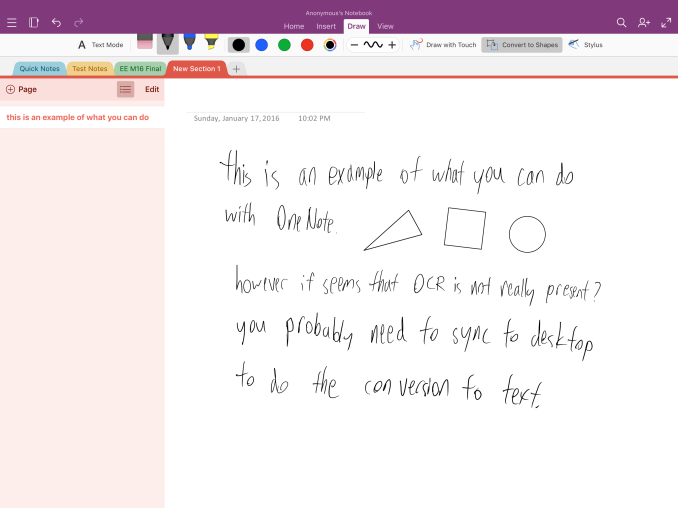








408 Comments
View All Comments
willis936 - Monday, January 25, 2016 - link
I am very interested in energy per calculation comparisons between the A9X and the Core M. Yes Core M will beat out the A9X from a power perspective but are both within the same power budget? If so then Intel has done some impressive work.Constructor - Monday, January 25, 2016 - link
That's not even cut and dried. The Anandtech performance comparison leaves quite a number of question marks. It looks a lot as if some of the tests were written originally so autovectorization would work with known desktop compilers but LLVM for iOS just didn't catch on to it.The drastic swings between the various tests are not very plausible otherwise.
Which makes that comparison utterly useless if that's the case. And that the testers didn't even bother to check the generated code is highly disappointing.
Icecreamfarmer - Monday, January 25, 2016 - link
I just registered to post this but I have a question?How so cant you draw diagonal lines with a surface 3?
I just tried it several times with and without ruler but they are flawless?
Could you explain?
VictorBd - Tuesday, January 26, 2016 - link
Surface diagonals: The MS N-Trig pen tech manifests a subtle but distinct anomaly when drawing slow diagonal lines in that the lines waver a bit. If you search on this you can see it demonstrated. It is a genuine defect in the current tech. For my use case it is not a concern. I use the pen extensively for interview and meeting note taking (and for light sketching for fun).For my own purposes, the SP4 provides the most compelling overall device available on the market at this time: the power, form factor, desktop docking, OS and apps, ports, and pen when taken all together cannot be matched. It is my primary device every day all day.
At night when I just want to consume web, video, or music, I use an iPad Air 2. Perfect for that. I bought and returned an iPad Pro. I could never try to do production work on it. And it's price and bulk are not worth the beauty of its screen. So I'm keeping the Air for casual consumption. But for work its the SP4 (with a Toshiba dynaPad as a light backup).
Constructor - Tuesday, January 26, 2016 - link
There also seem to be problems properly following the pen near the edges of the screen, even requiring calibration by the user, apparently.The Apple Pencil has neither of those problems. It works very precisely and consistently in any direction and right up to the edges.
VictorBd - Tuesday, January 26, 2016 - link
I initially had pen issues at the edge with the SP4, but it was completely resolved for me by a pen calibration reset. The only thing left is the subtle diagonal - which does not impact me.I also note that the iPad's palm rejection isn't perfect. It allowed my palm to make marks on the screen in OneNote, and it will register finger input as drawing from your "non pen hand" as well in some apps. And right now there's no way to switch off touch input while using the pen so you can grab it however you want. (Another IOS "protected garden" limitation.)
Constructor - Tuesday, January 26, 2016 - link
Nope. The Procreate app, for instance, ignores my fingers completely for any drawing tools but I can still simultaneously draw with the Pencil and operate the UI with my fingers (such as the opacity and size sliders, or the two- and three-finger undo/redogestures.That bit about the "protected garden" is pure rubbish – iOS provides separate APIs for the Pencil and apps already make use of that.
By the way: Palm rejection (in apps where you can't disable finger touch drawing on the canvas) can be trained to some degree. if you're setting your palm clearly on the glass with a larger area touching the surface, it works best. Avoid just light touches with a knuckle of your pinkie finger, for instance (which is when palm rejection can't distinguish it from an intended finger touch), but actually fully rest your hand on the glass for drawing and trust palm rejection to filter that out.
VictorBd - Tuesday, January 26, 2016 - link
Glad to hear that Procreate has done it right. Users will benefit greatly if other apps follow suit. Until they do (and many likely will not)On my other point, I think it unlikely that Apple will either provide or allow others to provide (in the controlled garden of the app store) a utility that toggles the touch input off and on while using the pen. If you haven't used a pen tablet with this feature it may not be obvious at first. But many of those who do discover and use it find it to be a "game changer." All of a sudden your tablet can be handled like a physical piece of paper without any concern for unintended touch inputs. It is the first thing I install on a pen tablet. If iPad Pro had it the experience for me would greatly improve. But I predict that Apple won't allow it. But there is much to the iPad Pro to love no doubt.
VictorBd - Tuesday, January 26, 2016 - link
EDIT: "Until they do.... I don't think Apple will allow the touch toggle ability....."Constructor - Tuesday, January 26, 2016 - link
Your theory is completely wrong. Apple doesn't "disallow" anything!Any app can distinguish between passive finger touch and active Pencil dtection at their own discretion. The APIs already provide that distinction, and I have no idea where you get that idea from that Apple would have any interest to interfere with that.
Again: In Procreate I can simultaneously draw with the Pencil and during the same time move the size slider with a finger while the Pencil keeps drawing – there is no "toggling" of any kind.
It is purely on the application to decide how to treat fingers on the one hand (ahem) and the Pencil on the other – and both are clearly distinguishable at the same time!