The Apple iPad Pro Review
by Ryan Smith, Joshua Ho & Brandon Chester on January 22, 2016 8:10 AM ESTSmart Keyboard
The other half of what makes the iPad Pro worth talking about is the Smart Keyboard. For those that are unfamiliar with how this keyboard works, in essence it’s really a flip cover that happens to hide a keyboard inside of it. This is yet another thing I mentioned that the iPad really needed to improve its potential as a productivity tool.
I’m going to go ahead and spoil this section by saying that while the Smart Keyboard is worthwhile if you’re typing out more than a paragraph, this feels like one of the clunkier aspects of the iPad Pro.
However, the important question is how I got to that conclusion. Going over the user experience of the keyboard is a pretty simple matter. Attaching the cover to the tablet works the same way it always does, which is accomplished by placing the edge of the cover onto the edge of the tablet which also contains the Smart Connector. There are some strong magnets that help with alignment here, and provide the positive pressure needed to ensure that the data and power pins of the Smart Connector are firmly connected to the keyboard.
Once the cover is connected, setting up the keyboard is done by folding it out and doing some origami until the tablet is docked into the right place on the keyboard, which has a noticeable notch to it. Aligning this despite the strong magnets does take some work, as it seems that unless the cover is setup correctly the keyboard isn’t enabled at all.
If you’re trying for precision, I would say that there’s roughly a 4-5 second time delay from the moment that you decide that you need to use the keyboard to actually using it. In addition to this time delay, the keyboard is rather precarious and is basically only stable when you’re using it on a table. While gravity can keep the whole setup somewhat stable on your lap when the display is leaning backwards, if the display starts leaning forwards there’s really nothing stopping it from collapsing and detaching from the cover, as while the magnets are strong enough to hold the tablet in a static state, they aren’t strong enough to hold the tablet if there’s the additional force of decelerating the tablet as it falls. As a result, the angles that the keyboard and tablet can hold relative to each other is fixed.
To be fair, once the keyboard is set up and it’s in a stable position, typing on the tablet is a great experience. The Surface Pro 3 was decent in my experience, but the touchpad with its lack of strong palm rejection made for some frustrating experiences. In this respect, the iPad Pro does a lot better, to the extent that I didn’t have any trouble doing things like typing up long forum posts or various sections of this review. Key travel is short, but there’s good haptic feedback and the layout of the keyboard doesn’t have any strange issues that seem to happen so often to so many tablet keyboards. Something like the Pixel C just doesn’t even compare here, especially because due to the use of Bluetooth it’s absolutely useless in an apartment or any remotely dense environment where the 2.4 GHz spectrum is crowded to the point that it approaches being unusable.
However, despite this significant setup time for the keyboard cover, pretty much the only value for the keyboard cover is text input. Due to the ergonomics of a near-vertical touch screen it’s really not something that can be used for extended periods of time as once you’re done with text input to comfortably use the touch screen you really need to break down the keyboard and revert it back to a simple tablet.
I’ve spent a lot of time thinking about the conundrum of the keyboard when it comes to these tablets, and honestly I don’t think anyone has figured out the right way of doing things yet. I think the Pixel C in form is a step in the right direction, but the execution is unfortunate to say the least. The iPad Pro touchscreen keyboard has the size to allow for touch typing, but the utter lack of position feedback makes it difficult to know where to keep your hands and because touching the display means inputting a character it’s necessary to awkwardly keep your hands right above the glass of the display. The heart of the issue here is that it’s necessary to have an input method where it’s easy to keep your fingers resting on the home row of the keyboard, with clear haptic feedback for input and some indication of where the keys are. It’s also necessary to make sure that this keyboard is easily accessible when it’s needed but quickly stowed away when it isn’t.
I can’t help but wonder whether the better solution here would be something like Lenovo’s Yoga Pro design, but with a different method of execution. Instead of making the two halves a single unit, the keyboard portion should be easily and quickly detached with the smart connector held within the hinge. Rather than a traditional laptop keyboard, something more like the current Smart Keyboard would make a lot of sense. However, I suspect that in doing this a traditional flip cover would no longer make sense as the keyboard would really become an integral part of the user experience once properly integrated. We can talk about how touch-only is a faster and more convenient experience, but this really only applies to navigation as while I can type at about 40 words per minute without issue on a phone or tablet trying to reach 100 words per minute is hard to say the least.
Overall, I should make it clear that the iPad Pro’s Smart Keyboard is not a bad keyboard by any means. When I’m able to just focus on typing, the user experience far exceeds pretty much anything else I’ve tried in the industry. The problem is that as the Smart Keyboard starts to approach the point where I can actually use it, I start to really notice all of the flaws that the implementation has. In this case, the two major issues that really need to be solved here are speed to deploy/stow and lap stability. While a lot has been made of the iPad Pro’s inability to have adjustable viewing angles realistically it only needs two viewing angles, similar to how the Smart Cover only has two viewing angles. If the Smart Keyboard can feel like it appears and disappears almost instantly and can be used without a table effectively, it would probably be the ideal solution to the keyboard problem that tablets face.


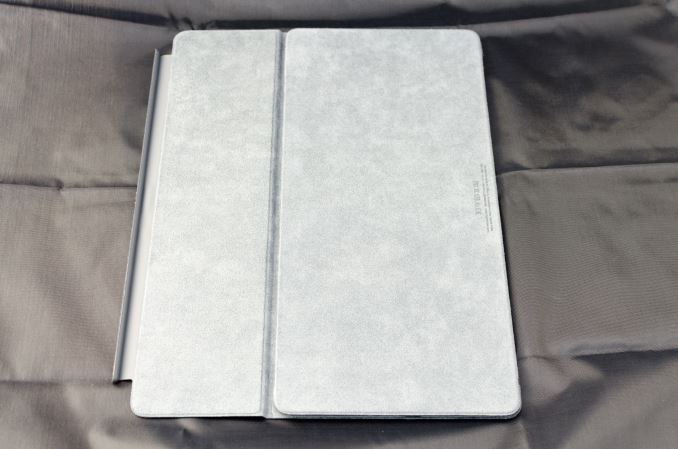












408 Comments
View All Comments
Relic74 - Saturday, February 27, 2016 - link
Those tasks are all just simple data entry tasks connected to a remote site that is connected to a DB on the back end, I know because I write these types of apps (I worked on the DHL one), and the flight system app is just a client which could have just as easily been written to run on Android, Windows, etc. and it also falls under content consumption. The question you need to ask yourself is, did they use an iPad to create these solutions, no of course not. That is the difference between creation and consumption. These iPad's used in Enterprose settings are all just client server solutions.MDX - Thursday, June 23, 2016 - link
I do my entire job from anywhere with just a browser - not sure what pro apps you need but something like this is awesome for me - even a 4lb laptop gets heavy after walking around Tokyo or Sydney all day!WorldWithoutMadness - Friday, January 22, 2016 - link
Mmm... comprehensive stuffs about the stylus. Nerdgasm.Can you guys please do comparison with wacom EMR and wacom AES as well, please?
nathanddrews - Friday, January 22, 2016 - link
The litmus test as to whether or not a device is "pro" should be a simple question, "If you had to use Excel all day on this device, would you want to kill yourself afterward?" I can't speak for all businesses, but we use iPads for email-on-the-go and Windows laptops for actual work... and we're thinking of moving to only having Surface Pro 4 tablets and docks.WorldWithoutMadness - Friday, January 22, 2016 - link
I'd kill myself if I had to use Excell all day, every weekdays, on any devices.nathanddrews - Friday, January 22, 2016 - link
Pick your poison. AutoCAD? After Effects?wolfemane - Friday, January 22, 2016 - link
I'll go with After Effects for $1000 Alex.KPOM - Friday, January 22, 2016 - link
I understand why a company would want to do that, but IMO it's still better to support two devices with BYOD and a corporate cloud. A "real" notebook will usually beat a Surface Pro (even if it's just the screen size, better keyboard), and people who really want an iPad will usually buy it themselves as long as they can get corporate e-mail (and possibly make light use of Office) on it.MaxIT - Saturday, February 13, 2016 - link
"Good" choice: choose worst of both world, the Surface ProJimios - Friday, January 22, 2016 - link
Better late than never, I guess. I usually wait for the AT review before I buy something, but in this case it took so long that I didn't.Anyway, I am really enjoying my iPad Pro as a personal consumption device. Expensive, I know, but worth it for the huge screen, the performance and the amazing speakers. Once you've tried it, you can't go back to the 9.7" one.