The ASUS Zenbook UX305 Review
by Brett Howse on March 25, 2015 8:00 AM ESTDisplay
The UX305 comes with two display options. The base model is a 13.3 inch 1920x1080 IPS display, and no touch available. The display has a matte finish to it, which helps with glare. ASUS will also be offering a 3200x1800 Plane-to-Line Switching (PLS) model with a matte finish, and that model should be available in April or so. Optionally, both models can be equipped with touch.
The model that we received is the 1920x1080 version, and the display is from AU Optronics and is model AUO212D. At 166 pixels per inch, it is a good resolution for this size of display. It is a full RGB stripe, which is pretty typical for this resolution and size panel.
The anti-glare coating causes the sub-pixel distortion seen on this image. The AU display is a 6-bit model, but that is unsurprising given the low cost of this device. As an IPS display, it has great viewing angles and is a big step up over the TN panels that you may still find at this level of cost.
To test the display accuracy and its ability to reproduce color, we use SpectralCal’s CalMAN 5 software suite, with an X-Rite i1Display Pro colorimeter for brightness and contrast readings, and the X-Rite i1Pro spectrophotometer for color accuracy.
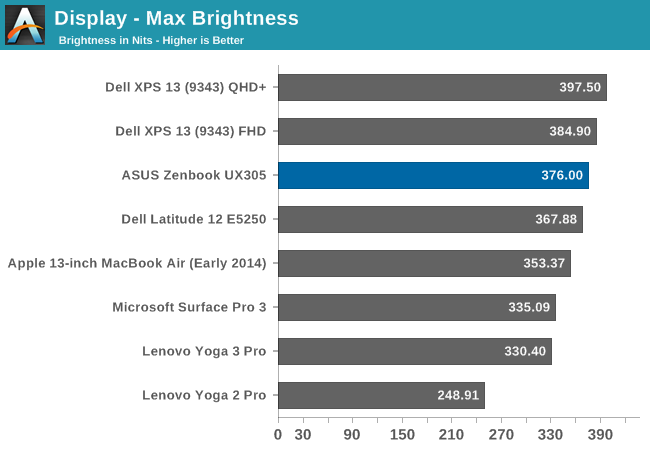
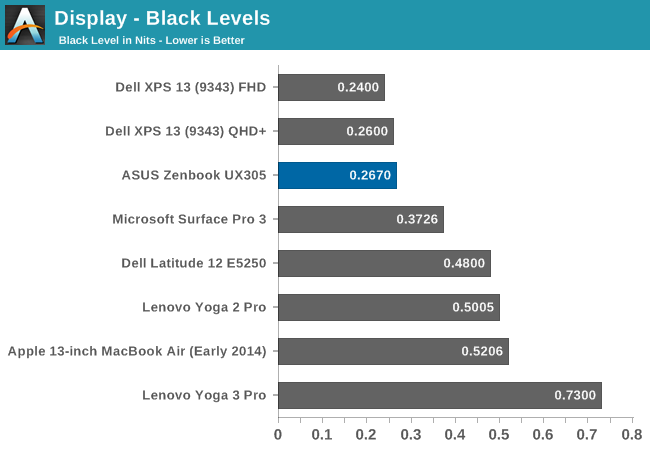
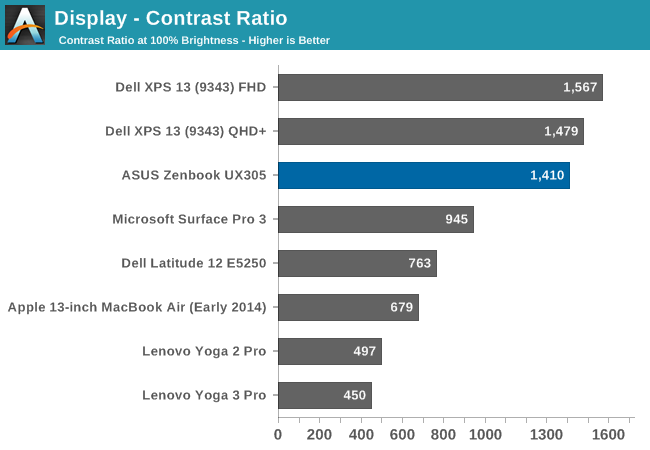
The maximum brightness for the UX305 is an impressive 376 nits. This combined with the anti-glare coating should make this a great laptop for any sort of bright room, or even outside. Even better, the panel has excellent black levels. ASUS rates the display for a contrast ratio of 500:1, but the model we received blew past that for a 1410:1 ratio which is fantastic.
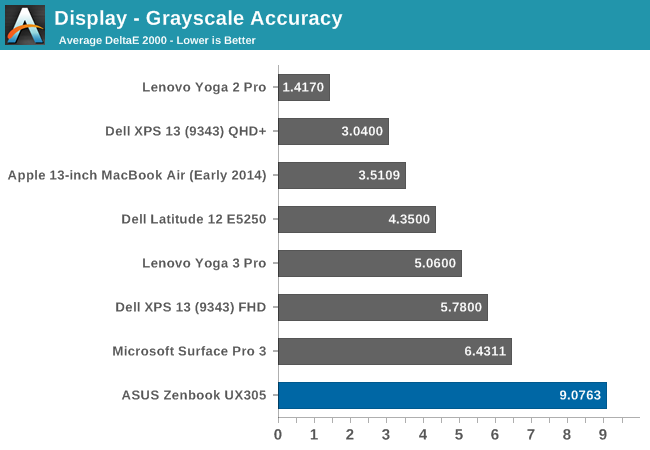
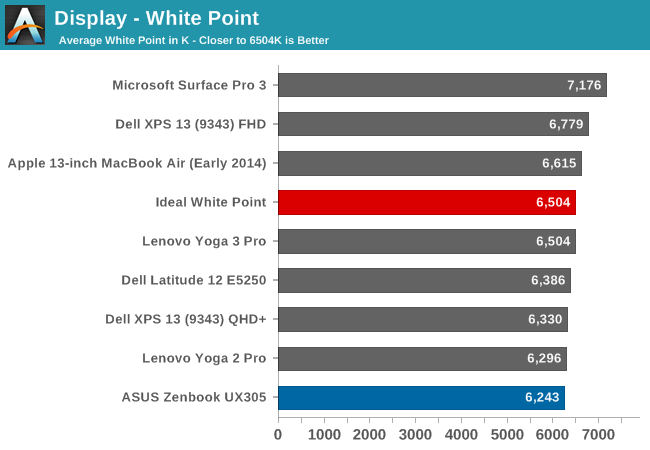
Unfortunately the great brightness and contrast is about where this display ends. The grayscale average is actually flattering the ASUS with a score of just over 9, because the error rate is between 12 and 13 from 70% brightness on. These are huge errors, since anything over 5 is a poor result, and really we are aiming for scores under three. The white point is off, and there is a huge green shift in the display by default.
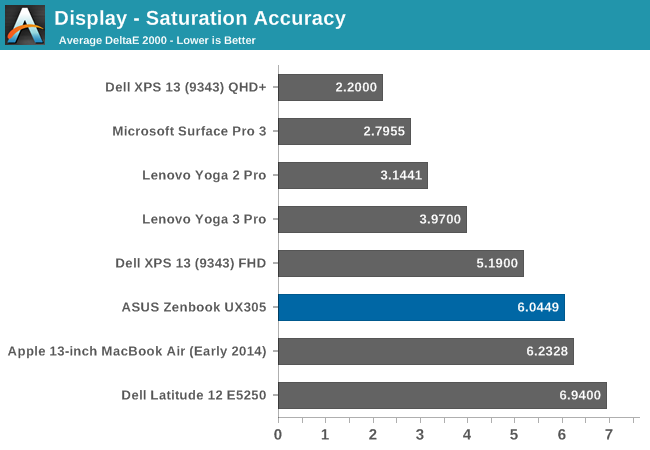
The saturation sweeps are not quite as bad as the grayscale, with the UX305 coming in just over 6. It is oversaturated on blue, undersaturated on red, and there is a green shift which pulls the yellows and teals off of their axis.
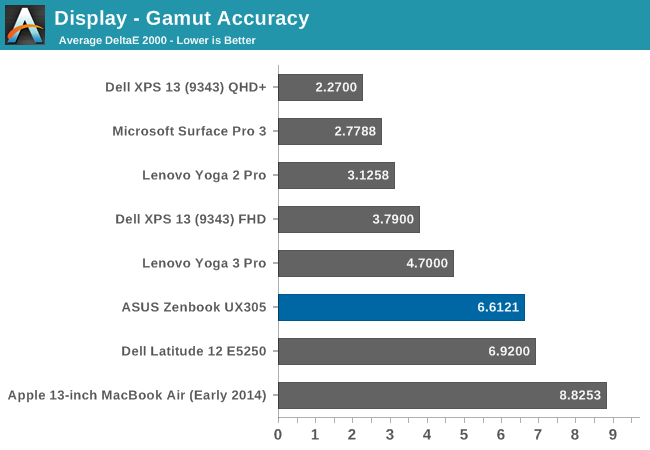
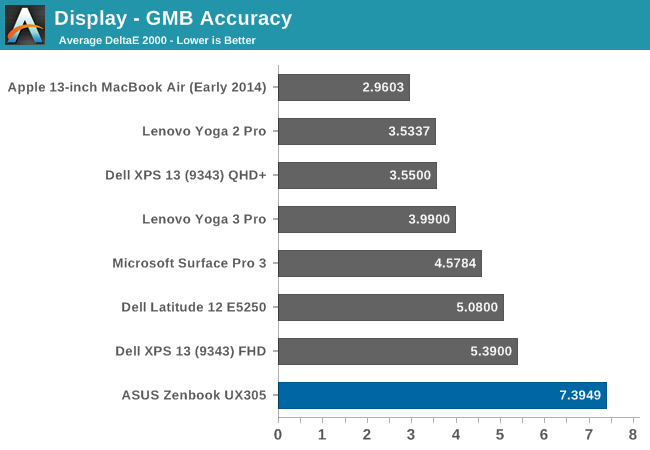
The GMB test is a more comprehensive test, and it scores very poorly again with a score over seven. The worst offenders were of course the white levels, which are very off, and the flesh tones on this display all had errors way over many of the other colors.
This is a very poor result and throws us back several years in terms of calibration. As far as out of the box performance goes the display can hit the entire sRGB colorspace, and as an IPS display it has great viewing angles, but otherwise there is nothing good to be said about this display as far as out of the box color accuracy goes.
To see if the display can be improved on with aftermarket calibration, I have run the display through our calibration software to try to fix some of the errors we encountered. Generally icc profiles will only really have a major effect on the grayscale, but that is the worst part of this display so hopefully we will be able to fix some of these issues.
Once calibrated, the display is almost completely different. There is still a large error on 100% white, but the overall grayscale drops to 0.9582, with a bit too much green but it is barely noticeable on most levels. The gamut drops to just 3.1256, saturation plummets to 1.9571, and the GMB test comes in at 2.3099.
If ASUS would take the time to include an icc profile for this display from the factory, it would be a lot better. It is amazing to me that ASUS would ship this display with it so far out of calibration, especially when calibrated it is almost perfect. Yes, the $699 price point is a factor, but the hard work was already done in getting a display that can produce these numbers. The easy part is taking the time to make it do that.


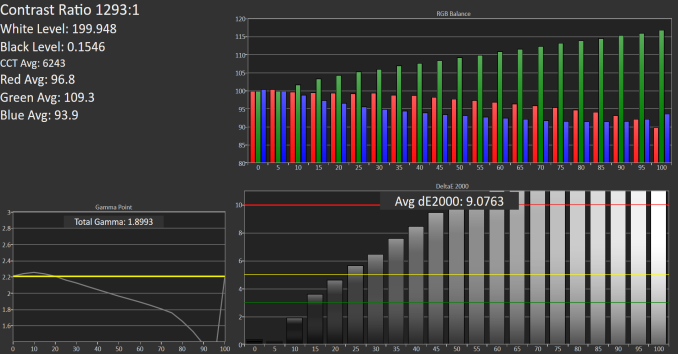
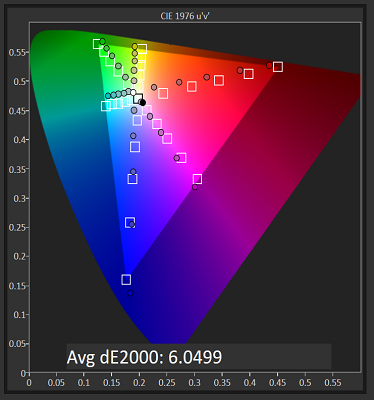
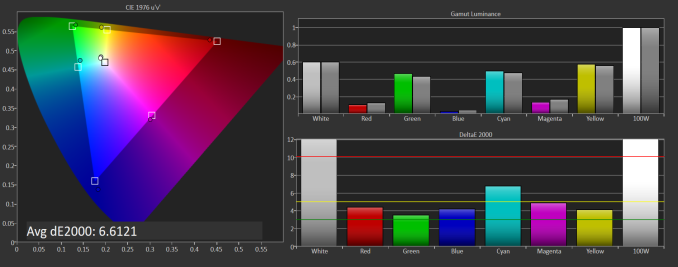
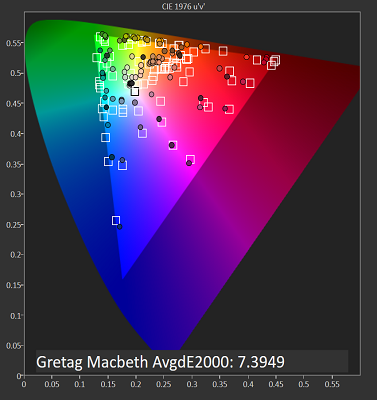












164 Comments
View All Comments
djvita - Wednesday, March 25, 2015 - link
This is why I love anandtechYou explained the differences in performance in core M very well (thermal throtlling basically) and the heating across the Yoga 3 and UX.
theverge reviewed the T300 recently (hope you guys do too!) and just compare the difference:
"The Core M processor in my review unit is clocked at 1.2GHz and combined with the 8GB of RAM on tap, has no trouble handling most basic computing tasks. It surely won't play any modern 3D games, but working in Chrome, Word, and other Windows 8.1 apps is no issue. I'm able to have as many tabs open in Chrome as I need without the system grinding to a halt, and switching between apps is quick and painless. I often forgot that I was using a computer that was more tablet than laptop, though the heat from the back of the T300 was enough to remind me that this is a full-blown Windows 8.1 machine and not a crippled charlatan faking the role."
As an engineer i prefer graphs and empirical evidence to support claims, specially in a tech product. "The screen is nice", how nice? is it well calibrated? This is why i cant take some websites reviews seriously.
Michael Bay - Wednesday, March 25, 2015 - link
Verge was left-leaning with Topolsky and went full bananas when he left. Race this, opression that on what seemed to be a tech site.Oh, and Apple can do no wrong, of course.
Laxaa - Wednesday, March 25, 2015 - link
Performance seem to be around Surface Pro 3 levels, so perhaps we will see the Pro 4 with a Core M CPU. Perhaps even the same CPU as the new MacBook?The Surface Pro 3 is termal restricted after all, so maybe the move to a fanless design will help overcome that issue.
digiguy - Wednesday, March 25, 2015 - link
Core M does make sense to replace the i3 (which I own and which is virtually fanless anyway), probably with the superior 5y10 but 5y70/1 is half way between i3 and i5, not to mention i7. It will be interesting to see what MS will decide to do with the i5 (which is what most people have bought with SP3), keep it (just moving to Broadwell) or change to Core M 5y71...Speedfriend - Thursday, March 26, 2015 - link
" so perhaps we will see the Pro 4 with a Core M CPU. "I am hearing a smaller screen version with the new Intel Atom and the Surface 4 with Core M. Though If I was MS I would keep a version with the new i5 and i7 for power users. It is a amzing that they sold over 1m Surface 3 last quarter, which is probalby about the same as Apple sells of MacBook Pros
dragonsqrrl - Wednesday, March 25, 2015 - link
Wow, it's like a MacBook except with connectivity options. 3 USB 3.0 ports, instead of just one?! That's madness. A dedicated display out? Whaaat?! And cheaper?... I just can't see a reason, any reason, for anyone to get that new MacBook. There are better low TDP, long battery life, ultra portable options out there. I think this is one of them.
FwFred - Wednesday, March 25, 2015 - link
I'd still consider the Macbook for the touchpad. My Yoga 2 Pro is OK and my work Thinkpad T440 is awful. I even use a mouse at work my writs trigger the stupid touchpad and randomly highlight/erase things. My Macbook Air (Sandy) is still top notch with the touchpad.dragonsqrrl - Friday, March 27, 2015 - link
That is something the MacBook (and really any Apple laptop) has going for it. In general, superior tracking on the touchpad. But does that really outweigh every other drawback of the new MacBook for you? I've already seen several MacBook Air owners (tech journalists) who've sworn off the new design for the lack of connectivity alone.OrphanageExplosion - Friday, March 27, 2015 - link
Just bought a Broadwell rMBP13 with the new trackpad. The trackpad truly is a revelation. People seem to get rather obsessed with processing specs and completely overlook the quality of the interface with the machine.wintermute000 - Saturday, March 28, 2015 - link
Agree with the t440 comment. Great machine except for the stupid bleedin' trackpad..... how many times have we said that about a windows laptop, how hard can it be (obviously not as easy as it may appear on the surface lol)