The 2015 Razer Blade Review
by Brett Howse on February 11, 2015 2:00 PM EST- Posted in
- Laptops
- Razer
- Razer Blade
- Notebooks
- GTX970M
Design and Chassis
Internally, Razer outfitted the new Blade with a new CPU, GPU, and more system memory. But the chassis of the 2015 Blade has not changed at all. That is not really a bad thing though, since the Razer Blade already carried with it a fantastic CNC aluminum body. Comparisons are often made with the Retina MacBook Pro, and for good reason. Both are solid computers made of nicely crafted aluminum, and the overall dimensions of the Razer Blade are very similar to the 15 inch Retina MacBook Pro.
Also identical to the 2014 Blade is the matte black finish of the anodized aluminum, which feels great and resists fingerprints. The accents are all in “Razer Green” which is consistent across their product line. The USB accents, the keyboard backlighting, the power LED, and the Razer symbol on the back of the LCD are all represented in this shade.
The body of the Razer Blade is very strong, with no flexing or creaking to be had. The top of the lid keeps the two ridges running down the length of the display, which give a nice effect and likely increase rigidity.
The cooling system is also similar. Underneath the Razer Blade, there are two air intakes, which cool the CPU and GPU and push the heated air out into a vent between the display and the back of the laptop. This keeps the vent hidden from view, and makes for a great looking laptop, although the hot air can heat up the top part of the keyboard when the laptop is being worked hard.
We will see how well the cooling system handles the changes later in the review. It now has an additional ten watts of power to dissipate from the new CPU, and an even more powerful GPU, albeit one that is more power efficient as well.
The keyboard is also unchanged, and while it is a great keyboard, with good key travel, and nice feel, this is one area where Razer may have a chance to allow more customization. The “Razer Green” is adjustable as far as intensity, but it would be great to allow more user customization like the Razer Chroma keyboard, or at least color adjustability by the end user.
The trackpad on the Razer Blade is very large, and incredibly smooth. This is not a clickpad, and keeps the dedicated left and right click buttons under the trackpad. This is a layout that I prefer, but this is a preference and others may prefer the added real estate that a clickpad affords them. Regardless, it is a great trackpad. The smooth surface is very easy to move around on, and there were no issues that I found with two finger scrolling or other gestures.
Beside the keyboard is the front facing stereo speakers, and the sides of the device carry the three USB 3.0 ports, the 3.5 mm headset jack, HDMI 1.4 port, and the Kensington lock. An SD card slot would be nice, but is still lacking on the 2015 model. Those hoping for HDMI 2.0 are out of luck. In order to enable NVIDIA Optimus graphics switching, the output actually comes from the integrated GPU. Since Haswell only supports HDMI 1.4, the Razer Blade outputs on the HDMI 1.4b spec which limits the output to 3840x2160 at 30 Hz. Razer has told me that their data shows that more people prefer HDMI at this time, so they are sticking with this over DisplayPort for the external monitor connection.
Razer latops continue the elegant look of the black anodized aluminum, with no garish extras. Though it would be nice to allow for more user customization, it is difficult to fault Razer when they have been so consistent in their styling. The green perfectly matches their other products such as mice and headsets. Though they made no changes to the design of the laptop for 2015, there was little need to, since it was already very high quality, and with great components.



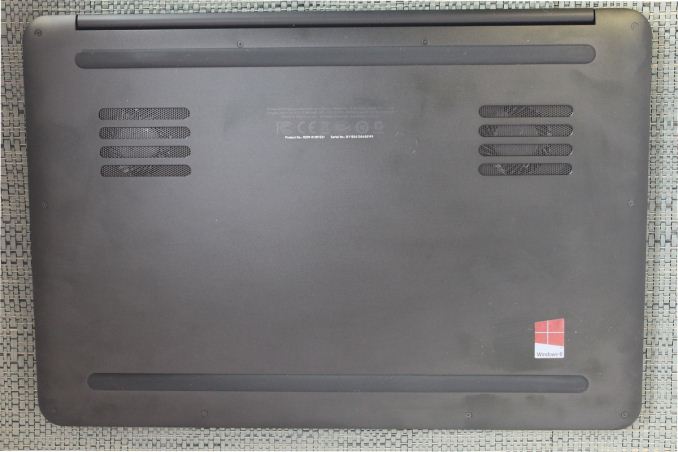











116 Comments
View All Comments
Jaisah - Thursday, September 3, 2015 - link
What is a "gimped" CPU? I have the 2.5 GHz i7 4870HQ turbo to 3.7GHz, it performs pretty well in all the tasks I've put it up to ;)dragonsqrrl - Wednesday, February 11, 2015 - link
Does anyone know how difficult it is to access the interior for a drive upgrade? At $200 for the 256, and an additional $300 for the 512, it's just not worth it to go with any of Razer's SSD upgrades. Might as well just go with the 128GB option and purchase a 512GB M.2 separately.lpjz290 - Wednesday, February 11, 2015 - link
If my memory serves me right, the 2015 model should feature a very similar back cover to the 2014 Blade, maybe this member-contributed iFixit teardown might provide some insight?https://www.ifixit.com/Teardown/Razer+Blade+14+%28...
dragonsqrrl - Thursday, February 12, 2015 - link
Actually looks pretty accessible based on the images.JoshHo - Wednesday, February 11, 2015 - link
I've bought the 2014 version, and in order to replace the SSD you need to remove the T4 torx screws on the bottom, remove the back cover, disconnect a display connector, two ribbon cables, and remove one Phillips screw to remove the SSD. It's a trivial task that takes around half an hour at most.dragonsqrrl - Thursday, February 12, 2015 - link
Thanks for the infoDanNeely - Thursday, February 12, 2015 - link
As fragile as connectors for laptop ribbon cables are, I wouldn't call any job that requires touching them trivial.hfm - Saturday, February 21, 2015 - link
http://forum.notebookreview.com/threads/cloning-th...Tunnah - Wednesday, February 11, 2015 - link
Although I agree that most people prefer HDMI over DP, I would argue that for a computer that can competently push 4K should have the ability to output it at 60hz.That aside, this is probably the first ever laptop I am seriously considering buying.
Uplink10 - Wednesday, February 11, 2015 - link
Does it have Mobile PCI Express Module (MXM) or is GTX 970M directly on motherboard?