ASUS Maximus VII Impact Review: Premium Gaming Z97 in mini-ITX
by Ian Cutress on December 9, 2014 10:00 AM ESTASUS Maximus VII Impact In The Box
Being part of the ROG brand, ASUS usually attempts to bolster the experience with a number of extra goodies in the box. With the Impact being filled with daughter boards, some detachable, these become the bulk of the extras. To that reason, we get the mPCIe Combo IV add on card with 802.11ac 2T2R dual band WiFi, the SupremeFX II sound add-in board and the CoolHub with two extra fan controllers off the bat. Added to this is a set of WiFi antenna, the driver disks, manuals, a set of stickers for easy cable labeling, the rear IO shield, four SATA cables and an extension cable for the front panel.
ASUS Maximus VII Impact Overclocking
Experience with ASUS Maximus VII Impact
ASUS’ main auto overclocking feature with the Impact for 24/7 use is the software via 5-Way Optimization in AI Suite 3. For those that are a little more adventurous, the BIOS offers a Gaming OC in the presets which implements a 47/46/45/44 multiplier based on 1-4 core loading. There is also the CPU Level Up options from 4.2 GHz to 4.6 GHz, ensuring that even some of the worst Haswell CPUs can at least aim for a reasonable speed enhancement.
On the manual overclock side, ASUS’ range of overclock options is practically insane. Unless you are a full time overclocking professional, or actually work on motherboard design, chances are slim that all the options make sense. But ultimately the high end overclocking market is where these boards are aimed at, so options for these users should be there. One could argue their relevance when LN2 mode is disabled, however.
Methodology
Our standard overclocking methodology is as follows. We select the automatic overclock options and test for stability with PovRay and OCCT to simulate high-end workloads. These stability tests aim to catch any immediate causes for memory or CPU errors.
For manual overclocks, based on the information gathered from previous testing, starts off at a nominal voltage and CPU multiplier, and the multiplier is increased until the stability tests are failed. The CPU voltage is increased gradually until the stability tests are passed, and the process repeated until the motherboard reduces the multiplier automatically (due to safety protocol) or the CPU temperature reaches a stupidly high level (100ºC+). Our test bed is not in a case, which should push overclocks higher with fresher (cooler) air.
Results
One thing I did notice when overclocking was the lowest possible voltage I could manually apply was only 1.05 volts. Typically I start at 1.000 volts and work up, but this was not possible here.



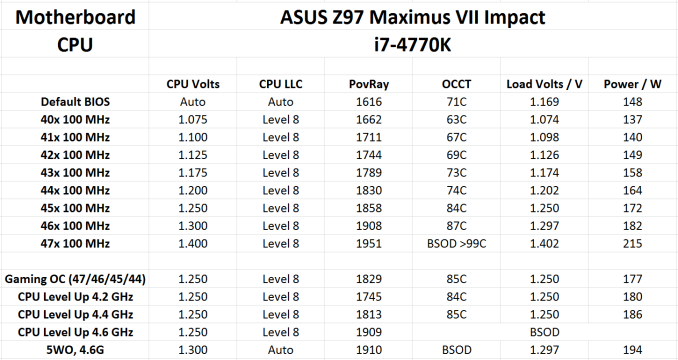








41 Comments
View All Comments
mooninite - Thursday, December 11, 2014 - link
The stock Intel cooler was what I originally had with my Impact and 4790k. Running an ffmpeg, h264 encode would reach 100C (the thermal limit) and throttle within a few minutes. I then purchased a ZALMAN CNPS8900 Extreme. This allowed ffmpeg to run while staying just under the 100C limit. After further reading of the Intel forum, with Intel support representatives replying, the motherboards are syncing all ratios, and a proper 44/44/43/42 ratio setting dropped temps even further to below 80C.Undervolting is next to impossible on stock clocks. I have my adaptive voltage set to -0.05v. Anything more and the system is not stable.
WithoutWeakness - Wednesday, December 10, 2014 - link
I think ASUS assumes that if you're spending $200+ on one of their ROG-branded motherboards and $200-$300+ on a K-series unlocked processor then you're also probably spending $50+ on a CPU cooler that is good enough to cope with the additional heat of a few hundred MHz overclock and the potential corresponding voltage bump that comes with it.It might be an unfair assumption to expect all users to buy a separate CPU cooler but they're targeting a certain audience with their ROG hardware and know that most of those users won't just rely on the stock heatsink/fan to keep their CPU adequately cooled.
takeshi7 - Tuesday, December 9, 2014 - link
I don't understand why manufacturers don't include 5.1 analog audio on high end ITX boards. If I can't have a sound card I'd at least like to have nice integrated audio.xenol - Tuesday, December 9, 2014 - link
Many of them do have the full set of 5.1 with mic and line-in. I'm sure this board just multiplexes the ports.nathanddrews - Tuesday, December 9, 2014 - link
My guess is that if you care that much about high quality audio, you would want to pass through to an external receiver/DAC/amplifier. From my experience onboard DAC always results in audible feedback. Digital out to an AVR resolves it.bigboxes - Tuesday, December 9, 2014 - link
He said nice, not high end. I have great sounding audio. Granted it's not on-board. Rather it's a Soundblaster X-Fi card paired with some Swans. If you are that anal about audio then you are going to do as you prescribed. However, we all don't want receiver/DAC/amps on our desktops. Don't blame you if you do though just don't poo-pah the OP for making the suggestion.bigboxes - Tuesday, December 9, 2014 - link
With such a small board there is no place for a external DAC add in card, hence your comment. I wasn't thinking about that.Pork@III - Tuesday, December 9, 2014 - link
The parameters and component of test system are unreal experiment with board which mainly to relevant for HTPC.ExarKun333 - Tuesday, December 9, 2014 - link
I like the error LED on the back plate. Very handy for a cramped build.Laststop311 - Tuesday, December 9, 2014 - link
This is without a doubt the very best mini itx board on the market period. If I was going to build a mini itx system this is the board I would get. And for being the very best available the price isn't all that bad.