Windows 10 Technical Preview First Impressions: The Return Of The Desktop
by Brett Howse on November 13, 2014 8:00 AM EST- Posted in
- Software
- Microsoft
- Windows 10
New Desktop Features
While all of the consumer focused features have not been announced, there are a lot of changes coming in addition to the Start Menu and WinRT apps running in a Window. Some long requested features are now making their way into the Technical Preview which should delight many power users. As the preview continues, we expect to see more coming. Let us go through a few now.
Virtual Desktops
Multiple desktops has long been requested by the Windows community, and perhaps to make amends for Windows 8, Microsoft is finally adding them to Windows 10. By clicking on the Task View button, users can select the Add a Desktop option to create a new desktop, or if you love the keyboard you can hit WIN+CTRL+D.
Once multiple desktops are created, you can switch among them using the task view button, or by using the keyboard shortcut WIN+CTRL+LEFT or RIGHT. If you have an app open on another desktop, the icon will appear on the task bar on all of the desktops with a small box under it. Clicking on the icon will, by default, switch you to the other desktop and display that app.
I’m not sure if I love this implementation or not, but I’ve not been a user of multiple desktops previously either. I would think that I would want the taskbar for each virtual desktop to only display the active apps on that desktop. Since this is just the technical preview, and this is a first generation feature, it is likely that this may change before the final release.
Console Improvements
The Console is something that has not really been improved upon in Windows for many years. Somewhat strangely, copy and paste was never something that could be done with the traditional keyboard shortcuts, nor would copy even be available with a right click menu. This is one of the many things coming to the console for Windows 10.
Since Windows Vista, conhost.exe has been the executable which supplied the command line interface for both the Command Prompt and PowerShell. Microsoft has made some changes to conhost.exe, but at this point cmd.exe has not been changed.
Console settings are now stored in a registry tree under HKCUConsole, with one subkey for each window title. This way, if you adjust the settings of your command prompt, you can save it as a shortcut and take it from machine to machine, where the settings in the shortcut will be transferred to the registry and available. This should please IT people who need to use the command line in diagnosing or troubleshooting many computers, since they can just keep it on a USB drive.
Another new feature is Window resize. In earlier versions of Windows, click and drag to resize the command prompt window would only affect the vertical axis. With Windows 10, you can just click and drag the window wider. Windows will automatically adjust the buffer size if required. If you shrink the console window, Windows will also attempt to shrink the buffer to the smallest size possible. Yes, it’s a small change, but it is a big help to anyone who uses the command line for anything.
Word wrap is also finally available, which is certainly welcome. Also, you can now select text line by line rather than in block mode, which will be very helpful when trying to copy and paste text from the command line. Keyboard editing and selection is also added, allowing traditional selection with keyboard shortcuts such as SHIFT+END.
Also with text selection, the familiar keys of CTRL+C and CTRL+V are now available in the console. No longer do you have to mark the text for selection and then copy it. Avid console users will know that CTRL+C also sends a BREAK command to any running app in the console, and fear not, this has been maintained. CTRL+C will send a BREAK command any time text is not selected. If you hit CTRL+C to copy text, it automatically deselects the text to allow for the same shortcut to be used for BREAK. CTRL+X will be added in the future. There are also additional keyboard commands for Mark mode, which you can enter by right clicking in the console window and choosing Edit->Mark.
The Console is now High DPI aware if a TrueType font is selected for the console window, and Microsoft is leveraging the new per-monitor DPI awareness that came in Windows 8.1 in the event you have two monitors with different DPI levels.
Windows 10 will even introduce transparency to the console Window. CTRL+SHIFT+Plus or Minus will increase or decrease the transparency, or you can substitute the mouse wheel instead of Plus/Minus.
Of course, some legacy applications which utilize the console may not like these changes. You can globally enable/disable these features in the console properties window by choosing the Experimental tab and removing the check box beside “Enable experimental console features”
The console is not something that a lot of users use, but those that use it will welcome these changes. It is almost ridiculous how much attention has been paid to the command line with this release. I for one am very happy to see the improvements.
File Explorer Gains Share Contract
Users of Windows 8 and 8.1 had access to a fantastic feature in the Charms bar – Share. Share is a contract that allows applications to share data among each other. What it does is allows you to easily send a tweet or email about a new recipe that you found, or forward a picture to a friend without leaving the original app. Over the last several years, it has been one of my favorite features of Windows 8, and it was always disappointing that it was not available on the desktop. If you enacted the share charm while on the desktop, the only option was to share a screenshot of the desktop, which is not something that I do very often.
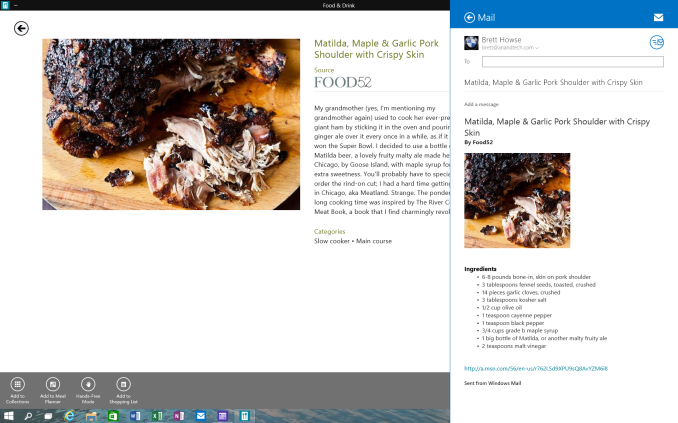 Share Contract with Modern App
Share Contract with Modern App
The Share contract is now coming to File Explorer, allowing you to share photos with Facebook or Twitter (assuming you have the app installed) or email a document to a co-worker. It will function exactly as it does in Windows 8.1 now, but from the desktop. This should be a very popular feature.
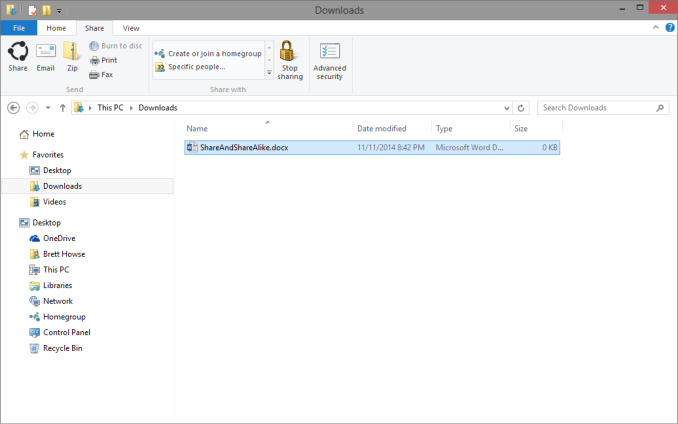 Share available in the File Explorer now along with OneDrive sharing options
Share available in the File Explorer now along with OneDrive sharing options
Notification Center
While fairly sparse now, the notification center from Windows Phone has made its way to Windows 10. Expect more from this as the preview moves closer to the consumer preview. For now, it is a basic notification window but it does collect notifications from desktop applications as well. As you can see in this screenshot, my Windows 10 VM needs some updates according to my Windows Home Server.
Drop Shadows
This is another small but welcome change. Windows 8 went very flat from a UI perspective. While it seems to be the way that all designs are going now, Microsoft went pretty far and removed the drop shadows from windows. In Windows 8, the selected window is just slightly highlighted. In Windows 10, drop shadows are back, which should be a big help to those with many windows open, and especially with multiple monitors.


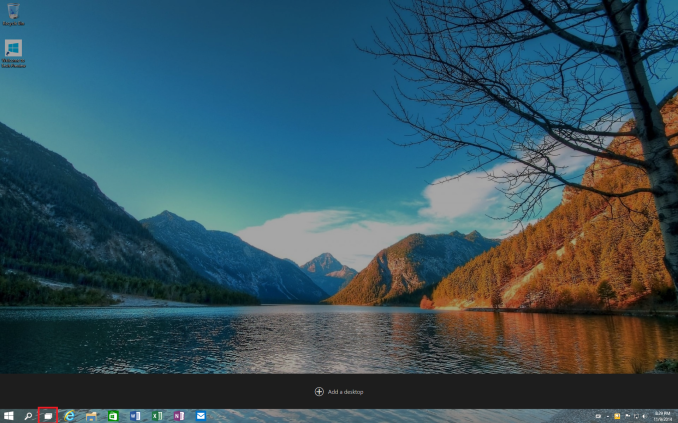
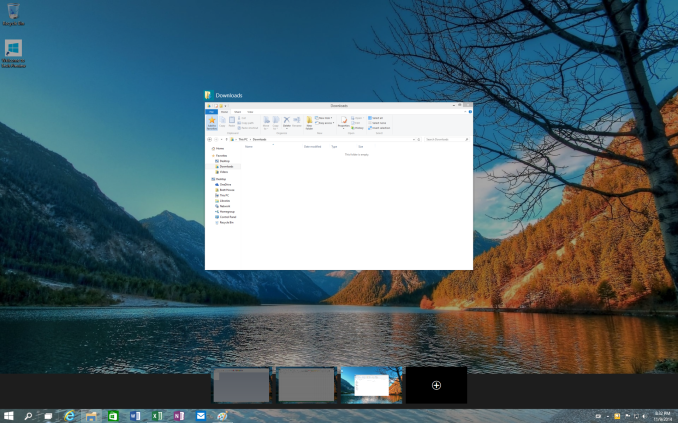
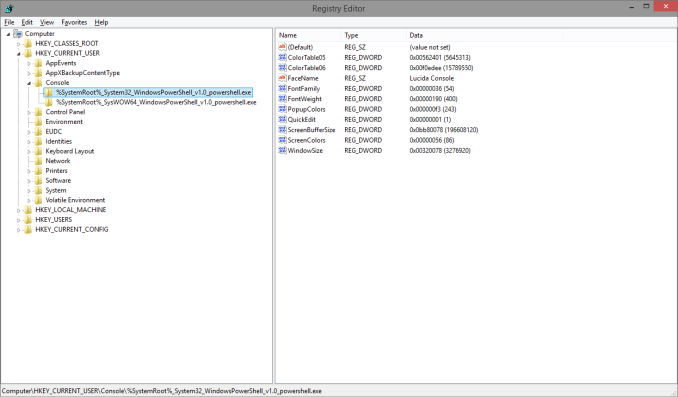
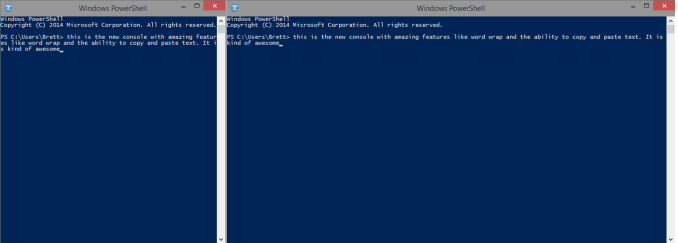
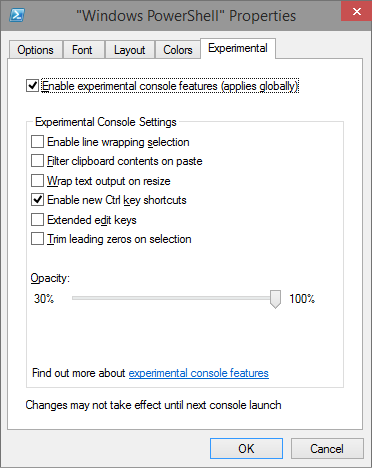
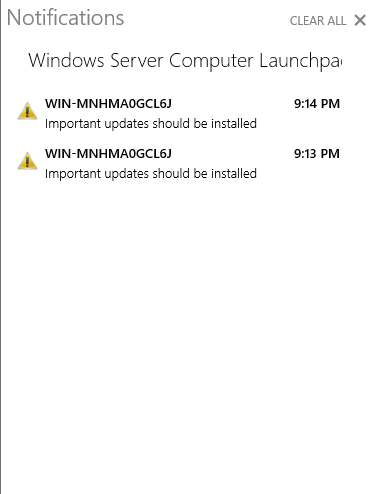
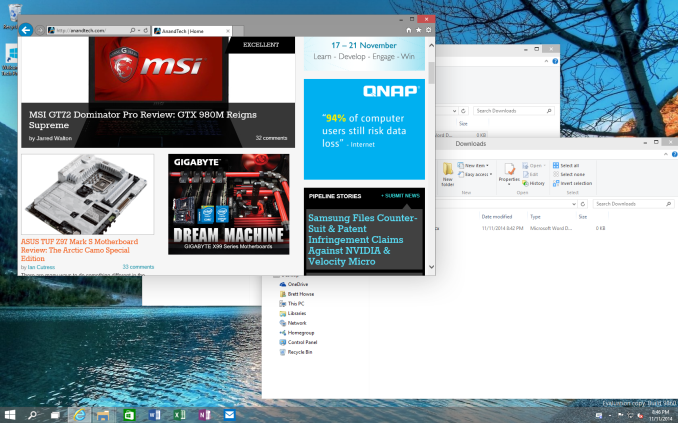








198 Comments
View All Comments
piiman - Saturday, November 15, 2014 - link
"The problem with that is they force you to use those features and become familiar with them before they take them out."How did they force you to use those features? I personally hate libraries and never use them I just open explorer and go to the location I have it saved, I'll do my own filing thank you.
taltamir - Monday, December 29, 2014 - link
1. Everyone told them this idea was stupid to begin with and they insisted on doing it anyways2. Beta testing is a thing, you can test features without putting them in the final version.
3. You can actually add an alternative option rather then removing the current method of doing things. If people got a choice between aero and that metro shit there wouldn't be a problem. But they removed aero because they didn't want people choosing to not use metro. They overestimated their power over users.
4. Having support for multiple APIs does not, in fact, make an OS unmanageable.
damianrobertjones - Thursday, November 13, 2014 - link
MS knows what people use and, in all honesty, libraries was probably one of those features that most users ignored. Businesses still used the older way of doing things (Direct folder re-direction) so just because YOU use something it doesn't mean the rest of the world does.P.s. I still use Libraries in Windows 8.1.
Ubercake - Friday, November 14, 2014 - link
Church. Updates aren't a new concept. This should be a non-issue at this point in technology. I've also had issues with printers showing as offline in Win 8 while all of my Win 7 PCs, iPhones and Android tablets can print to it. Printing is another thing that should be a non-issue. Also, something you occasionally see across Win installs (I've seen it in 7 and 8) is the login service not starting on a multi-user install. WTH is right. Logging in, printing, updates... All fundamental concepts. If you can't get these things right, you need to step away and revisit the basics before thinking you can start adding on.That being said, while previously being a large opponent of making the move to Win 8, I have forced myself to use Win8.1 Pro for the past couple of months on a souped-up workstation and the way I see it now is Win 7 - though stable and trusty - is a pretty old-school OS. I now see the metro screen as my very own portal page that will take me to my most-used apps and web resources. The other thing I like about the metro screen is the ability to just start typing to get to things like admin tools and the like. While I do most of my work in the desktop, the metro interface really is a quick way to get to things similar to a 'Jump page' or personal portal page.
Win 10 will hopefully get things right when it comes to those basics because the way I see it is if you can't get those things right after 40 years of designing operating systems, you need to revisit your process.
mebby - Friday, November 14, 2014 - link
How MS released Win8 and did not allow to boot in to desktop and keep Start Menu was a huge mistake. But I have used Win8/8.1 everyday and generally remain in the desktop. In many ways it feels like am using Windows 7. So it is not an ongoing disaster like many bloggers/journalist state. I stay in desktop... almost all day.But I also use a Win8.1 tablet everyday and really like the touch UI.
So I am also hoping that MS improves both the desktop and mobile experience in Win10. But I am doubtful. Seems like MS keeps changing direction and tripping over themselves even when they have good or great ideas.
Flunk - Thursday, November 13, 2014 - link
"Unlike apps written in .NET, WinRT is native code, which should result in better performance."This is actually not true. WinRT apps can be written in C++ (fastest), .NET (nearly as fast) or HTML/Javascript (slow). And the performance difference between C++ and C# specifically has shrunk significantly over the years, I might even argue that for desktop applications it doesn't really matter. WinRT is a good idea because it's fairly inclusive of different programming styles.
Flunk - Thursday, November 13, 2014 - link
Oops, I didn't intend to make that a reply.nevertell - Friday, November 14, 2014 - link
Whilst you can use the WinRT framework in different languages, the libraries and the framework itself is implemented in native code, hence execution will be fast.GatesDA - Thursday, November 13, 2014 - link
The rumor is that Win10 will be a free upgrade for Windows 7 users. The Technical Preview showed up as an option in my Win7 Windows Update, which adds credibility to the rumor.MonkeyPaw - Thursday, November 13, 2014 - link
Yeah, I think MS will be offering this for free or cheap for all legit Windows users (though I'm sure enterprise markets won't be free). Why? They need the Store to succeed, and Windows 10 will also be the best at platform sync, which should help sell all of MS's devices and services.