Scaling Windows - The DPI Arms Race
by Brett Howse on April 15, 2014 2:00 PM EST- Posted in
- Operating Systems
- Windows
- Microsoft
- Windows 8.1
- High DPI
Where It All Falls Apart
As with many things in Windows, the operating system is too trusting of developers. Of course not all developers fall into this trap, but many applications in Windows (including many written by Microsoft) don’t follow the best practices on how to deal with High DPI displays. Let’s take a look at one example – VLC player.
VLC 1.0 is what is referred to as a DPI-unaware application. The application was created to render at 96 DPI and it just expects the display to match. This makes the application undersized on a High DPI display, but thanks to DPI Virtualization Windows can automatically scale the application up to match the DPI settings of the display. This does introduce some blurriness to the appearance, but all menu controls and fonts are the correct size for the screen as seen here:
Looking at that image, it’s clearly upscaled but it’s also completely usable. So what’s the issue? VLC is a media player. With DPI Virtualization, media being played back through the application is also rendered at 96 DPI, and then scaled up off screen. This produces a video that appears blurry to the end user, which is not what VLC wants. To correct this issue, the VLC developers changed the application to declare it as System DPI-aware. This disables Windows’ scaling of the application, and Windows expects the application to scale itself. However, in the case of VLC player it doesn’t actually do any scaling at all as you can see in these screen shots of VLC 1.1.1 and the most current version 2.1.3:
Here, any of the UI elements that are handled by the operating system are scaled to the correct DPI settings, but the rest of the application is not scaled at all, which results in an application with unequal proportions. I’m not picking on VLC player here – it is just one of many applications that do exactly the same thing. It’s a great example to show the progression of when a coding choice was made to enable the flag and view the results of the change, as older versions of the software are still readily available. Also in VLC’s favor is the fact that their UI elements are somewhat oversized to start with. This could easily have been a design decision that their application was already usable at High DPI, so it’s not worth scaling the UI at this time.
Let’s look at another application which has long been called out for having issues when Windows is run on a High DPI system – Google Chrome. The oddest thing about Chrome not scaling well is that Chrome does actually support High DPI. Chrome OS, Mac OS X, and obviously the Android versions of Chrome all scale well. But on Windows? There are issues. Here’s a screenshot of Google Chrome taken on my Lenovo Yoga 2 Pro at 3200x1800 with Windows scaling set at 200% (the default setting from the factory):
To see the issues, you’ll likely have to open the full resolution version of that screenshot. At first glance all seems pretty nicely scaled with Chrome – the “chrome” of the browser is not tiny, tabs appear to be the correct size – but look at the actual text on the webpage.
With the cropped image, you can instantly see that the font that Chrome is using is not scaling very well. Text in Chrome on a High DPI system is very poor, and defeats the purpose of using a high resolution screen since you actually lose fidelity rather than gain it.
Chrome, unlike many other apps, does have some workarounds to this issue; unfortunately it’s not something the average computer user would ever be able to figure out. First, you have to open chrome://flags setting page and then enable HiDPI Support Windows. Next, you have to right click the Chrome icon on your desktop, choose properties, and then the configuration tab. Here you need to check the box that says “Disable display scaling on High DPI settings” and apply.
What this checkbox does is actually disable the DPI Virtualization on a per-application basis. Chrome will now use XP style scaling. If you don’t check this box, Chrome will disregard the flag in its own settings, and continue to render text very poorly. The only reason I can think of for Chrome to not use the newer DPI awareness API and instead use the old XP style DPI setting request would be because Chrome is still supported on XP. It’s a strange decision though because running a High DPI system on Windows XP is not a great experience. It’s unfortunate for Chrome users because most of them will never know just how poor of an experience they are getting on newer systems. However, with these changes in place, Chrome now renders correctly.
Next, let’s compare Chrome to an application which does follow best practices – Internet Explorer 11. IE11 correctly queries the operating system for the current DPI setting. When it receives the response, it rescales the UI elements as necessary, and then uses its Zoom feature to enlarge the actual web page. The result is a web page that looks exactly as it should.
IE11 also uses the queried DPI level of the operating system to set the default zoom level, so if you are a heavy keyboard user and you like to use Ctrl+0 to get back to 100% zoom, fear not. This still works, but the default zoom will be a higher number than 100% depending on the scaling factor chosen. Here’s another screenshot of IE11 with the resolution set to 3200x1800 and the DPI set at 96 DPI.
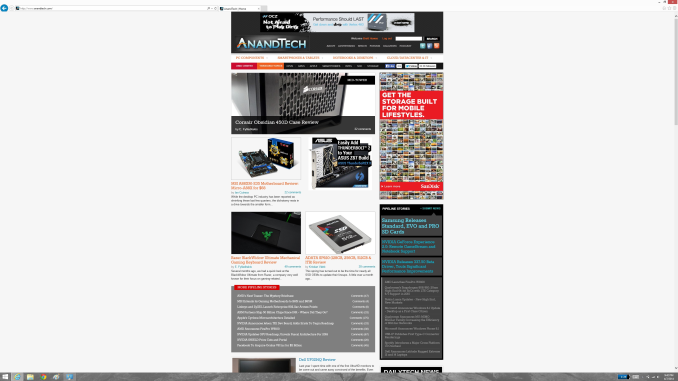 At first glance, it looks hilariously bad, but in fact it is doing exactly what it is supposed to. IE has queried the operating system for the DPI level (now set at 96) and scaled correctly to that level. Not all of Microsoft’s applications do this, but most are not as high profile as Internet Explorer.
At first glance, it looks hilariously bad, but in fact it is doing exactly what it is supposed to. IE has queried the operating system for the DPI level (now set at 96) and scaled correctly to that level. Not all of Microsoft’s applications do this, but most are not as high profile as Internet Explorer.


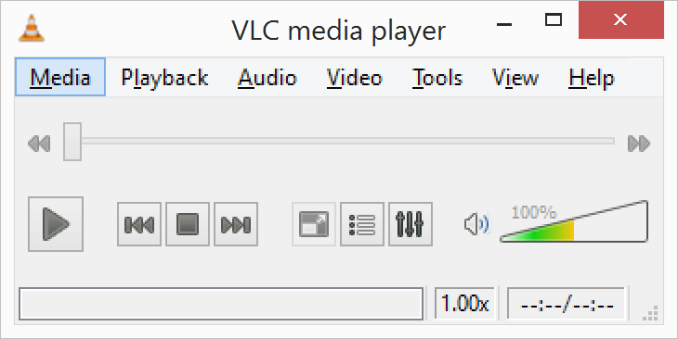
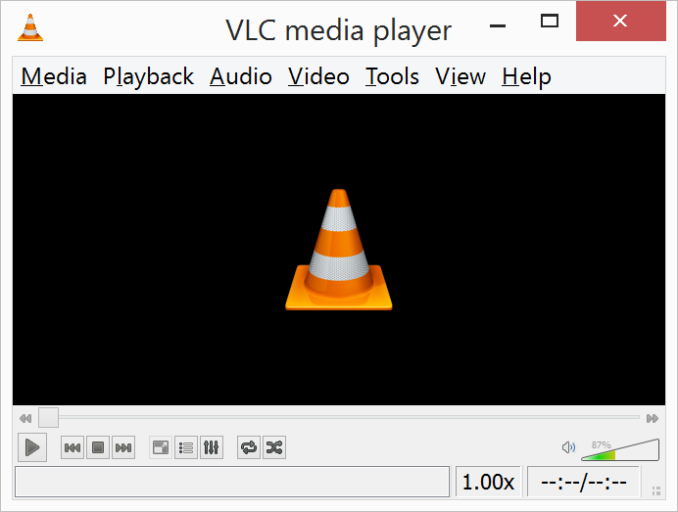
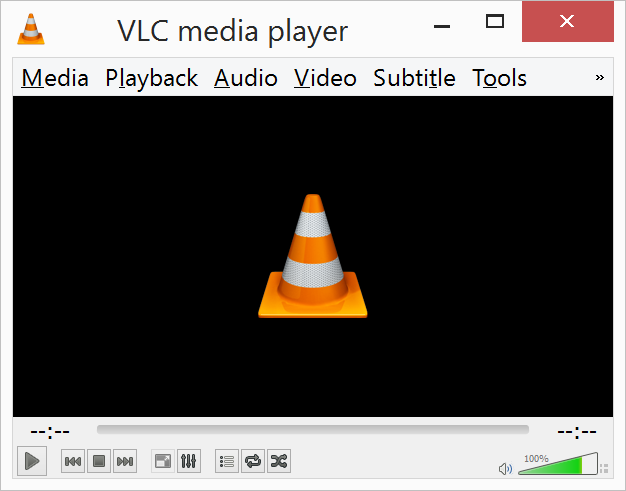
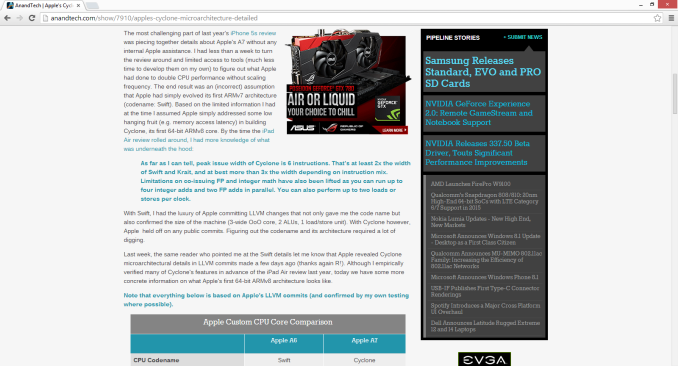

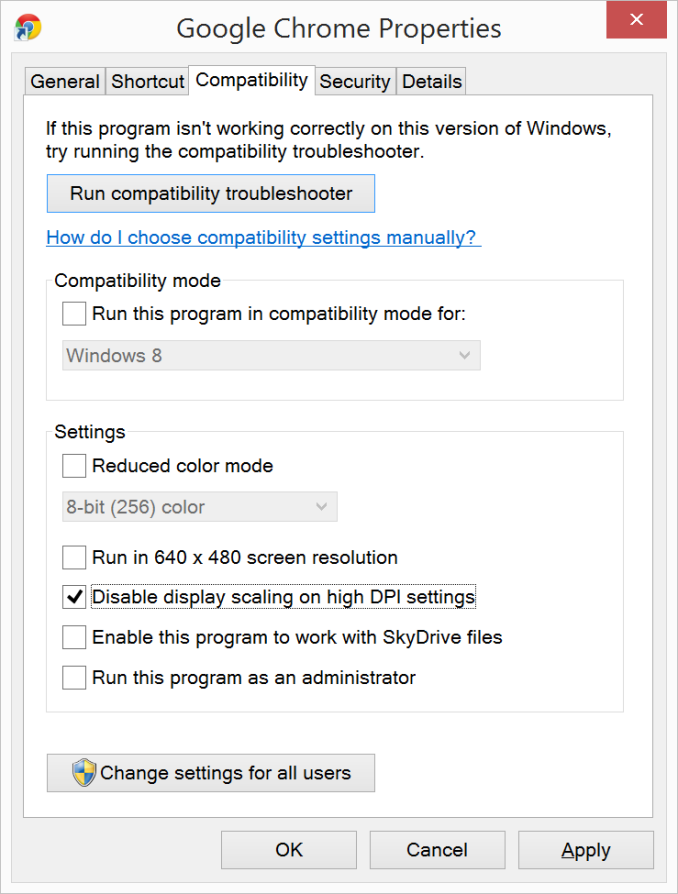
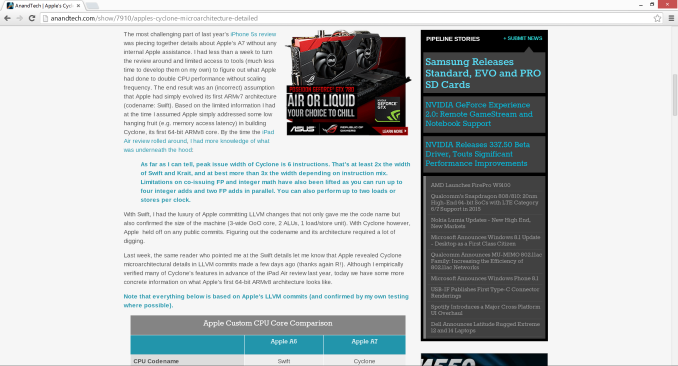

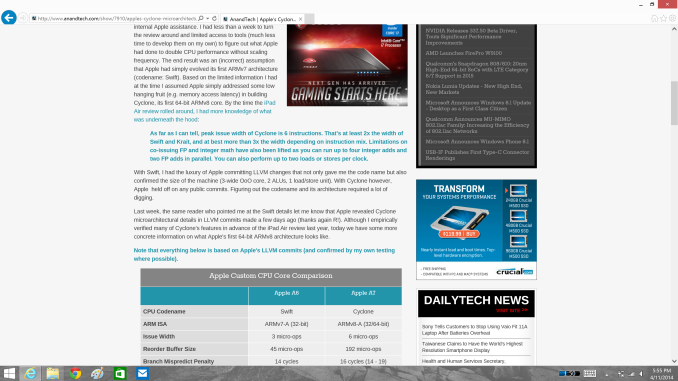









114 Comments
View All Comments
Taracta - Friday, April 18, 2014 - link
I could say the IBM started the high density displays with the T220/T221 4K 22" monitors in 2001 with a ~200 DPI but I won't because these were not followed up on like the Sony laptop display you mentioned. I believe that it only counts when you follow up on it and make it part of your product portfolio, which is what Apple did, which forced the others to do it too.So I give credit to Apple and not IBM, for them mainstreaming HiDPI by requesting HiDPI panels from their ODMs suppliers. This in turn allowed the others to have access to the technology but Apple was the leader in mainstreaming it.
Gigaplex - Wednesday, April 16, 2014 - link
Apple didn't make the panels, they bought them off suppliers that were making them anyway. Often those panel suppliers were also Android manufacturers, so don't try to tell us that those screens wouldn't have made it to Android without Apple.yasamoka - Wednesday, April 16, 2014 - link
Hint, those displays were MADE for Apple. Upon Apple's request. Nobody cares who made the displays, they didn't appear out of thin air and then Apple went: OH PERFECT, this is a perfect fit!psyq321 - Thursday, April 17, 2014 - link
Sony introduced a 4" 1024x600 display (296 PPI) in 2007 --> look up Sony Vaio UXSony also introduced a 13" 1920x1080 display (170 PPI) in 2010 --> look up Sony Vaio VPC-Z
So, no, Apple did not invent high DPI screens. Apple invented a marketing name for them ("Retina"), though.
By the way, Apple's notebook displays were low-DPI garbage before Retina Macbook Pro. I switched to Retina Macbook Pro since Sony stopped innovating and retired Vaio Z and Apple finally decided to produce a real high-end notebook. I could not even think of this before Apple decided to put a decent resolution display in their notebook.
psyq321 - Thursday, April 17, 2014 - link
Before I switched to 15" Retina Macbook Pro, I had all generations of Sony Vaio Z.Sony switched to 13" Full HD panels in 2010. Two years before Apple's switch to "retina" screens in their laptops. Before Apple Retina Macbook Pro, the DPI of their notebooks was pathetic.
Also, Sony had Vaio UX with 1024x600 4" screen in 2007.
munim - Tuesday, April 15, 2014 - link
These problems are why I won't be upgrading from my 96 DPI 24 inch monitor for the foreseeable future.jhoff80 - Tuesday, April 15, 2014 - link
"The Surface Pro’s on-device screen is set at 200% scaling which is necessary to make that resolution work on a 10” screen"No, it isn't. Out of the box, the Surface Pro and Surface Pro 2 are set to 150% scaling on their own displays. And for what it's worth, 125% scaling is completely usable as well - I've used it that way since release of the Pro 1 (since upgraded to the Pro 2).
bountygiver - Tuesday, April 15, 2014 - link
Exactly, even with only 125%, I have no problem navigating most legacy applications with touch.Brett Howse - Tuesday, April 15, 2014 - link
Sorry about that - fixed now.darthrevan13 - Tuesday, April 15, 2014 - link
"Few high resolution devices"? That's no excuse! You can move the slider up to 150-200% even on your current low res display and then things will have to get 1.5-2 times bigger. It's not hard at all! I am a developer and I can't understand that. Microsoft released the API for this at the start of 2007, that makes 6 years not including this one.Most of all Adobe has no excuse at all! They should offer all of their next version apps which scale correctly for free!