Dell U3014 LCD Review
by Chris Heinonen on April 15, 2013 2:00 PM ESTOnce we get into high-end monitors, display uniformity becomes more and more important. If you’re doing serious graphics work then you need to have one side of the display look like the other for doing comparisons. If two images look different because of the display then doing work becomes harder. Previous models that I’ve seen with high end uniformity control, like the NEC PA271W, have been thick beasts as they try to control temperature and everything else to preserve that uniformity. The Dell is much thinner but that could be due to the GB-LEDs and not using a CCFL backlight.
Dell also features Uniformity Compensation on the U3014, which was a feature I was excited to see. However, I’m tempering my excitement because it unfortunately has a number of restrictions. First, it can’t be used in the sRGB, AdobeRGB, or CAL1/2 modes. Second, when using it in the Standard mode, your brightness is locked at 50. On the NEC, once you pushed past a certain level (right around 250 cd/m2) it would tell you that uniformity can no longer be controlled, but it still allowed you to adjust the brightness level. If you are concerned about uniformity then you’re probably concerned about color first, so it makes no sense to have a uniformity mode that can’t help with both.
I did quickly measure the display with uniformity enabled in Standard mode, and it is very uniform in brightness. It ranges from 240-247 cd/m2 across the display, which is about as good as you can get. However, it also means you are stuck with the less-accurate colors and grayscale by default, and that you can’t adjust the brightness level as 247 cd/m2 is really quite bright. This makes it even more upsetting that Dell only has this mode in a very restricted use scenario, since it seems to perform great.
Dell also is the first display I’ve seen that ships with a calibration report that displays the uniformity of the screen, both in brightness and in dE levels. To see how close they get, I used CalMAN again as they have a new uniformity tool that provides a lot of data. I used 25 points to match the reporting that Dell provided me, so I can see how accurate the report is. Unfortunately CalMAN isn’t totally finished so all I can report on is the average dE2000 for each zone and not the dE2000 compared to the center, which is actually what I want to know. You can have the same dE2000 in two zones but with totally different errors, so they’ll look nothing alike. CalMAN can display this data on screen, and so I’ve created a couple of galleries for it, but the export of this data isn’t there yet.
Checking our grayscale uniformity, we actually see a really good result overall. Using the center point as a reference, we drop down to 88.5% brightness on the far left edge and 86.2% on the far right edge, but otherwise we are at 95% or higher over most of the screen. Keeping the brightness in the range of 190-200 cd/m2 over that much of the screen is very good and better than most displays out there. The black level isn’t quite as good, as there are a couple of bright corners, especially in the lower-left, that I would prefer to not see. However, these result in a contrast ratio around the screen that ranges from 643 in that bright corner up to 1057, with the median being 920:1. Dell specifies 1000:1 and that would have been hit pre-calibration, but we had to reduce the contrast a little because of the white clipping at the very top.
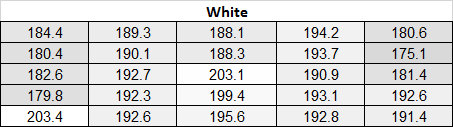
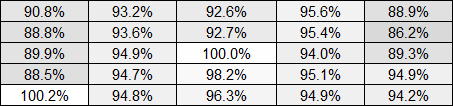
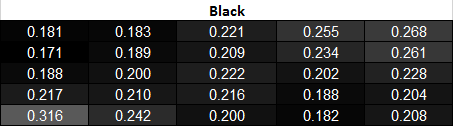
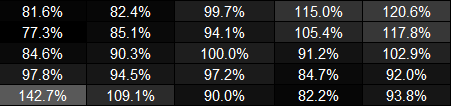
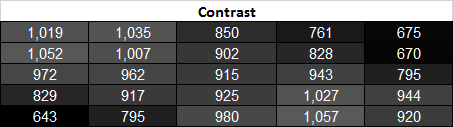
The CalMAN charts here for Grayscale show you readings around the screen for 0%, 20%, 40%, 60%, 80%, and 100%. You can see the dE2000 for each zone compared to the center zone, and the dE2000 compared to each surrounding zone. This is the best way to measure this and what we will use as soon as CalMAN lets us export the data correctly. You can see that once we get to 100% White, some zones have an error up to dE2000 4.6 compared to the center, while their actual dE2000 number is only 2.50 to the reference target. This helps validate why this method works so much better, as the actual difference on-screen will be 4.6, but if you just measure each zone independently you would see a peak error of 2.50 and assume that’s the worst case scenario.
One thing to note about these charts is to ignore the data in the lower-right square. I failed to change this to the secondary display when running this test, which doesn’t affect anything except the Windows 8 “Activate Windows” icon was visible in the lower-right corner, causing incorrect readings. All the other data is fine, but this data doesn’t save like all the other data so it’s impractical to re-run everything again to fix that one square. The White and Black level readings were done again to make sure they’re correct, but the dE2000 number is wrong.
After all of that with the grayscale, how does the color checker test perform? With the same caveats about the data as with the Grayscale, the highest dE2000 in any zone after calibration is 2.74, which is still very good. Only 3 of the 25 zones are above a dE2000 average of 2.0, so overall all the areas look good independent of each other. As with the Grayscale, we have some of the data from the uniformity testing in CalMAN in a gallery. 6 of the 24 samples in the Color Checker test are grayscale, so I’ve added six more colors here so you can see how it performs. Overall the errors compared to center are quite good, with the highest errors in the lower-left corner that suffers from some light bleed. Overall the U3014 is very good with its uniformity, though not perfect. I just wish the uniformity compensation worked in all modes, but the limitations on it make it paractially cuseless for most people interested in such a feature.























84 Comments
View All Comments
zer0future - Monday, April 15, 2013 - link
Would you guys be able to review the new monitors from Monoprice.com? Here is the link for anyone interested.http://www.monoprice.com/products/subdepartment.as...
The 27 inch model apparently uses the same panel as the apple cinema display. These prices are also quite competitive so they have me interested.
cheinonen - Tuesday, April 16, 2013 - link
I'm talking to them, though I personally think the 30" would make for a more interesting review as we've covered a lot of the 27" IPS panels now. Also, if you look back at the two LG 29EA93 reviews that I did, you can see that the panel only makes up a small part of the performance of a display. The corresponding electronics are a huge factor in performance, so I don't recommend just looking at the panel to determine the performance.Trefugl - Tuesday, April 16, 2013 - link
It is great to hear that you are in talks with Monoprice! I would be grateful for a review of either model, but would be more interested in the one with an OSD. I'm concerned with having a wide gamut screen that has no sRGB mode or color correction on board, tho the potentially reduced input lag of not having processing is alluring as well.cheinonen - Thursday, April 18, 2013 - link
I don't believe any of the Monoprice displays are wide gamut, only sRGB gamut. It looks like the 30" one has a 10-bit panel, but that's certainly 8-bit with AFRC, which might give you better gradients, but won't give you a wider gamut.B3an - Tuesday, April 16, 2013 - link
Chris, i'd really appreciate it if you could help me as i'm thinking of buying this monitor. Do you have any idea at all if the i1Display 2 will calibrate this monitor well? It comes with Eye-One Match 3 software.And what software would you recommend most for calibration? dispcalGUI?
cheinonen - Tuesday, April 16, 2013 - link
Personally, I wouldn't use an i1Display2 anymore for color accuracy. With the design of the i1Display2, and the fact that they haven't been made for a year or two now, the filters degrade over time so that anything it is reading now may or may not be accurate at all. It can read light levels correctly, so white and black light output, but not the colors of light. I have a pair of them here and testing them now compared to the i1Pro, I see dE2000 errors > 10 in the grayscale using it. The standard calibrated modes are going to likely be more accurate.I like dispcalGUI. I haven't used the most recent version, but I've been using it for a long time now and they do a great job adding more and more features to it.
von Krupp - Tuesday, April 16, 2013 - link
You know what's missing from this monitor? Support for 5.1 output like its out-going predecessor. I make great use of that feature on my U2711, and not having it here is a major deal-breaker. I run my Xbox 360 to the monitor via HDMI and pipe the audio out through the analogue 5.1 jacks to Logitech X-530s. I would not be able to do that with these new monitors.I might be a hold-out, but one of the primary selling points for me on the U3011 and U2711 was the fact that, for a PC monitor, they offered a diverse array connectivity. You can do HDMI, composite, component, DVI, VGA, and DP all on the same monitor. You can also, as mentioned, earlier, output to analogue 5.1 surround. This monitor is not worth the $1500 asking price in light of this "streamlining" of features. If I'm paying top-dollar for a monitor whose predecessor I already own, I want it to have all of the capabilities of that predecessor and then some. $1500 for what is only a good panel and LED back-lighting is a raw deal no matter how you slice it.
jamyryals - Tuesday, April 16, 2013 - link
Chris, my coworker has a Nixeus 27inch monitor attached to a 2012 MBP. His Nixeus has the same problem of not activating after sleep sometimes as well. A simple power cycle gets it going again for him too. Just another data point to indicate where that particular problem may be.l_d_allan - Tuesday, April 16, 2013 - link
The 2010 and 2011 models are coming down in price nicely. I just ordered a U2410 that should be a significant upgrade from my current Samsung TN panel that only has about 70% of sRGB.The only significant difference I'm aware of to the U2413 is the hardware calibration capability, but I have a Spyder rather than X-Rite, so my understanding is that is a non-issue. YMMV.
cheinonen - Tuesday, April 16, 2013 - link
The U2410 is a CCFL backlight and the U2413 utilizes the G-B LED backlight that the U3014 uses. It also has the MiniDP and DisplayPort inputs and a DisplayPort output for using MST, and USB 3.0 over 2.0. It loses the analog inputs that the U2410 has, so if you have a need for those it is certainly the one to use. Since you're using a Spyder, the calibration software is a non-issue.