Dell U3014 LCD Review
by Chris Heinonen on April 15, 2013 2:00 PM ESTThe U3014 ships with a copy of Dell UltraSharp Color Calibration Solution on the CD but doesn’t include the necessary hardware. For this you actually need to buy an i1Display Pro meter, though you can order it off Amazon or anywhere else and not just directly from Dell. One thing to note is that you need to use the retail i1DisplayPro meter and not the OEM version, as they have a different hardware ID and companies have to buy the licenses for each type separately from X-Rite. For 99% of you this won’t be an issue, but it meant my i1DisplayPro didn’t work as it’s an OEM one that some calibration software requires, and so Dell provided me with a brand new one. This is really an X-Rite issue as they added this restrictive licensing that didn’t exist on their old hardware, but it’s something to be aware of.
Using the Color Calibration Solution is really quite easy. You hook up the i1DisplayPro meter, choose your targets, and let it work. You can set up two custom settings in the CAL1 and CAL2 settings on the monitor, and you can choose from common colorspaces or a custom one. This makes it very easy to set up an sRGB and AdobeRGB calibration, Day and Night calibrations, or any other combination. One thing I wish Dell did let you do was rename them in the display, as Day and Night would be easier to remember than CAL1 and CAL2.
Dell also needs to provide some post-calibration measurements showing the difference from before and after. LGs calibration package does this, but the Dell software just finishes and installs the profile with no numbers, charts, or side-by-side examples to show you what it did. One would assume it gets very close to the target, but you really have no idea at all unless you measure with another software package. That’s mighty inconvenient to have to do.
The main issue I have with the Dell software, which we will see shortly, is that it only supports the i1DisplayPro. Being a colorimeter and not a spectrometer, the i1DisplayPro is very good at reading levels of light but can be confused by irregular wavelengths of light. Since the U3014 uses a brand new G-B LED array that has different wavelengths than most monitors, that means the i1DisplayPro is likely to interpret data from it incorrectly unless it has a custom response table built for each individual meter. With the U3014 aiming directly at the upper-end of the marketplace, it needs to include support for spectrometers like the i1Pro as well to do a better job calibrating it.
To show the difference this makes, I made three sets of measurements after the Dell software finished its calibration. The first set is using the i1DisplayPro that the software uses to do the calibration. The second is using an i1Pro meter, which is a spectrometer. The third is using a C6 colorimeter, which is basically a slightly customized i1DisplayPro, but which has been profiled in CalMAN using the i1Pro so it knows how to read the light spectrum from the U3014.
First up, let’s look at the grayscale numbers. Using the i1DisplayPro, we see there is a heavy green shift, with a bit of blue at times, and red is really low. However, if we switch to the i1Pro or the profiled C6, we see that red and green are high and blue is low. Our average CCT switches from 6826K, a blue tint, to 6325K, a reddish tint. If you’re comparing results and it’s not a very dark screen (below 10 cd/m2), the spectrometer is going to be correct, not the colorimeter. Here we see that the Dell software might think it’s getting a better result than it is, because the i1DisplayPro can’t read the light output properly.
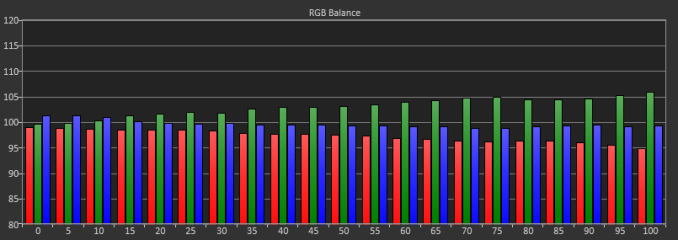
Looking at the Grayscale dE2000 data, we actually see a huge error when only using the i1DisplayPro, with an average dE of 4.3 whereas the C6 and i1Pro see errors of 1.99 and 2.12 respectively. I lean to the C6 numbers over the i1Pro as it can read 20% and below much better, which means that data is going to be more accurate. We still see that we get totally different results from the same screen using the different meters, and we get worse data from the i1DisplayPro itself, which I didn’t expect to see.
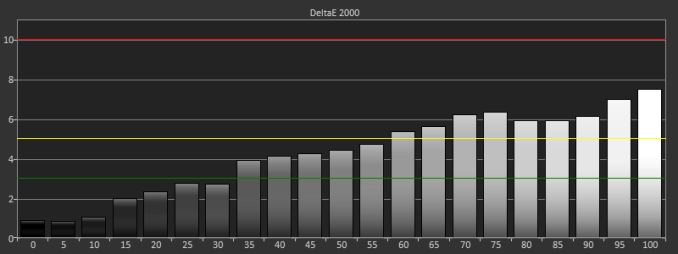
This carries over into the Gretag Macbeth charts as well, where we see a much higher average dE2000 (2.96) with the i1DisplayPro than we do with the C6 (1.59) or the i1Pro (1.68). This is mostly grayscale error, but skin tones and oranges in particular are also poor. It might be that those wavelengths are the ones the i1DisplayPro has trouble reading correctly, and so its picking up less red than it should. This would account for almost all of these issues, but it still shows the problems with only using a single colorimeter that hasn’t been profiled for the display it is being used on. These problems only grow as you use custom backlights that have a new spectral signature.
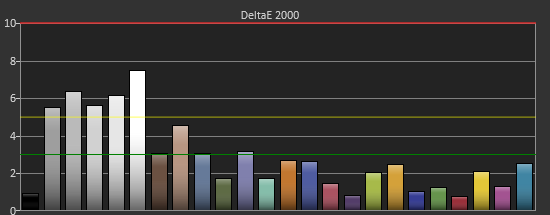
In the end, the Dell software gets you closer than the default, and if you have an i1DisplayPro that you can use I’d go ahead and use it. However, if you have access to something like an i1Pro or other spectrometer, you could use ArgyllCMS and one of the free front ends like dispcalGUI to get better results because it can read the light correctly. If Dell can add support for the i1Pro or another spectrometer, or even better allow you to profile the i1DisplayPro off an i1Pro, then their software would be very nice to use. Considering its free, this might seem like a lot of complaints, but I wouldn’t want someone to buy the U3014, use the software and their suggested meter, and think they have a perfectly calibrated display when we can see that isn’t actually the case.
















84 Comments
View All Comments
Dark_Eternal - Monday, April 15, 2013 - link
Small typo on page 2: "256x01600"dishayu - Monday, April 15, 2013 - link
Small typo in the table of 2nd page. "256x01600" should read "2560x1600". I wanted one of those korean 30 inchers just because it's hard to find good 16:10 IPS panels but sadly, for reasons i can not fathom, they are almost 2x as expensive as the 27 inch 1440p counterparts. So, i eventually ended up buying a 27 inch 1440p panel. Although i'm delighted by my choice nowas this "QNIX QX2710" samsung PLS display that i bought is capable of 120Hz at 1440p without any mods and it's going for 289$ on ebay as i speak.Sabresiberian - Monday, April 15, 2013 - link
Have you actually clocked it @ 120Hz?dishayu - Tuesday, April 16, 2013 - link
I have a shitty GPU (HD6670) so i get artifacting in fast moving scenes at 120Hz. I'm running this at 108Hz currently and it works flawlessly.MikeMago - Tuesday, April 16, 2013 - link
Love my job, since I've been bringing in $5600… I sit at home, music playing while I work in front of my new iMac that I got now that I'm making it online.(Click Home information)http://goo.gl/0jMj1
Proph3T08 - Wednesday, April 17, 2013 - link
How is the input lag on the QNIX?Zibri - Friday, April 19, 2013 - link
Try the HP ZR30W. 2560x1600 wide gamut. There's also a great review here on anandtech.extide - Monday, April 15, 2013 - link
Have you noticed any motion artifacts (possibly due to the excessive? pixel overdrive used on this display in an attempt to decrease the advertised pixel response time)See this thread for more info: http://hardforum.com/showthread.php?t=1754377
Senti - Monday, April 15, 2013 - link
Indeed, we need usability in review, i.e. overdrive artifacts are way more important than initial color accuracy. Dell U2713H looks great on paper unless you see the movement artifacts. NEC PA271W was pretty awful in this aspect too.layte - Wednesday, April 17, 2013 - link
Hi. I'm the guy whose Dell forum post was quoted in the HOCP forum post. Dell don't want to know at all about this issue. It would be good if AnandTech could put some pressure on them about the hideous pixel overdrive they have set as default.The mouse cursor on a white background is bad enough, but grey to grey is especially bad because of the overdrive.