Dell U3014 LCD Review
by Chris Heinonen on April 15, 2013 2:00 PM ESTOnce we get into high-end monitors, display uniformity becomes more and more important. If you’re doing serious graphics work then you need to have one side of the display look like the other for doing comparisons. If two images look different because of the display then doing work becomes harder. Previous models that I’ve seen with high end uniformity control, like the NEC PA271W, have been thick beasts as they try to control temperature and everything else to preserve that uniformity. The Dell is much thinner but that could be due to the GB-LEDs and not using a CCFL backlight.
Dell also features Uniformity Compensation on the U3014, which was a feature I was excited to see. However, I’m tempering my excitement because it unfortunately has a number of restrictions. First, it can’t be used in the sRGB, AdobeRGB, or CAL1/2 modes. Second, when using it in the Standard mode, your brightness is locked at 50. On the NEC, once you pushed past a certain level (right around 250 cd/m2) it would tell you that uniformity can no longer be controlled, but it still allowed you to adjust the brightness level. If you are concerned about uniformity then you’re probably concerned about color first, so it makes no sense to have a uniformity mode that can’t help with both.
I did quickly measure the display with uniformity enabled in Standard mode, and it is very uniform in brightness. It ranges from 240-247 cd/m2 across the display, which is about as good as you can get. However, it also means you are stuck with the less-accurate colors and grayscale by default, and that you can’t adjust the brightness level as 247 cd/m2 is really quite bright. This makes it even more upsetting that Dell only has this mode in a very restricted use scenario, since it seems to perform great.
Dell also is the first display I’ve seen that ships with a calibration report that displays the uniformity of the screen, both in brightness and in dE levels. To see how close they get, I used CalMAN again as they have a new uniformity tool that provides a lot of data. I used 25 points to match the reporting that Dell provided me, so I can see how accurate the report is. Unfortunately CalMAN isn’t totally finished so all I can report on is the average dE2000 for each zone and not the dE2000 compared to the center, which is actually what I want to know. You can have the same dE2000 in two zones but with totally different errors, so they’ll look nothing alike. CalMAN can display this data on screen, and so I’ve created a couple of galleries for it, but the export of this data isn’t there yet.
Checking our grayscale uniformity, we actually see a really good result overall. Using the center point as a reference, we drop down to 88.5% brightness on the far left edge and 86.2% on the far right edge, but otherwise we are at 95% or higher over most of the screen. Keeping the brightness in the range of 190-200 cd/m2 over that much of the screen is very good and better than most displays out there. The black level isn’t quite as good, as there are a couple of bright corners, especially in the lower-left, that I would prefer to not see. However, these result in a contrast ratio around the screen that ranges from 643 in that bright corner up to 1057, with the median being 920:1. Dell specifies 1000:1 and that would have been hit pre-calibration, but we had to reduce the contrast a little because of the white clipping at the very top.
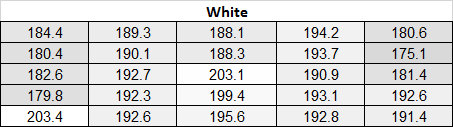
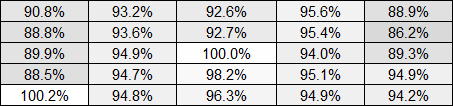
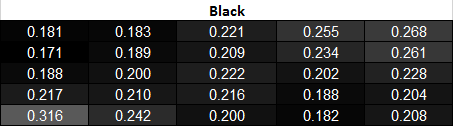
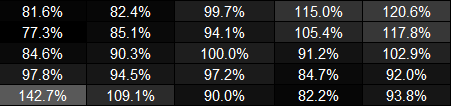
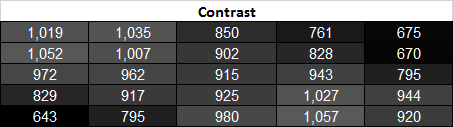
The CalMAN charts here for Grayscale show you readings around the screen for 0%, 20%, 40%, 60%, 80%, and 100%. You can see the dE2000 for each zone compared to the center zone, and the dE2000 compared to each surrounding zone. This is the best way to measure this and what we will use as soon as CalMAN lets us export the data correctly. You can see that once we get to 100% White, some zones have an error up to dE2000 4.6 compared to the center, while their actual dE2000 number is only 2.50 to the reference target. This helps validate why this method works so much better, as the actual difference on-screen will be 4.6, but if you just measure each zone independently you would see a peak error of 2.50 and assume that’s the worst case scenario.
One thing to note about these charts is to ignore the data in the lower-right square. I failed to change this to the secondary display when running this test, which doesn’t affect anything except the Windows 8 “Activate Windows” icon was visible in the lower-right corner, causing incorrect readings. All the other data is fine, but this data doesn’t save like all the other data so it’s impractical to re-run everything again to fix that one square. The White and Black level readings were done again to make sure they’re correct, but the dE2000 number is wrong.
After all of that with the grayscale, how does the color checker test perform? With the same caveats about the data as with the Grayscale, the highest dE2000 in any zone after calibration is 2.74, which is still very good. Only 3 of the 25 zones are above a dE2000 average of 2.0, so overall all the areas look good independent of each other. As with the Grayscale, we have some of the data from the uniformity testing in CalMAN in a gallery. 6 of the 24 samples in the Color Checker test are grayscale, so I’ve added six more colors here so you can see how it performs. Overall the errors compared to center are quite good, with the highest errors in the lower-left corner that suffers from some light bleed. Overall the U3014 is very good with its uniformity, though not perfect. I just wish the uniformity compensation worked in all modes, but the limitations on it make it paractially cuseless for most people interested in such a feature.























84 Comments
View All Comments
JDG1980 - Monday, April 15, 2013 - link
It was just reported today that a no-name vendor is releasing a 50" 4K TV for $1500 (the same price as this Dell monitor). I hadn't expected prices to drop that quickly. Although this particular 4K TV probably isn't suitable for monitor use (too big, not clear if it supports 60 Hz, probably has a crappy TN panel) it would be great if it was the leading edge of a new wave of inexpensive 4K TV sets. If there was a 32" 4K TV that supported 60 Hz input (HDMI only goes up to 24 Hz at that resolution, you need DisplayPort for 60) and was reasonably priced, it would make an awesome computer monitor with better DPI than pretty much any existing desktop solution. Hopefully we won't have to wait too much longer for this.cheinonen - Monday, April 15, 2013 - link
Sharp has a 32", 4K display but I believe the MSRP on it is around $6,000. I also believe that it has issues running at 60Hz over a single DisplayLink, but the person I know with one was still working on this issue. So one exists, but it costs a fortune right now. For that $1,500, 50" 4K, I really can't imagine how they're getting there with any sort of quality right now, but we will see.Andrea deluxe - Monday, April 15, 2013 - link
ok... year 2013 and 33ms of input lag?dell and company... are you kidding people?
DanNeely - Monday, April 15, 2013 - link
They're not kidding anyone; they're targeting people for whom the perfect color balance that requires two frames of processing to achieve is more important than getting a latency score that doesn't matter outside of gaming.hackztor - Monday, April 15, 2013 - link
Low input lag can be had in the 3007wfp-hc (I still use this as my main gaming monitor, and 3011 as my secondary). This monitor did not include a scaler so input lag was low, now all monitors want to put hdmi and display port on so they can be used with consoles hence higher input lag.kasakka - Wednesday, April 17, 2013 - link
But the scaler has long been one of the best parts of the high res Dells. I've been using a Dell 3008WFP for years now and due to the high res, many new games just aren't playable at native resolution without multiple GPUs. Thanks to the scaler, I'm happily playing at 1920x1200 which runs well at full detail. Compared to leaving scaling to the GPU, the scaler on the Dell does a far better job resulting in much less blurry picture.For the record I have not been bothered by the input lag either, which I think was reported being somewhere between 20-30ms on the 3008WFP.
mike55 - Monday, April 15, 2013 - link
As Chris mentioned, TFT Central found that there was very little input lag in game mode. ~3.2 ms for pixel response time, and virtually no signal processing time. I'm confused as to why the results are different. Why would using an oscilloscope produce different results?bebimbap - Monday, April 15, 2013 - link
If you are even thinking about gaming on a 60hz monitor you shouldn't be complaining about 33ms input lag coming out of this one. If a frame is 16.7ms @60hz 33ms is 2 frames, compared to using a 144hz of only 6.9ms per frame, or ~5 frames in 33ms. So even though you are missing only every other frame in reactivity compared to a quicker 60hz monitor, you are missing 4 out of 5 frames compared to a 144hz.if you need something faster you could always go for a TN based benq or asus 144hz 24"/27" gaming monitor they have 1-2ms input lag and lightboost but only up to 120hz.
I have both a u3011 and a vg248qe and I cannot game on my u3011 anymore after gaming on a vg248qe @120hz with lightboost. But I do everything else on the u3011, photoshop, movies, browsing, etc, again everything other than gaming. when i'm not gaming the vg248qe acts as a nice blank screen or pallet space for photoshop.
again if input lag is important to you, get a TN based 144hz asus or benq you will be VERY happy. do not look at PLS/PVA/IPS it's just a waste of time.
mayankleoboy1 - Monday, April 15, 2013 - link
Remember, they are the same people who put extreme crappy 1366x768 panels on notebooks.So shittyness is synonymous with Dell.
cheinonen - Tuesday, April 16, 2013 - link
Everyone still puts 1366x768 panels in laptops, as I noticed my Dad's Sony and sister's Acer both rocking those on vacation a couple weeks ago. I wouldn't say that's a Dell problem, but an industry problem.