Microsoft Surface Pro Review
by Anand Lal Shimpi on February 5, 2013 9:00 PM ESTThe Surface Pen
While you don’t get a keyboard with Surface Pro, Microsoft does bundle a digital pen with the device. Based on Wacom’s technology (presumably Electro-Magnetic Resonance), the SurfacePen supports 1024 levels of pressure sensitivity. The pen itself is passive, all of the power consuming circuitry is contained within the display stack itself. A weak EM field is generated by Surface Pro which enduces a current in the digital pen that then powers its resonance circuit, which in turn impacts the EM field and is used to determine the position and angle of the pen itself. Surface Pro will recognize the pen starting from about an inch above the display. The pen won’t work on Surface RT as the requisite Wacom EMR grid and logic don’t exist on that tablet.
It's not clear to me whether or not Microsoft is using Wacom's RRFC to enable capacitive touch in addition to digital pen support. Regardless, I didn't notice any impact on touch response when using Surface Pro without the digital pen.
The Surface Pro pen doesn’t store anywhere inside the device, but it can be docked to the magnetic power connector as long as you’re not charging the tablet. The magnetic dock doesn’t charge/power the pen in any way, it just holds it in place. The tablet is a bit awkward to hold with the pen in place, and there’s also the problem of where do you store the pen if you’re using the tablet while plugged into the wall, but I suppose it’s better than nothing.
Microsoft does a good job of palm rejection with the pen in use, although I did occasionally have to erase an errant line or two caused by the edge of my hand in a drawing app.
Tracking and responsiveness were both excellent in using the pen. I’m not much of an artist but I did have a good experience sketching with Surface Pro’s pen. Creative professionals who are already Wacom users will probably appreciate the inclusion. Surface Pro doesn’t really offer the same drawing surface area as some of the larger Wacom tablets, but I can see how it’d be a nice addition for those who don’t want to carry around a separate drawing tablet.
You can configure Surface Pro to work in second screen mode, allowing you to use the entire display as a pen surface while using the integrated miniDP out to drive your display to an external monitor. In this mode Surface Pro approximates a Wacom digital tablet, although without the software customization that you get with those tablets. The biggest issue I had in second screen mode is the lack of a toggle to switch between pen and mouse positioning, Surface Pro operates exclusively in the former.
In pen positioning, every point on the Surface Pro display corresponds to a similar location on your external display. To draw something in the upper right corner you need to move your pen to the upper right corner of the Surface Pro display and draw there. Wacom’s own tablets let you switch to mouse mode, allowing you to use the pen as a mouse to place your cursor wherever you want it. Pen mode is something you may or may not be able to get used to, but it’s worth pointing out that the inflexibility is a limitation of Surface Pro’s pen implementation.




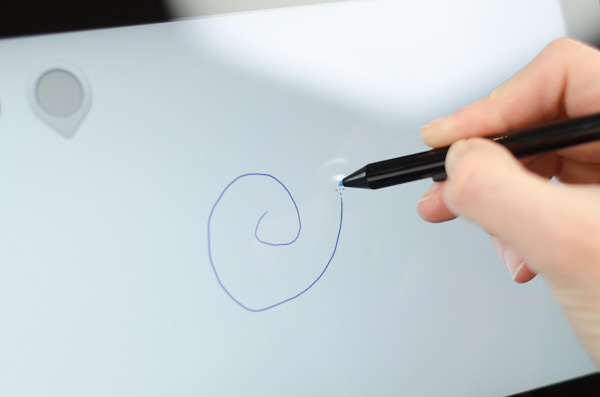
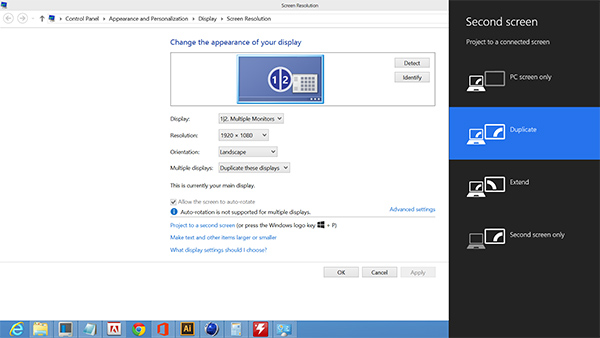








228 Comments
View All Comments
thecoldanddarkone - Tuesday, February 12, 2013 - link
Hopefully I get mine tomorrow. Looking at the model it looks like some an 830 controller (lazy google).thecoldanddarkone - Wednesday, February 13, 2013 - link
Same as yours.dilse - Friday, February 15, 2013 - link
Though i am new-user I like your review very much anandhji....simple yet powerful review covering all aspects without any biasI like""surface pro as a tablet"" part of the review and your comparison with other tablets in the market.
Keep it up and thank you very much
augustofretes - Saturday, February 16, 2013 - link
The way I see it the Surface Pro is just a better ultrabook than the rest (specifically I think is a better ultrabook than the Macbook Air 11"). It's an ultrabook that can also work as a decent tablet. As an ultrabook it's only disadvantage is not being comfortable to use in your lap, which I don't think is a major problem when it has a great screen, touch screen, stylus support and a Micro-SD slot.kelhardy80 - Sunday, March 3, 2013 - link
I did some research on this product and was surprised to see that most customers of the Microsoft Surface Pro are ok with the battery life (about 5 hrs on average with heavy constant use...and 8 hours with usage on- and off). Besides, most of us are near a power outlet anyway! Some customers even said they had no problem using this machine on their lap. For a more detailed look at the Surface Pro from the point of view of actual customers, check out http://ceejay1980.hubpages.com/hub/Best-Windows-8-... for a compilation of customer reviews of the Surface Pro.yos123 - Wednesday, March 13, 2013 - link
another review www.windows8web.com/surface-proalnnn - Sunday, April 7, 2013 - link
"Haswell is part of the solution to this problem, but we’re still talking about waiting until the end of the year before Microsoft can realistically integrate that."Realistically, if we assume that Haswell will launch in June, how long will it take for Microsoft to integrate Haswell into a Surface Pro 2? Q4? Or Q3?
Shockwave241 - Tuesday, March 25, 2014 - link
I, personally, own a Microsoft Surface RT, and I did the exact same benchmark, and I got completely different results. My Kraken Benchmark result was around 25,000 m/s, 1/2 of what these results seem to be. It could have been the WiFi connection at the time, but I'm not sure.