ASRock X79 Extreme11 Review: PCIe 3.0 x16/x16/x16/x16 and LSI 8-Way SAS/SATA
by Ian Cutress on September 3, 2012 10:15 AM EST- Posted in
- Motherboards
- ASRock
- X79
- LSI
- PLX
ASRock X79 Extreme11 Overclocking
Experience with ASRock X79 Extreme11
Overclocking with this board has mirrored a lot of the overclocking experiences of ASRock boards of late. The automatic overclock settings are often stable with just a smidge of extra voltage to ensure stability, while manual overclocking can suffer from overheating VRMs causing declocks. We get a similar scenario here.
Manual overclock options are all in the BIOS – unlike Z77 options, we only get the ‘CPU EZ OC’ option here which offers 4.0 GHz to 5.2 GHz on our i7-3960X processor in 200 MHz steps. Each option provides a CPU voltage and Load Line Calibration appropriately, with a failed overclock either BSOD at boot or not even passing POST, requiring a ClearCMOS.
Overclock options are all essentially in the BIOS as well – the options via software are limited at best. In the BIOS we are free to change the CPU ratio and multiplier in the main OC Tweaker menu, but voltages, LLC and memory are in other menus. Each is easily navigable from the main OC Tweaker menu.
Methodology:
Our standard overclocking methodology is as follows. We select the automatic overclock options and test for stability with PovRay and OCCT to simulate high-end workloads. These stability tests aim to catch any immediate causes for memory or CPU errors.
For manual overclocks, based on the information gathered from previous testing, starts off at a nominal voltage and CPU multiplier, and the multiplier is increased until the stability tests are failed. The CPU voltage is increased gradually until the stability tests are passed, and the process repeated until the motherboard reduces the multiplier automatically (due to safety protocol) or the CPU temperature reaches a stupidly high level (100ºC+).
Our test bed is not in a case, which should push overclocks higher with fresher (cooler) air. We also are using Intel's All-in-one Liquid Cooler with its stock fan. This is a 120mm radiator liquid cooler, designed to mimic a medium-to-high end air cooler.
Automatic Overclock:
With the CPU EZ OC setting options, each of them were selected one by one, then booted and stress tested. Here are our results:
At the 4.0 GHz setting, the BIOS set the CPU LLC to Level 5 (low) and VCore on Auto. This led to a load voltage in the OS of 1.200 volts, with peak temperatures reaching 59°C during PovRay and 60°C during OCCT.
At the 4.2 GHz setting, the BIOS set the CPU LLC to Level 5 (low) and the VCore to a +0.040 volt offset. This led to a load voltage in the OS of 1.256 volts, with peak temperatures reaching 62°C during PovRay and 65°C during OCCT.
At the 4.4 GHz setting, the BIOS set the CPU LLC to Level 5 (low) and the VCore to a +0.080 volt offset. This led to a load voltage in the OS of 1.288 volts, with peak temperatures reaching 67°C during PovRay and 68°C during OCCT.
At the 4.6 GHZ setting, the BIOS set the CPU LLC to Level 3 (medium) and the VCore to a +0.130 volt offset, as well as enabling PLL Overvoltage. This led to a load voltage in the OS of 1.400 volts, with peak temperatures reaching 79°C during PovRay and 73°C during OCCT.
At the 4.8 GHz setting, the BIOS set the CPU LLC to Level 1 (high) and the VCore to a fixed 1.440 volt offset, as well as enabling PLL Overvoltage. This setting was not stable, resulting in a BSOD during boot.
At the 5.0 GHz setting, the BIOS set the CPU LLC to Level 1 (high) and the VCore to a fixed 1.460 volt offset, as well as enabling PLL Overvoltage. This setting was not stable, resulting in the board failing to POST.
At the 5.2 GHz setting, the BIOS set the CPU LLC to Level 1 (high) and the VCore to a fixed 1.500 volt offset, as well as enabling PLL Overvoltage. This setting was not stable, resulting in the board failing to POST.
Manual Overclock:
For our manual overclock testing, we start with PLL Overvoltage enabled by default (as required by Sandy Bridge over a certain OC) as well as Load Line Calibration set to Level 1 (high) to ensure stable voltages. We start with the CPU multiplier at 46x and a BIOS voltage of 1.350 volts. Here are our results.
At 46x, the BIOS setting of 1.350 volts was stable, giving 1.344 volts in the OS at load. This gave peak temperatures of 71°C during PovRay and 74°C during OCCT.
At 47x, the minimum stable voltage came from a BIOS setting of 1.375 volts, giving 1.376 volts in the OS at load. This gave peak temperatures of 76°C during PovRay and OCCT.
At 48x, the minimum voltage stable came from a BIOS setting of 1.450 volts, giving 1.456 volts in the OS at load. This gave peak temperatures of 84°C during PovRay and OCCT.
Beyond this speed, the system kept throttling down to 46x during load. Even when options were changed in the BIOS – CPU Thermal Throttling was off and Power Limits were raised, the system still reduced the clock speed at load.


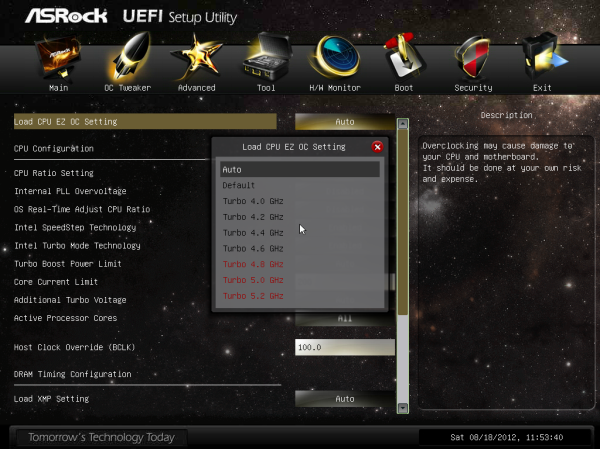









62 Comments
View All Comments
sor - Tuesday, September 4, 2012 - link
Yeah, server guys know that's standard. These chips are nice for external JBODs for things like ZFS, and for simple redundancy levels. Quite often, however, when they're on the motherboard there's a header and module you can purchase/install to enable RAID5.Snuddi - Monday, September 3, 2012 - link
Please performe some RAID10 benchmarks on this. As I have read acorss forums the RAID10 results are horrible (I have tried this on my own also).With 8x 1TB disk's in RAID10 I get simuar speed as a single HDD.
So it would be great if you could test this in your test system. If numbers are horrible as I belive they will be, then AsRock will have some pressure on fixing that.
blacksun1234 - Tuesday, September 18, 2012 - link
Please enable "Disk Cache Policy" in LSI MegaRAID utility and test again. It improve a lot.yahodahan - Monday, September 3, 2012 - link
Anandtech is a great review site, but there really needs to be a properly useful benchmark here.We're talking about a board that is built for massive GPU compute, so how about an actual GPU compute benchmark? Otherwise, this review has a massive, massive hole in it.
Blender is free. Cycles is free. They have benchmark files ready to open and click "run", it's not a big hassle. And it will push every single GPU to 100%, thrash this board in a real test, and give us (people who intend to actually use the board for real GPU work, as it was intended), the data we need most.
There's so much detailed info in this article, and I appreciate that, but it's honestly missing the most important part, it would be great to see a proper follow-up/etc to fix this.
cjb110 - Tuesday, September 4, 2012 - link
Blender might be free, but time isn't! Even if they ran the test, a single number on its own would be useless...esp to the general reader.It was mentioned in the review that this product is a little out of the norm for their testing.
But it is handled consistent with their other reviews, which makes more sense, than running a bunch of tests with no comparison points.
If you want a specialised review for the boards target market I'm sure they're out there.
But maybe Blender could be included in the standard test suite, could cut down the number of game tests (these don't seem to differ much between boards).
yahodahan - Tuesday, September 4, 2012 - link
Sure, but that's the point: a review like this should take the time to focus directly on what actually matters, and in this case that is GPU compute performance (and RAID, for others).This board is a specialty case, and should be treated as such. Drop in 4 GPU's at x16 each, then 6 at x8, and do a render to see if there is a difference.
Then, test on a board with two "real" (non PLEX) x16 slots, and see if there is a difference vs 2 x16 on this boards "multiplied" channels.
This would give some numbers that are really, truly meaningful. Yes, it would take time, but why was time taken to benchmark it on games/etc, when it's been shown time and again that those numbers simply don't change and mean practically nothing?
What I'm trying to say is, this board is for a niche market- so please, test it for that niche market, not for the general masses that will never, ever use it.
ggathagan - Wednesday, September 5, 2012 - link
There's the very real possibility that Ian doesn't have 4 GPU's to test with.error451 - Wednesday, September 5, 2012 - link
Then whats the point of testing the board if your not going to benchmark its main selling points and features? This is a specialized motherboard that should have had a specialized review. Just running their standard game and video encoding benchmarks is a waste.This issue pops up every time Anandtech does a review of a non gamer/mass market product. They tell you about all the cool features and then run their standard review suite.
MadMan007 - Monday, September 3, 2012 - link
Know what makes this motherboard so great? It goes to 11!gkatz - Monday, September 3, 2012 - link
Can someone explain to me under what circumstances you might need 22 USB ports?