Intel Dual-Core Mobile Ivy Bridge Launch and i5-3427U Ultrabook Review
by Jarred Walton on May 31, 2012 12:01 AM EST- Posted in
- Laptops
- CPUs
- Intel
- Ivy Bridge
- Ultrabook
Ivy Bridge Ultrabook Battery Life and Thermals
So far, we’ve seen pretty much what we expected from Ivy Bridge Ultrabooks: moderately to slightly faster CPU performance compared to the first generation Ultrabooks, and a bigger step up in graphics performance. This matches up quite well with our experience of quad-core Ivy Bridge and the ASUS N56VM, but where things took a turn for the worse was in battery life. Many expected Ivy Bridge to be a significant step forward for laptop battery life, but at least on the N56VM we didn’t see that. What about ULV Ivy Bridge? Is it better, the same, or worse? Check out our results:
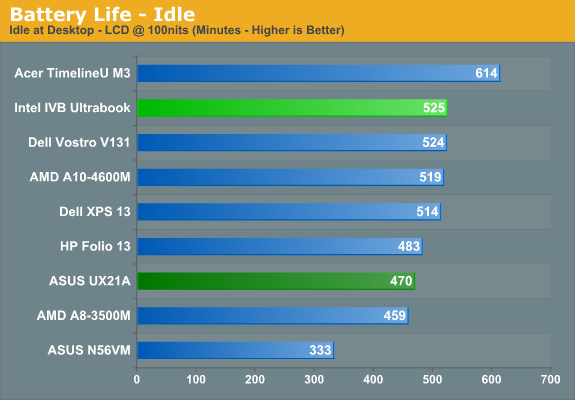
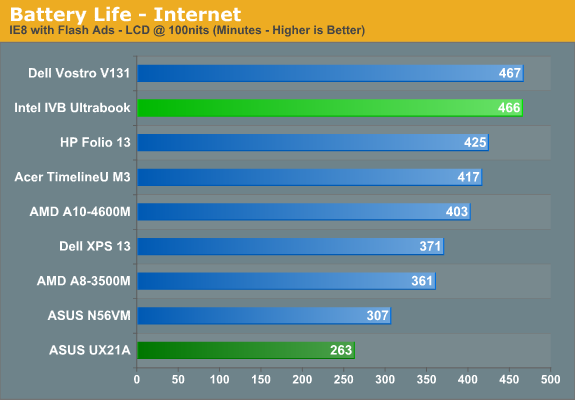
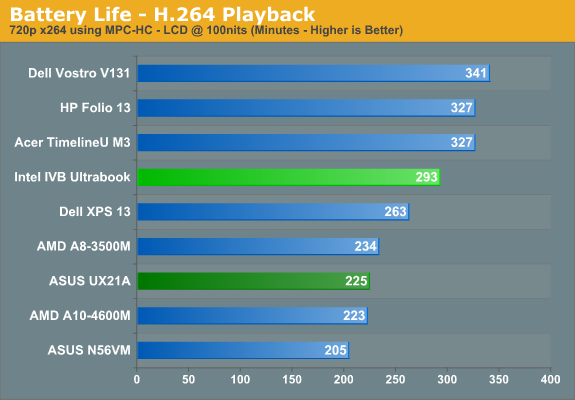
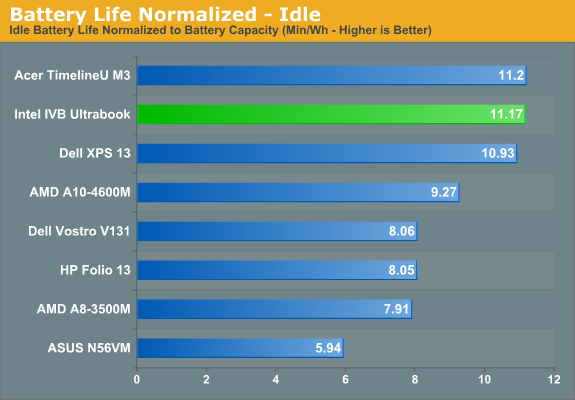
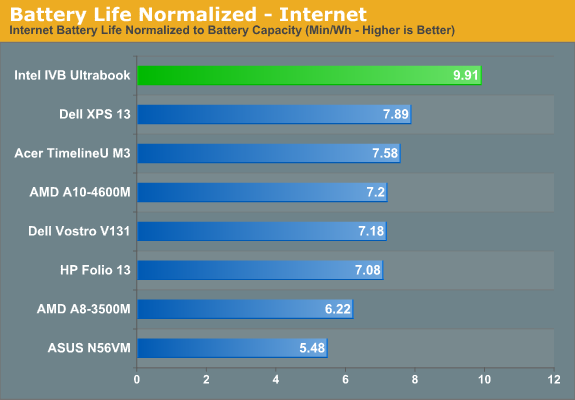
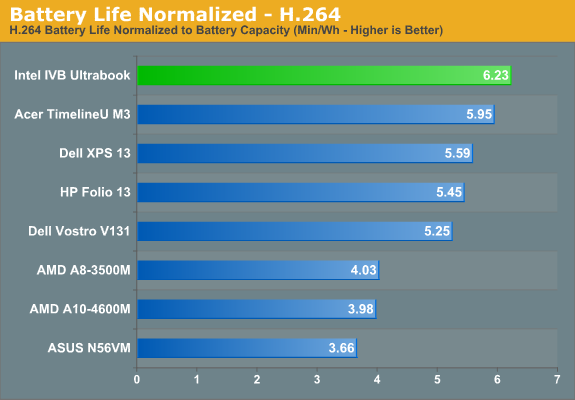
In terms of pure battery life, the Ivy Bridge prototype is good for nearly six hours of movie playback, close to eight hours of Internet surfing, and over 8.5 hours of idle time. It comes close to the top of our charts, though we could point out that the similar ASUS UX31E Sandy Bridge Ultrabook bests it in every category. Then again, ASUS has done very well in battery life comparisons for most of their laptops. Compared to the Acer S3, the IVB Ultrabook comes out ahead in Internet and behind in the other two disciplines; it does better against the Toshiba Portege Z830, Dell XPS 13, HP Folio 13, and matches or exceeds the Acer M3. Overall, given the improved performance, battery life looks to be similar or slightly better than Sandy Bridge Ultrabooks, which is quite acceptable.
We did run another battery life test looping 3DMark06 with the Balanced power profile and the IGP set to Balanced performance. Under those conditions, the PUB-RD Ultrabook lasted 107 minutes, which isn’t bad for that punishing workload.
As for thermals, this isn’t a production Ultrabook so these results aren’t particularly useful. Still, we ran our usual CPU+GPU stress test and here’s the HWMonitor screen capture:
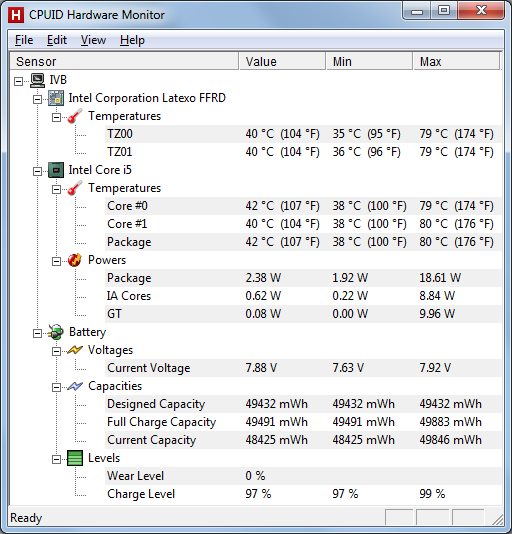
Thermals are reasonable under load at 79/80C, and most of that heat is right in the back-middle section of the chassis, so you’re not as apt to notice if you’ve got it resting on your lap. Along with the heat, let's quickly discuss acoustics.
The IVB Ultrabook is pretty much silent and registers well under the noise floor of our testing equipment during idle/light use, though the fan may occasionally spin up. Start running a few applications and depending on how hard they hit the CPU/GPU—and for how long—you’ll get a bump in noise to around 35dB. Under our stress test, which you’ll also get if you play any moderately demanding game or do some CPU intensive tasks, the Ultrabook becomes far more audible at 43dB. Again, given the not-for-resale nature of the system, it’s not something we’re particularly concerned with.
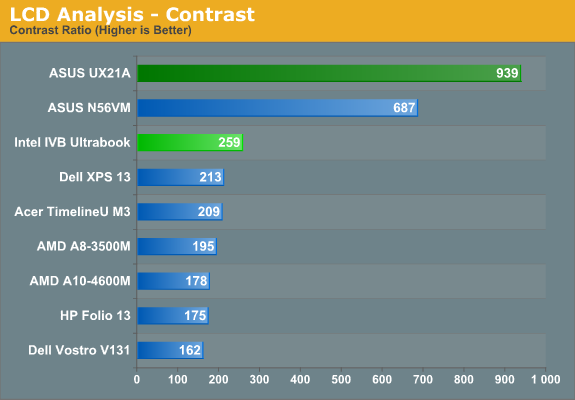
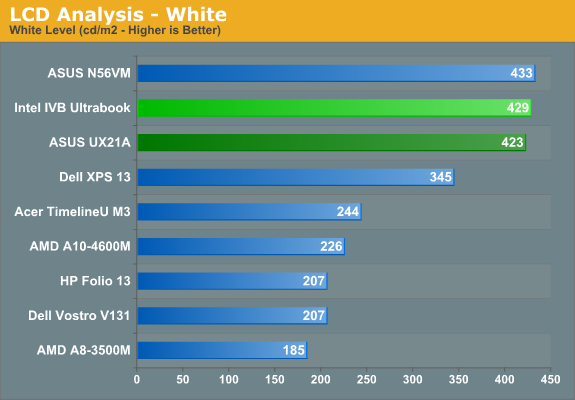
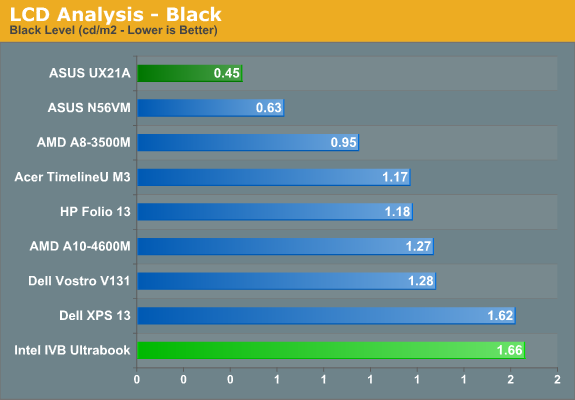
We’ve also run just a couple of the LCD tests; the LCD is the same one used in the ASUS UX31E, and the results are similar. You get a potentially bright LCD but with mediocre contrast and TN-quality viewing angles. Since this isn’t for sale, that’s perfectly acceptable, and given the choice between this panel and the 1366x768 junk so many Ultrabooks have shipped with, we'd definitely take this as an upgrade.










64 Comments
View All Comments
Oatmeal25 - Thursday, May 31, 2012 - link
Shift+End.Ultrabooks are almost there (for anyone doing more than web.) They just need to take fewer shortcuts with screen, GPU and storage and put less emphasis on CPU. Consistent build quality and lower prices wouldn't hurt either.
Wish Intel would work harder on their Integrated GPUs. I have an HD3000 in my Lenovo Y570 and when it's in use (also has a GT 555M with Optimus switching) dragging windows in Win7 is choppy.
JarredWalton - Thursday, May 31, 2012 - link
But there's no "End" key, which is why I list the Fn+Right key combination. Just using Shift+Right, or Control+Shift+Right doesn't trigger the issue I experienced much if at all; it's when I have to hit a lot of keys that it gets iffy. Like Fn+Control+Shift+Right to do "select to end of document" frequently ends up with the Control key registered as pressed when I'm done. So then I have to tap it just to let the OS know I've released the key.mikk - Thursday, May 31, 2012 - link
JarredWalton: "The HD 4000 ULV clocks are interesting. Base clocks are very low, but maximum clocks are quite high. WIth better cooling and configurable TDP (e.g. TDP Up or whatever it's called), it's possible there will be Ultrabooks that manage to get within 10% of the quad-core HD 4000 for graphics performance. However, Intel is only guaranteeing a rather low 350MHz iGPU clock, so in practice I bet average gaming clocks will be in the 700-900MHz range"Why you don't record the frequency used in games with gpu-z? This would be interesting. And it would be also interesting to see how it performs with a disabled cpu turbo to give more headroom for the iGPU.
JarredWalton - Thursday, May 31, 2012 - link
Working on it (see above). I'll update the article when I have some results.thejoelhansen - Thursday, May 31, 2012 - link
I see that next gen quad core part, 3720QM (2.6 GHZ), in the mix. However, there wasn't a quad core from last gen. Any chance of an update with a 26xx - 27xx part?I realize the article was more about the ULV and new dual core IVB chips for ultra books, but I'm kinda curious how all these new duals stack up to last gen's quads. Might be interesting... ?
Anyway, thanks for the well written and documented article and benchmarks (as always). :)
JarredWalton - Thursday, May 31, 2012 - link
There's always Mobile Bench. Here's the comparison you're after:http://www.anandtech.com/bench/Product/608?vs=327
Yangorang - Thursday, May 31, 2012 - link
So do you guys know what kind of frequencies the GPU was running at while benchmarking games? I am curious as to whether better cooling / lower ambient temps could actually net you signaficantly better or worse framerates.name99 - Thursday, May 31, 2012 - link
"There is an unused mini-PCIe slot just above the SSD, which might also support mSATA"The last time we went through this (with comments complaining about companies using their own SSD connectors, not mSATA) the informed conclusion seemed to be that mSATA was, at least right now, a "proto-spec" --- a nice idea that was not actually well-defined enough to translate into real, inter-compatible, products. The wikipedia section on mSATA, while not exactly clear, seems to confirm this impression.
So what's up here? Is mSATA a real (as in, I can go buy an mSATA drive from A, slot it into an mSATA slot from B, and have it work)? If not, then why bother with speculation about whether slots do or don't support it?
JarredWalton - Thursday, May 31, 2012 - link
It was more a thought along the lines of: "If this were a retail laptop, instead of an SSD they could use and HDD and put an mSATA caching drive right here." Can you buy mSATA drives and use them in different laptops? I don't know -- Apple and ASUS for sure have incompatible "gumstick drive" connections. I was under the impression that mSATA was a standard but apparently it's not very strict if that's the case. It would benefit the drive makers to all agree on something, though, as right now they might have to end up making several different SSD models if they want to support MBA, Zenbook, other mSATA, etc.Penti - Friday, June 1, 2012 - link
mSATA is a standard, that Apple and Asus don't use. You can normally use the mSATA slot for a retail mSATA SSD or any conforming product. Some mSATA-slots can also support PCIe obviously, but they should be few in todays laptops. Lenovos, HPs and DELL should be just fine running a real SSD instead of a cache drive there. Just look at what other users have done on the same model to be sure. They only appear to be stupid about it mSATA SSD + HDD is an almost perfect solution. mSATA is specified by SATA-IO in SATA 3.1 specifications and an earlier JEDEC specification specifies the mechanical design i.e. same size as a normal mini PCIe card. Not all mSATA slots will have PCIe though and not all mini PCIe slots will support SATA, you really have to know before hand, it requires some additional circuitry to have a switchable/multisignal slot. It's not like it is costly for Asus and Apple to order their custom designs. You can question Asus decision though. Apple made theirs before mSATA had made any headway. It's not like 256GB mSATA SSDs aren't around. Sandisk (that Asus uses) have theirs in various form-factors though, both custom and standardized, but including mSATA sandisk.com/business-solutions/ssd/form-factor-development It's they who finance and produces different boards for different customers, as it's fairly easy PCB's and they know the electrical requirements already it's not a big deal.