ASUS Zenbook Prime (UX21A) Review: The First of the 2nd Gen Ultrabooks
by Anand Lal Shimpi on May 22, 2012 2:46 PM EST- Posted in
- Laptops
- CPUs
- Asus
- Ivy Bridge
- Zenbook
- Zenbook Prime
- Ultrabook
- Notebooks
Battery Life
Generally speaking, the 11-inch Zenbook Prime delivers about the same amount of battery life as its predecessor. For some reason we're able to hit much longer idle battery life on the Prime than the original Zenbook although I'm still trying to find out why. There's also an 11% improvement in our x264 playback test, but on average I'd expect to see similar battery life to the Sandy Bridge model - just with better performance. Note that these results also come despite the fact that ASUS is driving a much higher resolution, and presumably higher power, display than the original Zenbook.
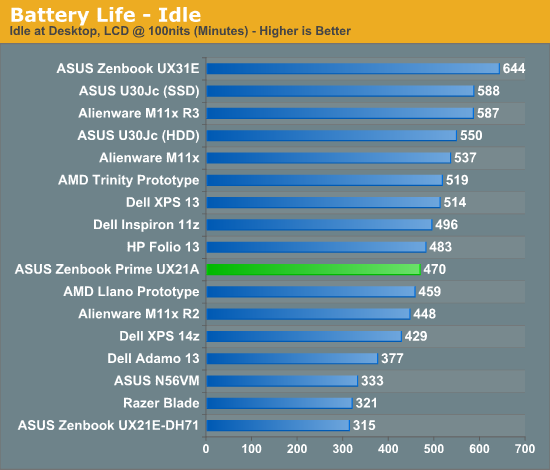
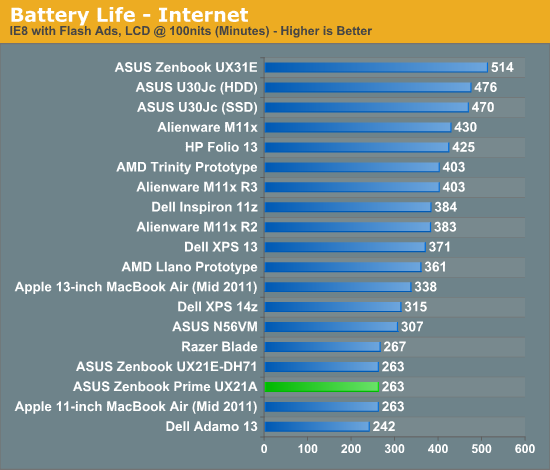
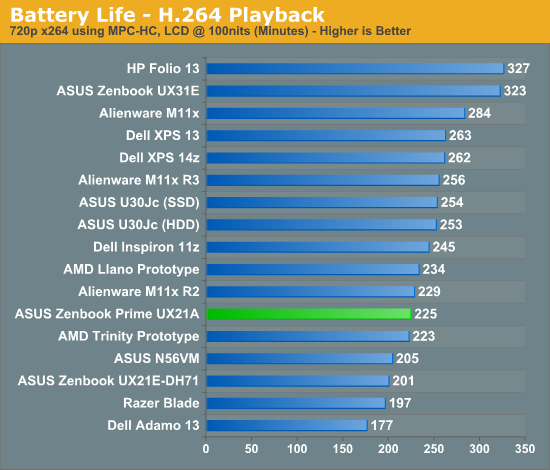
The Zenbook Prime bucks the trend Jarred saw with the first Ivy Bridge notebook review where battery life took a small step backwards. These results bode well for future Ivy Bridge notebooks and Ultrabooks. It still remains to be seen if Intel's 22nm process will actually give us a battery life advantage in any notebook compared to its predecessor. It's possible that we are seeing some of the benefits of 22nm here already and they are simply offset by the more power hungry display. With the move to 22nm Intel should have a better hold on active power and leakage, but it's always possible that we'll have to wait until Haswell for the process to really be exploited.
Just like last time, ASUS has a couple of widgets to quickly change between power settings. The instant on widget lets you switch between suspend to RAM and suspend to disk modes. The former is expected to deliver up to 2 weeks of standby battery life, while the latter can push up to 150 days. I didn't have the time to test these claims (life is short, I draw the line at spending it testing claims of 150 day standby battery life). ASUS once again includes a counter that estimates how long your system will last in either mode based on current charge levels and power usage.
The next widget is a quick tool to let you switch between high performance and battery saver Power4Gear power profiles. You can customize these profiles via the Windows control panel, but it's nice to have a button on the desktop that lets you quickly switch between them.
Configurable TDP
One feature of Ivy Bridge that we haven't been able to test until now is configurable TDP. While most Ultrabook CPUs ship with a 17W TDP, that's mostly an arbitrary thermal/power rating. If an OEM wants to design a chassis that can only accept a 13W part it previously had to hope that Intel would make such a thing. Alternatively, the OEM could underclock/undervolt a 17W chip on their own and hope to mimic Intel's validation and deliver a 13W configuration of their own. The former requires that a significant number of OEMs demand the part, while the latter is just too risky for the larger OEMs (get too aggressive on the undervolting side and end up with a bunch of unstable systems). The solution Intel proposed with Ivy Bridge is configurable TDP. For Ultrabooks this means you can set a 17W part to 13W.
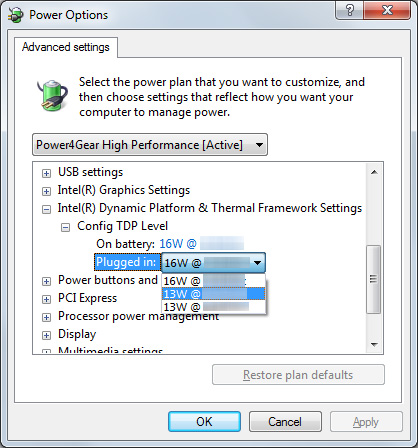
Currently the setting is hidden away in Windows 7's power management settings. Once again I've had to censor the clock speeds here due to Intel's Ultrabook embargo:
You can map the 13W settings to the battery saver profile and then, at the click of a button, have a 13W Zenbook Prime instead of a 17W model. The difference in performance isn't significant however:
| ASUS Zenbook Prime Configurable TDP Performance - Cinebench 11.5 (Multithreaded) | |||||||
| 16W - Max Freq | 13W - Mid Freq | 13W - Lowest Freq | |||||
| ASUS Zenbook Prime UX21A | 2.79 | 2.67 | 2.67 | ||||
I'm still running battery life tests to quantify the impact on power consumption, but it's conceptually a neat thing to see in action finally. I suspect configurable TDP is going to play a major role with Haswell and convertible/dockable Ultrabook-tablet hybrids.
Thermals and Noise
As with most high performance notebooks that are this thin, cooling is difficult. Under load the fans in the Zenbook Prime are definitely audible, but in general ASUS does a better job cooling everything inside the Zenbook Prime than Apple does in the MacBook Air. I suspect much of this boils down to how aggressive Apple is about keeping fan speed/noise down compared to ASUS' desire to maintain a certain temperature level inside the chassis.










192 Comments
View All Comments
puppies - Tuesday, May 22, 2012 - link
Name a single game that you will run on this product that uses more than 4GB of RAM.Your usage needs are so far from the norm that you might aswell forget finding something that satifies your criteria.
Or is this some weak attempt at trolling by pointing out what a low power ultra book can't do because it was never designed to do it in the first place.
r3loaded - Tuesday, May 22, 2012 - link
"ASUS, people do more than web surf and face book on their laptops."Actually, that's what the vast majority of people do. What, you thought those spoilt students with MBPs were using them for computationally intensive tasks?
ImSpartacus - Wednesday, May 23, 2012 - link
I can vouch that most users do just that. We can include this user as well (with his MBP). >_>rosege - Thursday, May 24, 2012 - link
I agree - hence im looking at the UX32VD-DB71 - though would really have liked 8GB - think the onboard should have been 4 then have the option to add another 4only 4gb in the other models is a major weakness imho
sheltem - Tuesday, May 22, 2012 - link
Why can't Asus just include two mini displayports and call it a day? I understand why people still use full size VGA, but mini VGA is just retarded; you're going to need a dongle anyway.MobiusStrip - Tuesday, May 22, 2012 - link
That is pretty annoying. A DP-to-HDMI adapter is under $5.ka_ - Tuesday, May 22, 2012 - link
Not sure but I understand Displayport essentially is the same as thunderbolt which essentially let any connected device bypass the entire security of your system the same way firewire did, so no thanks until that issue is resolved.I do agree however that having mini connectors - expecially for HDMI which already is small is a worry. Most mini-firewire connectors I have had in the past failed over time as I happen to bring my machine back and forward to work and clients. I think I will connect a screen way more frequently than I connected my external Firewire devices in the past.
VGA I understand had to be shrunk here, but why shrink the already small HDMI port?
Kevin G - Tuesday, May 22, 2012 - link
Thunderbolt tunnels PCI-e which has access to memory as any add-on board would. DisplayPort on the other hand mainly handles video output with options for audio and basic IO tunneling (think keyboard, mouse, touch screen etc.).Penti - Wednesday, May 23, 2012 - link
DisplayPort has nothing to do with Thunderbolt you freaking egghead! It's not connected to any system bus. When used in conjunction with Thunderbolt (PCIe) it uses a cable that carries both signals in the same Thunderbolt (Not DP!) cable. DP-devices can however never connect to the Thunderbolt hardware, which is why it also costs quiet a bit. You can get your normal TMDS SINGLE/DUAL-LINK DVI-D, VGA, HDMI or just plain digital DisplayPort via adapters as it's all compatible with those. A DisplayPort to HDMI cable, or DVI (same signal no sound) or adapter costs nothing and comes included in many computers or graphics adapters. All modern monitors uses it now and there are adapters and converters for legacy stuff as well. Most modern GPU's don't have the option to have dual or quad dual-link DVI any more. I also don't know why you would like to clutter up your notebook with 3-4 different ports that will need cables and so on any way.There are no issues to be resolved with Thunderbolt any other extension involving system buses has worked the same way, there are eventually software fixes to be had, but we will not fully virtualize the address space here and just as we can shut off USB-ports enterprises will probably be able to shut off Thunderbolt functionality in firmware. However they are essentially invisible PCIe switches now that the firmware doesn't touch and that is it's strength. It's no different then to put in an Expresscard accessory in your computer. If you have physical access you have physical access, you could just as well open it up and connect to the PCIe bus of the Mini PCI-Express slot. You also don't need the DMA-vector for cold boot attacks against your encrypted hard drive so it is an entirely pointless discussion. Plus it's just as hard to use as a attack and delivery mechanism as any internal PCIe chip is. You better not use any add in boards in stationary computers either I guess. This is not an Apple we don't ask for DisplayPort for the sake of DP + Thunderbolt, we ask for it because it is the only modern video interface and is natively compatible (well the gpus are, and the cabling can be adapted to whatever you need and are designed to carry those signals) with HDMI, DVI and VGA. Which is all you need. You do need DisplayPort, or a business laptop with a docking station and dual-link DVI support or active DisplayPort to dual-link DVI converter to drive anything over 1920x1200 on a laptop (3GHz HDMI 1.4a will go higher and is supported as of very lately but not by computer displays yet.). You can't try to force all that through a HDMI-connector with the same universal compatibility, versatility, better to have two mini-DP's if you like to drive a couple of displays without daisy-chaining.
KZ0 - Tuesday, May 22, 2012 - link
Truly impressive. Just DPI scaling remaining, then. Only thing holding me back is that I can't really complain about my current computer.