990FX Motherboard Roundup with Thuban and Bulldozer – A Second Wind for ASUS, Gigabyte, MSI and Biostar
by Ian Cutress on April 5, 2012 11:00 AM ESTASUS Sabertooth 990FX BIOS
The ASUS BIOS is now firmly cemented in a motherboard reviewer's mind. That tactic of ‘easy organizational screen’ followed by ‘advanced mode’ has been integrated and copied by other manufacturers wanting to build on the success of the ASUS system. With the Sabertooth series, the focus of the product in terms of hardware and software is stability and the ability to manipulate everything to do with cooling. For the BIOS however, ASUS has decided to stick with what works best, and we get a similar system to their channel products to play around with.
Easy mode comes with the information we want from a BIOS – the name of the motherboard, the processor (and speed of that processor), the memory (and the speed of the memory), temperatures, voltages and fan speeds. Users can use the ‘system performance’ presets in the EZ BIOS for low power consumption or a fast overclock, as well as manipulate the boot priority by dragging and dropping. To boot from a device, press F8 and a menu appears to select the appropriate device.
To manipulate the system in terms of CPU clocks, the advanced mode is the place to be. ASUS’ AI Tweaker has been a feature in their graphical BIOS implementations since the early Sandy Bridge concepts, and here it is utilized on their 990FX boards. Full control of the CPU frequency and multipliers are available, as well as Digi+ VRM settings and memory. The only confusing part for me was the selection of the OC Tuner, ASUS’ automatic overclocking option. In previous iterations I have used, a menu comes up with Yes/No selection. In this instance, if a user selects it, it causes an automatic reboot and implements the OC Tuner.
SATA controls are also a little different – rather than being directly underneath the South Bridge controls, they are in their own little subsection of the SATA controls. By default, ASUS bucks the trend by implementing AHCI as standard (compared to other vendors on 990FX who have IDE as standard).
Fan controls for the BIOS are disappointingly limited; the chassis controls are all grouped under one selection. This is due to the strength of the operating system software, which provides a much more detailed selection of options for the user. I would like to see in the future the functionality of the OS software implemented into the BIOS at some stage, however if that was the case then we may come up against the 8 MB size limitations of the BIOS system.
Flashing the BIOS requires using the EZ Flash sub-software (in the BIOS). Just put the file on a USB stick and put it in a non-USB 3.0 slot (I suggest non-USB 3.0, just for compatibility) and select it in EZ Flash.
Overclocking
Overclocking performance on the Sabertooth 990FX experienced distinct extremes. On the one hand the Thuban X6-1100T processor gave respectable overclocks for our voltage limitations, however attempting to overclock the Bulldozer FX-8150 came up against a pretty solid brick wall quite a lot of the time.
Options for overclocking come in the form of OC Tuner, ASUS’ auto overclocking software, or a manual overclock. The best way to perform the manual overclock was to attempt speeds in the OS with the TurboV software (part of ASUS’ AI Suite), and then attempt them permanently in the BIOS. As always with these AMD processors, users should be careful regarding NB Link (Northbridge) and HT Link (HyperTransport) speeds which could increase with base frequency (FSB) increases.
Overclock recovery on the Sabertooth 990FX was not as sleek as other ASUS products – while a bad overclock was caught the majority of the time, infrequently the system would refuse to catch it. A hard reset was required to catch the overclock, at which the settings could be retrieved.
Each overclock is tested for stability and temperature by a full run of PovRay and Blender, two 3D image generators that utilize both the CPU and memory. Our methodology is as follows:
1) Auto Overclock
2a) Manual Overclock, High FSB (Tune to a high FSB, then raise multiplier)
2b) Manual Overclock, Stock FSB, High Multiplier
2c) Manual Overclock, Combination
Thuban X6-1100T Overclock
1) Auto Overclock: With the OC Tuner located in the BIOS, the system increased the base frequency from 200.7 MHz to 232.77 MHz, leaving the multiplier at 16.5x, giving a total increase in speed from 3.3 GHz to 3.84 GHz, more than a 16% overclock. This in turn boosted the memory a similar amount (default 1333 MHz to 1550 MHz).
For the Manual Overclock settings, the CPU voltage was set to 1.5 volts, the memory to 1.65 volts, and the NB/HT Links kept as near to 2000 MHz as possible. As this is an ASUS board, we also placed all the Digi+ VRM settings to their extreme to maximize the available overclock.
2a) Manual Overclock, High FSB: The Sabertooth does well in the high FSB test, however at 340 MHz and 330 MHz, while the system reached the operating system, gave a blue screen under high load (suggesting more voltage needed). However at our voltage limit, an overclock of 325 MHz was stable with a multiplier of 12.5x, giving a total speed of 4062 MHz. This gave 1.512 volts at full load, reaching 58°C under PovRay and 57°C with Blender.
2b) Manual Overclock, High Multiplier: Luckily, multiplier testing is straightforward. We were able to reach 20.5x multiplier at 200 MHz, giving a total CPU speed of 4100 MHz. However at this setting, the CPU voltage rose to 1.560 volts under load, but this only gave 57°C under both PovRay and Blender.
2c) Combination Overclock: In order to keep the memory straps nice and usable, the aim is to get the best overclock under 233 MHz or 280 MHz. At 280 MHz, the system was not being nice, even at 4060 MHz. With 233 MHz, the system was limited to the 17x multiplier, giving 3961 MHz, worse than both the high FSB test and the high multiplier test. At this setting, the system gave 1.560 volts to the CPU under load, and reached 57°C with PovRay (56°C with Blender).
Bulldozer FX-8150 Overclock
1) Auto Overclock: Using the OC Tuner setting in the BIOS, the motherboard gave the processor a bump in the base frequency from 200.7 MHz to 230.78 MHz, resulting in a 15 % overclock (4154 MHz total), just above the basic Turbo boost for single core operation. The memory received a similar boost, jumping from 1333 MHz on Auto to 1532 MHz.
For the Manual Overclock settings, the CPU voltage was set to 1.5 volts, the memory to 1.65 volts, and the NB/HT Links kept as near to 2000 MHz as possible. As this is an ASUS board, we also placed all the Digi+ VRM settings to their extreme to maximize the available overclock.
2a) Manual Overclocking, High FSB: Starting at 340 MHz, the level at which the X6 1100T processor was able to boot into the operating system, unfortunately this was a no-go. Dialing back the base frequency to 330 MHz gave a successful load into the operating system, however at multipliers which I know this processor works (14.5x for 4785 MHz and 14.0x for 4620 MHz), the system would rise above 90°C during the PovRay/Blender stress tests. At this temperature (either CPU or VRM), even with ASUS’ raised Digi+ VRM options, the system would declock to 3600 MHz, its base multiplier.
2b) Manual Overclocking, High Multiplier: With the high multiplier settings, the CPU temperature limit was also hit early on, showcasing 90°C+ at the 22x multiplier. This means that to get anywhere with this CPU on this board, more substantial cooling is needed than the AMD All-In-One Liquid cooler which was used as the standard cooler in these tests. As a result, 2c) was not performed.


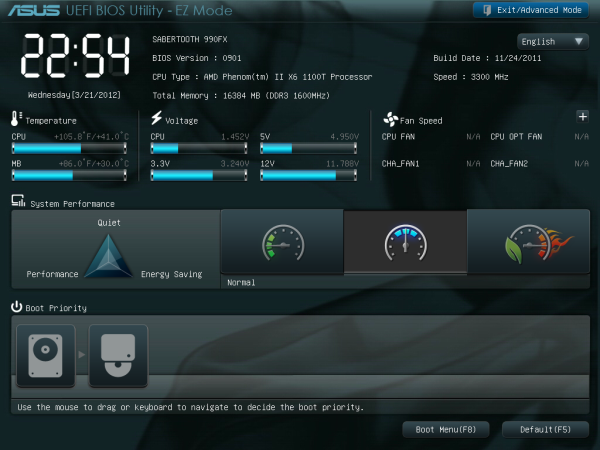

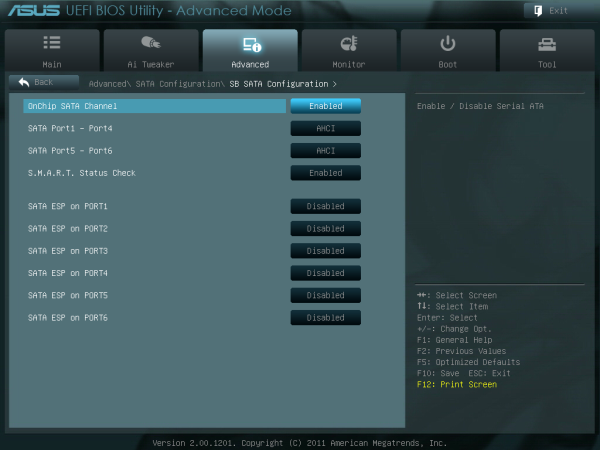
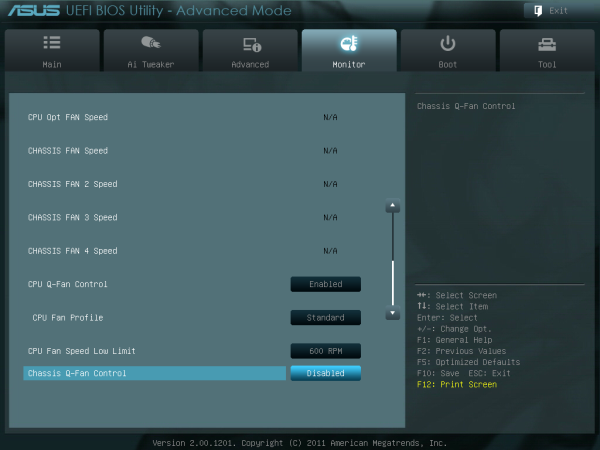
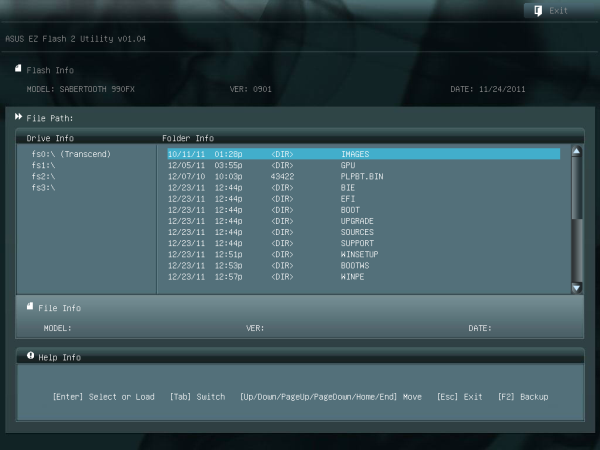














57 Comments
View All Comments
IanCutress - Thursday, April 5, 2012 - link
Unfortunately we don't have an infinite amount of kit to review with. We're individual reviewers here, not all working in a big office. Obviously we can't all request top end kit from manufacturers either. Plus for every time we do use new high end kit, we also get comments about testing something 'more realistic' to most users. In that circumstance, we can't win and please everyone, but we do try and be as consistent as possible.Ian
phocean - Thursday, April 5, 2012 - link
I bought the Sabertooth a few weeks ago... and it throws an annoying buzzing sound in the speakers, especially when a USB port is used (in other words, all the time).It is the sign of an isolation issue between chipsets and shows poor design and testing from Asus.
Needless to say that the support was of no help (and no willing to help).
So don't buy it, unless you don't plug any speaker in it.
richaron - Friday, April 6, 2012 - link
Mine doesn't have this problem. You either got an unlucky board, or your psu is funky.extide - Thursday, April 5, 2012 - link
Seem to me like you were probably using a bit too much voltage for the BD. I would assume that is why you had so many issues with thermal runaway. 1.4-1.45ish would probably be a better place to stay with an air cooler :)extide - Thursday, April 5, 2012 - link
EDIT: Nevermind I forgot you are using the AMD kit watercooler, which is better than straight air cooling but I'd think it would take more of a fully custom built water setup to run 1.5v vCore.Hrel - Thursday, April 5, 2012 - link
I was going to build a new computer based on Ivy Bridge this Fall, I'm still running a Core 2 Duo E8400. But I've decided I'm not building myself a new computer until the motherboard has USB 3.0 and ONLY USB 3.0. A LOT of them, EVERYWHERE!I just built a guy a Z68 based computer with an i7 2700K but I had to order a VERY hard to find adapter card to plug in the USB 3.0 based memory card reader and the USB 3.0 on the front of the Fractal Design case. Because the Asus motherboard has ZERO USB 3.0 headers on it. It never even occurred to me that was a possibility. Not only has USB 3.0 been out for years now, but it was released WAY over-due. WTF is the hold up. Make the switch. USB 2.0 is for the 2000's decade, it's 2012. I am done with USB 2.0. I shouldn't have to buy an add-in card for BRAND NEW motherboard to support basic accesories, like a memory card reader and front usb port.
This is related to this article because I think if AMD was actually competitive with Intel AT ALL, like they were with Athlon XP/64/64 X2, then Intel would step up their game all around. Or maybe I wouldn't even have to buy Intel because they constantly make shit decisions like this, and changing the motherboard socket constantly, and charging 300 dollars for a quad core with HT. Their shit is endless and I really don't want to buy their products but AMD is simply not an option; if I wanted something that slow I'd just put a quad core Penryn based CPU in my current rig and save a bunch of money.
ggathagan - Friday, April 6, 2012 - link
There are only two Asus Z68 boards that don't have the USB 3 header, but somehow it's *Intel's* fault that Asus didn't use a USB 3 header on the board you bought?Huh...
Maybe you should have been a little more attentive when board shopping.
IanCutress - Friday, April 6, 2012 - link
Hi Hrel,I actually like USB 2.0 on my boards. If you have solely USB 3.0 and use them all, there's a big chance of a bottleneck in the bus somewhere. Also, I install a fresh operating system on every board I test via USB as it is a lot quicker than CD. Unfortunately during the install program, it doesn't process anything through the USB 3.0 ports - mouse, keyboard, or even the USB stick with the OS on. So I ideally like to have three USB 2.0 ports for that purpose. It's more a fault of Windows7 than the chipset, but otherwise if a board only has two USB 2.0 ports, I have to disconnect the mouse and use the keyboard and USB install drive only. Saying that, I have a board in that is solely USB 3.0, so it's going to be fun to install an OS on that... :/
Ian
fic2 - Friday, April 6, 2012 - link
I have a Dell keyboard that has 2 USB ports on it. That would solve your problem with a 2 x USB 2 mb. I currently have the mouse daisy chained off the keyboard.B - Thursday, April 5, 2012 - link
Your article should note that sound blaster provides a software overlay, but under that aluminum skin overlay lies a Realtek chip. I was fooled by this marketing and very disappointed after configuring this motherboard and discovering this fact. You don't get soudblasters hardware acceleration or the crystalizer. You should note this in any article about the asus line with x-fi2. Had I known I would have done things differently.