The Apple iPad Review (2012)
by Vivek Gowri & Anand Lal Shimpi on March 28, 2012 3:14 PM ESTWiFi & GPS
The WiFi stack gets an update with the new iPad courtesy of Broadcom's 65nm BCM4330, compared to the BCM4329 used in the previous two iPads. Both 2.4GHz and 5GHz operation are supported, although as I mentioned earlier the carrier-dependent personal hotspot is only available over 2.4GHz.
As with most smartphone/tablet designs the BCM4330 only supports a single spatial stream, for a maximum link speed of 72Mbps. Similar to the iPad 2, Apple hides the WiFi antenna behind the speaker grille at the bottom of the tablet. The cellular antennas (there are now two) are at the top of the tablet, behind the plastic RF window.
| WiFi Performance Comparison | ||||||
| Distance from AP | 3 feet | 20 feet (Different Room) | 50 feet (Different Room/Floor) | 100 feet (Different Room) | ||
| ASUS TF Prime (2.4GHz) | 26.9 Mbps | 9.85 Mbps | 13.5 Mbps | 2.20 Mbps | ||
| Apple iPad 2 (2.4GHz) | 35.1 Mbps | 29.9 Mbps | 26.9 Mbps | 10.6 Mbps | ||
| Apple iPad 3 (2.4GHz) | 35.1 Mbps | 29.9 Mbps | 27.9 Mbps | 9.98 Mbps | ||
| Apple iPad 2 (5GHz) | 36.7 Mbps | 36.7 Mbps | 36.7 Mbps | 11.9 Mbps | ||
| Apple iPad 3 (5GHz) | 36.7 Mbps | 36.7 Mbps | 36.7 Mbps | 11.7 Mbps | ||
With a similar WiFi stack and similar antenna placement, it's no surprise that I noticed very similar WiFi performance to the iPad 2.
The same goes for GPS performance between the new iPad and the iPad 2. Both devices were able to lock and track me driving around in a car with comparable accuracy from what I could tell.
Airplay Support with the new Apple TV
When paired with a second or third generation Apple TV, the iPad supports wireless display mirroring or content streaming to the iPad via AirPlay. In other words, if you have an Apple TV hooked up to your HDTV, you can use your HDTV as a large, mirrored, secondary display for your iPad—wirelessly. The only requirement is that you have a 2nd or 3rd generation Apple TV and that it's on the same network as your iPad. With those requirements met, enabling AirPlay mirroring is simple—just bring up the iOS task switcher, swipe left to right until you see the brightness/playback controls and tap the AirPlay icon.
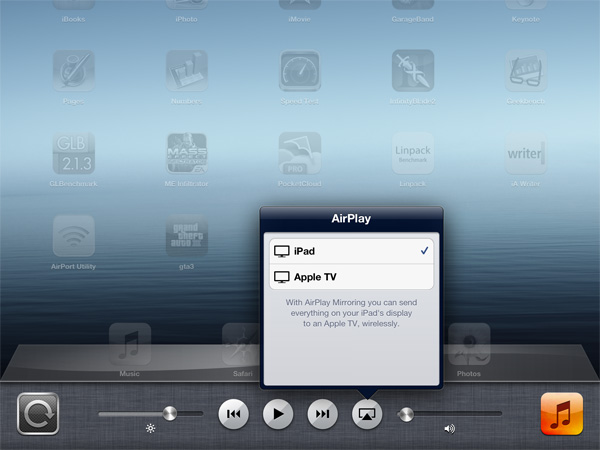
Mirroring gives you exactly what you'd expect—a complete mirror of everything you see on the local iPad screen. All sounds are also sent over and come out via your TV's speakers—the local speaker remains silent.
The frame rate isn't as high on the remote display, but there's virtually no impact to the performance of the iPad itself. There's noticeable latency of course since the display output is transcoded as a video, sent over WiFi to the Apple TV, decoded and displayed on your TV via HDMI. I measured the AirPlay latency at ms, which is reasonable for browsing the web but too high for any real-time games. If you want to use the iPad to drive your HDTV for gaming you'll need to buy the optional HDMI output dongle.
While AirPlay mirroring on the iPad works at 720p, if you're playing a 1080p movie on the new iPad and you have a 3rd generation Apple TV, the video is also displayed in 1080p rather than downscaled to 720p.
Video playback is an interesting use case for AirPlay and the iPad. If you don't have mirroring enabled, you can actually start playing a movie on the iPad, have it stream to your TV via the Apple TV, and go about using your iPad as if nothing else was happening. Most apps will allow you to stream video in the background without interrupting, however some games (e.g. GTA 3, Infinity Blade 2) and some apps (e.g. iMovie) will insist on streaming their UI to your Apple TV instead.
Although iOS and the iPad don't do a great job of promoting multi-user experiences, using AirPlay to push video to a TV wirelessly is an exception. If you frequently load your iPad up with movies you can use it to keep others entertained while you either get work done or just goof around on your iPad at the same time. It's a great fit for families where people want to do two different things. If you do put a lot of movies on your iPhone/iPad, the 3rd generation Apple TV is probably a must buy for this reason alone.


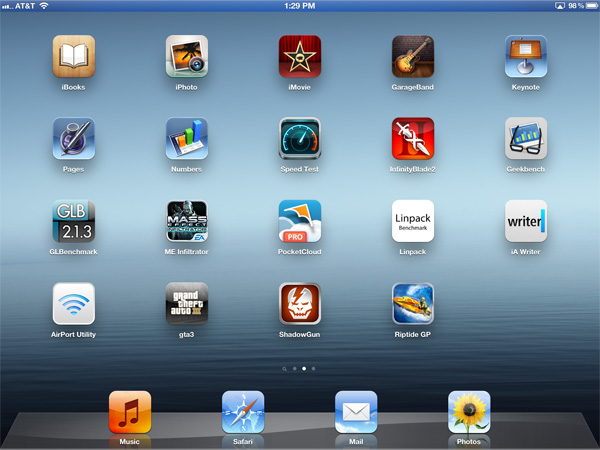








234 Comments
View All Comments
JasperJanssen - Sunday, April 15, 2012 - link
The iPad uses the same battery technology as the iPhone and the MacBook Air — flat LiPo cells. As owner of all three (iPad 1, 3, iPhone 3G, 3GS, 4, 4S, MacBook Air 13" mid-2011) I can tell you that yes, this is fine. The absolute least degradation of your battery capacity would be to leave it around 70% full and never use the device.Second best is to not let it drain down too far, say not under 20-30%. Third best from a capacity standpoint but by far the best in user experience is to not worry about it. All of my devices (iPhone in front, of course) drain to under thirty percent on a regular basis. The one I've had and used longest, the iPad (1st gen), hasn't had a perceptible decrease in battery life after two years, although I admit I haven't run actual tests.
If you do manage to use it so much the battery gets tired, a replacement out of warranty from Apple costs only $99+shipping, slightly more than DIY but a lot less hassle. Currently that service is available for all iPhones including the 2G, so not very likely to be unavailable during the useful life of an iPad.
evolucion8 - Thursday, August 1, 2013 - link
I love your articles and site, I wish I could say the same thing to your forums, most admins there are just doing their own whatever it feels like, threating and offending people with private messages and turning your forums into a monkey sling cr*p fest.sunilt - Friday, July 4, 2014 - link
Hi Anand,Which application you used for downloading with constant speed?
marjoriejackson66 - Thursday, March 22, 2018 - link
Apple product is really helpful and reliable to the user. I always recommended these products.