HP ZR2740w - High Resolution IPS that Doesn't Break the Bank
by Chris Heinonen on March 16, 2012 1:15 AM ESTColor Quality
Straight out of the box, the color accuracy of the HP leaves a disappointing taste. The average dE is close to 9, and the grayscale is well up there, almost entirely in the double digits. Due to the lack of an OSD or other controls, there isn’t any other color mode you can select, such as sRGB or 6500K, to try to improve these results without calibration. If you purchase the ZR2740w and cannot calibrate it, this is the performance you can expect with no way to improve upon it at all.
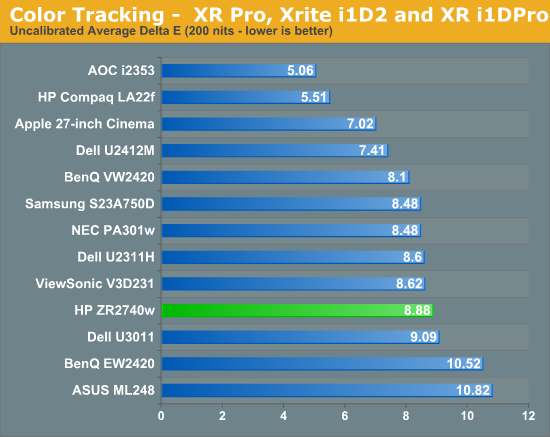
Of course, since many people purchasing this display will be calibrating it, we want to see how well it performs after a calibration. Using ColorEyes Display Pro on a MacBook Air, I set the targets to my usual preferences: 200 nits of light output, a D65 white point, gamma of 2.2, and minimum black level. The calibration was done with an i1Pro spectrometer that is NIST certified to have a maximum error of 1.0 dE and an average error of 0.4. Using these settings, we get a much better result out of the HP.
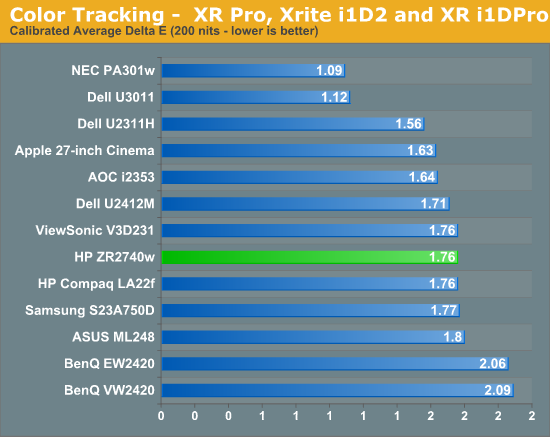
Here we can see that our dE has dropped down to an average of 1.76 which is pretty good. The errors, as usual, are in shades of blue at the edge of the sRGB colorspace, and that grayscale that was horrible is now down to an error of under 1 for almost the entire range. Again I wanted to look at the median color error and see how much this average error is being skewed by the blue results.
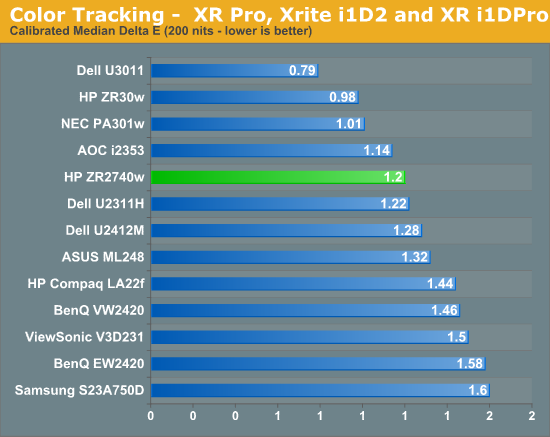
Our median color error is a dE of 1.2, which is quite good. There are a lot of panels that do worse than that, and not many that can do much better at all. The only way to really get an error much better than this is to find a panel that uses the full AdobeRGB colorspace, so those shades of blue will be able to be rendered correctly. As a high resolution 27” monitor is likely to be targeted towards professionals, including those doing print work, the 100 nits results were even more important this time than usual.
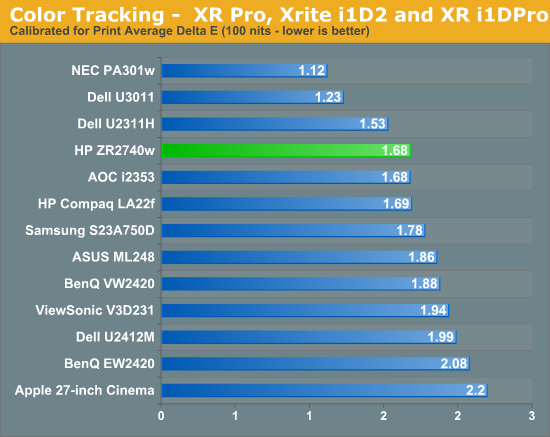
The dE results are very similar to those with 200 nits of light output, down to the grayscale having similar errors across the spectrum. The worst grayscale patch is the dark gray, which is the hardest for the i1Pro to read accurately, but until I have a better calibration program that allows for meter profiling, it’s the best result I’ll be able to get for you. Overall the calibrated results for the HP are good, but with no OSD at all the only way to get even close to these is with a calibration package, since you can’t even copy settings from another display and hope they look OK on your monitor. You could always try copying a color profile from someone else with the same monitor, but even then you're likely to get significant errors as there's plenty of variance between otherwise "identical" panels.


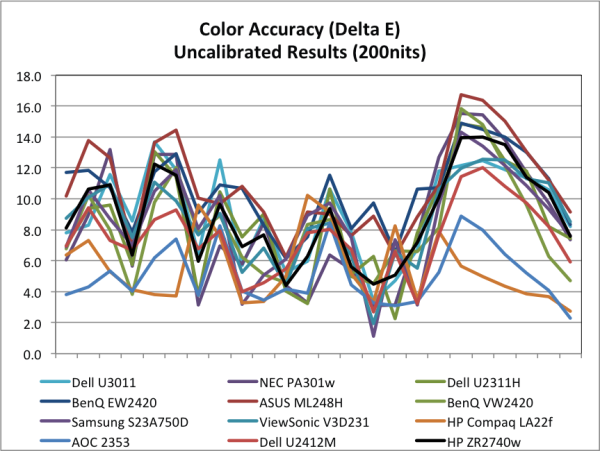
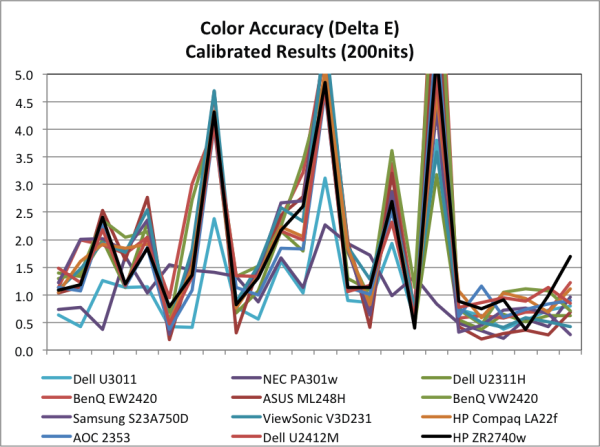
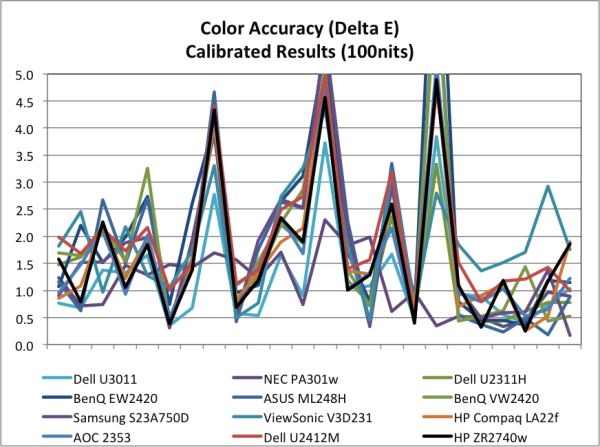








119 Comments
View All Comments
Death666Angel - Friday, March 16, 2012 - link
And another thing: "High gamut displays running sRGB content can sometimes look oversaturated if your applications aren't color space aware." Most WCG monitors offer sRGB modes. My old HP w2408h does, the Dell U2711 does, most NEC and Eizos do....JarredWalton - Friday, March 16, 2012 - link
But with no OSD or scaler, obviously there's no color mode select.Death666Angel - Friday, March 16, 2012 - link
Yes, but the statement in the review makes it sound as if that is a problem with all WCG monitors. Of course it doesn't apply to this model, because it doesn't even have WCG to begin with. But saying this is a plus because WCG monitors are oversaturated when most offer perfectly fine sRGB modes in their standard-OSD sounds to me like someone is looking for ways to promote this mediocre monitor. :-)JarredWalton - Friday, March 16, 2012 - link
I reviewed quite a few wide color gamut monitors back in the day that lacked an sRGB mode. Laptops with wide color gamut often have this issue as well (Dell Studio XPS 16 RGB LED for example). But before you try to imply that we are saying all WCG have problems, let's just look at the article text:"For many users, [77% gamut is] actually not a problem and could even be seen as a plus. (High gamut displays running sRGB content can sometimes look oversaturated if your applications aren't color space aware.)"
*Could* be seen as a plus, *sometimes* look oversaturated. In other words, it depends on the specific monitor and settings available, as well as the intended use.
Oxford Guy - Saturday, March 17, 2012 - link
A better way to state it is:Like most displays on the market, it only has a standard gamut white LED backlight, so it is listed as being able to display 99.9% of the sRGB color space and 77.2% of the Adobe RGB space. The sRGB space is the smallest gamut standard for display purposes, although it is the dominant space for general computing at this time. The Adobe RGB space is larger, but few games offer Adobe RGB content and it is generally limited to specific professional and prosumer usage, such as high-quality printing, photography, and art. General-purpose monitors that offer coverage beyond sRGB should have an effective sRGB emulation mode to avoid oversaturated colors when viewing sRGB content, such as most of the web. Some monitors, such as the Dell U2410, offer accurate sRGB emulation modes.
bryanlarsen - Friday, March 16, 2012 - link
Awesome, these monitors pivot, which is rare for monitors this large. Two of them set up in portrait mode would make an awesome crazy dual screen setup!kasakka - Friday, March 16, 2012 - link
Since you'll be relying on color profiles for accurate colors, I'm guessing by the time you open any app that doesn't support them (mainly games) you will have tinted colors. I don't know how bad it is with factory settigns, but my Dell 3008WFP is pretty awful if you don't use a custom calibration setting set with the OSD.hechacker1 - Friday, March 16, 2012 - link
It depends on the game, but most games that use fullscreen will reset your LUT and mess up the color calibration.It's unfortunate, since the games don't have to do that, but they all seem to do it.
However, there are software work-arounds. My spyder 3 comes with a utility that loads the icc profile every minute just for that reason.
Or you can use DisplaycalGUI to load the profile on demand. Most games will only clear the LUT when they launch, so you can just reload the profile after.
PPalmgren - Friday, March 16, 2012 - link
You know, a lot of people are still skeptical of input lag and I can say for certain that it is a factor having bought an S-PVA panel around 2006/7. While you show all the theoretical factors to these skeptics, I have an idea for a somewhat objective real-world performance test that you could show people, and also manage to have a little fun in the meantime.Ever play those clicky games where you have to click things rapidly? Play them 10 times, alternating, on a very high input lag monitor then on a low input lag monitor. Avarage the scores, and you might be surprised. I'd actually be willing to do this and am curious now that I thought of it. My desk has a 24' TN panel for games and a 24' S-PVA panel beside it. The lag on the PVA panel was the determining factor for me buying my TN panel. As someone with a past as a competitive gamer, I wonder if my scores will show any validity?
Southernsharky - Friday, March 16, 2012 - link
300 is about as much as I will pay for a monitor.