Amazon Kindle (4th Gen) Review
by Andrew Cunningham on October 19, 2011 12:30 PM ESTDay-to-day Use
Once you finally get down to the business of reading, though, the Kindle’s traditional strengths shine through: the easy-on-the-eyes e-ink screen, the exceptional battery life, the small size and light weight. The latter two benefit from the subtraction of the keyboard, as its removal enabled Amazon to sell the same size screen in a smaller form factor for a lower price.
It’s easy to hold the device in one hand, and the page turning buttons (a larger one on the bottom for going forward and a smaller one on top to go backward) are easily accessible - there are identical buttons on both the right and left sides of the device to account for both the right- and left-handed folks out there, and the buttons are responsive to input but stiff enough that you usually can’t trigger a page turn by accident.
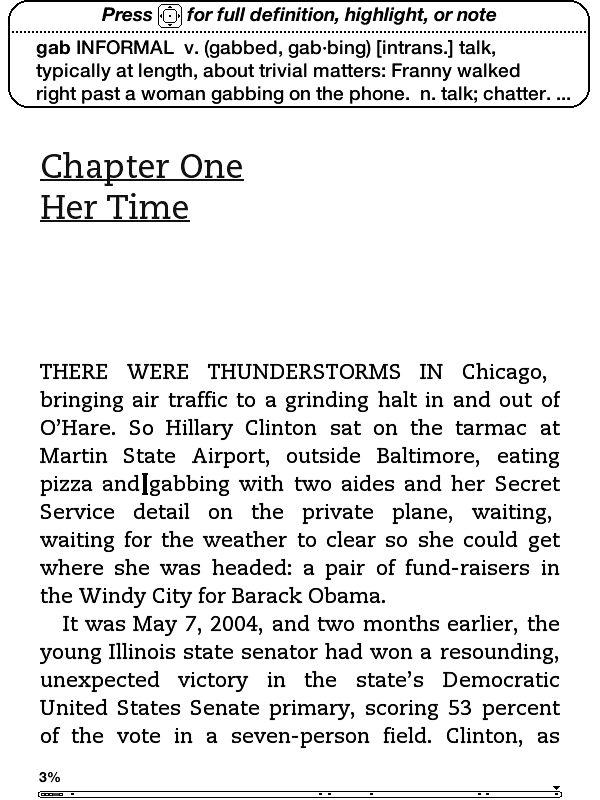
Pushing up and down on the five-way controller turns on a cursor with which you can jump from word to word, automatically bringing up the built-in dictionary’s definition for the selected word. Pressing the center button will bring up a menu that allows you to see a word’s full definition, start and finish highlighting passages, and create notes (though, again, text entry is unpleasant).
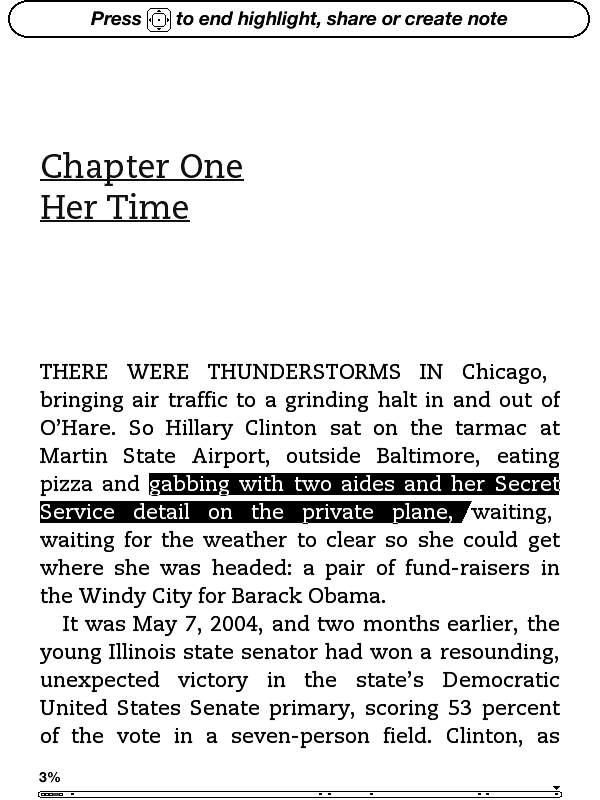
When looking at solid text, the screen only actually “refreshes” every six page turns or so (to fully refresh, the whole screen briefly flashes black) - the result is that at times you can see faint ghosting from previous pages, though it’s usually not enough to be distracting. If you want a full page refresh to happen with every page turn, you can enable this in the Settings menu after applying the Kindle 4.0.1 software update. Pages with images embedded automatically trigger a full refresh when they come up.
Page turns don’t happen as instantaneously as they do on iDevices or other devices with more traditional screens, though they’re certainly not slow enough to pose a problem in practice. I also found the Kindle to be easier on the eyes over hours-long reading sessions than my iPad or iPhone. Since this is my first Kindle-enabled device that’s actually a Kindle, I can’t personally say whether this is true, but some Amazon reviews note that the contrast of the E-ink display is a bit less pronounced than in the previous generation devices - if you’ve got a third-gen Kindle that you’re happy with, this year’s model may not necessarily be an upgrade.
It should also be said that while there’s generally no problem with screen glare on the new Kindle, you can see light reflected off of the screen at certain angles under certain types of light. I found that I could usually only make this happen when I was actually trying to make it happen, but it’s something to keep in mind.
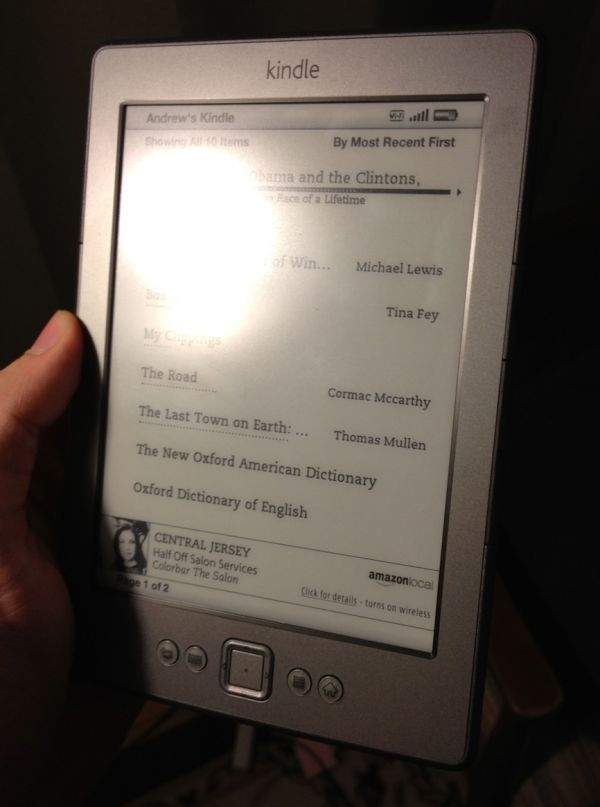
Since this is a Special Offers Kindle, there’s an ad banner on the bottom of the home screen, and the device also displays ads instead of turning off when you press the sleep button (though it does turn the wireless off to conserve power). I’m numb enough to ad banners that I didn’t find these irritating, but if that’s the sort of thing that bothers you you’ll want to consider spending the extra $30 to get the ad-free version (for the same amount of money, you can also get rid of the ads on any Special Offers Kindle at any time after purchase).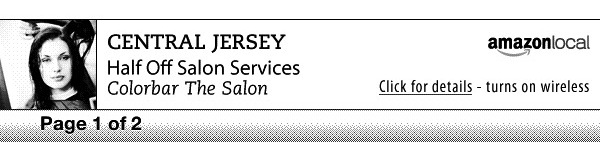
Wireless syncing worked just about as advertised - once or twice in my week of testing, the Kindle didn’t properly detect progress that I had made on my iPhone, but since my iPhone always detected the progress I made on the Kindle I’d be more inclined to blame Apple’s device than Amazon’s. The second time I went to use the Kindle, it had lost my wireless network settings and needed me to put them in again, but that hasn’t happened again since so I assume it’s not a chronic problem.
Updating process
Our Kindle shipped with version 4.0 of the built-in software, but Amazon has made version 4.01 available for download. To update your Kindle, first download the update from Amazon’s web site (it will be in .bin format). Next, connect the Kindle to your computer, and using the file explorer place the update at the root of your Kindle’s drive.
Disconnect the Kindle from the computer, press the Menu button, select Settings, and press the Menu button again, and select Update Your Kindle from the system menu (incidentally, this menu will also let you restart your Kindle, and restore it to the factory defaults). After a minute or two, the Kindle will restart and all will be well with the world.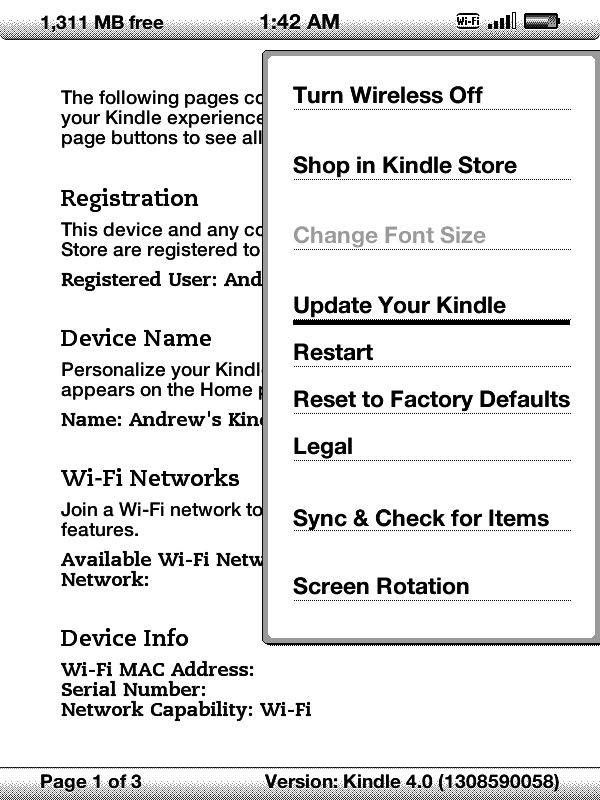


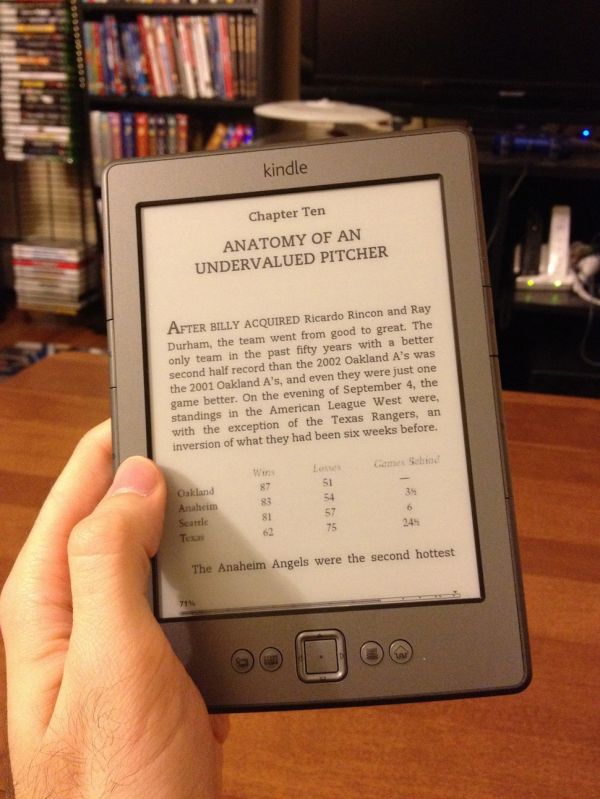
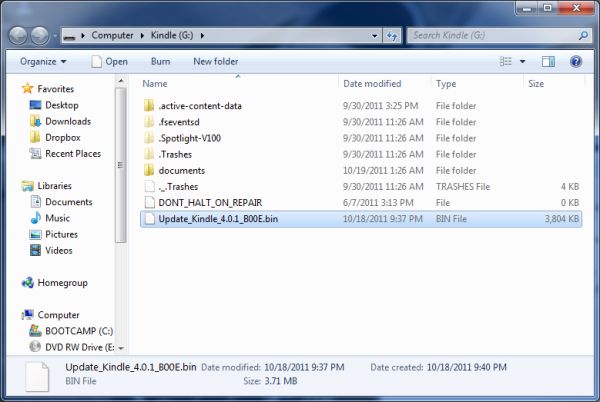








59 Comments
View All Comments
smakme7757 - Thursday, October 20, 2011 - link
I've never owned a Kindle, but i have been using my Android phone (Desire Z) as my e-reader. I'm quite an avid reader and also an avid traveler. Carrying book has always been a pain in the butt,so the Kindle was something i've wanted for a long long time!Living in Norway the Kindle Touch isn't available which left the basic model and buying this basic model wasn't due to money constraints, it was purely because it was the only one i could buy. After using it for a while i must admit that i really like it. Yes, it's a PITA to type on with the virtuel keyboard, but otherwise for reading i think it's fantastic.
Of course i've never had a Kindle so i can't compare, but i can say as a new Kindle user and only having that Kindle to choose from i am really pleased with it :)
futurepastnow - Thursday, October 20, 2011 - link
The author of the Blog Kindle post updated his post- he mis-read the label on the memory chip. It's actually 256MB.stash - Thursday, October 20, 2011 - link
"belabored" is not the word you're looking for...meorah - Friday, October 21, 2011 - link
Kindle as bookcase. There comes a time in life where you have collected so many books in so many bookcases that you eventually have to buy a house with a "book room" to keep all of them together. The office and living room are already full of bookcases, your bedrooms have bookshelves wherever they fit, and you even keep books in boxes in the garage or in the attic. Your library of books just can't grow anymore without risking a book-tastrophe in your home.In that scenario, kindle is by far the most cost-efficient solution, and it keeps book sprawl under control.
Plus even if you can afford to have a library room in your house, you can't take it with you on the plane or a road trip. Kindle at under $100 is invaluable.
Mafoo - Saturday, October 22, 2011 - link
"but since my iPhone always detected the progress I made on the Kindle I’d be more inclined to blame Apple’s device than Amazon’s."To be more clear, the blame is for Amazons software that they developed for the Apple device, not the device itself.
Wolfpup - Tuesday, December 6, 2011 - link
One of the things I don't like about my Nook 2 is it doesn't do the page invert thing with every turn. That's a great visual cue that it's worked, and makes reading a lot easier-I don't have to waste as much brain power with "am I on the next page, or still the last one"?I do like that the Nook 2 still has physical buttons, but they're really crummy, and basically have to be used with your thumbs.
I do wonder how the buttons are on this versus the Kindle 2 or 3. The 2's were pretty nice. 3s are too, except maybe too easy to trigger...I worry this is a step further in that direction, which could make it harder to use than the 3 is.
cerbes - Thursday, December 29, 2011 - link
I was excited about getting a kindle and the price was reasonable. However, as soon as I hooked the kindle up to my laptop it died. I can not get my HP laptop to turn on and do anything now. I don't know what caused the kindle to crash my laptop but not happy. I am scared to hook the kindle up to our desktop computer. I afraid it will cause it to crash as well.TerdFerguson - Sunday, February 19, 2012 - link
I wasn't looking for yet another convergence device, so this Kindle was perfect for me. I, previously, had been buying Mass-Market Paperbooks for quite some time. After buying a few "normal" paperbacks and being amazed at how much easier I found them to read and hold, I went ahead and bought the Kindle. I had seen them before, and even having owned my own Kindle long enough to read a dozen books on it, I am amazed every time I use it at how easy it is to read. The text is so crisp and clear and easy to read that it's just amazing. If you desire a device on which to read, e-Ink is the way to go. Backlit LCDs aren't even comparable.In terms of choosing which reader to buy, the choice was obvious to me - at least once I narrowed it down to being an Amazon product. The Fire, with its LCD screen, is not as comfortable for reading and the battery life is short enough that you are tethered to some form of a charger. The 3G functionality of some devices is more of a turn-off for me than a boon - I am more concerned about leaking data than I am about being able to download a book "on the fly." I mean, really... the most basic of Kindle devices can store thousands of books. I can't imagine ever having fewer than two unread books of interest installed at any given moment, and that should certainly be enough to "hold me over" until I can get to a PC or WiFi access point. The keyboard, audio, and interface differences were the toughest for me to reason out. Ultimately, though, I don't have any more desire to type using a tiny keyboard than I do to hunt and peck with a hat switch. The device is, for me, a means to read books comfortably, and the audio and keyboard do not assist in this endeavor. Quite the contrary, the difference in form-factor detracts from a sublimely comfortable handheld.
I am thrilled with my Kindle 4g, and I couldn't imagine being happier.
Dudule14 - Saturday, April 14, 2012 - link
Hi allI have a kindle 4 but I wonder if the Touche feature is to great for 2 reasons :
1. smudges and so on (it's not the main reasaon I hesitate)
2. thumb movment on touch screen instead of only a press on a button on my kindle 4.
I wonder if the thumb repeated movement could be uncomfortable :
- thumb in the vision field of the text page
- less fast than a press on a button
- at last, repeated pain (think to the repeated press on a mouse, to do a movment that is not a natural gesture)
- in a word : general comfort while turning pages
Could some user of the kindle touch give his impresssions on this point ?
Thanks in advance