Amazon Kindle (4th Gen) Review
by Andrew Cunningham on October 19, 2011 12:30 PM ESTDay-to-day Use
Once you finally get down to the business of reading, though, the Kindle’s traditional strengths shine through: the easy-on-the-eyes e-ink screen, the exceptional battery life, the small size and light weight. The latter two benefit from the subtraction of the keyboard, as its removal enabled Amazon to sell the same size screen in a smaller form factor for a lower price.
It’s easy to hold the device in one hand, and the page turning buttons (a larger one on the bottom for going forward and a smaller one on top to go backward) are easily accessible - there are identical buttons on both the right and left sides of the device to account for both the right- and left-handed folks out there, and the buttons are responsive to input but stiff enough that you usually can’t trigger a page turn by accident.
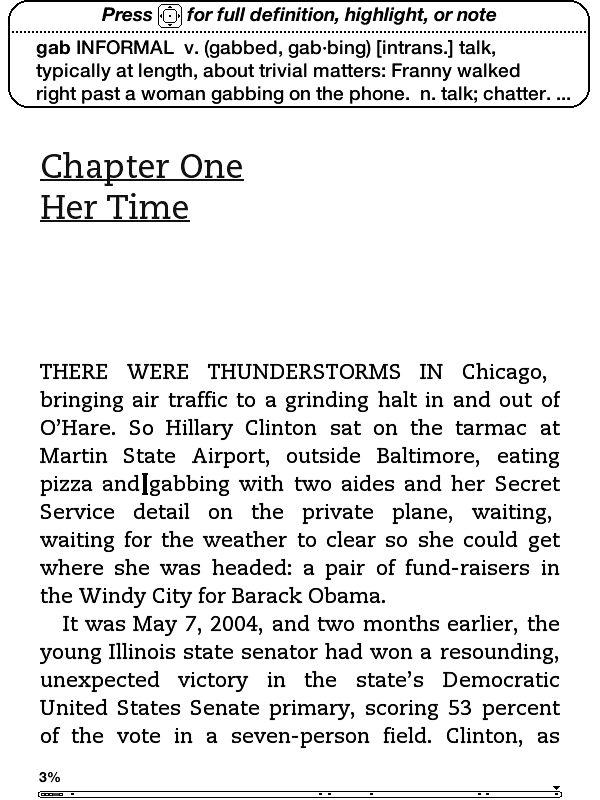
Pushing up and down on the five-way controller turns on a cursor with which you can jump from word to word, automatically bringing up the built-in dictionary’s definition for the selected word. Pressing the center button will bring up a menu that allows you to see a word’s full definition, start and finish highlighting passages, and create notes (though, again, text entry is unpleasant).
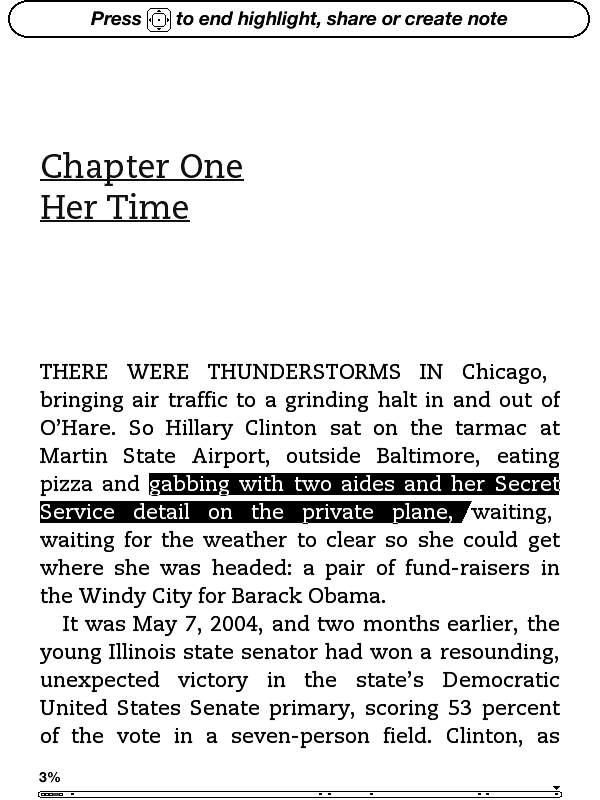
When looking at solid text, the screen only actually “refreshes” every six page turns or so (to fully refresh, the whole screen briefly flashes black) - the result is that at times you can see faint ghosting from previous pages, though it’s usually not enough to be distracting. If you want a full page refresh to happen with every page turn, you can enable this in the Settings menu after applying the Kindle 4.0.1 software update. Pages with images embedded automatically trigger a full refresh when they come up.
Page turns don’t happen as instantaneously as they do on iDevices or other devices with more traditional screens, though they’re certainly not slow enough to pose a problem in practice. I also found the Kindle to be easier on the eyes over hours-long reading sessions than my iPad or iPhone. Since this is my first Kindle-enabled device that’s actually a Kindle, I can’t personally say whether this is true, but some Amazon reviews note that the contrast of the E-ink display is a bit less pronounced than in the previous generation devices - if you’ve got a third-gen Kindle that you’re happy with, this year’s model may not necessarily be an upgrade.
It should also be said that while there’s generally no problem with screen glare on the new Kindle, you can see light reflected off of the screen at certain angles under certain types of light. I found that I could usually only make this happen when I was actually trying to make it happen, but it’s something to keep in mind.
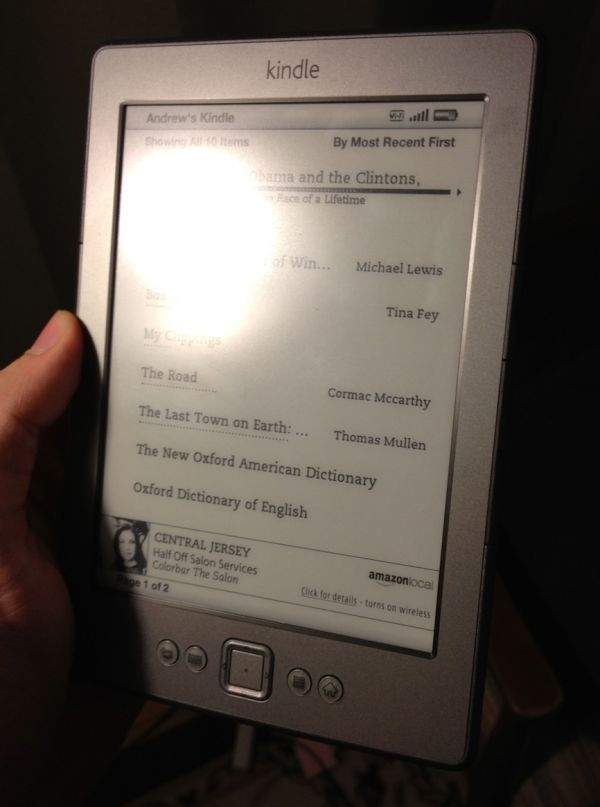
Since this is a Special Offers Kindle, there’s an ad banner on the bottom of the home screen, and the device also displays ads instead of turning off when you press the sleep button (though it does turn the wireless off to conserve power). I’m numb enough to ad banners that I didn’t find these irritating, but if that’s the sort of thing that bothers you you’ll want to consider spending the extra $30 to get the ad-free version (for the same amount of money, you can also get rid of the ads on any Special Offers Kindle at any time after purchase).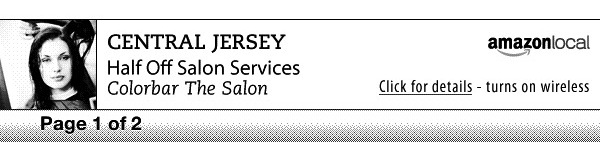
Wireless syncing worked just about as advertised - once or twice in my week of testing, the Kindle didn’t properly detect progress that I had made on my iPhone, but since my iPhone always detected the progress I made on the Kindle I’d be more inclined to blame Apple’s device than Amazon’s. The second time I went to use the Kindle, it had lost my wireless network settings and needed me to put them in again, but that hasn’t happened again since so I assume it’s not a chronic problem.
Updating process
Our Kindle shipped with version 4.0 of the built-in software, but Amazon has made version 4.01 available for download. To update your Kindle, first download the update from Amazon’s web site (it will be in .bin format). Next, connect the Kindle to your computer, and using the file explorer place the update at the root of your Kindle’s drive.
Disconnect the Kindle from the computer, press the Menu button, select Settings, and press the Menu button again, and select Update Your Kindle from the system menu (incidentally, this menu will also let you restart your Kindle, and restore it to the factory defaults). After a minute or two, the Kindle will restart and all will be well with the world.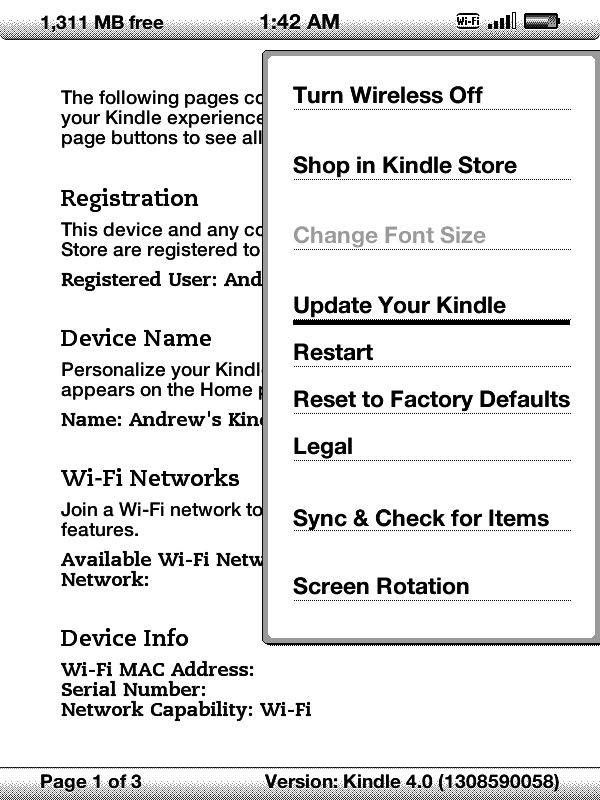


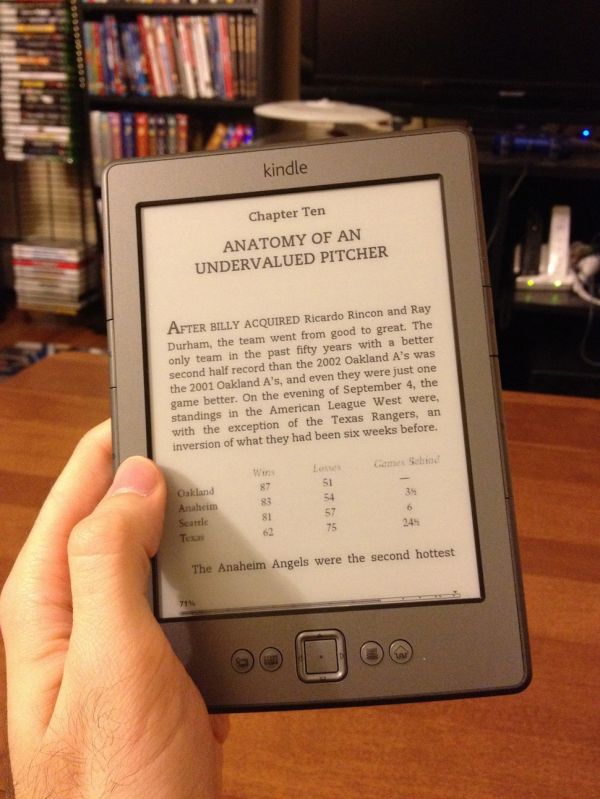
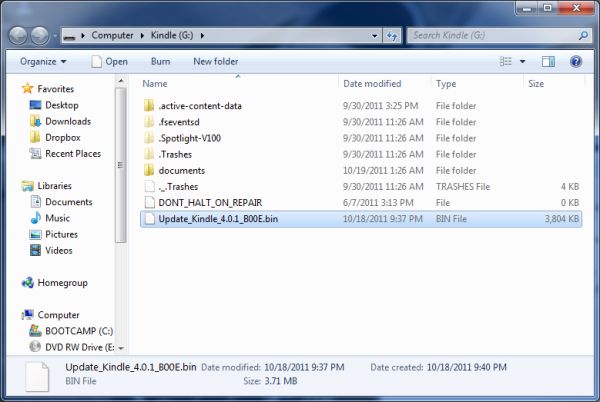








59 Comments
View All Comments
teiglin - Thursday, October 20, 2011 - link
What do you mean dpi? It's e-ink, not an LCD or OLED display. Look as closely as you like; you won't find any pixels.PDF files don't render well, but PDFs are, by definition, meant for printing rather than electronic consumption. It's not an issue for me personally, and while it's certainly possible to convert a PDF to a better format, if you really read a lot of PDFs, you're better off with a tablet or an actual computer.
charleski - Thursday, October 20, 2011 - link
You certainly can see the pixels if you look close enough.The 166dpi res of these devices is decent, but only about the resolution of newsprint,. The Kindle fudges things by displaying everything in a font that's been tweaked to match the pixel grid pretty closely. This works well, but it means everything looks the same and you lose the distinctiveness offered by the careful font choices seen in properly-typeset print.
ePub devices, unlike the Kindle, do offer the ability to change fonts, though most cheap-ass publishers refuse to license proper ones and just insert a free one. It's when you move away from the heavily-optimised Caecilia that you really start to see the stair-stepping and loss of fine serifs that are an unfortunate consequence of the middling resolution available at this size.
250+ dpi will be a definite improvement and there are signs that eInk is working to bring a proper high-res screen to the market.
lemonadesoda - Thursday, October 20, 2011 - link
The 6" diagonal display has a grid reference of 600 × 800 pixels which works out at approx 166 dpi density. There are 4-level grayscale levels on the original and 16-level grayscale levels on more recent Kindles.The fact that you don't see sharply defined SQUARE pixels is due to the e-paper display. You need to think of them as slightly overlapping slightly randomly sized blobs in slightly inconsistent levels of darkness in slightly randomised positions. Let's call them dots rather than pixels to avoid an argument.
If you were drawing lines, or adding serifs to fonts, the effective resolution is actually lower than the 166dpi. ie. You COULD NOT achieve 83 black lines separated by 83 white gaps per inch. In terms of line drawing you are down to about 50-60 effective dpi. However, for pure optimised antialiased fonts the text looks amazing at medium and large font sizes. However, reduce font sizes and it rapidly deteriorates.
You might be more than satisfied with using the Kindle for reading plain text and books specifically designed for the Kindle. My usage scenario would be for reading existing materials, and specifically a library that is currently in .pdf or .doc format. My needs are different to yours. I like the display, I like the format, but I need file-format flexibility and the ability to show drawings. B&W is fine. Perhaps the next iteration of Kindle will work for me.
I found this http://www.bit-101.com/blog/?p=2722. Nice comparative against newspaper, book and magazine print.
Johnmcl7 - Wednesday, October 19, 2011 - link
That's quite a bit more powerful than I was expecting as I didn't think the Kindle would need much processing power and for a budget device I'd expect a cheaper proccessor.John
tipoo - Wednesday, October 19, 2011 - link
I've thought about that as well; most things would be limited by the page turn speed of e-ink anyways. Maybe for resizing text and whatnot though, that took a very long time to do on a second gen iPod Touch for instance, but appears to take almost none on my Nook Touch and presumably this.DanNeely - Thursday, October 20, 2011 - link
At a guess the marginal cost became low enough for it to be worth the performance gains mentioned by tipoo; and if the decision to remove the web browser was made late in the design cycle providing additional power for it would have been a major driving factor.medi01 - Wednesday, October 19, 2011 - link
Kudos for not mentioning K4 has worse screen than K3/Andrew.a.cunningham - Wednesday, October 19, 2011 - link
It's in there, I just don't spend much time on it. I haven't used a K3 so I didn't feel comfortable doing more than mentioning it.Sabresiberian - Wednesday, October 19, 2011 - link
Really, the cost is mostly in the "books", not the device, and what they've done here is made something that is cheaper - in QUALITY - with a hook price that makes you seem like you are spending less, while you still pay what amounts to a premium price for digital storage.I'm all for people making money, but I just can't help comparing the cost of buying paperback - or even cheaper edition hard-bound - books to the $10 price of the downloaded book. The price of the "eBook" is relatively too high. Okay, it's still not much money, and that's why not very many people have complained (and it's electronic and "more convenient", so it should be more expensive, right? Umm, no.), but the cost of "printing and distribution" is so much smaller for the electronic package that I have a problem with the price of the "eBooks".
I might not have such a problem if I knew that the money was going to keep the same number of people employed and making a decent living, but you know that's not true; what's true is that less people are putting more money in their pockets because of Kindle. Again, I'm all for innovators, artists, and anyone who excels or just gets lucky getting rich, but we need a new way of thinking about how we do things in the "civilized" world, and charging more money for something that costs far less to produce isn't part of a good, new plan about how to do business in a way that supports a stable economy, stable for everyone.
;)
tbutler - Wednesday, October 19, 2011 - link
I admit, one of my pet peeves about e-reader reviews is the cursory discussion of eInk quality, especially when coupled with the assumption that eInk is always better for reading.I've owned two eInk devices - an older Sony PRS-505 and a more recent Sony PRS-350 - and to my eyes, the dark-grey-on-light-grey contrast is low enough that it's very hard to read indoors without bright, even lighting. (Very noticeably worse than even an old and yellowing paperback.) I've compared the PRS-350 side-by-side with a Kindle 2, Kindle 3, and Nook Touch, and there didn't seem to be any significant differences in screen quality. While the author noted that he didn't have a Kindle 3 to compare to, I would have liked to see at least some discussion of how this Kindle behaves in various lighting conditions.