Microsoft BUILD: Windows 8, A Pre-Beta Preview
by Brian Klug & Ryan Smith on September 13, 2011 12:05 PM EST- Posted in
- BUILD
- Windows
- Microsoft
- Windows 8
- Trade Shows
The Metro UI
The best way to describe Windows 8 is a cross between the Metro UI from Window Phone 7 and the desktop architecture of Windows 7. In fact, virtually everything but the desktop gets a Metro treatment in Windows 8.
The Windows home screen starts initially hidden behind a lock screen virtually identical to WP7’s - slide up on a large edge-to-edge background to unlock. Inside is the Metro start screen, which is comprised of a grid of live application tiles that behave almost identically to those in Windows Phone 7. Two sizes of tiles serve as both application launch shortcuts and notification areas that can be populated with notifications, graphics, and other status indicators.
The tiles populate a horizontal strip that can be scrolled back and forth, and tiles can be rearranged accordingly. There are a few new gestures here over what we’ve seen before in WP7, including a swipe up to select a tile, and multitouch scrolling plus tile repositioning. Swipe up on tiles, and you can select them to convert size, uninstall, or unpin from the home screen.
The new start menu is more than a user experience oriented at tablets, it’s also the design language Microsoft has adopted for the entire new Windows 8 experience.
The thing to realize is that this modality isn’t so much a view as it is a combination of both new start menu, new interface for making Windows usable from a mobile perspective, and a completely new interaction paradigm. The interface is designed to perform and behave in the same way across multitouch, active digitizer, and keyboard+mouse combinations.
There’s another set of gestures and features as well which make use of the four edges of the display. The top and bottom are reserved for application-specific functions, the left and right are reserved for two Windows 8 specific tasks.
Sliding one’s finger from the left edge onto the display allows for both fast application changes, and the multiple-window snap functionality that’s been demoed already. The split is roughly 1:4 and divides horizontal real-estate between two applications views at once. The narrower of the two requires some additional development support, but the aim is to create a workable touch interface without sacrificing multitasking.
Swiping a finger from the right edge of the display towards the center brings up what Microsoft calls charms. This is a view that includes status indicators, and functionality like search, share, start, devices, and settings.
These respective shortcuts then bring up panes that occupy the same area on the right, and do what you’d expect. Settings for example is a place each application to build out a preferences area, so that each application has a common place users will go to control things.
Likewise, share acts like an intelligent copy paste, sharing working elements between applications. Finally search can either look through files and applications or dive into strings surfaced by other third-party applications.
These left and right based gestures exist across not just the Metro-infused start screen, but the entirety of Windows.
Moving around and getting back to the home screen is accomplished by pressing the Windows button, which on the tablet we were loaned is its own physical button analogous to iOS’ home button. Pressing the keyboard windows button performs the exact same action and summons the start menu.
The current set of first-party applications is pretty spartan. There’s no maps, mail, or camera application, though Microsoft has already bundled a set of its own internally-created applications. These are entirely Metro themed as well. I mention camera because the sample hardware includes a front facing and rear facing camera, and at present the only way to access them is through the change user tile picture function, which can capture a photo from the front or back webcam.
Throughout the entire OS is a very WP7-like virtual keyboard, which supports a full size and thumb keyboard mode. There’s also a handwriting recognition mode which has two lines of handwriting input and is styled similarly to Windows 7’s tablet input keyboard.
The keyboard can be docked to the bottom of the display or detached and dragged around as well. I find that the split keyboard accommodates typing with thumbs and holding the device midair quite well.


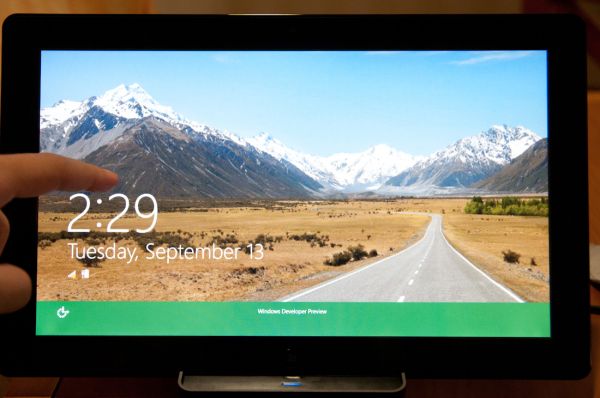
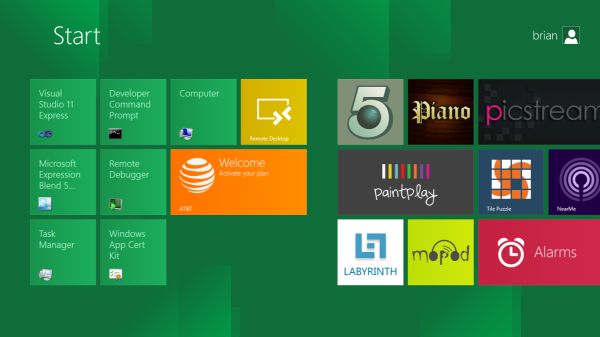
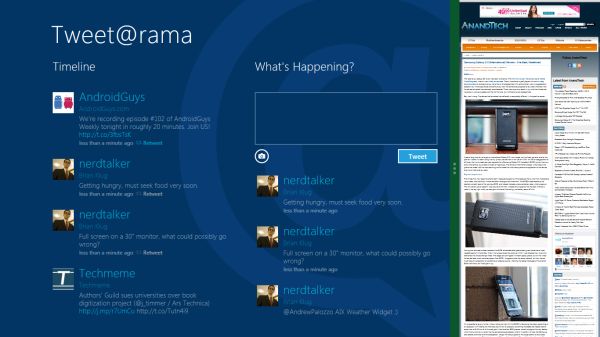
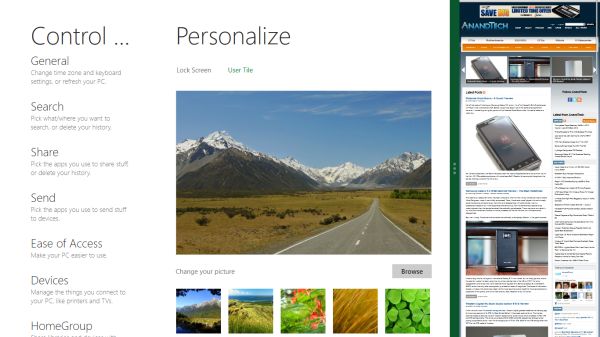
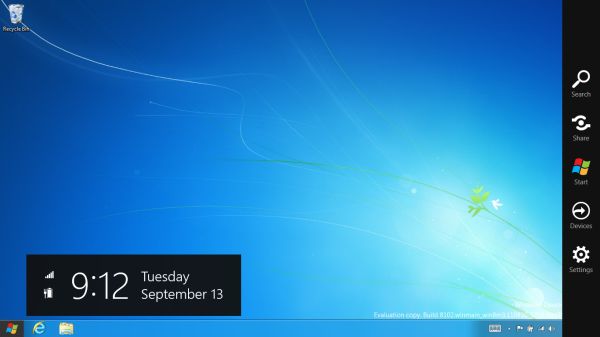

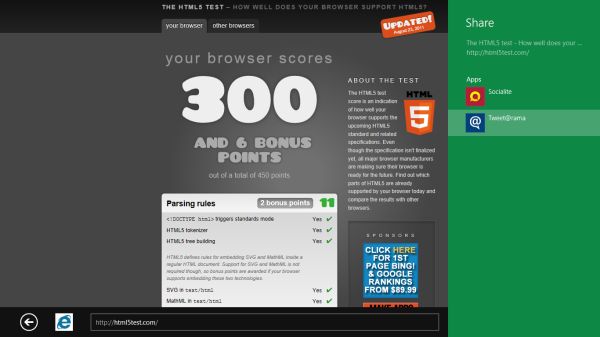
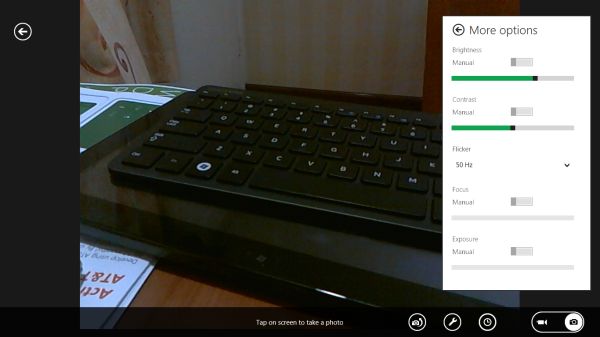
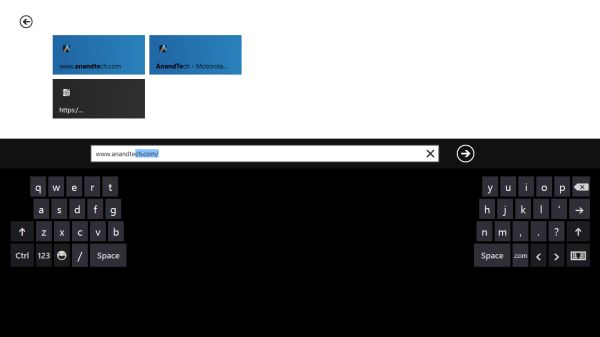








235 Comments
View All Comments
quiksilvr - Tuesday, September 13, 2011 - link
It makes no sense TO* have itGuspaz - Tuesday, September 13, 2011 - link
Well, you can hit Win+D and get the traditional Windows UI... And that illusion of the familiar will last right up until you try to use the start menu to launch something, and get dumped back into Metro. It looks like there's no escaping it.My work machine has two 1280x1024 monitors. 23-point text on these things is going to be enormously huge, it's silly...
alent1234 - Tuesday, September 13, 2011 - link
because most servers have very few applications on them and it's dumb to hide them in the start menu. with the annoying mouse control of KVM switches this may make things a lot easier by using the wasted desktop spaceHMTK - Tuesday, September 13, 2011 - link
I'm pretty sure they'll include it as a Feature on Windows 8 Server for one very good reason: RDS/Citrix.damianrobertjones - Tuesday, September 13, 2011 - link
The users in work will absolutely LOVE this as they prefer things to be EASY TO USERatman6161 - Tuesday, September 13, 2011 - link
At work, for our end users, it is all about the 2 or 3 business applications they use. Go from XP=>Vista=>7=>8 and those couple of apps have not changed. What is so hard about clicking the icon to start the program that they need a big box on their desktop to click on instead of the old style icon. What is to be gained? How is this more EASY TO USE for this group of people?UMADBRO - Tuesday, September 13, 2011 - link
How is it not?Wraith404 - Thursday, September 15, 2011 - link
Users at work won't ever see it, any self respecting system administrator will disable this Metro garbage in group policies.robinthakur - Wednesday, September 14, 2011 - link
Agreed, Windows 7 phone could have been a contender, but everyone MS shopped it to at my old work (who already had iPhones) said it looked far too consumery and passed on the purchase. This is ironic because it integrated perfectly with our SharePoint architecture. They need to have a more corporate version...although I greatly suspect that it's too litle too late.cldudley - Thursday, September 15, 2011 - link
They all have iPhones, and THIS is too consumer-y?