Microsoft BUILD: Windows 8, A Pre-Beta Preview
by Brian Klug & Ryan Smith on September 13, 2011 12:05 PM EST- Posted in
- BUILD
- Windows
- Microsoft
- Windows 8
- Trade Shows
The Metro UI
The best way to describe Windows 8 is a cross between the Metro UI from Window Phone 7 and the desktop architecture of Windows 7. In fact, virtually everything but the desktop gets a Metro treatment in Windows 8.
The Windows home screen starts initially hidden behind a lock screen virtually identical to WP7’s - slide up on a large edge-to-edge background to unlock. Inside is the Metro start screen, which is comprised of a grid of live application tiles that behave almost identically to those in Windows Phone 7. Two sizes of tiles serve as both application launch shortcuts and notification areas that can be populated with notifications, graphics, and other status indicators.
The tiles populate a horizontal strip that can be scrolled back and forth, and tiles can be rearranged accordingly. There are a few new gestures here over what we’ve seen before in WP7, including a swipe up to select a tile, and multitouch scrolling plus tile repositioning. Swipe up on tiles, and you can select them to convert size, uninstall, or unpin from the home screen.
The new start menu is more than a user experience oriented at tablets, it’s also the design language Microsoft has adopted for the entire new Windows 8 experience.
The thing to realize is that this modality isn’t so much a view as it is a combination of both new start menu, new interface for making Windows usable from a mobile perspective, and a completely new interaction paradigm. The interface is designed to perform and behave in the same way across multitouch, active digitizer, and keyboard+mouse combinations.
There’s another set of gestures and features as well which make use of the four edges of the display. The top and bottom are reserved for application-specific functions, the left and right are reserved for two Windows 8 specific tasks.
Sliding one’s finger from the left edge onto the display allows for both fast application changes, and the multiple-window snap functionality that’s been demoed already. The split is roughly 1:4 and divides horizontal real-estate between two applications views at once. The narrower of the two requires some additional development support, but the aim is to create a workable touch interface without sacrificing multitasking.
Swiping a finger from the right edge of the display towards the center brings up what Microsoft calls charms. This is a view that includes status indicators, and functionality like search, share, start, devices, and settings.
These respective shortcuts then bring up panes that occupy the same area on the right, and do what you’d expect. Settings for example is a place each application to build out a preferences area, so that each application has a common place users will go to control things.
Likewise, share acts like an intelligent copy paste, sharing working elements between applications. Finally search can either look through files and applications or dive into strings surfaced by other third-party applications.
These left and right based gestures exist across not just the Metro-infused start screen, but the entirety of Windows.
Moving around and getting back to the home screen is accomplished by pressing the Windows button, which on the tablet we were loaned is its own physical button analogous to iOS’ home button. Pressing the keyboard windows button performs the exact same action and summons the start menu.
The current set of first-party applications is pretty spartan. There’s no maps, mail, or camera application, though Microsoft has already bundled a set of its own internally-created applications. These are entirely Metro themed as well. I mention camera because the sample hardware includes a front facing and rear facing camera, and at present the only way to access them is through the change user tile picture function, which can capture a photo from the front or back webcam.
Throughout the entire OS is a very WP7-like virtual keyboard, which supports a full size and thumb keyboard mode. There’s also a handwriting recognition mode which has two lines of handwriting input and is styled similarly to Windows 7’s tablet input keyboard.
The keyboard can be docked to the bottom of the display or detached and dragged around as well. I find that the split keyboard accommodates typing with thumbs and holding the device midair quite well.


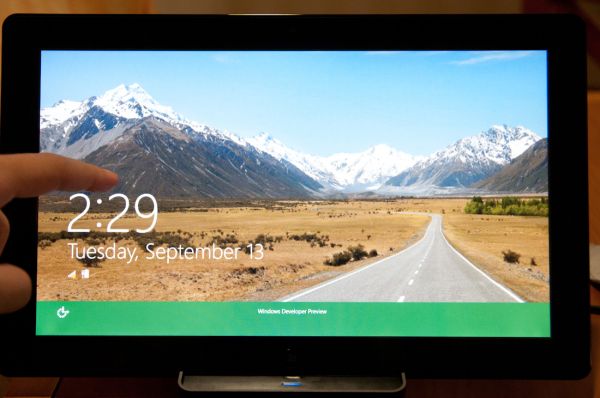
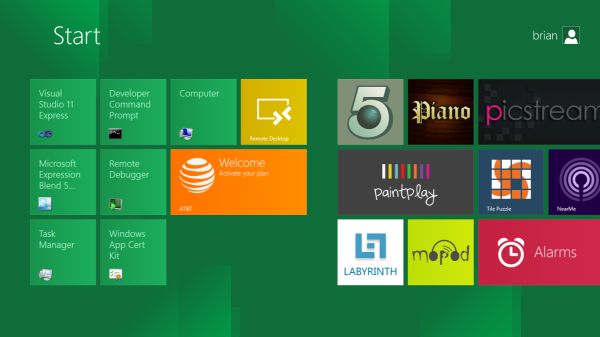
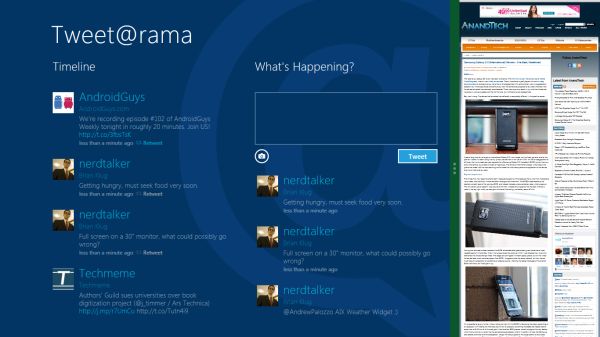
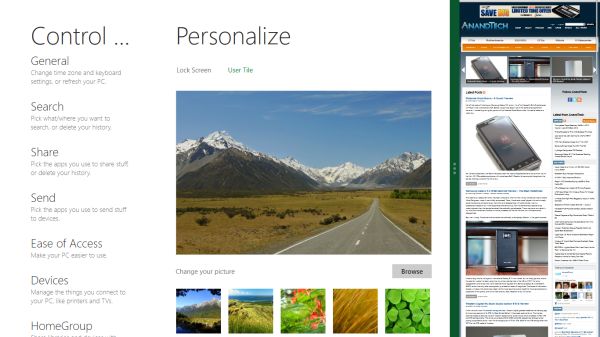
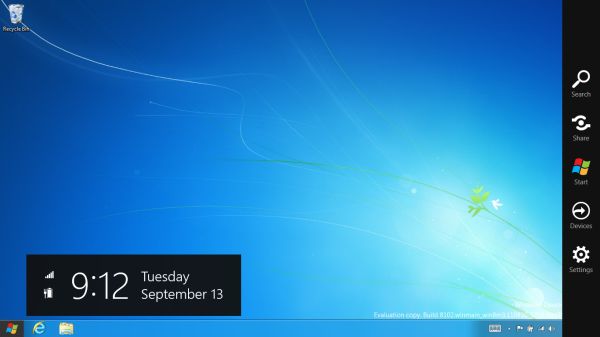

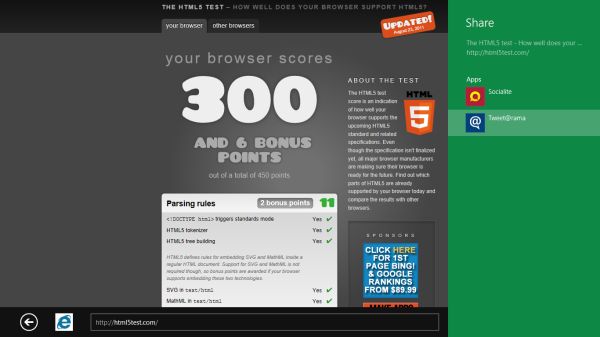
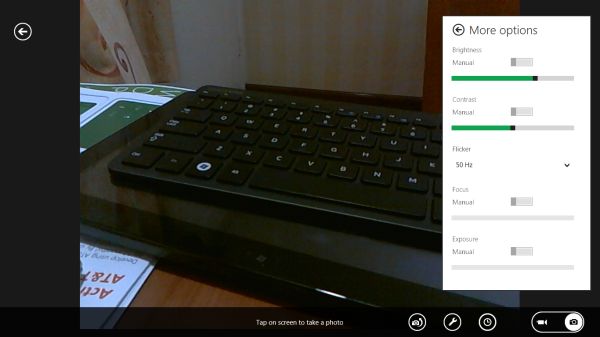
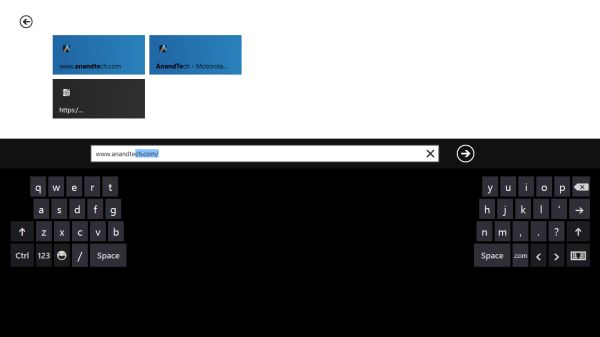








235 Comments
View All Comments
TEAMSWITCHER - Wednesday, September 14, 2011 - link
I'm sure it will be successful as all the other METRO GUI devices - Zune, Kin, WP7.Oh Snap!
UMADBRO - Wednesday, September 14, 2011 - link
Cool story, bro!Wraith404 - Thursday, September 15, 2011 - link
Hey, at least 100 people have accepted free WP7 phones.Krussll - Wednesday, September 14, 2011 - link
I like it, i think the Metro interface wil provide a much more harmonious windows experience for people who've adopted tablet computing but still use a windows PC for the most of their. I like the fact that it provides you with your key info on start up and is a short cut combo away when you need to check it, i think it has potential to be a great feature if developers can fully utilize it.I dont understand the people saying that it will be impractical for the mouse, umm you do have arrow keys on your keyboard i would have though that would have been obvious to use them.
thrasher32 - Wednesday, September 14, 2011 - link
I personally do not like the interface. I don't want a windows phone 7 look or OS on my desktop. I don't build $2000 gaming and production rigs to have the OS look like it's made for a 5 year old.Microsoft, you need to change direction now or you're looking at another Vista.
UMADBRO - Wednesday, September 14, 2011 - link
opinions = facts?smithg5 - Wednesday, September 14, 2011 - link
Take all of these purely negative comments, and replace "Metro" with "Desktop" and "Desktop" with "Command Line", and I'm sure you could have had the exact same conversation 15 years ago."You mean I always have to boot the desktop? It can't be disabled? I have to access the CLI from the desktop? Why would I use this on a server?"
The argument might be logical, but it clearly wasn't the end of the world then, and it won't be the end now. In fact, I think it's pretty great. Imagining system administration in 20-30 years, we all want some sort of swoopy sci-fi interface that's pretty and works well - this is the start of that.
It would be cool if they could Metrofy server management for simple environments.
UMADBRO - Wednesday, September 14, 2011 - link
At least someone around here is forward thinking and isnt stuck on almost 20 year old interfaces.Wraith404 - Thursday, September 15, 2011 - link
full screen, big blocks with no interactive multi-tasking is not forward thinking, it's a return to DOS 6.22 and the task swapper.Trying to drive desktop users to a tablet interface is doomed to fail. Windows are containers, they are required for productivity. In grown up land where we do real work, you often have to look at one application and act on another. Flipping between them in full screen would be horribly inconvenient. Metro might be neat, but it's for toys, period. I understand that Win8 can switch between them, but since the two modes clash horribly that's just not a desirable process. I have the preview installed, and disabled Metro already, simple as that.
ezodagrom - Wednesday, September 14, 2011 - link
The change from Command Line to Desktop was a good change, not just when it comes to aesthetics, but also when it comes to funcionality (multitasking).The change from Desktop to Metro, while good for tablets and other touch screen interfaces, it's just not as functional as a Desktop UI in desktops and laptops that don't have touch screen interfaces, especially when it comes to multitasking.