Airport Extreme (5th Gen) and Time Capsule (4th Gen) Review - Faster WiFi
by Brian Klug on August 5, 2011 10:22 PM EST- Posted in
- Mac
- Airport Extreme
- Time Capsule
- WiFi
Disk Performance
The next question on my mind was disk performance. I don’t own a Time Capsule for backing up my singular Mac; instead I use a hard drive dock attached to the Airport Extreme over USB 2.0 for that purpose. So the question now becomes, is it dramatically faster to use the Time Capsule’s internal disk over SATA II instead of a USB 2.0 attached dock? The question is almost rhetorical (of course SATA II is going to beat USB 2.0, right?), but nevertheless we want numbers.
When a disk is attached with USB to the Time Capsule or Airport Extreme, you have the option of sharing the disk like an ordinary AFS or even SMB share with or without a password. The Airport Extreme or Time Capsule pops up under devices in finder, and then you can mount specific shares which appear just like a normal volume to OS X. Rather than time the creation of an entire fresh Time Machine backup on each configuration, I settled on measuring performance across the network to the drive using QuickBench while connected over GigE.
Before we go into the performance numbers, let’s talk about changing out drives in the Time Capsule. The nice part about the Airport Utility is that there’s a one-click erase button for automatically partitioning any drive properly for the Time Capsule. There are even options for making that wipe take place with multiple passes in case you’re trying to delete some really shady, erm, scientific research.
Anyhow, clicking erase from the airport utility makes the drive usable without the need for any preformatting. It’s almost as if Apple expects people to try to upgrade the disk on their own in the future or to make it easy to service. Doing so and then taking the drive out for inspection reveals three partitions. You can see these three partitions by running diskutil list on the drive.
/dev/disk5#: TYPE NAME SIZE IDENTIFIER0: GUID_partition_scheme *240.1GB disk51: Apple_HFS APconfig 1.1GB disk5s12: Apple_HFS APswap 1.1GB disk5s23: Apple_HFS Untitled 1 237.9GB disk5s3
So no matter how you slice it, you lose 2.2GB to overhead just from the Time Capsule partitioning things how it wants. I couldn’t find anything inside APswap, at least after a fresh format. Inside APconfig is a file named AFP.reconnect_keys which contains a mysterious unintelligible string, perhaps a hash of some kind or a token used to authenticate clients. Regardless, it’s apparent that the architecture for Time Machine on a Time Capsule differs from the external disk method when a drive is attached over USB. I learned on my own that these backups aren’t easily portable between the two, though you can actually migrate backups off of the Time Capsule to an attached disk by clicking Archive.
When using the disk attached using USB however, you have to preformat the drive as HFS+ yourself, but in that case one large partition suffices. Then you back up to .sparsebundles inside that, and essentially Time Machine treats the thing like a network attached drive.
So on to the performance testing. In true AnandTech fashion, the disk I chose to use for testing was a Vertex 3 MAX IOPS 240GB SSD, just to eliminate the disk as being a potential bottleneck in the performance benchmarking. To start, I took a baseline test with my rather generic Rosewill USB 2.0 dock attached directly to the MBP. Next, that same volume when connected across the network to the Airport Extreme using USB 2.0, then the Time Capsule using USB 2.0, and finally installed inside the Time Capsule using SATA II (3.0Gbps). I present to you the (probably) first Time Capsule with an SSD inside.
For good measure, I also tested the Time Capsule with the shipping 2TB WD Green, and one of my own personal 3TB WD Greens inside, just to see how platter drives fare. I also threw in one test where I connected over WLAN instead of gigabit ethernet directly to the devices.
First up is sequential read speeds, which aren’t critically important for backing things up (since you’re probably more concerned with write performance) but hugely important for restoring and verifying or indexing backups. Connected directly to the devices, we can essentially max out gigabit ethernet with 80+MB/s transfers, or just shy of 700 Mbps. Some individual tests are even at 100MB/s (800 Mbps), but these are the averages of those 20-100MB size tests.
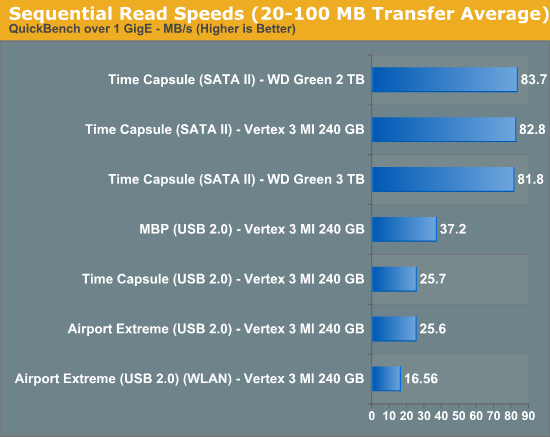
SATA II here gives a huge advantage over USB 2.0 and comes close to hitting the limits of gigabit ethernet. Oddly enough, USB 2.0 performance isn’t even limited by the dock, but rather the controller. Connected directly to the notebook, performance is almost 10MB/s faster.
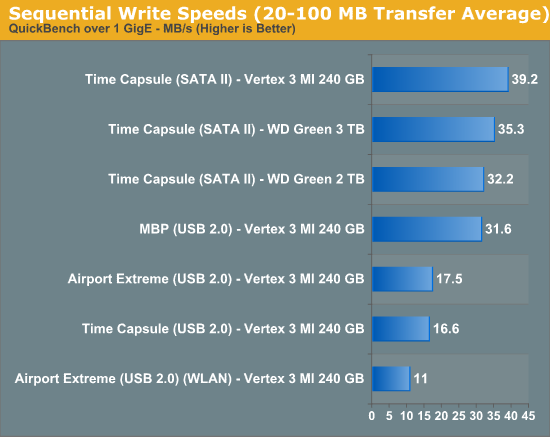
Reads show a similar, if interesting, story. SATA II again proves noticeably faster than the USB 2.0 route, but performance seems capped to around 40MB/s. Obviously the Vertex 3 can write way faster than this, but the controller seems to be strained to the limit when making writes. This is a bit frustrating considering mostly what the device is going to be doing is writing stuff to disk every couple of hours.
As Anand will tell you, no sequential write is ever really truly sequential, so small block performance is also important. I selected the 4 KB block test and analyzed results, which show that for writes we’re pretty much limited to the same 1.0MB/s even on a stupidly fast SSD both over SATA and USB 2.0, again the controller or network overhead with so many small transfers seems the limit.
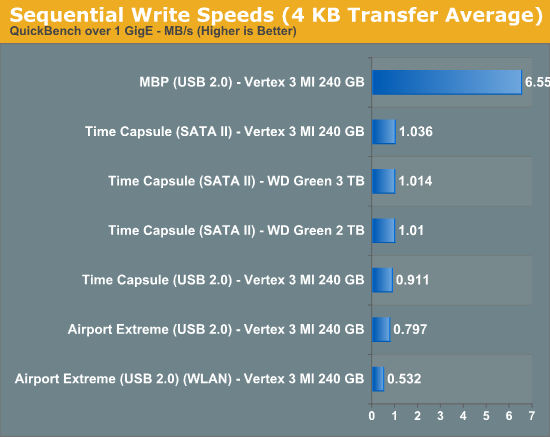
On reads, the same story applies, with everything stuck around 8MB/s over gigabit or the dock. WLAN performance suffers considerably.
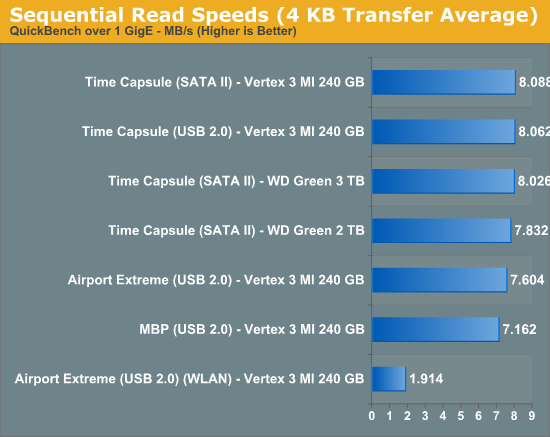
If you’re going to be doing lots of backing up and care about speed (or don’t mind the extra price), the Time Capsule’s SATA II interface makes it a considerably faster experience compared to the cheaper USB 2.0 dock solution. It ends up being twice as fast at writing and over three times as fast at reading to use the Time Capsule over the Airport Extreme. Of course if you’re going to be using WiFi to back things up, all bets are really off and the performance gains of using the Time Capsule over the Airport Extreme largely erode away.


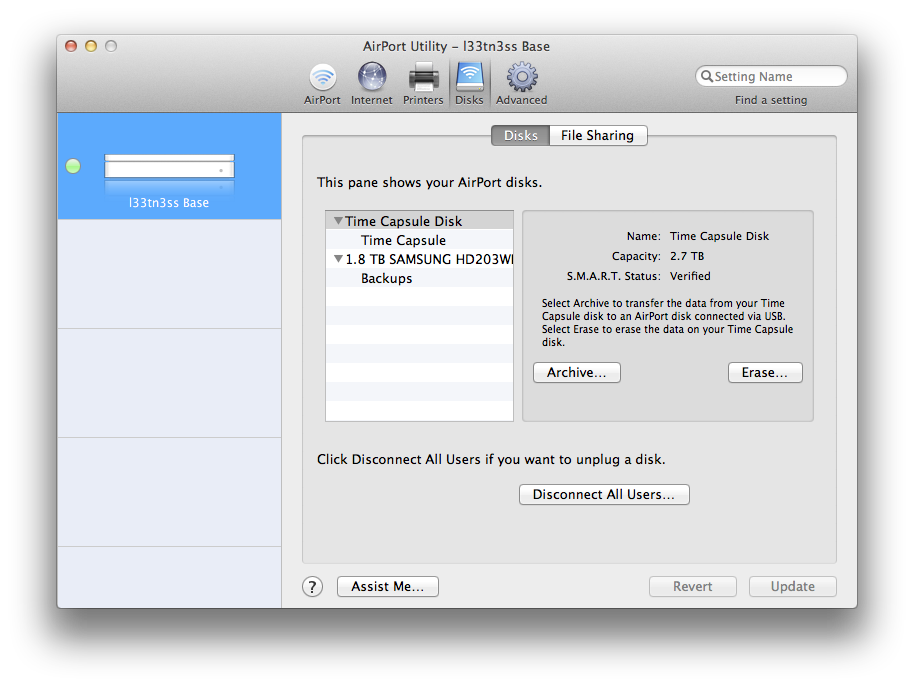
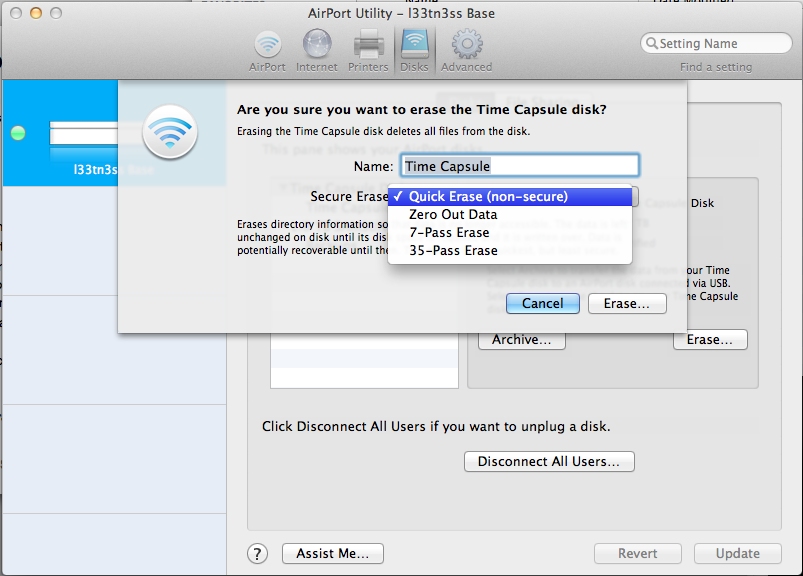









90 Comments
View All Comments
gman_wa - Tuesday, August 9, 2011 - link
I bought a 5th Extreme when they came out a couple weeks ago and returned it based on the Meraki Wi-Fi Stumber java-based browser app.Maybe its my house, but with the 2nd gen and the 5th gen side by side, the 2nd gen signal strength was consistently ~5-10db stronger than the 5th ten. My 2nd gen runs the 2.4Ghz b/g/n network in the house and I wanted to replace this with something stronger and add the guest networking.
I didn't actually try to compare throughput via wired or wireless.
Maybe I got a dud? Or would the single radio on the 2nd gen model outperform the dual radio models?
Thoughts?
applesandsynths - Wednesday, August 10, 2011 - link
Hey guys,I just had a quick question for anyone who may have a new 5th generation Airport Extreme. Can you tell me if the power rating numbers on the AC adapter are:
Input AC 100-200v 50-60Hz 0.5A Output: 12V 1.8A Model: A1202?
I know that these are the numbers from an older adapter but was just wondering if the new adapters are any different?
Thanks!
jackwong - Sunday, August 14, 2011 - link
I have the 4th and 5th.They are both 1A instead of 0.5A and the model is 20BB A.
Lebannen - Wednesday, August 10, 2011 - link
One thing I'm very interested in with regards to the Airport Extreme is noise. When connected to Airport Extremes (4th gen) over 5GHz, I can hear a reasonably loud noise when data transfer is occurring - elsewhere on the net I've heard it described as screeching and sizzling. I'm aware that it's all solid state so can only speculate that it's switching noise.It only occurs with 5GHz transfers, not with 2.4GHz, which *might* make it something to with the antenna configuration? If so, it may not have changed, but I'd be glad to hear either way - thanks :)
tichi - Thursday, August 11, 2011 - link
Just wondering if two other features (not mentioned in the article) are supported in the new version of Airport Extreme :1) Can you clone mac address for those of us not using DSL?
2) Can you still throttle the power output of the antenna?
Thanks
layman2 - Sunday, August 14, 2011 - link
It would be great if it had wireless internet i.e it gets internet over 3G or cDma networks and share it through wi-fi with other devicesDeath666Angel - Monday, August 15, 2011 - link
Hey guys!Really good article.
I was wondering if you will be testing other 450mbps routers, too? You mentioned The Linksys E4200. What about the TRENDnet TEW-692GR which costs 20-30€ less than the Apple and about 5€ less than the Linksys, but seems to support both 2.4GHz and 5GHz with 450mbps simultaneously.
Also, I have only found one WiFi adapter for 450mpbs for desktop PCs and that is a USB one called TRENDnet TEW-684UB. I have not found any PCI/PCIE cards that support 450mbps for the desktop. Is there any way to use mini-PCIE cards like the Intel 6300 in a desktop PC? Would it make sense to use a 450mbps access point as my WiFi card via ethernet?
I would like to upgrade my WiFi system in order to stream HD content from my future file server to my media PC in my living room. My wife would kill me if I laid any cables for ethernet, so WiFi is the only way in this situation. I somehow feel like the higher WiFi offers are still very experimental. It's difficult to find decent reviews who test the products not just write down the specs.
Matt Campbell - Tuesday, August 16, 2011 - link
Very nice, especially the FCC listings and teardown. The one thing I would have liked to see is how the internal drive speed compared to a NAS system like the My Book Live, Go Flex or other home NAS system, which would bypass the slow USB connection. I bought a 2 TB unit yesterday and am still reserving judgment vs. a router/NAS setup.Amia - Wednesday, August 17, 2011 - link
I saw this review and bought TC 2T but file transfer speed from TC to PC via GigE is no where near 80mbps,actually less than 40. Wonder how this test has been done (Amia - Wednesday, August 17, 2011 - link
Under 5g my Mac air is getting 270mbps but my another laptop which used to get 300mbps using my previous router can only have 150mbps. Maybe just like Mac air apple doesn't want you to use dual band (40mhz) under 2.4ghz