Back to the Mac: OS X 10.7 Lion Review
by Andrew Cunningham, Kristian Vättö & Anand Lal Shimpi on July 20, 2011 8:30 AM ESTAll OS X versions, even the “no new features” Snow Leopard release, have made some changes to the way things look without much affecting how they act, and Lion is no exception to this.
The first (and perhaps most obvious) change is to the login screen itself. In all previous OS X versions, this has taken the form of a white box with the OS’s default wallpaper as a backdrop, with either a vertically-aligned list of users or a pair of fields where you enter your username and password (depending on the number of users on your Mac and the way you’ve configured your login screen to work).
In Lion, this has been exchanged for a simpler-looking horizontally-aligned list of users against an iOS-like textured background (again, depending on your login screen’s setup).
The login screen is marginally more useful in Lion, since you can see your computer’s wireless status, battery life, and clock in the upper-right hand corner without logging in.
This information is also shown on the lock screen, which has also been changed – it’s easier to show than to tell, as you’ll see below – and this makes it that much easier to check your Mac’s battery status without having to authenticate.
Login, and your desktop now fades into view in an iOS-esque way. In fact, Lion has a good bit more fading and zooming than Snow Leopard - most notification messages now employ some graphical razzle-dazzle and jump out at you instead of just appearing, which you’ll either think looks slick or frivolous, depending on the kind of user you are.
Fading, sliding, and zooming aside, the desktop looks pretty much identical to Snow Leopard’s, with the exception of yet another space-themed default wallpaper - The Dock and the taskbar look and act the same way as they did in the previous OS X version. One behavioral difference: windows throughout the OS can now be resized by clicking and dragging any corner of the window - this is one of those oh-wow-is-this-seriously-only-happening-now features that should have been in the OS ages ago, but that makes it no less welcome now that it’s finally here.
Apple continues its quest to get stuff off of your desktop by default – inserted discs and external drives no longer show up on the desktop by default (mounted network drives stopped showing up on the desktop by default in 10.5, and the computer’s internal hard drive stopped showing up by default in 10.6). You can switch all of this back on in the Finder’s preferences, just as before, but it’s another baby step away from an easily visible file system.
Lion also continues Apple’s slow shuffle away from the Aqua styling that defined the OS when it was originally released. For starters, the subtler, more staid icons that have been creeping in since Leopard have replaced the colorful icons in the left-hand sidebar.
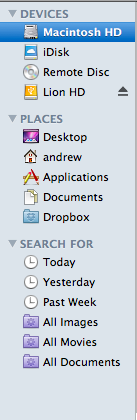
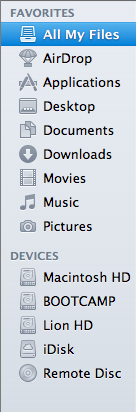
Snow Leopard sidebar (left) vs. Lion sidebar (right)
The scrollbars have also been changed, depending on what you’re using for input. If you’re using a multitouch-enabled device like the Magic Trackpad (or the large glass trackpads on most MacBooks from late 2008 onward), you’ll see scrollbars only as you actually scroll – they appear and disappear as they do in iOS. However, using an older-model trackpad or traditional keyboard and mouse will cause more standard, always-present scrollbars to appear.
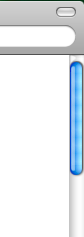
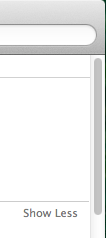
Snow Leopard scrollbar (left) vs. Lion scrollbar (right). Lion's scrollbar will disappear if you're using a multitouch-enabled mouse or trackpad.
Next, turn your eyes to the upper left-hand corner of your window, where you’ll notice that the close-minimize-resize buttons have been reduced in size.
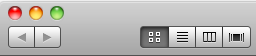
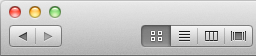
Snow Leopard's buttons (left) vs. Lion's smaller buttons (right).
If you then look at the rest of the window, you may notice that the color has been lightened slightly compared to Snow Leopard – this lighter color scheme occasionally threw me off, since it’s somewhat similar to a deselected window in Snow Leopard – I occasionally thought that my clicks weren’t registering because the colors weren’t quite right.
The subtle color scheme changes also extend to buttons and progress bars in the Lion, which have shed their bright Aqua-blue in favor of a less-shiny and slightly darker blue. Notice that button shapes have also moved away from the shiny, round Aqua-style to a more traditional rounded rectangle.
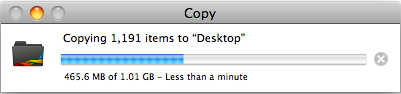
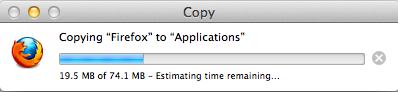
Snow Leopard progress bar (top) vs. Lion progress bar (bottom)
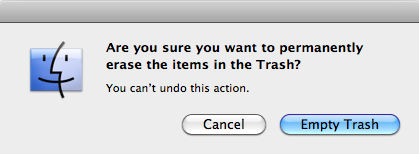
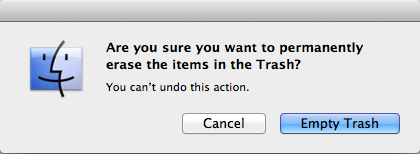
Snow Leopard buttons (top) vs. Lion buttons (bottom)
Last, let's talk branding: The AirPort status indicator in the menu bar is now labeled Wi-Fi instead of AirPort, a small but welcome step away from a sometimes-confusing moniker. Apple's wireless hardware is still called AirPort in the System Profiler, and Apple's just-refreshed routers are still called AirPort Extreme, so it's likely that the branding will stick around - it's just not as readily evident in the OS.
None of these changes are going to have much, if any, effect on how you use the OS, but they’re there and you should know about them. OS X has been shedding the old, colorful Aqua in favor of a more reserved (if a bit less distinct) Aqua UI for awhile now, and Lion continues in that direction.


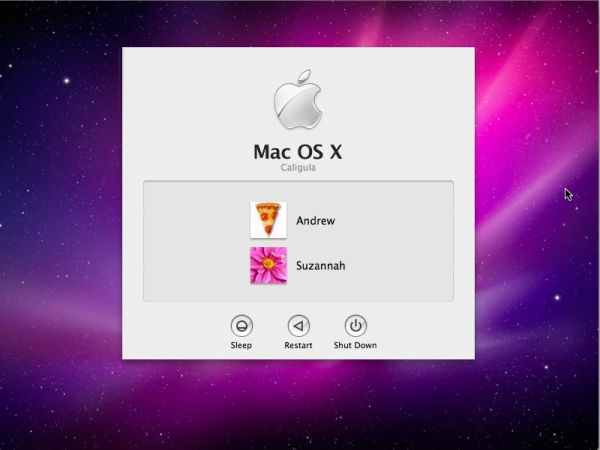
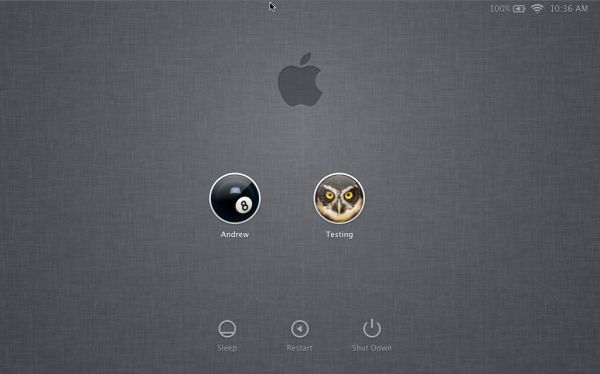
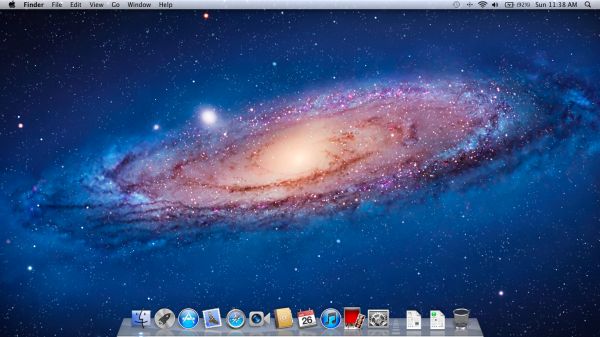








106 Comments
View All Comments
rs2 - Wednesday, July 20, 2011 - link
Okay, it makes sense on a touch device where your finger is actually making contact with the thing you are scrolling. But a mouse cursor is *not* a finger. It is not an analog for a finger. It is a different input paradigm entirely, and trying to make it behave as if the mouse cursor is your finger by making scrolling go backwards is stupid.It's good that they put in an option to disable the nonsense that is "natural" scrolling.
name99 - Thursday, July 21, 2011 - link
Not at all. The issue is simple : what is the metaphor?When I move my finger, am I moving
- the window container? OR
- the content?
Claiming that one is more "natural" than the other is as stupid as claiming that English is more natural than Chinese. It's simply that you are used to one and, like a good American, you simply cannot imagine that the world could possibly be different --- after all, Jesus spoke English.
rs2 - Thursday, July 21, 2011 - link
Not at all. There is no "finger" when using a mouse. Touch and mouse-driven are distinct input paradigms. If a touch-based interface ever scrolled content in the opposite direction that the user moved their finger, then people would say that it was broken. And rightly so. Moving content in the same direction as the touch is the intuitive operating mode of a touch interface.And similarly, moving content in the opposite direction of the scroll (or more accurately, moving the scrollbar in the same direction of the scroll) is the intuitive operating mode for a mouse-driven interface. By your logic scrollbars themselves should also be inverted.
As a side-note, a direct analog to touch style scrolling does exist in the mouse-driven paradigm, it is the drag operation. It is available in some things like Adobe PDF documents, and also work on any scrollbar. In this operation you choose an anchor-point, and then that anchor point moves in the same direction that you move, and it all makes sense. The problem with scrolling is that it has no anchor point, it is a distinct operation from a drag operation, and by conflating the two Apple has broken their interface. At least until they start incorporating touch into every computer they sell.
Mouse-driven and touch interfaces are not the same thing, and just because a metaphor makes sense in one does not mean that it also makes sense in the other.
Uritziel - Friday, July 22, 2011 - link
Agreed.CharonPDX - Wednesday, July 20, 2011 - link
On page 23 "Performance: Similar to Snow Leopard", you have a couple bar graphs comparing Snow Leopard to Lion performance. Unfortunately, you use a generic "compared to before as 1.0" metric, with no indication on a per-test basis whether higher or lower is better. In the Core 2 Duo graph, you talk about boot time skyrocketing, and the boot time graph for Lion shows Lion as "about 1.4" of Snow Leopard, yet you also talk about iPhoto having a "greater than 10% increase in performance", where the graph shows "about 1.1" of Snow Leopard. So in one line in the graph, higher is worse, in the other line, higher is better.You either need a per-test identifier (Higher is better / Lower is better) or you need to to standardize them all (so 'benchmark' ones would stand as-is, while 'timing' ones would use the inverse, so that both would be 'higher is better', or example.)
Deaffy - Thursday, July 21, 2011 - link
Did anyone check to see whether Apple has included a UI element to enable IPv6 privacy extensions for statelest address autoconfiguration?And did DHCPv6 to get IPv6 addresses from your ISP's cable via IPv6 finally make it's entry?
Deaffy - Thursday, July 21, 2011 - link
Oh yeah, and maybe the ability to query a name server via IPv6?kevith - Thursday, July 21, 2011 - link
they are more and more returning to the Linux it came from. Who knows, they might even go bact to open source:-)Omid.M - Thursday, July 21, 2011 - link
Anand/Andrew/Christian,If you right click on a YouTube video, does it say the rendering AND decoding is "accelerated" ? I thought Lion was supposed to bring that.
If this is now the case, it'd be enough reason for me to buy Lion and a new MBP 15". I can't stand the fans on my 2008 MBP 15 going nuts every time I watch a 30 second YouTube clip. The laptop gets unreasonably hot right now.
@moids
P.S. I'm not a fan of the way buttons appear on the upper borders of windows. There's no typical button "design" to signify that the text is clickable, at least not from the screen shots I saw in the article.
Omid.M - Thursday, July 21, 2011 - link
I guess it's disabled:http://www.macrumors.com/2011/07/21/adobe-suggests...