Dell UltraSharp U2711: Quality has a Price
by Jarred Walton on January 22, 2010 2:00 AM EST- Posted in
- Displays
Brightness and Contrast
For the brightness, contrast, and color accuracy tests, we depend on a hardware colorimeter and software to help calibrate the displays. We use a Monaco Optix XR (DTP-94) colorimeter and Monaco Optix XR Pro software. Dell advertises a typical contrast ratio of 1000:1 and a maximum contrast (using dynamic backlight adjustment) of 80000:1. We're not interested in dynamic contrast, so we used the Adobe RGB setting for the results below. For those that are wondering, the reason we don't like dynamic contrast is that CCFL backlights take time to settle in and provide a consistent output, and if a display is constantly modifying the backlight level you won't get accurate colors.
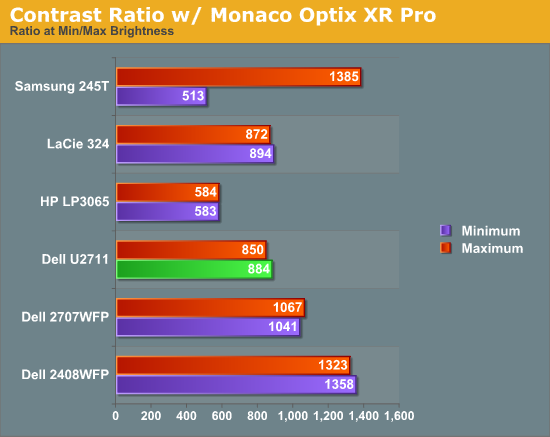
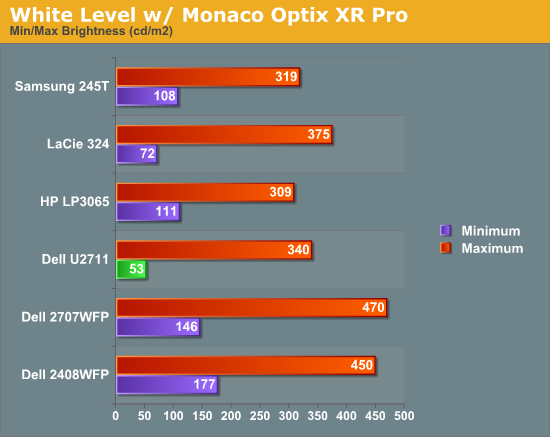
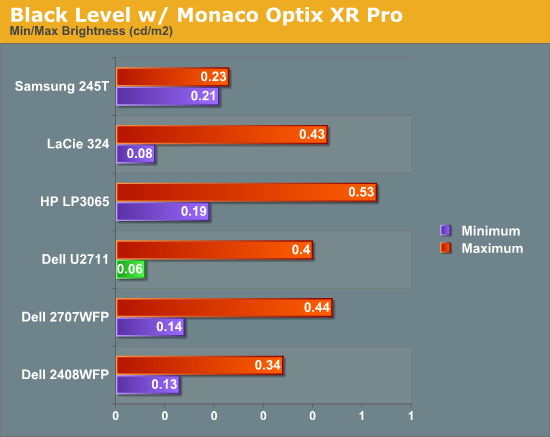
Don't pay too much attention to the white/black graphs, as they are merely reference points for how the displays perform at certain settings. Like many other LCDs, the U2711 has a "normal" brightness level of around 260nits (the Adobe RBS setting defaults to 50% brightness and contrast), which is more than sufficient and is actually brighter than what most users prefer to use in an office environment. You can reach the advertised 350nits (give or take) if you max out brightness and contrast.
We're more interested in the contrast ratio, and here we find that the U2711 doesn't quite reach the advertised 1000:1 but instead comes closer to 850:1. We would have liked to see black levels a bit lower to improve the contrast, but really anywhere above 750:1 is difficult to see the difference, and 500:1 is sufficient for most users. At lower brightness settings, the contrast ratio improves to the point where our 100nits "print" result (~13% brightness) actually reached the advertised 1000:1 contrast ratio.
Power Requirements
Going along with the brightness levels, here are the power requirements we measured at the Windows desktop using the minimum brightness (53nits) setting along with 100nits (13%), 200nits (36%), and maximum brightness (340nits).
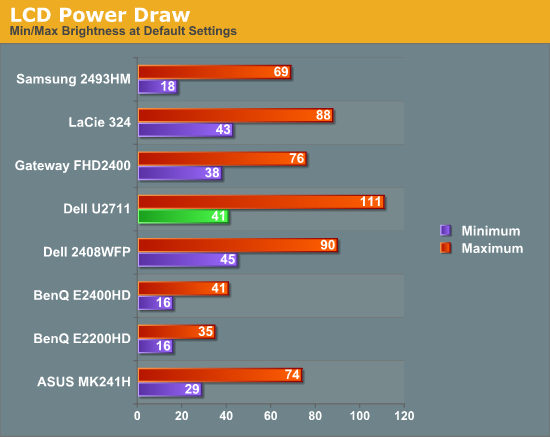
This is another area where we think the U2711 could be improved, but the cost might be too high right now. CCFL backlighting has been the norm since LCDs first came out, and it works but it's not the most power efficient way of lighting up an LCD. LEDs are the new and improved method, but while they can save power they also tend to deliver a lower color gamut. RGB LEDs address that shortcoming but they cost more and appear to use a similar amount of power compared to CCFL (and we've only seen them used in laptops so far). The U2711 draws a minimum of 41W, but a more realistic setting of 200nits will pull 72W. At maximum brightness the display settles down to 111W, but we measured a peak draw of 124W. (When we first cranked up brightness from 36% to 100%, brightness also reached 390nits before declining to 340nits.) We'd like to see LCDs that deliver all the color quality at half the power draw, but right now it's more a question of priorities: if you go green on power, your green colors may end up lacking. And to keep things in perspective, 72W at 200nits for a 27" LCD is still about half the power of your typical 21/22" CRT running at ~200nits!










153 Comments
View All Comments
FlyTexas - Sunday, January 24, 2010 - link
The difference between .225 and .233 is minor, but that wasn't really my point.The 30" panels are quite a bit larger than the 27" panel here, with a higher resolution, for the same money. The 30" Dell also uses a IPS panel, and while not quite as good as this new one, it is pretty close. Close enough for most people anyway.
Actually, if you want to talk about most people, the 28" HannsG LCD is perhaps the current bargin, I picked up one for my parents before Christmas for $288 from NewEgg. Not as good as the Dell panels, but plenty good for most people.
B3an - Saturday, January 23, 2010 - link
Err yes it would. Incase you have not realised, most people do not have insanely perfect eyesight. The dot pitch on the Dell 3008 would still be kind of small for most users. Let alone this display.Having said that i would like to the day when LCD monitors have dot pitches of 2 or 3 times as much as this Dell. So the display clarity is perrrfect and non-native resolutions would also look perfect. You also would not need AA in games anymore because of how tiny each screen pixel would be.
But also have Windows automatically detect this and increase the DPI to compensate so text is just as readable.
DanaGoyette - Saturday, January 23, 2010 - link
http://members.ping.de/~sven/dpi.html">http://members.ping.de/~sven/dpi.html -- handy javascript DPI calculator. Looks like this LCD is only 108 DPI.I've always thought of reviews that say, "oh no, high dpi means fonts will be tiny!" as "reviewer fail" -- high DPI only means fonts are tiny if you don't have your OS set to correct DPI. In fact, Windows 7 now sets a correct (or at least, rounded down to the next 25% scaling) on high-dpi displays.
I have a laptop with a 1920x1200, 15.4" LCD (147dpi), and it's awesomely wonderful for my eyes -- I can run HL2DM at native resolution, and not need antialiasing. When reading text, it's "halfway to paper" (printers give at least 300 dpi). The only downside to high-dpi is that some apps do break under DPI scaling.
Unfortunately, not even ONE single desktop LCD vendor has a display with equivalent DPI rating -- in fact, many are even lower than 96 dpi! At 19 inches, 1440x900 and 1280x1024 are both around 89 DPI -- on such displays, I can easily see the individual subpixels, and such displays can give me headaches.
If I wanted a second monitor, I'd have to pay tons of money for another laptop lcd and and lcd controller board!
Also, can anyone vouch for how it compares to that HP DreamColor LCD?
FlyTexas - Sunday, January 24, 2010 - link
Even Windows 7 doesn't really fix the DPI problem, simply because so many programs are poorly coded and don't understand anything other than standard Windows DPI settings...I used to use a pair of Dell 27" displays simply because I wanted 1920x1200 at that panel size under Windows XP to allow me to see anything. Not all of us are 23 years old with perfect vision you know. :)
With Windows 7, I moved to a pair of the Dell 30" displays because they handle the resolution better, even if it isn't perfect. That, combined with 200% scaling in IE8 and I'm mostly happy.
The reason for these displays was for work purposes (work paid for them, thankfully), I can comfortably display 2 side by side pages in MS Word and they are almost exactly real size, as compared to a physical piece of paper.
The resolution isn't there, but it is good enough for editing. The benefits in gaming are just a side bonus. :)
The downsize is that too many programs (Quickbooks is a good example) just were not designed for these displays and really don't take advantage of them, nor do they scale the interface up so you're looking at tiny icons...
What do I really want?
How about a pair of 40" OLED panels running at 10240x6400. That is about 300dpi and is 4x the resolution of these 30" panels, with better display technology.
Now how much would that cost me today? ;)
BTW, that resolution is over 65 million pixels, compared to the 4 million pixels on current 30" panels (and 2 million in a 1080P display). What kind of video card would be needed to drive that?!?
The0ne - Wednesday, January 27, 2010 - link
Your first sentence is enough for anyone not to fiddle around with the DPI setting :) Thx.Gholam - Saturday, January 23, 2010 - link
And then again, people who take 22" widescreens and set them to 1024x768 greatly outnumber those who want higher DPI.dszc - Tuesday, March 2, 2010 - link
It baffles me that Microsoft, even with Windows 7, has not yet properly addressed the display size issue. Their "font scaling" simply works very poorly or not at all on many apps. This is an OS issue. Very sad.DanaGoyette - Saturday, January 23, 2010 - link
Er, by "if I wanted another LCD", I mean, if I wanted another LCD with similar DPI rating -- otherwise, a window 4 inches tall on the laptop LCD would be 6 inches tall on the desktop LCD.Gholam - Saturday, January 23, 2010 - link
Buy a used IBM T221 - 3840x2400 resolution in 22.2 inches, .1245mm pixel pitch.Iketh - Friday, January 22, 2010 - link
A good example of games that really benefit from smaller dot pitches are flight simulators. CRTs still give the best picture for these, but this Dell monitor helps close the gap.